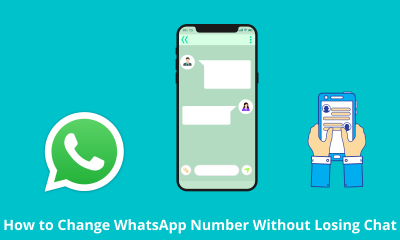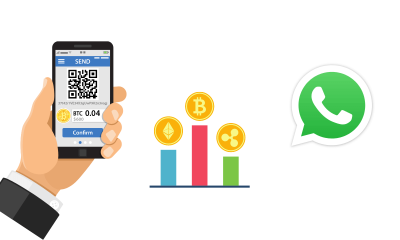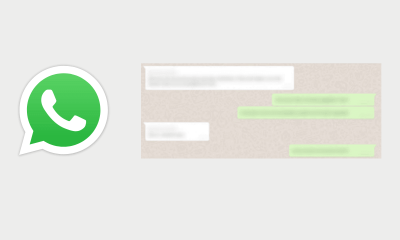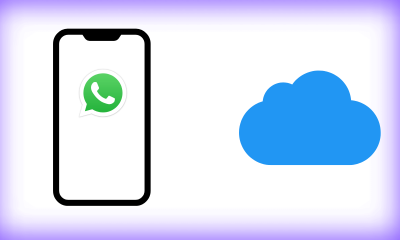Life Hack
8 WhatsApp Secret Features, Here’s How to Use It

The popular messaging application WhatsApp is currently used by billions of users around the world. Not only as a medium for exchanging messages, but also a lot that can be done from group video calls, sending stickers, status updates, sending voice messages, and much more.
But did you know that from the many features that WhatsApp has, there are also secrets that many people may not have realized — including you?
Summarized by our team from several sources, Friday (8/10/2021), the following are a series of secret features and how to activate them:
1. Delete messages automatically
By activating the ‘Disappearing Messages’ feature, all conversation messages will disappear from the chat room after seven days. This feature will also free up phone memory and make it easier for users to delete old messages.
To do this, go to the WhatsApp application > open the chat that is intended for personal or group > tap the name of the contact or group at the top > then activate the ‘Disappearing Messages’ option.
2. Pinning the top contact
On WhatsApp, of course, we have a lot of conversations either personally or in groups. So, sometimes important contacts sink to the bottom. For example, important contacts from family, parents or partners who often chat.
Thus, so that the contact remains on top and continues to be visible, there is a pin feature so that conversations with this contact will be permanently placed at the top.
To do this, go to WhatsApp > long-press the desired contact > then pin at the top select the pin image.
3. Bookmark important messages
Many chats on WhatsApp are considered important such as family matters, work, school and others. So, so as not to forget the user can mark the message. So if you need it, it’s easy to find.
To do this, open the WhatsApp application > enter the chat in question > long press one of the important messages > then tap ‘Star’ or the star icon.

4. Custom Notifications
Instead of having the same notification sound for every incoming message, you can set a custom notification for each contact. This is so you can know who is contacting you.
Android users just do this. First of all, tap on the Menu icon while viewing a chat thread. Next select View Contact > Custom Notification, check the box and then complete the settings.
For those using WhatsApp on iPhone, tap on the contact’s name while viewing the chat thread, then select Custom Tone.
5. See who you chat with the most
Want to know who the people you talk to the most on WhatsApp are?
To do this, open the WhatsApp application > tap the three dots at the top right corner then select settings > select Data & Storage (storage and data) > open Manage storage (manage storage)
After that, a list of the contacts who have messaged you most frequently on WhatsApp will appear. You can also tap on each contact to see more details.
6. Turn off auto-download media, save storage
Usually, in groups, there are those who often send photos and videos, so to save your cellular data and also not to fill up your phone’s storage memory, you have to disable the automatic storage feature.
To do this, enter the WhatsApp application > settings > select data and storage usage, select media auto-download (Settings – Data usage & storage Automatically download media).
In when using mobile data (When connected to Cellular Data) uncheck all media, as well as in the menu when connected on Wi-Fi (When connected to Wi-Fi).
7. Export conversations
You can export conversations if you really need to save them. While viewing a conversation, Android users need to tap the Menu button followed by More > Export Chat.
On iPhone, the process is similar to viewing a chat thread, tapping the contact’s name at the top of the screen, then scrolling to the bottom of the Contact Info page and selecting Export Chat.
8. Delete files quickly
Sending photos and videos on WhatsApp will make the internal memory of the phone’s storage full and can make the phone sluggish.
While deleting them one by one from each chat would be too much of a hassle. Quoting Pocket-lint, you can delete it quickly through one of the rarely known features of WhatsApp.
To do this, enter the WhatsApp application > settings > select storage and data > manage storage > Under the ‘Review and Delete’ section, you can tap the ‘Larger Than 5 MB’ or ‘Forwarded Many Times’ tabs> after that Select the files to be deleted, then delete.
Life Hack
How to fix provision isn’t responding to Xiaomi
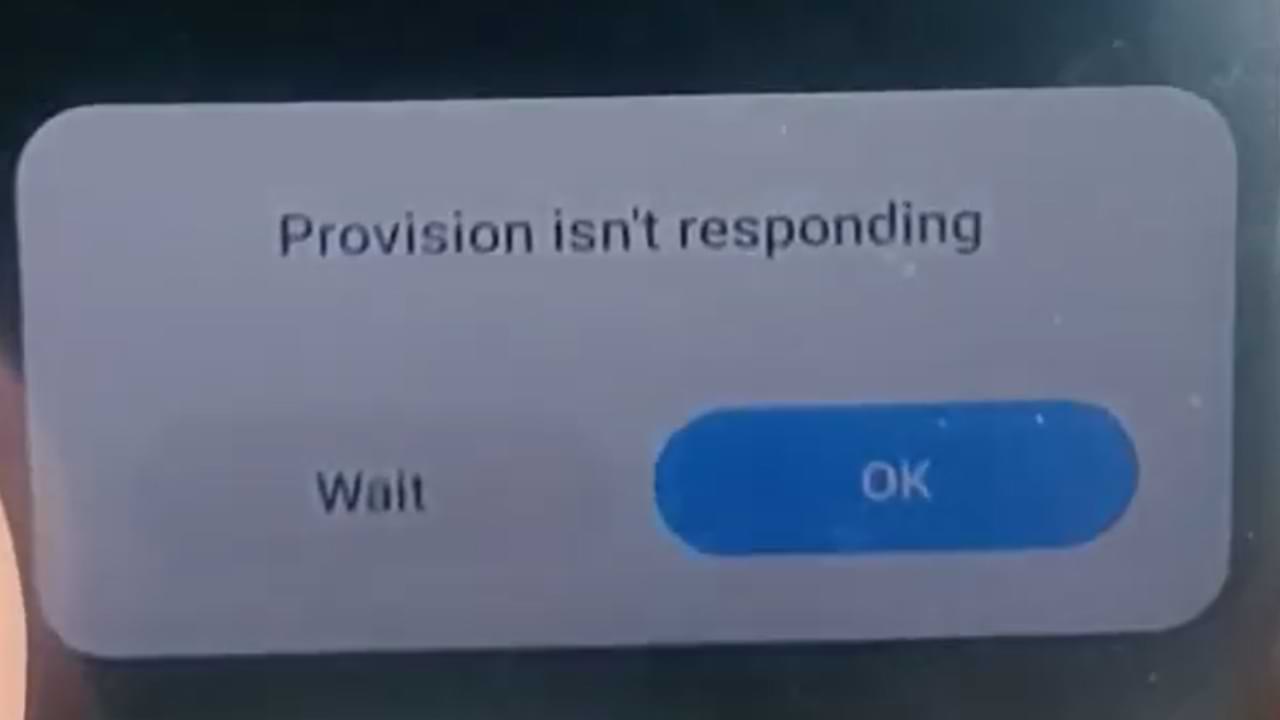
One of the most frequent problems that occur with Xiaomi cellphone users is the emergence of an error provision that isn’t responding to Xiaomi. This is a system not responding error.
Usually, this error occurs after we do a factory reset/factory reset, in some cases this error also appears shortly after we re-flash the cellphone.
Cause Appears Error provision isn’t responding on Xiaomi
Several factors might contribute to the app causing system instability and causing the System UI to trigger a provision isn’t responding error. In some cases, this problem can be caused by distortions in your data.
In other cases, it may also be due to the complexity of the installation or additional software installed on your system.
How to Overcome Provision isn’t responding Xiaomi:
1. Let your Xiaomi Phone solve this Problem Automatically
If this error appears after you did a factory reset. Then most likely your cellphone system has not finished installing the default system.
In this case, you should leave your phone alone until all the preinstall processes after the factory reset are complete. This process will run in the background, and will usually finish within 10 to 20 minutes. So just wait.
2. Connect your Xiaomi Phone to the Internet
After carrying out the factory reset process, there are several applications or cellphone systems that require an internet connection to work or just to check.
For that, it’s best to connect your Xiaomi phone shortly after doing a factory reset.
3. Update All Your MIUI Apps and System
Factory Reset will return your phone to the state it was in when you first bought it.
Automatically after a factory reset all of that will come back. So after doing a factory reset, immediately update your MIUI System and Apps to fix problems like this and the like.
Life Hack
Cannot Open Web Pages But Internet Connected
If you try to visit a site and you see a web page cannot be opened notification appears, an error like this is almost the same as “This site cannot be reached”, or “Connection has timed out”. And it will automatically make you unable to open the site you are going to visit.
To help you deal with errors like this, here are fixing solutions you can do:
1. Clear Your Browser Cache
The first simple solution, you can clear your browser cache. Because deleting the cache in the browser can fix the temporary problem that is happening.
2. Try Using Another Browser and Disable Browser Plugins
The next solution is to try accessing the site from another browser, for example, if this error appears on the Firefox browser, you can try accessing the site on Google Chrome.
If the error still occurs, try disabling the browser plug-in. This is intended to avoid system conflicts in browsers.
3. Restart your Device
Then the next step is to restart your device.
4. Disable VPN Apps
If you use a VPN app, try temporarily disabling it. And access sites that have errors without a VPN application.
5. Wait a moment
If the three methods above haven’t worked, try waiting for a while, chances are the site you’re opening is currently under maintenance.
Life Hack
How to Fix Broken SD Card/Micro SD on Android Without Using a PC/Laptop

SD Card or Micro SD is one way to increase storage capacity on Android phones, but there are often common problems with this SD Card. One of them is an unreadable, corrupt, damaged SD Card and others.
SD Card and MicroSD can sometimes trigger problems when used on several types of android devices, both when copying files and moving files. And this is what triggers the error
- reading and writing (reading and writing)
- memory not detected
- request to format SD card
- and other errors.
Slow file access speed can also be a symptom of some damage to the SD Card / Micro SD.
If you are experiencing errors regarding the SD Card / MicroSD on your Android phone, here are some repair solutions that you can do.
First Solution: Update Your Android System
Updating your phone’s operating system and OS can fix a number of issues including those related to accessing files stored locally and on the SD card. Because in an update package there are several fixes and performance improvements.
Second Solution: Don’t Forget to Unlock the SD/MicroSD card before use
On some SD / Micro SD cards, there is an unlock feature before using the memory. Therefore, check and make sure the status has been unlocked before use.
Third Solution: Clean the SD Card Copper and Format
Next, try to clean the SD card on the copper part, if there is dust or foreign objects stuck it will block your android phone chip to read it.
And he continued by formatting it when it was finished cleaning.
Fourth Solution: Further Improvement
For further improvement, there are several articles that we have prepared previously, you can read them at the article link below and select the list of articles according to the problem you are facing.
-

 Phones5 years ago
Phones5 years agoApple iPhone 11 (2019) – Release, Info, Leaks, Rumors
-
![Huawei's New Operating System is HarmonyOS [ Officially ],harmony os,huawei new operating system, huawei harmony OS,](https://www.thedigitnews.com/wp-content/uploads/2019/08/Screenshot__2285_-removebg-preview-2-1-400x240.png)
![Huawei's New Operating System is HarmonyOS [ Officially ],harmony os,huawei new operating system, huawei harmony OS,](https://www.thedigitnews.com/wp-content/uploads/2019/08/Screenshot__2285_-removebg-preview-2-1-80x80.png) Phones5 years ago
Phones5 years agoHuawei New Operating System is HarmonyOS [ Officially ]
-

 News5 years ago
News5 years agoBelle Delphine bath water – Instagram Model Sells Used Bathwater For 30$ To Their Loyal Followers
-

 Tech5 years ago
Tech5 years agoLevi’s Bluetooth Jacket Lets You Control Your Smartphone