Social Media
Coronavirus: Demand Makes Whatsapp Increase Server Capacity
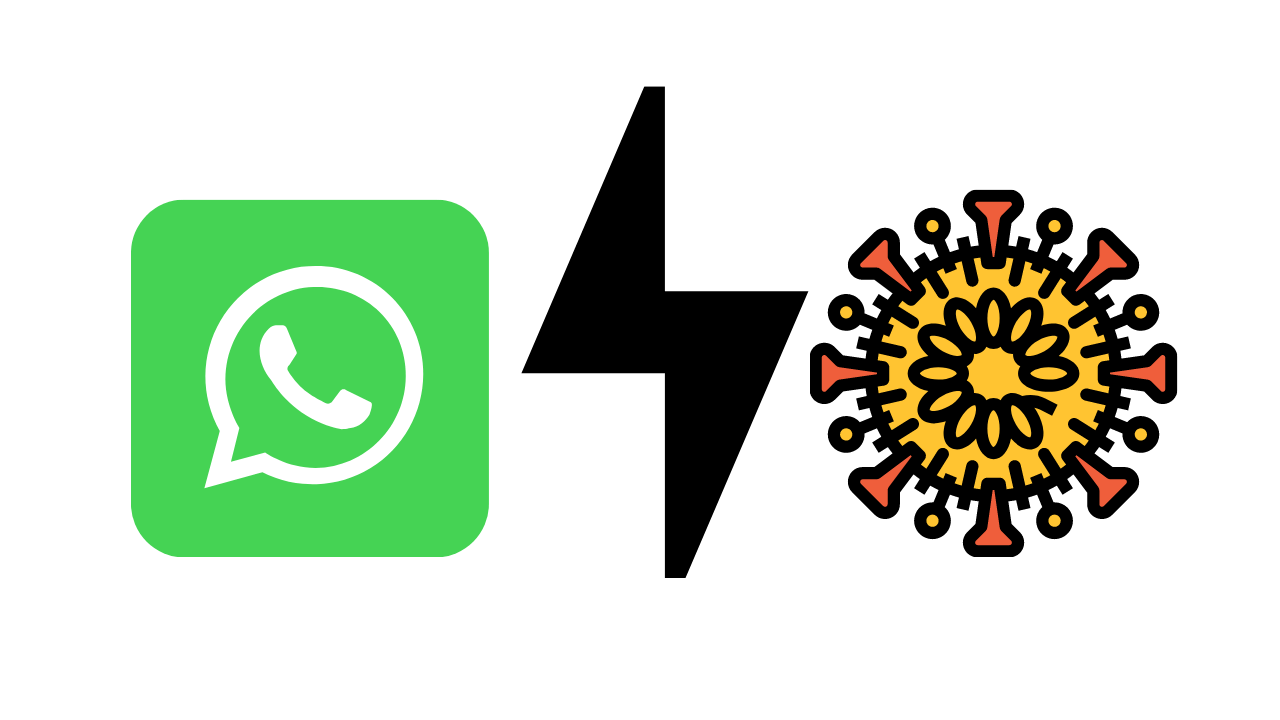
Social isolation in the main countries affected by the new coronavirus epidemic has more than doubled the volume of voice messages and audio calls on WhatsApp and Messenger.
The phenomenon was reported by the CEO of Facebook, Mark Zuckerberg, at a conference on Wednesday (18).
The manager stated that the company would double the capacity of its servers to avoid interference or interruption of services.
However, the forecast is that this demand will grow even more since the number of people infected by the pandemic in the world continues to increase and forcing countries to adopt restrictive measures.
“We need to ensure that we are as capable as possible, from an infrastructure standpoint, to ensure that these things [services] stop working,” said Zuckerberg.
Data from the monitoring map of the coronavirus pandemic at the Johns Hopkins Medical University in the United States points to more than 222,000 patients infected with Covid-19 in 159 countries and territories, in addition to 9100 deaths.
At the conference, Zuckerberg spoke explicitly about the situation in Italy. According to him, the volume of voice calls in the country corresponds to the “normal peak” at the turn of the year. Residents are in full quarantine and can leave their homes only on essential occasions. The nation already has 35,000 confirmed cases and more than 2,900 deaths. From Wednesday (18) to Thursday (19), 478 patients died as a result of Covid-19 in the country.
Faced with the economic effects of the pandemic, Facebook announced plans to invest $ 100 million to guarantee financial aid to local businesses in at least 30 countries.
Also, Whatsapp will donate $ 1 million to the International Fact-Verification Network (IFCN) of the Poynter Institute to combat false news about the new coronavirus.
Social Media
How to Overcome playback errors on Twitter
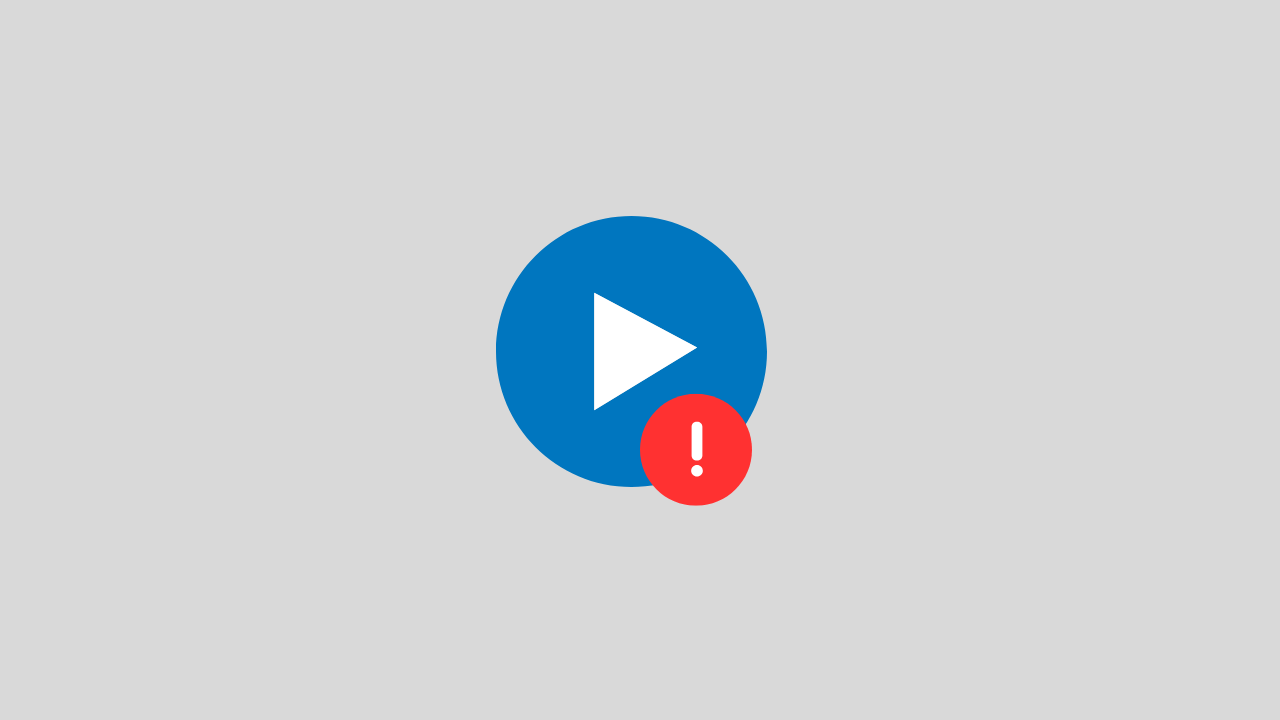
The problem of playback error on Twitter is a video problem on Twitter that cannot be played for several reasons.
There are several reasons for this error to occur, such as:
- Problems with your internet network connectivity
- There is a problem with the Twitter app itself
- Browser bug problem
- and several other causes
In this post, we will provide you with a solution on how to deal with playback errors on Twitter.
1. Clear Your Browser Cache and Cookies
If the playback error on Twitter appears when you open Twitter in the browser.
Try to clear the cache and cookies in your browser. Sometimes system bugs and cookies can also trigger this error.
2. Check Your Internet Connection
When you play Twitter videos in a browser, the network is one of the main requirements that you have to make sure it runs properly.
To overcome this, you can ensure the following things:
- Disable VPN apps
- Change connection from WIFI to Data or vice versa
- Restart your phone
3. Update the Twitter Application
If this error occurs, on your Twitter application, try checking. Is there a new version of Twitter available? if there is immediately do the update.
Because updating can fix errors or bugs that are currently happening in the application.
4. Wait a Few Minutes
If all of the above methods don’t work, then there’s likely a problem with the Twitter account. Such as maintenance problems, server down, and others.
Try a few minutes ahead, because usually errors like this do not last long.
Social Media
How to View, Change and Create Line IDs
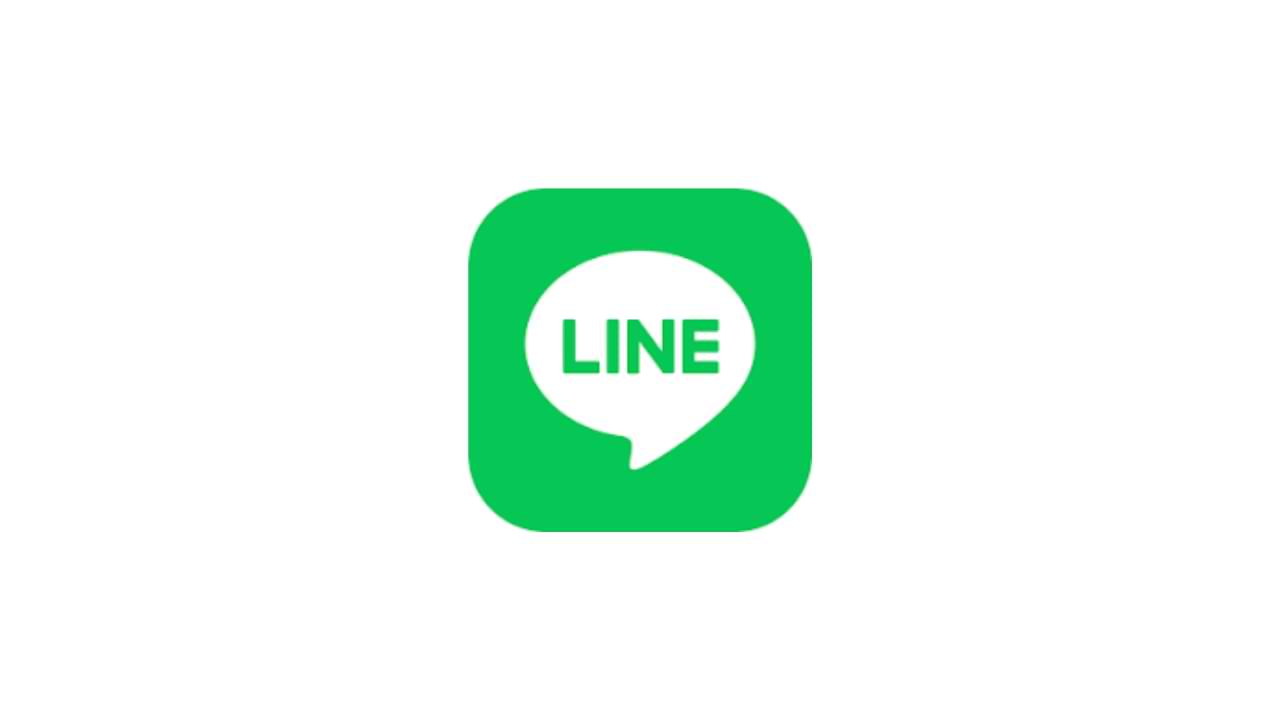
One application platform that is quite widely used by smartphone users is the LINE application, this application is available for free on the Google Play Store (Android) and AppStore (iOS). Like other communication applications, you can send many things via LINE such as text messages or messages in the form of photos, audio, video, and files, and even create polls.
There are some questions about this, how to view, change and create line IDs? There are so many functions of this Line ID, in this article, we will tell you about how to Create, Change and View your Line ID.
1. How to Set ID Line
For the first time, you can measure your Line ID in the following way:
- Go to menu Settings > Profile > ID
- Then enter the Line ID you want, and select Check. (if the ID is available you can use the ID otherwise try adding a combination of letters and numbers)
- If you see the message “This ID is available”, tap Save
Notes:
- After you select and save the Line ID, it cannot change and delete the line ID.
2. How to see Line ID
You can check and see the Line ID by:
- Go to the Settings menu > then Edit profile.
- You can see it on the ID LINE . It is your Line ID.
3. How to Change Line ID
This line ID is permanent, and you cannot change it in the future.
The only way to change the line ID is to create a new line account or you can delete the current line ID account and create it again.
Social Media
How to Overcome the TikTok link on WhatsApp can’t be opened
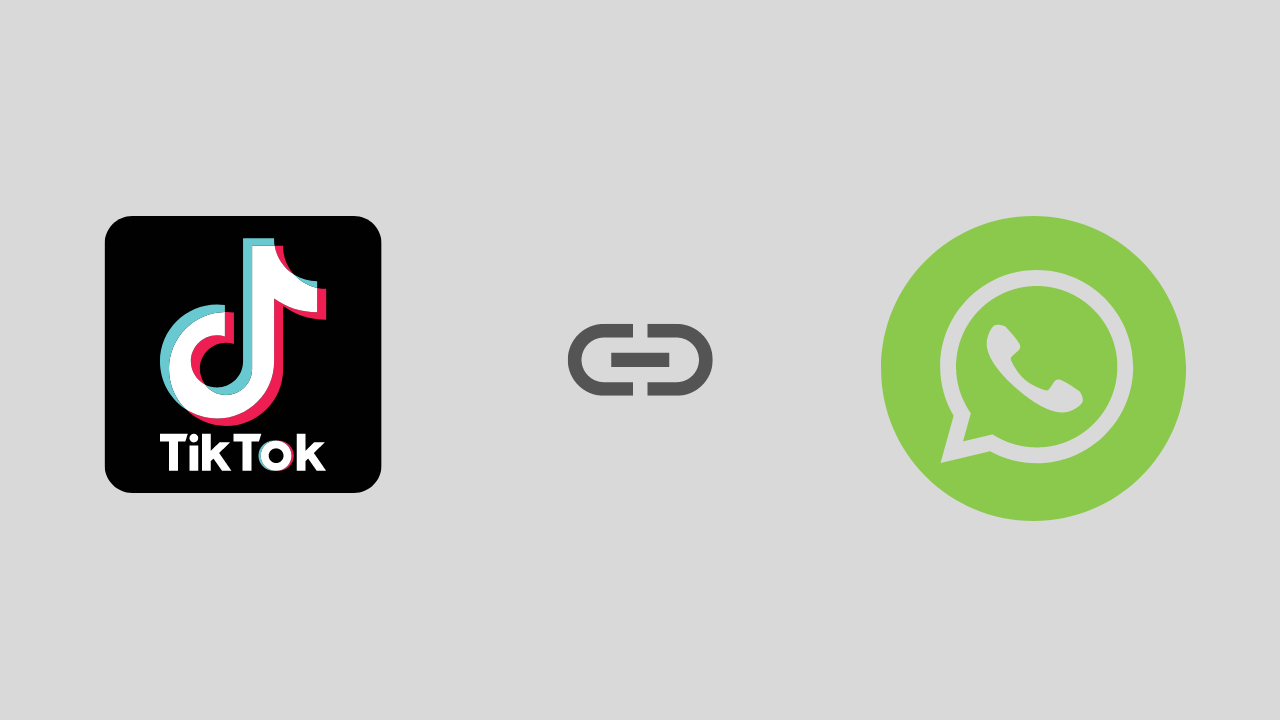
Are you a TikTok user who has experienced problems opening a link, especially on WhatsApp? If it is, this article will show you how to fix this problem.
To start the fix we will take a deeper look at this issue and address it as best we can. Here is the solution:
1. Exit the Tiktok and Whatsapp Applications and Then Login Again
We start with the easiest solution first, namely by exiting the TikTok and WhatsApp applications and then trying opening them again and reopening the TikTok link earlier.
This method is intended to avoid conflicts between systems.
2. Check Your Internet Connection
Sounds trivial, but this is often overlooked. Make sure your internet connection is running well. If possible try using another internet connection. Or if you use a VPN application, try temporarily disabling it.
Because in several VPN applications, it was found that there were problems with several streaming video ports such as TikTok.
3. Enable Open link in the Default browser
There is a high probability that the TikTok link is not opening because the settings are not adjusted properly. For that, you need to set the settings properly. There are options in the settings (such as opening Links in the Default browser). It works to open and run videos and links from other apps in the same browser window. To see if it is configured correctly, you will need to follow these steps:
- Open the Whatsapp application > Try copying the TikTok link
- Then open your browser, and paste then open the TikTok link in the browser
Notes :
If the link usually opens, then there is no problem with the connection. Most likely there is a problem with one of the WhatsApp or TikTok apps. To be sure, I suggest updating the two applications first, be it Tiktok or Whatsapp.
-

 Phones5 years ago
Phones5 years agoApple iPhone 11 (2019) – Release, Info, Leaks, Rumors
-
![Huawei's New Operating System is HarmonyOS [ Officially ],harmony os,huawei new operating system, huawei harmony OS,](https://www.thedigitnews.com/wp-content/uploads/2019/08/Screenshot__2285_-removebg-preview-2-1-400x240.png)
![Huawei's New Operating System is HarmonyOS [ Officially ],harmony os,huawei new operating system, huawei harmony OS,](https://www.thedigitnews.com/wp-content/uploads/2019/08/Screenshot__2285_-removebg-preview-2-1-80x80.png) Phones5 years ago
Phones5 years agoHuawei New Operating System is HarmonyOS [ Officially ]
-

 News5 years ago
News5 years agoBelle Delphine bath water – Instagram Model Sells Used Bathwater For 30$ To Their Loyal Followers
-

 Tech5 years ago
Tech5 years agoLevi’s Bluetooth Jacket Lets You Control Your Smartphone





















