Android
Evolving Malware: Dropper is around the corner on the Play Store
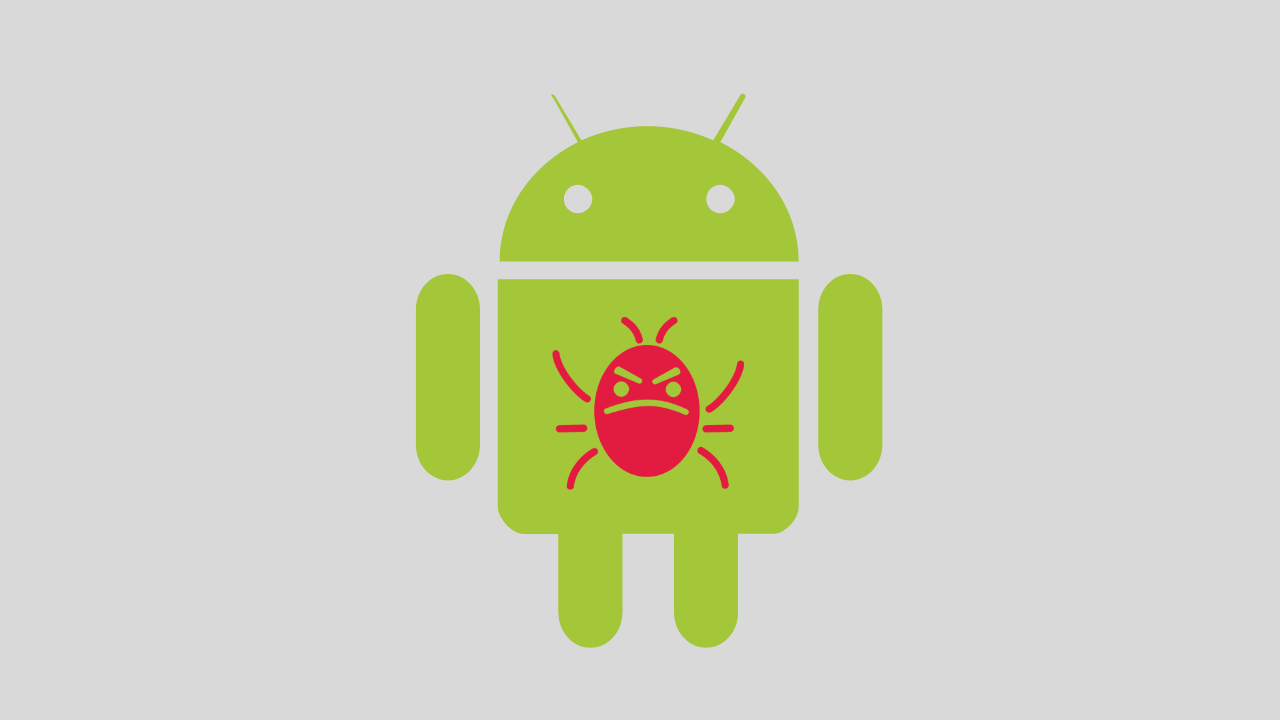
Malware also evolves, and they do so to evade the most recent and updated security systems that Google puts in defense of Android, the Play Store, and the applications contained therein.
The virtual store has always been a breeding ground for this type of danger, and despite the efforts conducted by the Mountain View experts, Android 13 has already fallen under attack by thieves.
The most used technique in recent times is that of malware dropper – which uses apparently harmless apps as they do not contain malicious code themselves – and therefore can pass Google checks without problems – but undermine the security of smartphones and of unsuspecting users by postponing the introduction of the malware at a later time, through a (fake) update to be completed through a bogus Play Store page with which the connection to accessibility services is made.
And, as often happens, banking apps and those belonging to the finance category are targeted. Threat Fabric confirms the increasingly frequent exploitation of this type of technique by identifying different apps on the Play Store that use it.
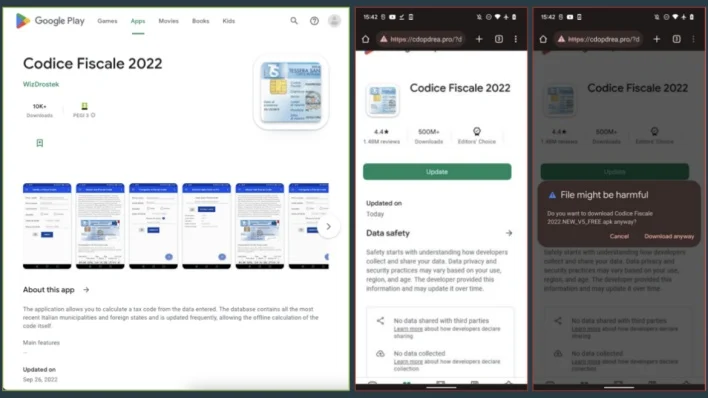
SharkBoat, for example, is a banking Trojan capable of stealing personal data and SMS (the latter especially to trace 2FA codes) and remotely taking control of the smartphone. One of the apps that hide it is Codice Fiscale 2022, downloaded in Italy thousands of times without users realizing its danger. It is used for the calculation of taxes, but in reality, its goal is anything but.
Once downloaded and opened, the app requests the download of an update from a fake Play Store, with which the malware is installed inside our smartphone. Easy to fall for it, because the page looks exactly the same as the original one.
The File Manager app also behaves in the same way and targets banks in Italy, the UK, Germany, Spain, Poland, Austria, Australia, and the United States.
There is not only SharkBoat as a dropper: Vultur, for example, is a banking trojan through which attackers can have access to remote screen streaming and record clicks and gestures, thus stealing the passwords filled in by the user.
In this case, the app update request (apparently harmless) takes place via a false Google Play warning: once authorization is given, the malware is downloaded. The apps identified are Recover Audio, Images & Videos, Zetter Authentication, and My Finances Tracker: the droppers are AES encrypted to hide the strings.
The “good news” is that manual user intervention is required for the malware to be installed – and this applies to both SharkBoat and Vultur.
The bad news, though, is that the fake websites that mimic the Play Store and the alerts are so similar to the originals that it’s easy to fall into the trap. The advice is always to check the URL with extreme care before proceeding and not to authorize updates from unknown sources.
Android
What is Android System Intelligence?
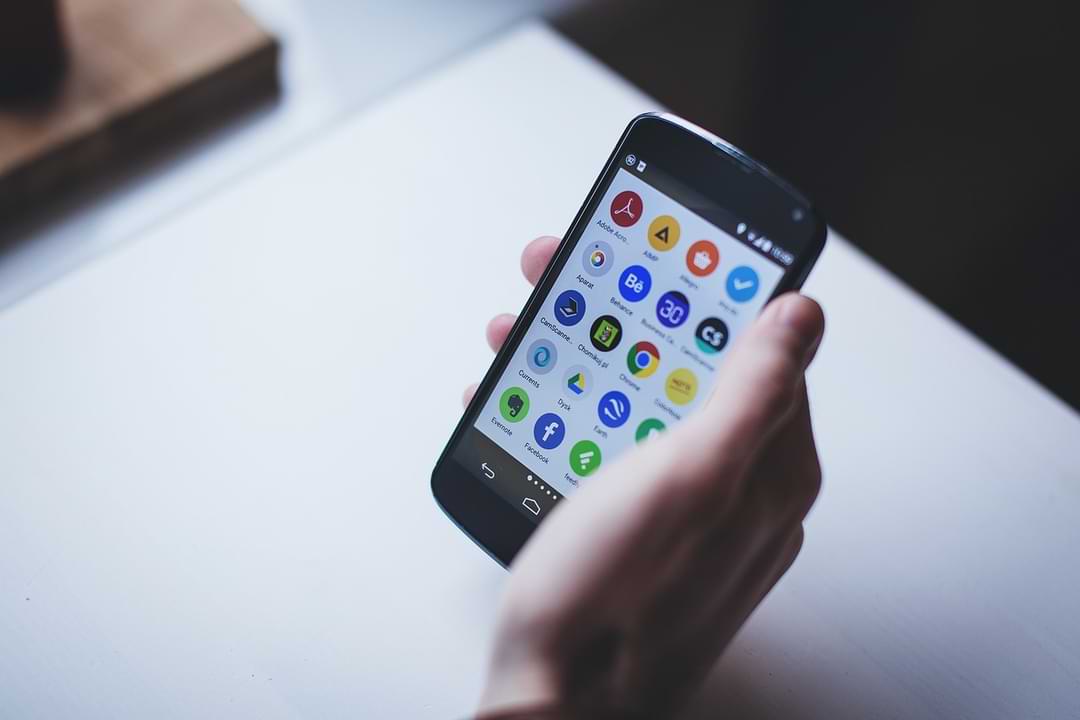
For those of you Android phone users, you may often know Android System Intelligence on your Android system.
Android System Intelligence is a core component of an Android-based operating system that is responsible for many of the core features of a smartphone, such as providing automatic response options and keeping the screen on as long as the camera detects that you are looking at it.
And since it’s a component of the Android system that performs many useful functions, there’s no need to worry if you notice it running on your phone. You can disable Android System Intelligence if you want, but doing so will cause many features to stop working normally.
What features are enabled by this Android System Intelligence?
Here are some of the most important features enabled by System Intelligence:
- Sensor Attention: this is a sensor that can keep your phone’s screen active as long as you look at the screen. This prevents the screen from turning off while you are watching videos but leaves the screen off if you are not watching anymore.
- If you have ever experienced an incident where when you leave your Android phone when you watch a video and the screen turns off, that’s where the Android System Intelligence function works.
- Autorotation: This feature automatically rotates the screen orientation based on the position of the Android phone.
- Automatic captions: This feature is capable of generating automatic captions for media that have no captions available.
- Smart text selection: Activates targeted actions when you select the text, such as long-pressing an address to see directions.
- Now Playing: Automatically listens to and identifies music around you, and displays information even when the screen is locked.
- Notification management: Inserts useful action buttons into notifications, enabling notifications to open the relevant application or provide the required information when tapped.
Android
How to fix this folder has an android access restriction
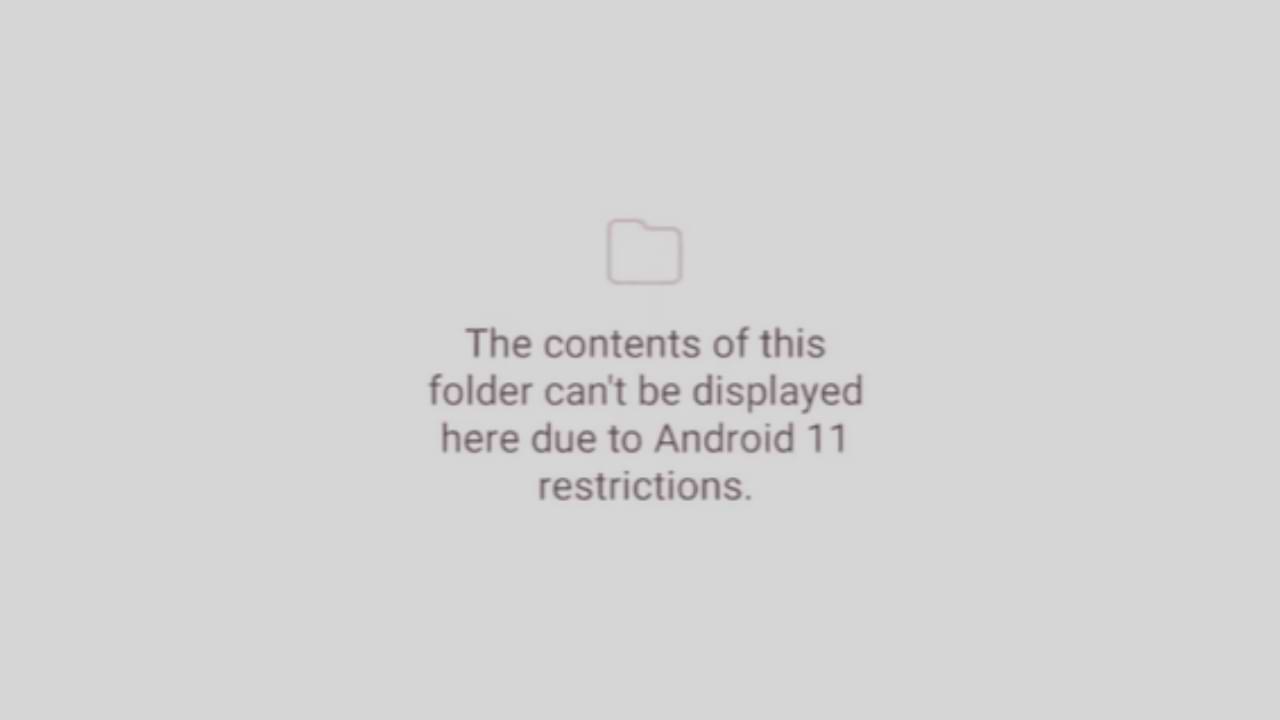
This folder has an android access restriction notification on an Android phone is a message that appears when we access data and OBB files on Android version 13.
In this article, we will show you how to access the existing Data and OBB folders on Android 13 and how to transfer files in them. In fact, it is a scoop storage feature that prevents File Manager from being able to access the Data and OBB folders.
The effect of this security feature is that you will not be able to access the Data and OBB folders on your Android device, especially those using Android 13. The following is how to overcome this folder having an Android access restriction.
Edit Data Folder File
- This method requires a third-party application called QuickEdit which you can download for free on the Google Play Store.
- Open Folder Manager then Navigate to Data Folder under internal storage, in the directory: /storage/emulated/0/Android/data
- Next, open the file using the System File Manager, then click the data folder on the Android version 13 device. Then find the data folder and file you want to edit, then open and edit it with QuickEdit.
That’s how to access the Data and OBB folders on Android 13. If you have other questions, please comment in the comments column below.
Android
How to Enable Google Play Protect
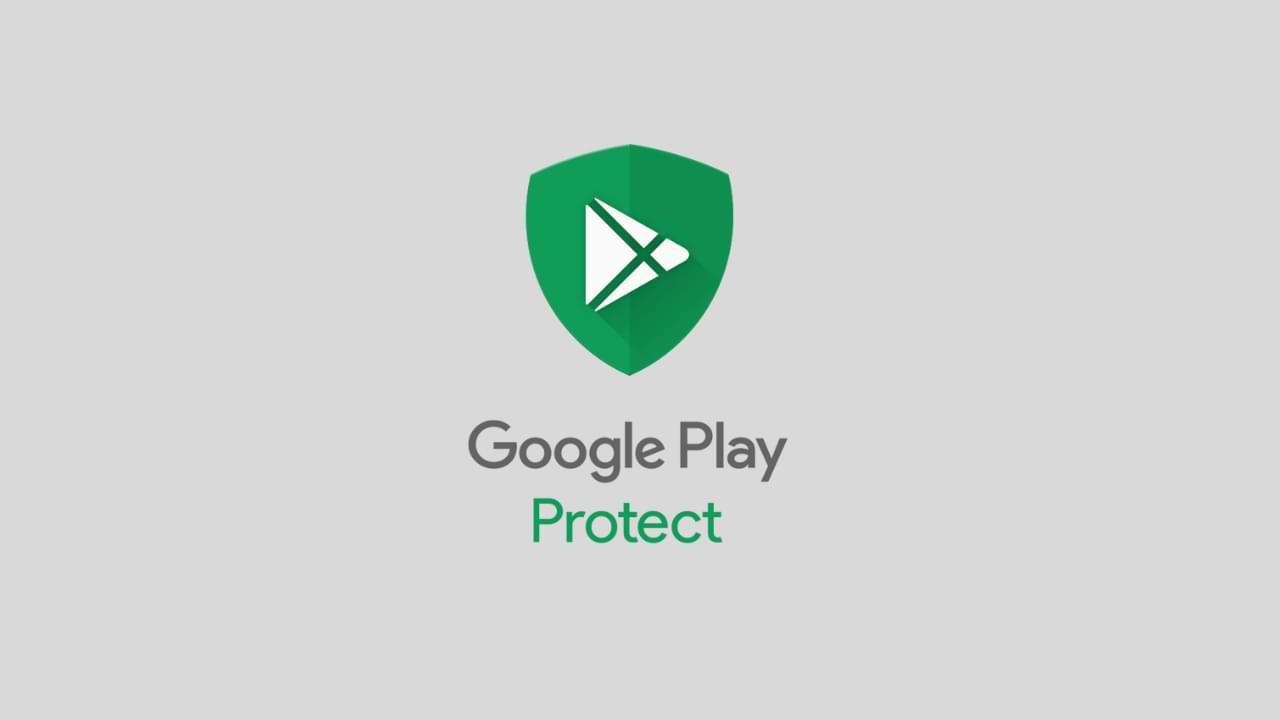
Google Play Protect is a security feature offered by Google for Android devices. It helps protect your phone from malware, spyware, and other harmful applications by scanning all installed apps regularly. The feature is automatically enabled on your phone, but you may want to enable it manually if you have disabled it or if you have a new phone. In this article, we will guide you step by step on how to enable Google Play Protect on your Android device.
Step 1: Open Google Play Store
The first step is to open the Google Play Store app on your Android phone. You can find the app on your home screen or app drawer.
Step 2: Go to the Play Protect section
Once you have opened the Google Play Store, tap on the three horizontal lines located on the top left corner of the screen. This will open a menu, and you need to scroll down to find “Play Protect.” Tap on it to access the Play Protect settings.
Step 3: Enable Play Protect
Once you have opened the Play Protect section, you will see a toggle switch at the top of the screen. If it is turned off, you need to turn it on. If the toggle switch is already turned on, then the feature is already enabled, and you don’t need to do anything further.
Step 4: Check for updates
If you have just enabled Google Play Protect, it is a good idea to check for any updates. To do this, go back to the Google Play Store, and tap on the three horizontal lines again. Scroll down to “My apps & games,” and tap on it. You will see a list of all the apps installed on your phone, and if any updates are available, they will be listed here. Make sure to update all the apps to ensure that they are protected by Google Play Protect.
Step 5: Scan your device
After you have enabled Google Play Protect, it is important to scan your device to check if there are any harmful apps installed. To do this, go back to the Google Play Protect section and tap on “Scan device.” Google will then scan your phone for any harmful apps, and if any are found, you will be notified. You can then choose to remove the app or keep it installed.
Step 6: Keep your device updated
It is important to keep your Android device updated with the latest security patches and updates. To do this, go to the Settings app on your phone and tap on “Software update.” Check if any updates are available, and if they are, install them. This will help keep your device protected from any new threats that may emerge.
Step 7: Be careful when downloading apps
Google Play Protect is a great feature, but it is not foolproof. It is still important to be careful when downloading apps from the Google Play Store. Make sure to only download apps from reputable sources and check the reviews and ratings before downloading. Avoid downloading apps from unknown sources, as they may contain malware or spyware that can harm your device.
In conclusion
Google Play Protect is a valuable feature for Android devices that helps protect your phone from harmful apps. By following the steps outlined in this article, you can enable Google Play Protect on your Android phone and ensure that it is protected from any potential threats. Remember to keep your device updated and be careful when downloading apps to ensure that your phone remains protected.
-

 Phones5 years ago
Phones5 years agoApple iPhone 11 (2019) – Release, Info, Leaks, Rumors
-
![Huawei's New Operating System is HarmonyOS [ Officially ],harmony os,huawei new operating system, huawei harmony OS,](https://www.thedigitnews.com/wp-content/uploads/2019/08/Screenshot__2285_-removebg-preview-2-1-400x240.png)
![Huawei's New Operating System is HarmonyOS [ Officially ],harmony os,huawei new operating system, huawei harmony OS,](https://www.thedigitnews.com/wp-content/uploads/2019/08/Screenshot__2285_-removebg-preview-2-1-80x80.png) Phones5 years ago
Phones5 years agoHuawei New Operating System is HarmonyOS [ Officially ]
-

 News5 years ago
News5 years agoBelle Delphine bath water – Instagram Model Sells Used Bathwater For 30$ To Their Loyal Followers
-

 Tech5 years ago
Tech5 years agoLevi’s Bluetooth Jacket Lets You Control Your Smartphone





















