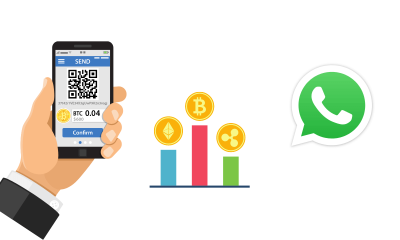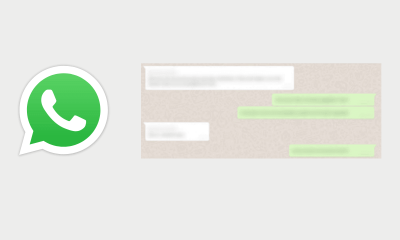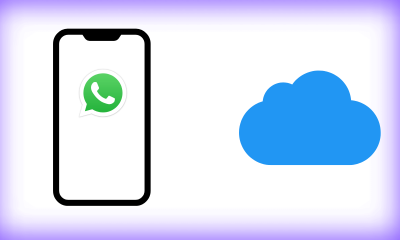How to Change WhatsApp Number Without Losing Chat
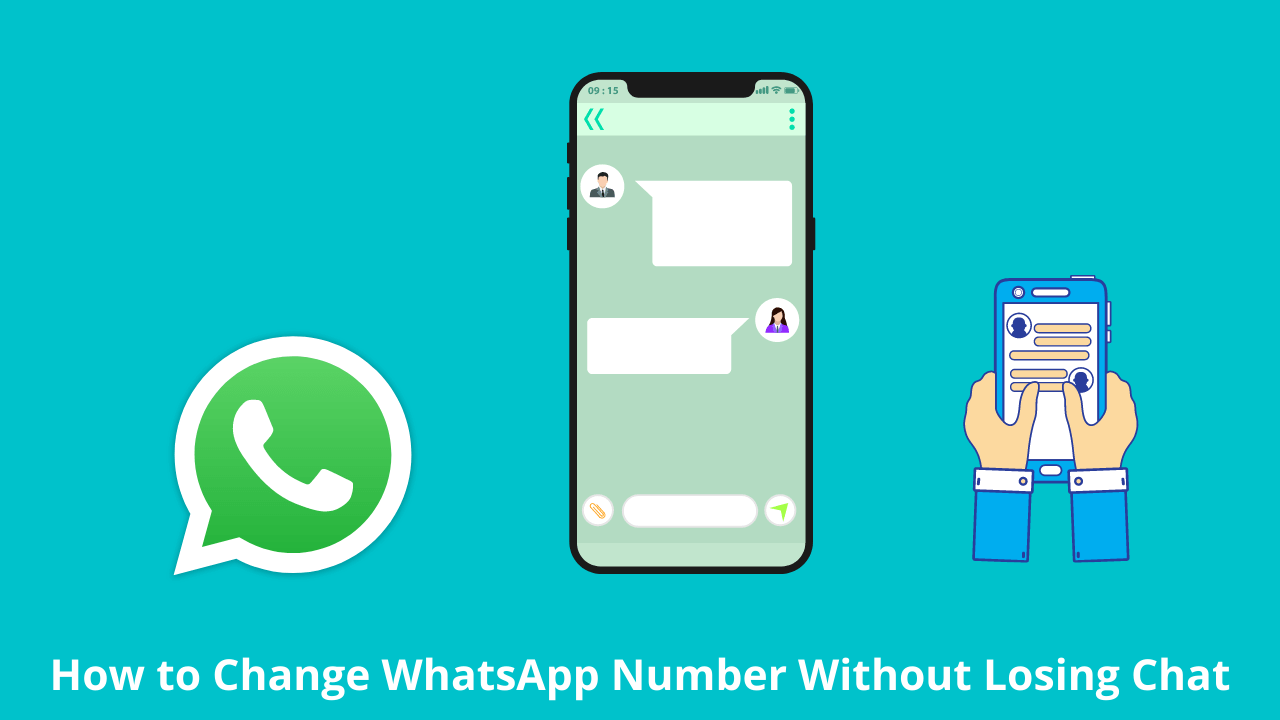
When you want to change your phone number, one of the things you worry about the most is losing your WhatsApp chats and contacts. But there’s no need to be afraid anymore because there is an easy way to change your phone number without losing your WhatsApp chat.
This feature is certainly very useful for all WhatsApp users, especially for those who go abroad and have to change their phone number but still want to save all chats.
This WhatsApp phone number change feature can be used on Android and iOS. This feature also applies to changing numbers on the same phone or to a new phone, but changing to a new phone is a bit complicated.
Before starting, there are several things that must be considered. First, make sure your new number is active and can receive calls or SMS.
Also, make sure your old number is currently registered on WhatsApp. The way to find out a phone number that is already registered on WhatsApp is to open the app then go to settings and tap on a profile photo.
Without further ado, here’s how to change your phone number on WhatsApp without losing chats:
- Insert a new SIM card into the phone
- Open the WhatsApp application on your phone then go to Settings > Account > Change number > Continue
- Enter the old phone number and the new phone number in the fields provided. Make sure the number entered is in full international format.
- Tap Next to move to the next step
- WhatsApp will ask if you want to notify your contacts of changing phone numbers. You can choose between three options namely ‘All contacts’, ‘Contacts in my chat list’, or ‘Custom. If you choose the ‘Custom’ option then you have to find or select the contact you want to be notified of, then tap the check mark
- Keep in mind that the group you are joining will be immediately notified about changing your phone number, regardless of your choice to notify the contact
- Once everything is in order, tap Done to complete the number changing process.
After that WhatsApp will ask you to verify the number you just registered. You will receive a six-digit code via SMS or telephone to complete the registration process. Once registered, your WhatsApp chats will still be available at the new phone number.
But to change a new number and a new cell phone, you have to take the extra step of making sure all chats and data are backed up on Google Drive or iCloud, depending on the phone you’re using.
Before moving your WhatsApp account to a new phone, you have to change the old number to a new number on the old phone using the method above. After that install WhatsApp on the new phone and register a new phone number. Follow the instructions to restore the backup and your WhatsApp account can be used as usual without any chats being lost.
WhatsApp is no longer dedicated to chatting, shopping feature will be coming soon
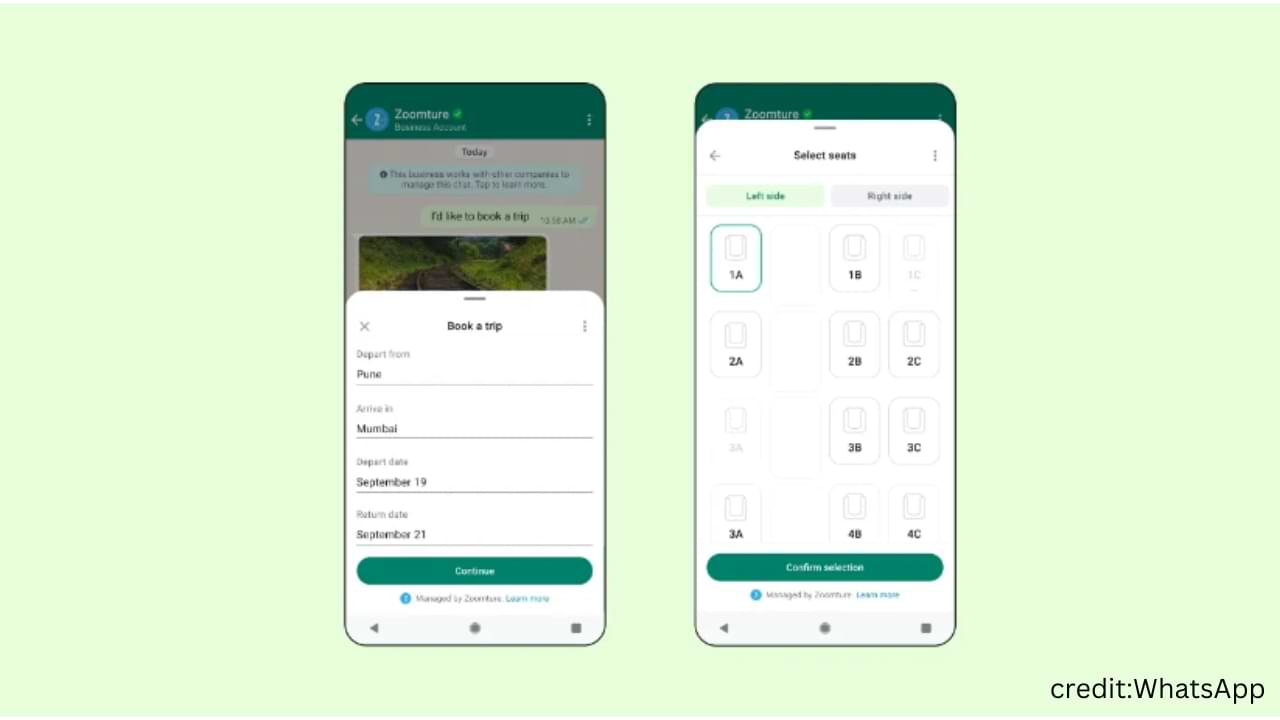
WhatsApp is no longer just a message-sharing application. Later, users can make transactions or shop on WhatsApp via the Flows feature.
With the Flows feature, users can order train seats, and food, or make appointments without having to leave the chat room.
WhatsApp will start this feature in India. However, this feature will be available to businesses worldwide on WhatsApp Business in the next few weeks.
Users don’t worry, because WhatsApp’s parent, Meta, will verify business actors. To get Meta Verification, businesses simply demonstrate their authenticity to Meta and will later get a verified badge, enhanced account support, and protection from impersonation.
Meta Verification will come with additional premium features that include the ability to create custom WhatsApp pages, which can then be easily found via web search, and multi-device support to allow multiple employees to respond to customers.
WhatsApp collaborates with Razorpay and PayU for the Flows feature so that user transactions are guaranteed to be safe.
How To Fix Unusable Whatsapp Accounts
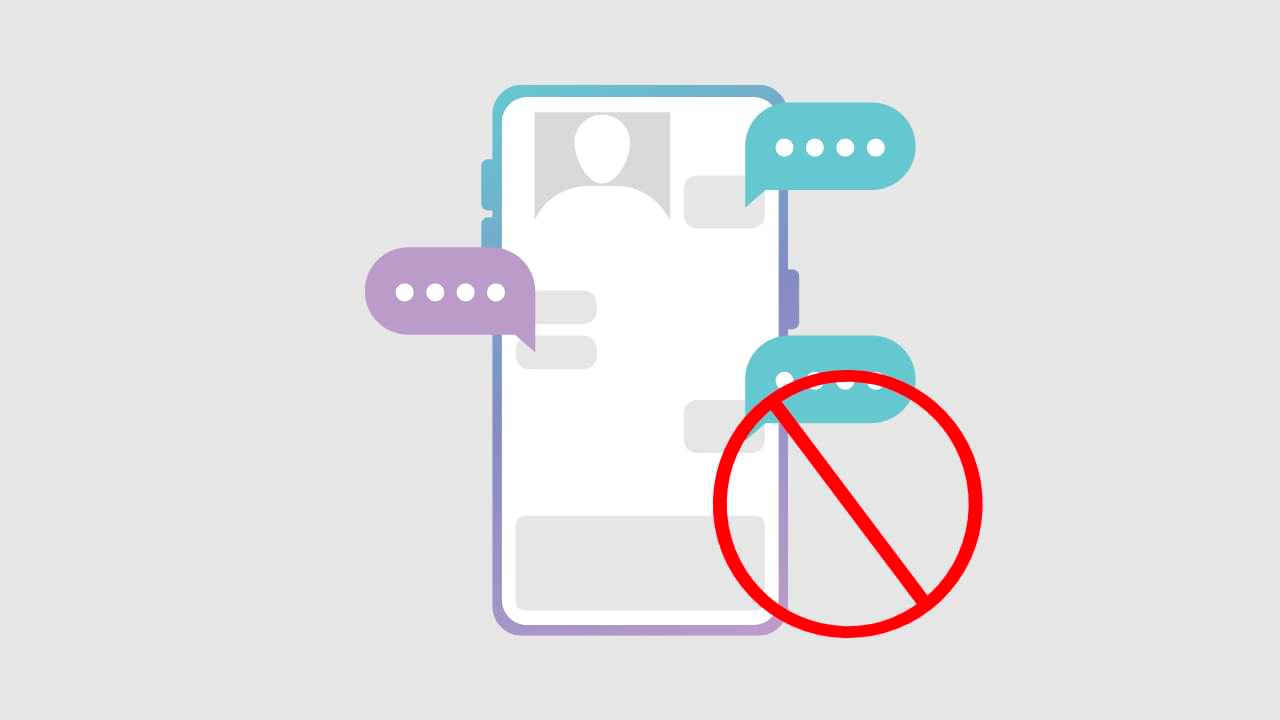
The problem of your WhatsApp account not being able to use is one of the signs that your WhatsApp account has been blocked.
Below are some of the reasons why the Whatsapp account cannot be used:
- The WhatsApp security system detects spam activity that you are doing in private or group chats.
- You are violating WhatsApp policies and terms
- You have been detected to have sent too many messages in a short period of time, whether using third-party applications or other means.
- Your account has been reported and blocked by several WhatsApp users
- And several other causes.
- However, you can still fix problems with WhatsApp accounts that can’t be used, including:
1. Contact the Whatsapp Support Contact
If you are sure that you have not violated your account, then you can send an email directly to the WhatsApp Team using their contact form, at the link below:
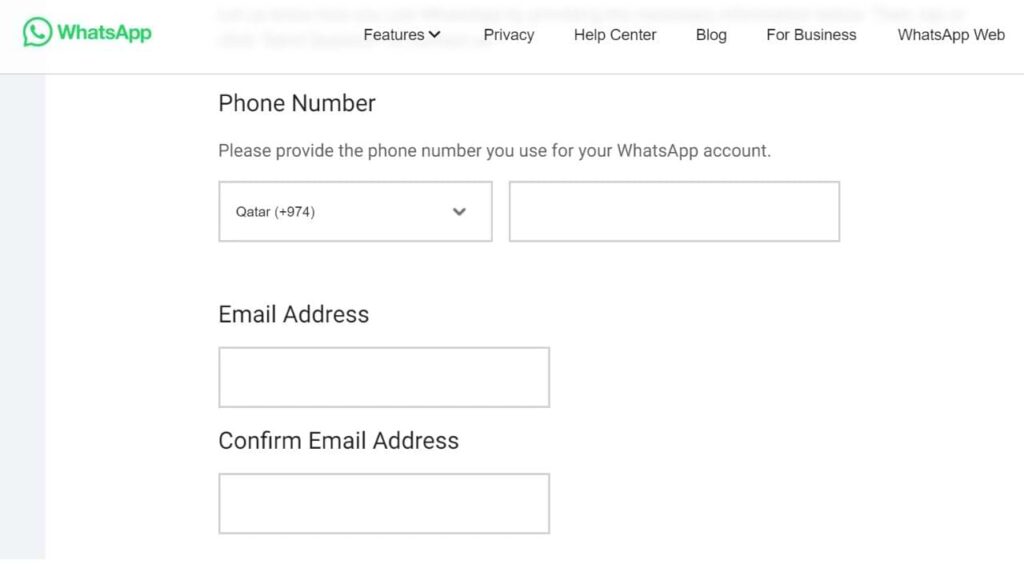
However, this can only be done for personal WhatsApp users.
If you are using WhatsApp Business, you should email [email protected] directly with your concerns.
2. Try Re-Accessing Your Whatsapp Account in a Few Hours/Days
Sometimes the block that WhatsApp does is only temporary, you can wait between 8 to 24 hours. Check back during this time interval to see if your WhatsApp account is usable.
3. Try Uninstalling You Reinstall Whatsapp Application
This could be a system error, moreover, you are using WhatsApp in a reasonable category and not committing any violations.
For that, you can delete and reinstall your WhatsApp application. This way can usually fix system issues and bugs thoroughly.
4. Change your cellphone/mobile number
When you have made an appeal and the result is that you are still permanently blocked by WhatsApp, then you can be sure that you will not be able to use your account again. You need to use a new cellphone/cell phone number to register a new WhatsApp account to solve this.
WhatsApp Releases Message Edit Feature, Suitable for Those of You Who Often Typo
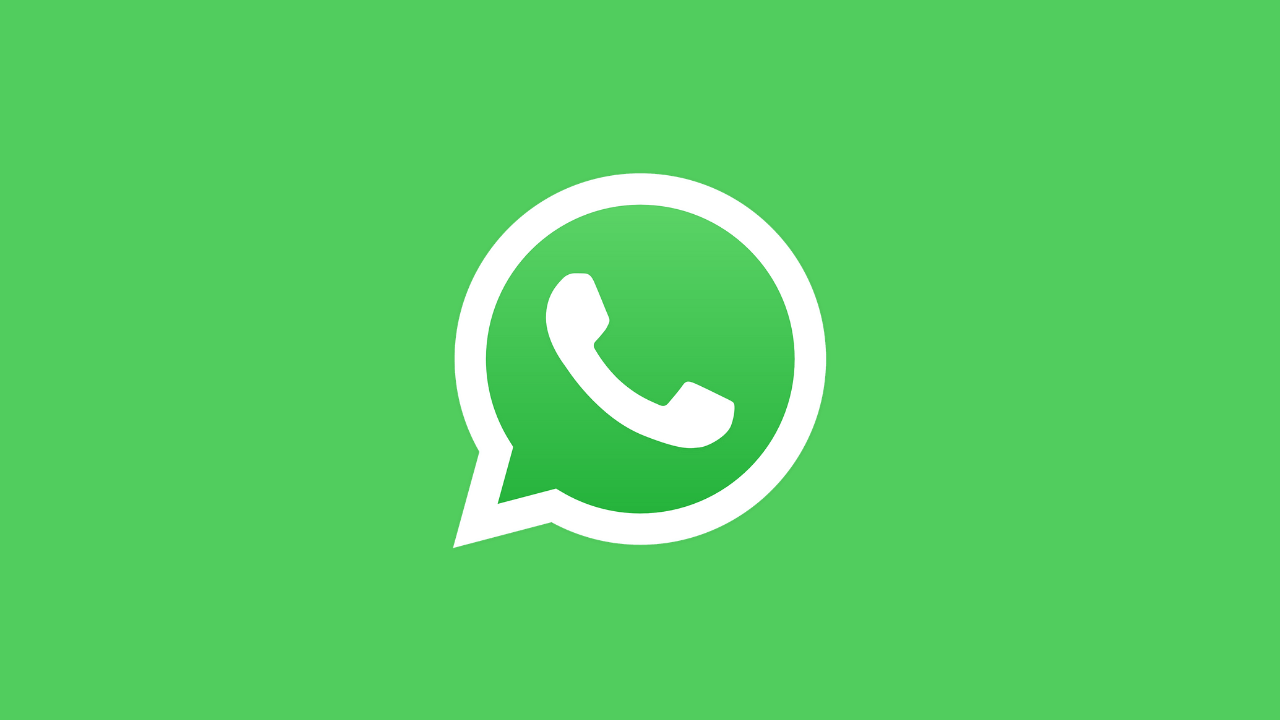
The messaging application owned by Meta Inc, WhatsApp, released a new feature that might be very useful for users who often make typos or typos. The “edit” feature allows users to change messages that have been sent.
“From correcting spelling mistakes to adding context to messages, we’re excited to be able to give you more control over your chats. Within fifteen minutes of a message being sent, simply long-press on a sent message and select “Edit” from the menu,” wrote WhatsApp in a press release received by TheDigitNews.
Later, edited messages will be marked with the words ‘edited’, so that people who receive messages will immediately know that the message has been corrected without the need to show editing history.
But keep in mind, this message editing feature has 15 minutes after the message is sent.

As with all calls, media, and private messages, messages and edits that users make are protected by end-to-end encryption.
This new feature of WhatsApp has already been rolled out to users globally and will be available to everyone in the next few weeks.
-

 Phones5 years ago
Phones5 years agoApple iPhone 11 (2019) – Release, Info, Leaks, Rumors
-
![Huawei's New Operating System is HarmonyOS [ Officially ],harmony os,huawei new operating system, huawei harmony OS,](https://www.thedigitnews.com/wp-content/uploads/2019/08/Screenshot__2285_-removebg-preview-2-1-400x240.png)
![Huawei's New Operating System is HarmonyOS [ Officially ],harmony os,huawei new operating system, huawei harmony OS,](https://www.thedigitnews.com/wp-content/uploads/2019/08/Screenshot__2285_-removebg-preview-2-1-80x80.png) Phones5 years ago
Phones5 years agoHuawei New Operating System is HarmonyOS [ Officially ]
-

 News5 years ago
News5 years agoBelle Delphine bath water – Instagram Model Sells Used Bathwater For 30$ To Their Loyal Followers
-

 Tech5 years ago
Tech5 years agoLevi’s Bluetooth Jacket Lets You Control Your Smartphone