How-To
How to check the WhatsApp conversations of my children from my cell phone
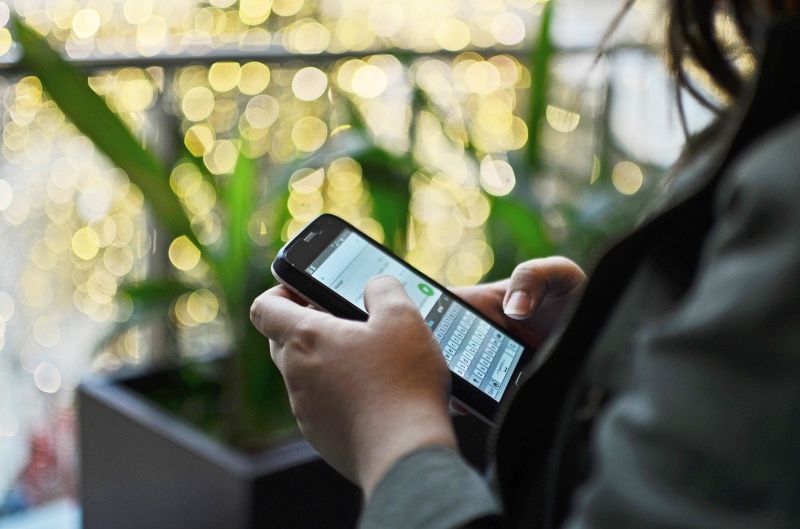
Many parents want to know how to check the WhatsApp conversations of my children from their cell phone, if you also want to know, you are in the right place. Next, we will take care of developing this topic for you, so that you are well informed and can achieve it with total success.
Why should you check your children’s conversations?
On the internet and more specifically on social networks there are dangers that affect many users, especially young people and children whose vulnerability is greater. Young people on these social networks can face inappropriate content, fake news, cyberbullying, or cyberbullying, come across fake profiles, among other unpleasant inconveniences.
It is due to all this that it is normal for parents to feel uneasy about their children starting at an early age in the technological world, but it would not be logical or realistic to think that they can totally separate them from technology, but what if parents can do is monitor their children’s activity on the internet.
And it is that, sometimes, inadvertently children and young people become so involved in technology that they do not worry about adding strangers to their personal social networks. This is because they think they are children of their age or harmless people, without knowing that a person with bad intentions can hide behind.
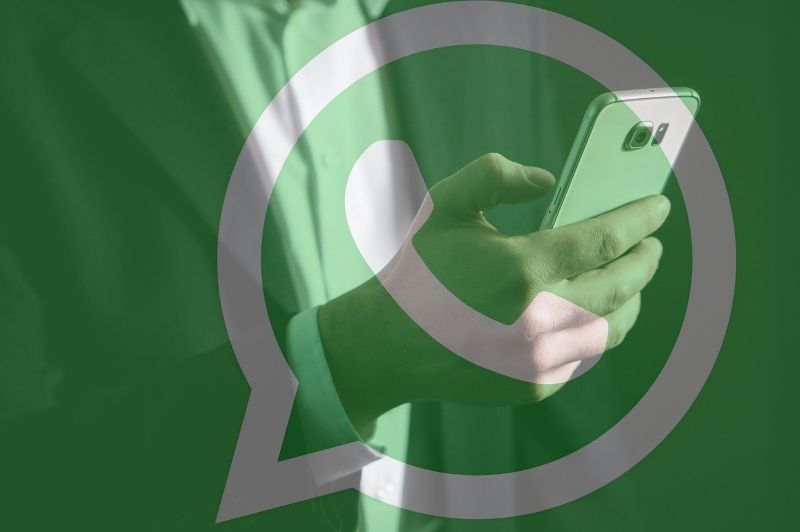
Parents have the responsibility to take care of their children and ensure their safety and well-being, so sometimes they have to take measures that seem a bit hasty, such as reviewing their WhatsApp conversations, but that is in favor of improving the security of adolescents and children in social networks.
Is it possible to check my children’s WhatsApp conversations from my cell phone?
If you want to find out how to check your child’s WhatsApp conversations from your iPhone, Android, or PC mobile completely free of charge, keep reading what we will tell you next.
Check conversations from the computer
So that they do not have to download any external application to check the messages, you can from your computer search web.whatsapp.com and with your child’s phone you access WhatsApp> Menu (three dots)> WhatsApp Web and from there you scan the QR code that will appear on the screen.
In this way, your child’s WhatsApp will open on your personal computer and you will be able to review conversations that are happening in real-time without problems and for free.
Although in this method there is a small disadvantage and that is, to monitor your child’s conversations in this way is that both the phone and the computer must have a connection, because otherwise the connection would fall and you could not check anything.
Check conversations from iPhone
- On your computer, download the iCloud software or find the version of it for browsers
- Once you are inside the interactive online platform you will have to log in with the iCloud account of your child’s iPhone
- After this, you must wait for a backup of the iPhone to be made at that precise moment
- When it is finished, on your computer you must locate the file explorer, and depending on the hard drive where you installed iCloud, you must enter the path \ Users (user name) \ AppData \ Roaming \ Apple Computer \ MobileSync \ Backup
- From there with the help of iCloud, you can carefully review the conversations of your children that were saved with the backup
Check conversations from Android
- With a USB cable connect your child’s Android mobile phone to your computer
- Then, with the internet, install the Dr.fone application on your computer, as this app will allow you to view the chats comfortably
- When the installation of Dr.fone is finished, open it, and in the window that will appear you must choose the option Restore Social App to later select Backup WhatsApp messages, and thus Dr.fone copies everything.
- Finally, when the copying process is finished, you must select Export to PC and after this, you will be able to read all your child’s conversations carefully
Now that you know how you can check what your child writes on WhatsApp, you can start doing it so that you can make sure everything is fine.
How-To
How to Fix Blurred Images/Photos on Android Phones

Why your photos can be blurry (blurred) There are several factors that cause them, including: When taking photos it is unstable (shaky), the object you are photographing is a moving object, the camera lens is dirty, the camera application is not functioning properly and several other causes.
How to Fix Blurry Pictures Taken from Android Phone:
1. Use an app to fix blurry photos
Most image editing apps include a useful function to sharpen photos, this feature you can use to improve your Android photos.
As for the method, I have discussed it in a previous article here
Or you can also try other apps like VanceAI and Neural. love, Let’s Enhance, and MyEdit
2. Take precautions so that the photos are not blurry
Tips for preventing blurry images on Android phones, there are several things you can try to prevent this, including:
- Clean your phone lens
- Take photos in better lighting conditions
- Delete the Camera application cache, go to the menu: Settings > Storage > Devices > Cached data > Clear cached data > OK.
- As much as possible, avoid excessive zoom functions when taking photos on an Android cellphone camera.
How-To
How to Fix Spotify AI DJ Not Showing

As a music streaming service, Spotify has revolutionized the way we listen to music. One of its most exciting features is the AI DJ, which creates custom playlists based on your music preferences. However, sometimes users encounter an issue where the AI DJ feature is not showing up. In this article, we will go through a step-by-step guide on how to fix this issue.
Step 1: Check for Updates
The first thing you should do is check if your Spotify app is updated. If not, update it to the latest version. This may resolve any glitches or bugs that are causing the AI DJ feature to disappear.
Step 2: Clear Cache
Clearing the cache on your Spotify app may also help resolve this issue. To do this, go to your app settings and select “Storage.” From there, tap on “Clear Cache” and restart your app.
Step 3: Disable Battery Saver
Sometimes, battery saver settings can interfere with the app’s performance. To disable the battery saver, go to your phone’s settings and select “Battery.” From there, disable any battery-saving modes that are enabled.
Step 4: Check the Internet Connection
Make sure that you have a stable internet connection. If your internet connection is slow or unstable, the app may not be able to load the AI DJ feature.
Step 5: Check Country Settings
Spotify’s AI DJ feature is not available in all countries. If you’re using the app in a country where this feature is not available, it may not appear on your app. You can check the list of countries where the AI DJ feature is available on the Spotify website.
Step 6: Check the Subscription
The AI DJ feature is only available to Spotify Premium subscribers. If you’re using the free version of the app, you may not be able to access this feature.
Step 7: Reinstall the App
If none of the above steps work, you can try uninstalling and reinstalling the app. This will reset the app to its default settings, which may resolve any issues that were causing the AI DJ feature to disappear.
Step 8: Restart Your Device
If the issue persists, try restarting your device. This can help fix any software issues that may be causing the problem. Here’s how to do it:
- Press and hold the power button on your device.
- Tap on the “Restart” option when it appears on the screen.
- Wait for your device to restart, and then try opening the Spotify app again.
Step 9: Contact Spotify Support
If the issue persists after trying all the above steps, it’s time to contact Spotify support. You can reach out to them through their website, and they will guide you through resolving the issue.
Conclusion
Spotify’s AI DJ feature is a great way to discover new music based on your preferences. However, it can be frustrating if it’s not showing up on your app. By following the steps outlined above, you should be able to resolve the issue and get back to enjoying your music. Remember to check for updates, clear cache, disable battery saver, check internet connection, country settings, and subscription, and reinstall the app. If all else fails, don’t hesitate to contact Spotify support.
How-To
How to Overcome steam error code e84

The steam error code e84 problem usually occurs when we are about to log into the Steam platform, this error is also accompanied by Something that went wrong while attempting to sign you in.
If you are currently experiencing the same error. So in this article, we are going to provide you with the repair solution with the simplest way to fix it.
1. Delete Temporary Files
Temporary Files on your computer can sometimes make Steam run improperly. One is the steam error code e84, so try deleting temporary files from your computer. To do so, follow these steps:
- Press the Windows key + R then type the command %temp% and press the Enter / OK key

- Then delete all files and folders in the temp folder
- After that, try restarting your computer, and try opening Steam, is the error code E84 still there?
Deleting all of these folders will not cause errors or damage to the computer/programs on your computer, because all the files in this temp folder are temporary files that are no longer needed.
2. Update the Steam Application
Check if there is an update available for the steam application, if there is, please update immediately. And after the update is complete, try opening the Steam application again.
3. Reinstall the Steam App
If the two methods above don’t work, there could be some problematic or damaged Steam system files. The best solution is to reinstall the Steam application.
-

 Phones5 years ago
Phones5 years agoApple iPhone 11 (2019) – Release, Info, Leaks, Rumors
-
![Huawei's New Operating System is HarmonyOS [ Officially ],harmony os,huawei new operating system, huawei harmony OS,](https://www.thedigitnews.com/wp-content/uploads/2019/08/Screenshot__2285_-removebg-preview-2-1-400x240.png)
![Huawei's New Operating System is HarmonyOS [ Officially ],harmony os,huawei new operating system, huawei harmony OS,](https://www.thedigitnews.com/wp-content/uploads/2019/08/Screenshot__2285_-removebg-preview-2-1-80x80.png) Phones5 years ago
Phones5 years agoHuawei New Operating System is HarmonyOS [ Officially ]
-

 News5 years ago
News5 years agoBelle Delphine bath water – Instagram Model Sells Used Bathwater For 30$ To Their Loyal Followers
-

 Tech5 years ago
Tech5 years agoLevi’s Bluetooth Jacket Lets You Control Your Smartphone





















