How-To
WhatsApp: How to delete a voice message already sent

Without a doubt, social networks and messaging applications have been a total success in all communities.
Because they allow us to communicate with other people, it can even be a conversation between two or more people who are in different parts of the world.
However, as these applications or platforms were used, their users have managed to realize the lack of various functions.
If developed or implemented in the application that is being used, it could greatly facilitate certain needs and very common problems among people.
A clear example of this is at that moment when you send a message to a certain person accidentally or intentionally and after sending it you regret it and want to delete it.
Sadly, this option was not possible at the time, but currently, various platforms have implemented this function in their most recent updates, of which one of the first to develop the function to delete a message was WhatsApp.
How long do I have to delete a sent message?
One of the functions that have undoubtedly served the users of the WhatsApp application a lot is having the power to in case of having sent a message that was not for someone or that simply was not what we wanted to say at that time, we can remove it.
This function was found in a very primitive way when WhatsApp released the update that included this function since you simply had a time of 7 minutes to be able to delete it from the chat or group where you sent the message.
However, this time has been increased with the passage of updates.
Since currently if you have sent a message to a conversation and want to delete it, you will have a time of one hour and eight minutes to delete it, although exactly WhatsApp has expressed it as a time of 4,096 seconds.
Similarly, if your priority is that this message disappears before someone hears it, the ideal would be to delete it as soon as possible.
Although after deleting the message, there will also be a notification that the message was deleted, so the other person or the group of people in which you are, will know that you have deleted a message.
Some might be interested and ask you what you have deleted, however, do not pay attention and just say that it was a mistake.
Perhaps one day WhatsApp will incorporate into its updates a function similar to that of the Telegram application where if you decide to delete a message, you have 48 hours to delete it and likewise once it is deleted, there will be no proof that you deleted the message.
How to delete or delete a message on WhatsApp
WhatsApp is one of the best-known and most used messaging applications by users around the world today.
Thus, it has an approximate figure of 2,000 million active users on its platforms that, throughout its time in operation, has managed to create various innovative functions capable of improving the experience of its users.
One of them is to delete messages within conversations or groups, allowing the user to delete a message that has been sent during a period of 4,096 seconds, which would also translate as one hour and eight minutes.
So that you can delete the message you have sent and thus avoid a possible moment of embarrassment in front of the person with whom you normally chat or group in which you are
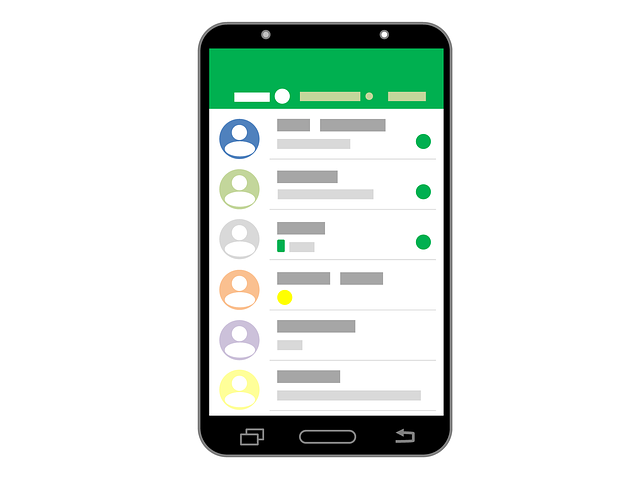
Performing this function is really simple, you will simply have to have the WhatsApp application installed on your device and configured on it so that you can delete a WhatsApp message, follow the following steps
Delete WhatsApp messages
- The first thing you should do is open the application and after that, enter the chat or group in which you have sent the message you want to delete
- After that, select the message you want to delete, to do this, hold down on it, or if you have logged into WhatsApp Web from your computer, you will have to right-click on it to access more options
- Among the options found in the message, select the one that says “delete message for everyone”, so that the message is deleted and cannot be read by anyone (it should be noted that this option can only be done if the message has not exceeded the period of 4,096 seconds)
- If you want to delete the message just for you, click on the option “delete just for me” so that the message does not appear in the conversation, (by selecting this option the message will only be deleted from your chat, however the other person or the rest of the users of the group will be able to continue seeing it)
How to delete a voice message on WhatsApp
Voice messages or WhatsApp audios are a great alternative in case the user has some trouble and does not want to write the message using the keyboard of the device, or in case they use a hands-free device.
You will simply have to record the message so that it is sent to the other person or to the group on WhatsApp, and then they can listen to it, it should be noted that this message can also be accelerated with the help of certain applications
However, sometimes certain errors or mistakes are also made when sending these voice messages, so below we will teach you how to delete WhatsApp voice messages or audios.
- To start deleting voice or audio messages in WhatsApp you must enter the application through your mobile device or computer
- Then go to the conversation or group in which the voice message you want to delete is located.
- Select it by holding down on it, or right-clicking to access more options
- Click on the “delete for all” option so that it is deleted and cannot be heard by anyone
- You can also delete it for yourself by choosing the option to “delete it for me”
How to delete voice messages sent on WhatsApp in a simple way
Even though you now know that you have an hour to delete a message in a WhatsApp conversation, you may still have doubts.
One of them, for example, maybe regarding voice messages in the application Can I delete a voice note? Does the same time apply for a voice memo? Follow this article to know how to do it.
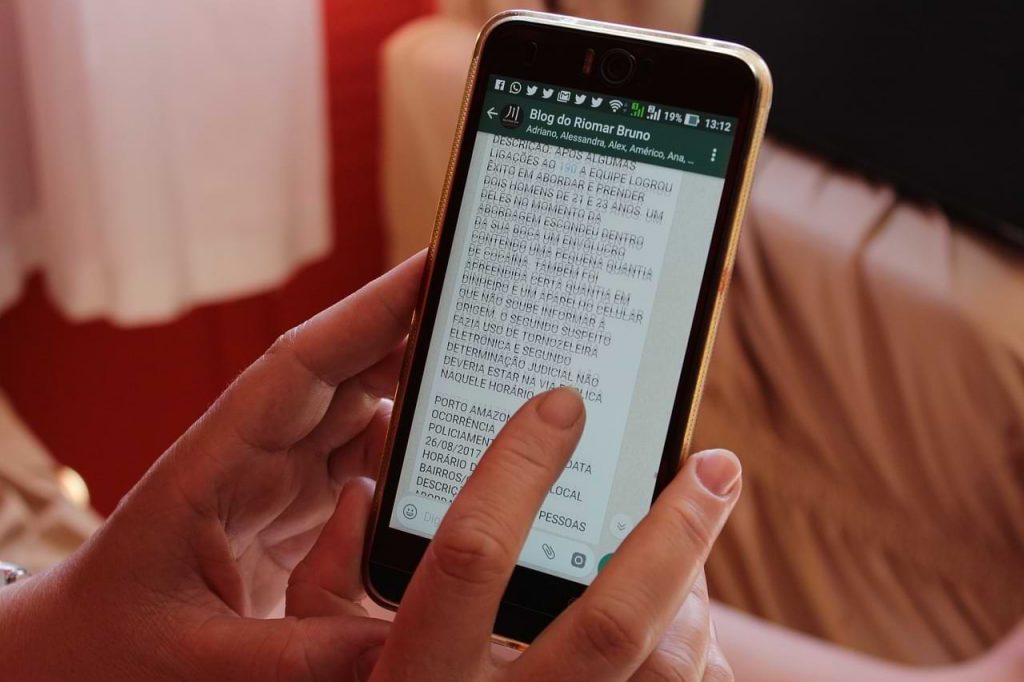
Delete the audios sent in WhatsApp groups
The answer is yes, in effect you can delete a voice note that you have sent to a chat or conversation on WhatsApp.
However, we must be equally cautious, since if we are not attentive when we want to delete this unwanted voice message, the person to whom you have sent this voice note or the group where you have sent the note may already be hearing it.
In an individual chat, it is more evident to realize if they have heard it or not since the ball that is in the voice note indicating when we are listening can change color, when the person has not heard the message it persists in a gray color, although on the other hand, when the person has heard the voice note, it changes to a blue color.
But a group chat does not work in the same way, since the ball of the voice note changes to blue color is when all the people who are part of the WhatsApp group have heard the note, although if the ball is still from gray color, does not exactly mean that no one heard it.
In the same way, do not worry, since there is a way to make sure if the voice note has been heard and by whom people it has been heard.
For this we must go to the WhatsApp group chat where we have sent the note, the next thing we must do is press and hold this voice note.
We will see that after having it held, some options will appear above, among these, we will see one of about three dots, here we will press and we will have the options of ‘Info’ and ‘Share’.
In this case, we will go to ‘Info’, followed by this WhatsApp will show us a window called ‘Message Info’.
Here we can see when our voice note was delivered to the group, what time it was seen by some members, and finally, we can see why members of the group the note were played.
If for our luck the note has not been reproduced or seen by some of the members of the group, it is our time to erase this voice note, and erase it is a super simple process.
For this, we will press the voice note again and we will see that in the options above we will find an icon in the shape of a trash can.
We will click on it and we will see a mini window asking us if we are sure about deleting this message, where we will see options such as ‘Delete for me’, ‘Cancel’ and ‘Delete for everyone.
This last option is the one that we must press quickly, so the voice note will not be played by anyone and thus none of the people in the group will know what you wanted to say.
How-To
How to Fix Blurred Images/Photos on Android Phones

Why your photos can be blurry (blurred) There are several factors that cause them, including: When taking photos it is unstable (shaky), the object you are photographing is a moving object, the camera lens is dirty, the camera application is not functioning properly and several other causes.
How to Fix Blurry Pictures Taken from Android Phone:
1. Use an app to fix blurry photos
Most image editing apps include a useful function to sharpen photos, this feature you can use to improve your Android photos.
As for the method, I have discussed it in a previous article here
Or you can also try other apps like VanceAI and Neural. love, Let’s Enhance, and MyEdit
2. Take precautions so that the photos are not blurry
Tips for preventing blurry images on Android phones, there are several things you can try to prevent this, including:
- Clean your phone lens
- Take photos in better lighting conditions
- Delete the Camera application cache, go to the menu: Settings > Storage > Devices > Cached data > Clear cached data > OK.
- As much as possible, avoid excessive zoom functions when taking photos on an Android cellphone camera.
How-To
How to Fix Spotify AI DJ Not Showing

As a music streaming service, Spotify has revolutionized the way we listen to music. One of its most exciting features is the AI DJ, which creates custom playlists based on your music preferences. However, sometimes users encounter an issue where the AI DJ feature is not showing up. In this article, we will go through a step-by-step guide on how to fix this issue.
Step 1: Check for Updates
The first thing you should do is check if your Spotify app is updated. If not, update it to the latest version. This may resolve any glitches or bugs that are causing the AI DJ feature to disappear.
Step 2: Clear Cache
Clearing the cache on your Spotify app may also help resolve this issue. To do this, go to your app settings and select “Storage.” From there, tap on “Clear Cache” and restart your app.
Step 3: Disable Battery Saver
Sometimes, battery saver settings can interfere with the app’s performance. To disable the battery saver, go to your phone’s settings and select “Battery.” From there, disable any battery-saving modes that are enabled.
Step 4: Check the Internet Connection
Make sure that you have a stable internet connection. If your internet connection is slow or unstable, the app may not be able to load the AI DJ feature.
Step 5: Check Country Settings
Spotify’s AI DJ feature is not available in all countries. If you’re using the app in a country where this feature is not available, it may not appear on your app. You can check the list of countries where the AI DJ feature is available on the Spotify website.
Step 6: Check the Subscription
The AI DJ feature is only available to Spotify Premium subscribers. If you’re using the free version of the app, you may not be able to access this feature.
Step 7: Reinstall the App
If none of the above steps work, you can try uninstalling and reinstalling the app. This will reset the app to its default settings, which may resolve any issues that were causing the AI DJ feature to disappear.
Step 8: Restart Your Device
If the issue persists, try restarting your device. This can help fix any software issues that may be causing the problem. Here’s how to do it:
- Press and hold the power button on your device.
- Tap on the “Restart” option when it appears on the screen.
- Wait for your device to restart, and then try opening the Spotify app again.
Step 9: Contact Spotify Support
If the issue persists after trying all the above steps, it’s time to contact Spotify support. You can reach out to them through their website, and they will guide you through resolving the issue.
Conclusion
Spotify’s AI DJ feature is a great way to discover new music based on your preferences. However, it can be frustrating if it’s not showing up on your app. By following the steps outlined above, you should be able to resolve the issue and get back to enjoying your music. Remember to check for updates, clear cache, disable battery saver, check internet connection, country settings, and subscription, and reinstall the app. If all else fails, don’t hesitate to contact Spotify support.
How-To
How to Overcome steam error code e84

The steam error code e84 problem usually occurs when we are about to log into the Steam platform, this error is also accompanied by Something that went wrong while attempting to sign you in.
If you are currently experiencing the same error. So in this article, we are going to provide you with the repair solution with the simplest way to fix it.
1. Delete Temporary Files
Temporary Files on your computer can sometimes make Steam run improperly. One is the steam error code e84, so try deleting temporary files from your computer. To do so, follow these steps:
- Press the Windows key + R then type the command %temp% and press the Enter / OK key

- Then delete all files and folders in the temp folder
- After that, try restarting your computer, and try opening Steam, is the error code E84 still there?
Deleting all of these folders will not cause errors or damage to the computer/programs on your computer, because all the files in this temp folder are temporary files that are no longer needed.
2. Update the Steam Application
Check if there is an update available for the steam application, if there is, please update immediately. And after the update is complete, try opening the Steam application again.
3. Reinstall the Steam App
If the two methods above don’t work, there could be some problematic or damaged Steam system files. The best solution is to reinstall the Steam application.
-

 Phones5 years ago
Phones5 years agoApple iPhone 11 (2019) – Release, Info, Leaks, Rumors
-
![Huawei's New Operating System is HarmonyOS [ Officially ],harmony os,huawei new operating system, huawei harmony OS,](https://www.thedigitnews.com/wp-content/uploads/2019/08/Screenshot__2285_-removebg-preview-2-1-400x240.png)
![Huawei's New Operating System is HarmonyOS [ Officially ],harmony os,huawei new operating system, huawei harmony OS,](https://www.thedigitnews.com/wp-content/uploads/2019/08/Screenshot__2285_-removebg-preview-2-1-80x80.png) Phones5 years ago
Phones5 years agoHuawei New Operating System is HarmonyOS [ Officially ]
-

 News5 years ago
News5 years agoBelle Delphine bath water – Instagram Model Sells Used Bathwater For 30$ To Their Loyal Followers
-

 Tech5 years ago
Tech5 years agoLevi’s Bluetooth Jacket Lets You Control Your Smartphone





















