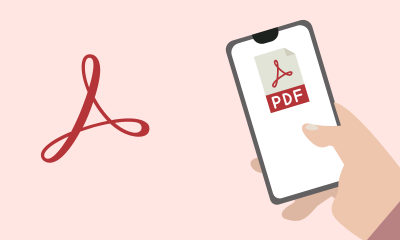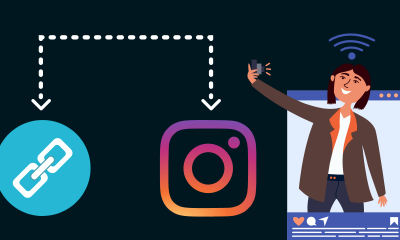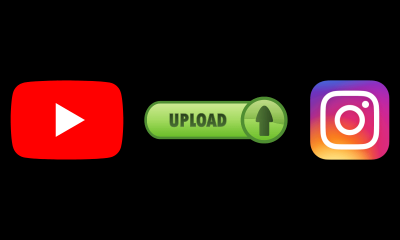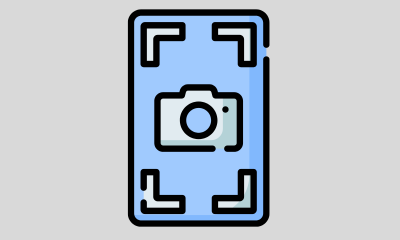How-To
How to download Adobe Illustrator for free in simple steps

Download Adobe Illustrator for free and discover its different plans and prices to be able to use the Adobe program whenever you want. We explain how to download and install Adobe Illustrator on your computer
Looking for a photo editing program? Then you might be interested in Adobe Illustrator. In this article, we gather information about this Adobe software and explain how you can download and install it on your Windows or Mac computer.
Adobe Illustrator is undoubtedly one of the most popular editing programs for artistic drawing and illustration creations of the moment. Thanks to this program the use of the concept ‘vector drawing’ became popular to refer to digital images.
Illustrator is part of the Adobe Creative Cloud collection and uses files with the extension. Al (Adobe Illustrator) and, as we say, it is the ideal work tool for creatives and creatives dedicated to design.
How to download Adobe Illustrator
To get Adobe Illustrator you will have to subscribe to one of the Adobe Creative Cloud paid plans. You will be able to check that monthly subscription and annual subscriptions are available (the latter can be paid month by month or in a single payment if you prefer).
On the other hand, it is recommended that you analyze well what each package includes since if you are only going to use one program, it may not be worth paying for the entire pack . Here we talk about the different payment packages available and what each one includes.
Keep in mind that options one, two and three are intended for individuals and not for companies, colleges or universities (we also talk about how to get Adobe Illustrator for your company or if you are a student).
Option 1. Download the Adobe Illustrator single application
If you are clear that you are only interested in the Adobe Illustrator design application, then you can subscribe to the ‘Single application’ option.
If you buy the program for a single month, it will cost you € 36.29, but if you decide to buy it for a year you will have to pay € 24.19 month by month, or make a single payment of € 290.17.
This option includes, in addition to the Adobe Illustrator program, 100 GB of cloud storage, Adobe Portfolio, Adobe Fonts and Adobe Spark with premium features.
You can click this link to subscribe to the unique Adobe Illustrator option.
Option 2. Download all Creative Cloud applications
Adobe offers you a package thanks to which you can make use of all the platform’s applications. This includes more than twenty creative desktop and mobile applications, including Photoshop CC, Illustrator CC, and Adobe XD CC.
Plus, like the ‘single app’ option, it includes 100GB of cloud storage, Adobe Portfolio, Adobe Fonts, and Adobe Spark. As an extra you get 10 TB of cloud storage when you buy this package.
Obviously, the price of this option goes up, but it is undoubtedly the most recommended for people who use several editing or design programs.
If you need to use these programs for a single month, then you will have to make a single payment of € 90.74, but if you decide to pay for a whole year, you can pay month by month (€ 60.49), or make a single payment of € 725.85.
You can subscribe to this option by clicking on this link.
Option 3. Download all applications + Adobe Stock
The last available option is exactly the same as the previous one, except that it includes the Adobe Stock application (and except that the price goes up).
Adobe Stock is a platform that makes more than 90 million video, photo, vector, illustration, template, 3D content available to the user. All of them are copyright free so you can use them in any creative project.
The only payment option for this package is an annual monthly payment plan, that is, you cannot make a single payment nor can it be purchased for a single month. Each month it will cost you € 96.78.
To purchase all Creative Cloud applications, plus the Adobe Stock service, click this link.
Adobe Illustrator for your business
If you need to buy Adobe Illustrator for your company, you should know that there are other options.
Adobe offers you the ability to get applications such as Photoshop CC, Illustrator CC and Adobe XD CC for your organization or department, as well as a license management console that will be synchronized instantly on active devices.
However, if your organization is very large and you need many licenses, we recommend that you contact Creative Cloud so that an agent can advise you on the purchase.
For more information click on this link.
Illustrator discount for students and teachers
If you are a student, teacher or professor, you should know that you can get a discount of up to € 30 per month if you buy the plan for all Creative Cloud applications. Of course, the offer applies only to the first year.
There is a special offer of € 19.66 per month for all applications, or if you prefer to buy only photography apps, € 12.09 per month. You can get more information about this offer by clicking on this link.
Creative Cloud for education
On the other hand, Adobe offers a volume licensing option available for small workgroups, departments, classrooms, and laboratories or even for entire educational institutions (in this case you can buy licenses in a personalized way).
We recommend visiting the official Creative Cloud website to check all available prices and options by clicking this link
Download Adobe Illustrator Free: Illustrator Free Trial
If you are not convinced or do not know if Illustrator is the editing program you are looking for, we recommend that you try the free trial period first.
To install the trial version of Illustrator, just click on this link. Keep in mind that the free trial version lasts only 7 days, then you will have to pay the prices indicated in the previous sections.
Finally, if you are not convinced by Adobe Illustrator, you can take a look at other programs. In our article The 10 best programs to edit photos for free we collect some options that should be taken into account.
How-To
How to Fix Blurred Images/Photos on Android Phones

Why your photos can be blurry (blurred) There are several factors that cause them, including: When taking photos it is unstable (shaky), the object you are photographing is a moving object, the camera lens is dirty, the camera application is not functioning properly and several other causes.
How to Fix Blurry Pictures Taken from Android Phone:
1. Use an app to fix blurry photos
Most image editing apps include a useful function to sharpen photos, this feature you can use to improve your Android photos.
As for the method, I have discussed it in a previous article here
Or you can also try other apps like VanceAI and Neural. love, Let’s Enhance, and MyEdit
2. Take precautions so that the photos are not blurry
Tips for preventing blurry images on Android phones, there are several things you can try to prevent this, including:
- Clean your phone lens
- Take photos in better lighting conditions
- Delete the Camera application cache, go to the menu: Settings > Storage > Devices > Cached data > Clear cached data > OK.
- As much as possible, avoid excessive zoom functions when taking photos on an Android cellphone camera.
How-To
How to Fix Spotify AI DJ Not Showing

As a music streaming service, Spotify has revolutionized the way we listen to music. One of its most exciting features is the AI DJ, which creates custom playlists based on your music preferences. However, sometimes users encounter an issue where the AI DJ feature is not showing up. In this article, we will go through a step-by-step guide on how to fix this issue.
Step 1: Check for Updates
The first thing you should do is check if your Spotify app is updated. If not, update it to the latest version. This may resolve any glitches or bugs that are causing the AI DJ feature to disappear.
Step 2: Clear Cache
Clearing the cache on your Spotify app may also help resolve this issue. To do this, go to your app settings and select “Storage.” From there, tap on “Clear Cache” and restart your app.
Step 3: Disable Battery Saver
Sometimes, battery saver settings can interfere with the app’s performance. To disable the battery saver, go to your phone’s settings and select “Battery.” From there, disable any battery-saving modes that are enabled.
Step 4: Check the Internet Connection
Make sure that you have a stable internet connection. If your internet connection is slow or unstable, the app may not be able to load the AI DJ feature.
Step 5: Check Country Settings
Spotify’s AI DJ feature is not available in all countries. If you’re using the app in a country where this feature is not available, it may not appear on your app. You can check the list of countries where the AI DJ feature is available on the Spotify website.
Step 6: Check the Subscription
The AI DJ feature is only available to Spotify Premium subscribers. If you’re using the free version of the app, you may not be able to access this feature.
Step 7: Reinstall the App
If none of the above steps work, you can try uninstalling and reinstalling the app. This will reset the app to its default settings, which may resolve any issues that were causing the AI DJ feature to disappear.
Step 8: Restart Your Device
If the issue persists, try restarting your device. This can help fix any software issues that may be causing the problem. Here’s how to do it:
- Press and hold the power button on your device.
- Tap on the “Restart” option when it appears on the screen.
- Wait for your device to restart, and then try opening the Spotify app again.
Step 9: Contact Spotify Support
If the issue persists after trying all the above steps, it’s time to contact Spotify support. You can reach out to them through their website, and they will guide you through resolving the issue.
Conclusion
Spotify’s AI DJ feature is a great way to discover new music based on your preferences. However, it can be frustrating if it’s not showing up on your app. By following the steps outlined above, you should be able to resolve the issue and get back to enjoying your music. Remember to check for updates, clear cache, disable battery saver, check internet connection, country settings, and subscription, and reinstall the app. If all else fails, don’t hesitate to contact Spotify support.
How-To
How to Overcome steam error code e84

The steam error code e84 problem usually occurs when we are about to log into the Steam platform, this error is also accompanied by Something that went wrong while attempting to sign you in.
If you are currently experiencing the same error. So in this article, we are going to provide you with the repair solution with the simplest way to fix it.
1. Delete Temporary Files
Temporary Files on your computer can sometimes make Steam run improperly. One is the steam error code e84, so try deleting temporary files from your computer. To do so, follow these steps:
- Press the Windows key + R then type the command %temp% and press the Enter / OK key

- Then delete all files and folders in the temp folder
- After that, try restarting your computer, and try opening Steam, is the error code E84 still there?
Deleting all of these folders will not cause errors or damage to the computer/programs on your computer, because all the files in this temp folder are temporary files that are no longer needed.
2. Update the Steam Application
Check if there is an update available for the steam application, if there is, please update immediately. And after the update is complete, try opening the Steam application again.
3. Reinstall the Steam App
If the two methods above don’t work, there could be some problematic or damaged Steam system files. The best solution is to reinstall the Steam application.
-

 Phones5 years ago
Phones5 years agoApple iPhone 11 (2019) – Release, Info, Leaks, Rumors
-
![Huawei's New Operating System is HarmonyOS [ Officially ],harmony os,huawei new operating system, huawei harmony OS,](https://www.thedigitnews.com/wp-content/uploads/2019/08/Screenshot__2285_-removebg-preview-2-1-400x240.png)
![Huawei's New Operating System is HarmonyOS [ Officially ],harmony os,huawei new operating system, huawei harmony OS,](https://www.thedigitnews.com/wp-content/uploads/2019/08/Screenshot__2285_-removebg-preview-2-1-80x80.png) Phones5 years ago
Phones5 years agoHuawei New Operating System is HarmonyOS [ Officially ]
-

 News5 years ago
News5 years agoBelle Delphine bath water – Instagram Model Sells Used Bathwater For 30$ To Their Loyal Followers
-

 Tech5 years ago
Tech5 years agoLevi’s Bluetooth Jacket Lets You Control Your Smartphone