Social Media
How to Enable Dark Mode on Instagram
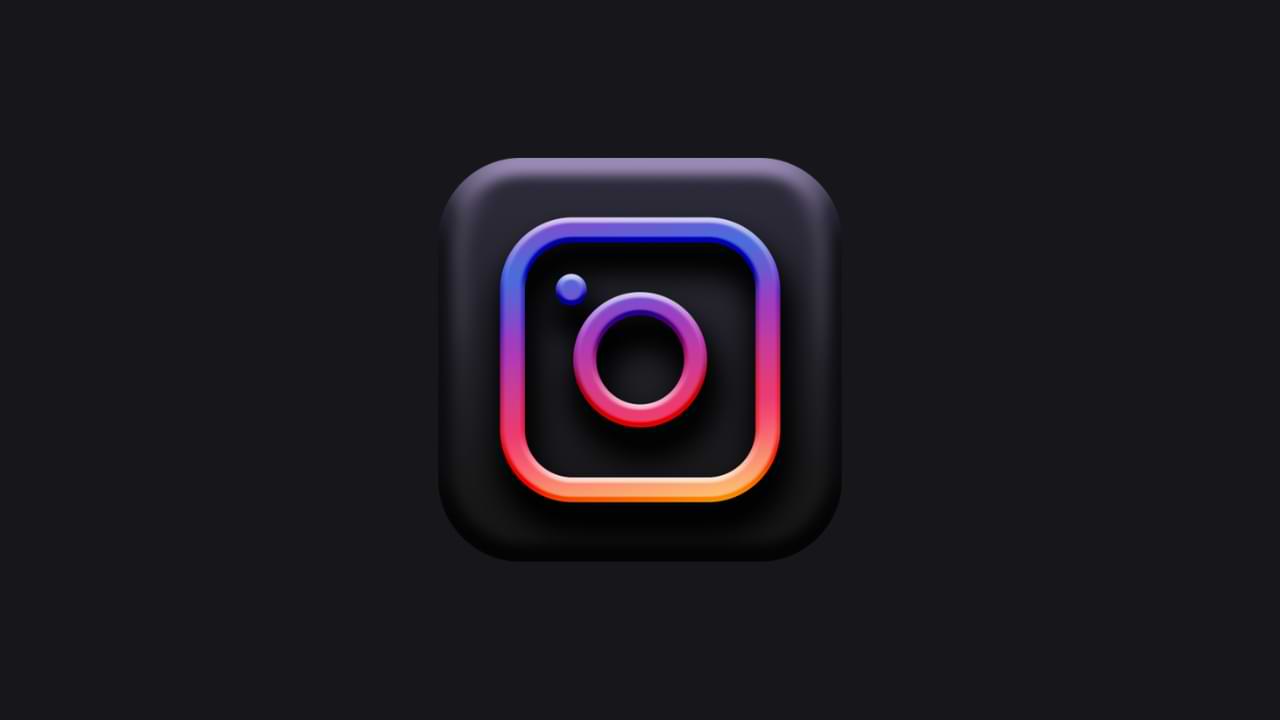
Dark mode has become one of the most sought-after features in recent years. With the increasing popularity of dark mode, Instagram has also introduced this feature in its latest update. If you are an Instagram user, you can now enable dark mode on your app and enjoy a more comfortable browsing experience. Dark mode not only looks sleek and stylish, but it also saves battery life on your device. In this article, we will go through the step-by-step process of enabling dark mode on Instagram.
Step 1: Update your Instagram app
Before you can enable dark mode on Instagram, you must ensure that your app is updated to the latest version. You can check for updates by going to the App Store on your iPhone or the Google Play Store on your Android device. If you have an update available, tap on “Update” to install it.
Step 2: Enable dark mode on your device
Before you can enable dark mode on Instagram, you must have dark mode enabled on your device. On an iPhone, you can enable dark mode by going to Settings > Display & Brightness > Dark. On an Android device, the process may vary depending on the manufacturer and the device model. You can usually find the dark mode option under Settings > Display or Settings > Theme.
Step 3: Log in to your Instagram account
Once you have updated your app and enabled dark mode on your device, log in to your Instagram account. Once you are logged in, you will be able to access your profile and other sections of the app.
Step 4: Access the settings menu
To access the settings menu on Instagram, tap on your profile picture in the bottom right corner of the screen. This will take you to your profile page. From there, tap on the three lines in the top right corner of the screen to access the settings menu.
Step 5: Go to settings
In the settings menu, tap on “Settings” to access the settings options. Here, you will find various options such as Privacy and Security, Notifications, and so on.
Step 6: Go to theme
In the settings options, scroll down until you see the “Theme” option. Tap on “Theme” to access the theme settings.
Step 7: Enable dark mode
In the theme settings, you will find the option to enable dark mode. Simply tap on “Dark” to enable this feature. Once you have enabled dark mode, the app will automatically switch to a dark theme.
Step 8: Check dark mode on different sections of the app
Once you have enabled dark mode on Instagram, you can check it in different sections of the app. For example, you can check it in your profile, in your feed, and in the explore section. You will notice that the background color has changed to a dark gray and the text color is white.
Step 9: Turn off dark mode
If you decide that you no longer want to use dark mode on Instagram, you can easily turn it off by going to the theme settings and selecting “Light” instead of “Dark”.
Conclusion
Enabling dark mode on Instagram is a simple process that takes just a few minutes. With dark mode, you can enjoy a more comfortable and stylish browsing experience on the app. Whether you are using an iPhone or an Android device, you can follow the step-by-step process outlined in this article to enable dark mode on Instagram. So, go ahead and try it today!
Social Media
How to Overcome playback errors on Twitter
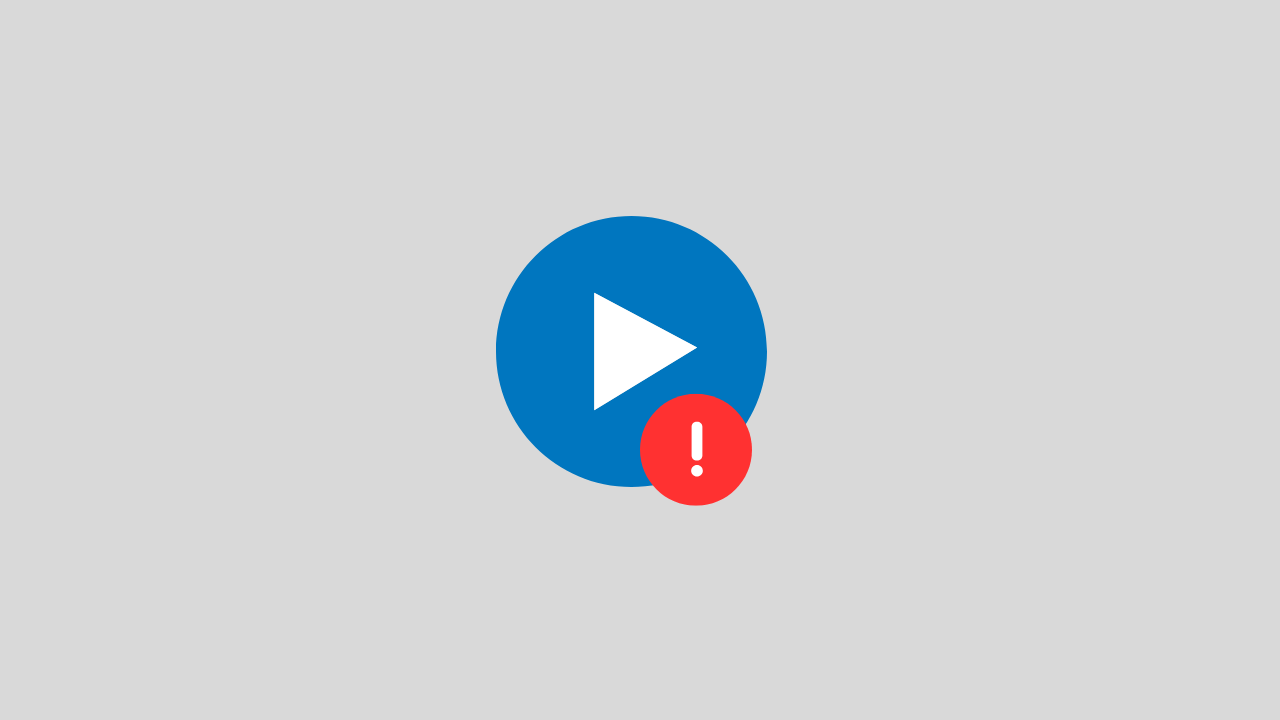
The problem of playback error on Twitter is a video problem on Twitter that cannot be played for several reasons.
There are several reasons for this error to occur, such as:
- Problems with your internet network connectivity
- There is a problem with the Twitter app itself
- Browser bug problem
- and several other causes
In this post, we will provide you with a solution on how to deal with playback errors on Twitter.
1. Clear Your Browser Cache and Cookies
If the playback error on Twitter appears when you open Twitter in the browser.
Try to clear the cache and cookies in your browser. Sometimes system bugs and cookies can also trigger this error.
2. Check Your Internet Connection
When you play Twitter videos in a browser, the network is one of the main requirements that you have to make sure it runs properly.
To overcome this, you can ensure the following things:
- Disable VPN apps
- Change connection from WIFI to Data or vice versa
- Restart your phone
3. Update the Twitter Application
If this error occurs, on your Twitter application, try checking. Is there a new version of Twitter available? if there is immediately do the update.
Because updating can fix errors or bugs that are currently happening in the application.
4. Wait a Few Minutes
If all of the above methods don’t work, then there’s likely a problem with the Twitter account. Such as maintenance problems, server down, and others.
Try a few minutes ahead, because usually errors like this do not last long.
Social Media
How to View, Change and Create Line IDs
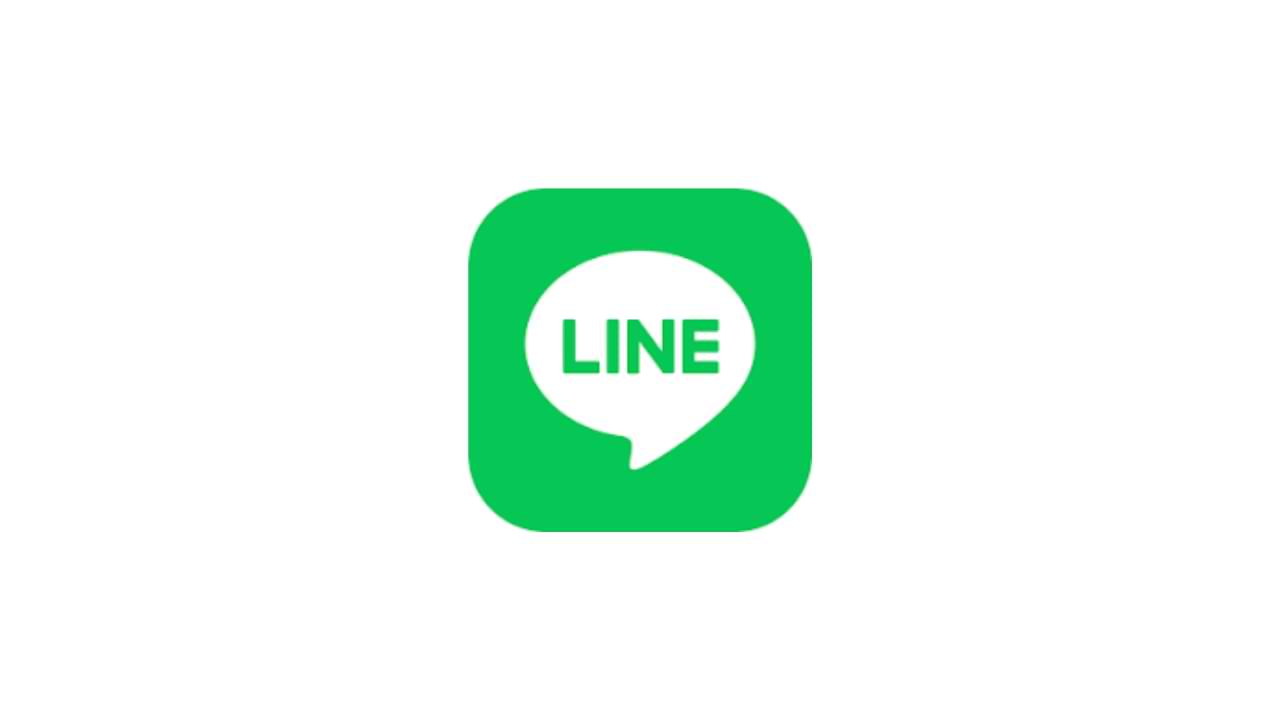
One application platform that is quite widely used by smartphone users is the LINE application, this application is available for free on the Google Play Store (Android) and AppStore (iOS). Like other communication applications, you can send many things via LINE such as text messages or messages in the form of photos, audio, video, and files, and even create polls.
There are some questions about this, how to view, change and create line IDs? There are so many functions of this Line ID, in this article, we will tell you about how to Create, Change and View your Line ID.
1. How to Set ID Line
For the first time, you can measure your Line ID in the following way:
- Go to menu Settings > Profile > ID
- Then enter the Line ID you want, and select Check. (if the ID is available you can use the ID otherwise try adding a combination of letters and numbers)
- If you see the message “This ID is available”, tap Save
Notes:
- After you select and save the Line ID, it cannot change and delete the line ID.
2. How to see Line ID
You can check and see the Line ID by:
- Go to the Settings menu > then Edit profile.
- You can see it on the ID LINE . It is your Line ID.
3. How to Change Line ID
This line ID is permanent, and you cannot change it in the future.
The only way to change the line ID is to create a new line account or you can delete the current line ID account and create it again.
Social Media
How to Overcome the TikTok link on WhatsApp can’t be opened
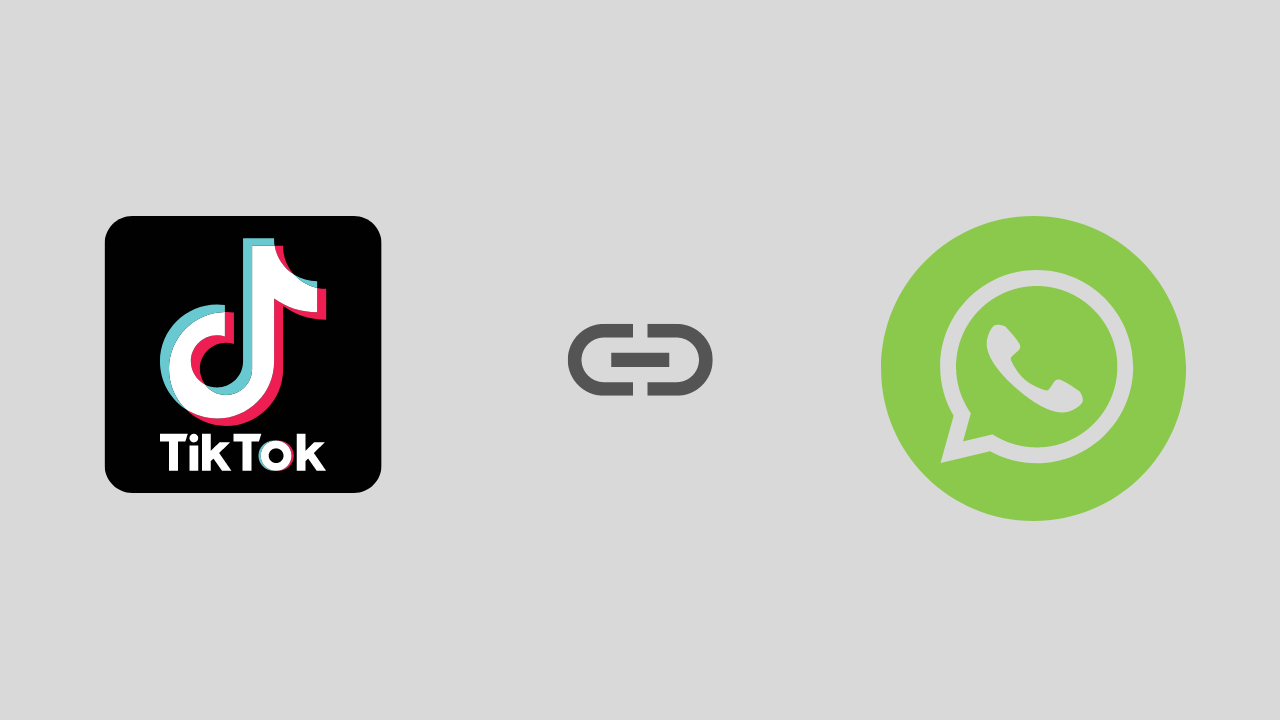
Are you a TikTok user who has experienced problems opening a link, especially on WhatsApp? If it is, this article will show you how to fix this problem.
To start the fix we will take a deeper look at this issue and address it as best we can. Here is the solution:
1. Exit the Tiktok and Whatsapp Applications and Then Login Again
We start with the easiest solution first, namely by exiting the TikTok and WhatsApp applications and then trying opening them again and reopening the TikTok link earlier.
This method is intended to avoid conflicts between systems.
2. Check Your Internet Connection
Sounds trivial, but this is often overlooked. Make sure your internet connection is running well. If possible try using another internet connection. Or if you use a VPN application, try temporarily disabling it.
Because in several VPN applications, it was found that there were problems with several streaming video ports such as TikTok.
3. Enable Open link in the Default browser
There is a high probability that the TikTok link is not opening because the settings are not adjusted properly. For that, you need to set the settings properly. There are options in the settings (such as opening Links in the Default browser). It works to open and run videos and links from other apps in the same browser window. To see if it is configured correctly, you will need to follow these steps:
- Open the Whatsapp application > Try copying the TikTok link
- Then open your browser, and paste then open the TikTok link in the browser
Notes :
If the link usually opens, then there is no problem with the connection. Most likely there is a problem with one of the WhatsApp or TikTok apps. To be sure, I suggest updating the two applications first, be it Tiktok or Whatsapp.
-

 Phones5 years ago
Phones5 years agoApple iPhone 11 (2019) – Release, Info, Leaks, Rumors
-
![Huawei's New Operating System is HarmonyOS [ Officially ],harmony os,huawei new operating system, huawei harmony OS,](https://www.thedigitnews.com/wp-content/uploads/2019/08/Screenshot__2285_-removebg-preview-2-1-400x240.png)
![Huawei's New Operating System is HarmonyOS [ Officially ],harmony os,huawei new operating system, huawei harmony OS,](https://www.thedigitnews.com/wp-content/uploads/2019/08/Screenshot__2285_-removebg-preview-2-1-80x80.png) Phones5 years ago
Phones5 years agoHuawei New Operating System is HarmonyOS [ Officially ]
-

 News5 years ago
News5 years agoBelle Delphine bath water – Instagram Model Sells Used Bathwater For 30$ To Their Loyal Followers
-

 Tech5 years ago
Tech5 years agoLevi’s Bluetooth Jacket Lets You Control Your Smartphone





















