How-To
How to enable or disable new dynamic emails from Gmail
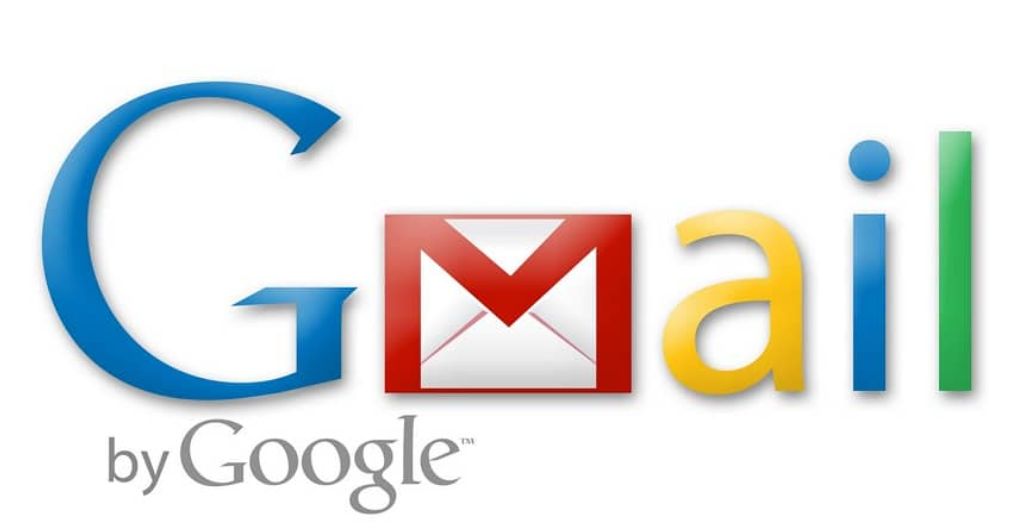
E-mail is a very useful tool to communicate, in addition to allowing you to streamline accounts on other pages. For example, Gmail is one of the most used by many people today, in fact, there are more than 1500 million users. In this article, we will explain to you about a Gmail mode and it is how to activate or deactivate the new dynamic emails.
What is a dynamic email?
A dynamic email is a message that contains interactive information, it is also well known by AMP mail, thus allowing interaction through email.
What is a dynamic email from Gmail?
Dynamic mail allows a user to perform activities from a Gmail message, for example, without having to exit you can do the following:
- Fill forms.
- Respond to comments from Google Docs.
- Make responses to invitations.
- Visit catalogs.
By default, a dynamic email will be activated in your organization and also for all users added in Gmail.
What can be done with Gmail dynamic mail?
Among the activities mentioned in the previous section, you can see other tasks within a Gmail email.
- Update the email and thus have the most updated content.
- Verify and confirm attendance at an event.
How to activate or deactivate dynamic mail on your computer?
Next, we explain what are the steps to activate and deactivate email on your computer quickly and easily.

- You must first log into Gmail on your Google browser.
- At the top right, press “Settings”.
- Later in the option «See settings».
- Together, by clicking on the «Email» mode, here you can deactivate or activate the dynamic mail option.
- Finally, press the “Save Changes” button at the bottom of the page.
A reminder about activating dynamic email, and is that it can take up to 24 hours to be enabled, so we recommend being patient.
How to enable or disable Gmail dynamic email on Android?
The process is very similar to that of the computer, but we also explain what you must do to activate and deactivate it when you want.
- Enter or create a Gmail account or app on your Android device or tablet.
- At the top left, tap the menu.
- Go to the Settings option.
- Click on your account.
- Finally activate or deactivate the “Enable dynamic mail” mode.
How to start or deactivate the dynamic mail option on my iPhone or iPad?
As you will see, the iOS operating system is different from an Android system, but it is not an impediment to disable or enable dynamic email.
- Open the Gmail app on your iPhone or iPad.
- Click on the top left where it says “Menu”.
- Now scroll to the «Settings».
- Next, you will click on your Gmail account.
- Finally, activate or deactivate the “Enable or disable dynamic mail” option.
How are dynamic emails from Gmail identified?
It is very easy to identify a dynamic message since it is distinguished by having a plus (+) icon right next to the message.
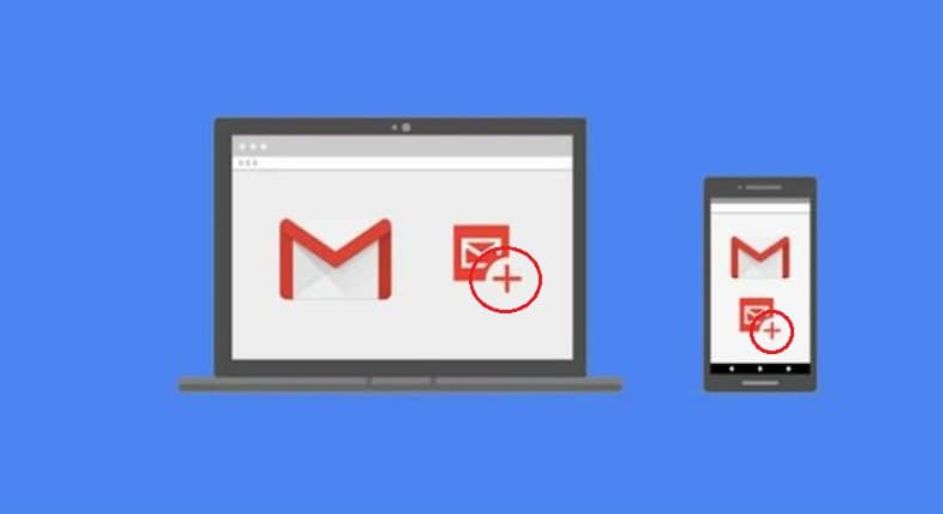
As you can see or appreciate in the following image that appears at the bottom of this subtitle, you will see the plus symbol (+).
What three types of dynamic content are there?
The messages that come to your Gmail account, apply labels to be able to display AMP information in a Gmail email. These messages may incorporate Google products, and your organization will most likely get messages from external senders.
The dynamic email source provider has the following comparable content types or factors, here we show you.
- AMP tags, can update the material that contains a message and manifest the immediate changes to the user.
- Plain text, only in email clients that can only expose this type of material.
- HTML, for clients that do not display dynamic content.
Due to the dynamic nature of these emails, you are reminded that this content is constantly updated in your Gmail account.
We hope that this article will be very useful to you and that you can use your Gmail account effectively and practically.
How-To
How to Fix Blurred Images/Photos on Android Phones

Why your photos can be blurry (blurred) There are several factors that cause them, including: When taking photos it is unstable (shaky), the object you are photographing is a moving object, the camera lens is dirty, the camera application is not functioning properly and several other causes.
How to Fix Blurry Pictures Taken from Android Phone:
1. Use an app to fix blurry photos
Most image editing apps include a useful function to sharpen photos, this feature you can use to improve your Android photos.
As for the method, I have discussed it in a previous article here
Or you can also try other apps like VanceAI and Neural. love, Let’s Enhance, and MyEdit
2. Take precautions so that the photos are not blurry
Tips for preventing blurry images on Android phones, there are several things you can try to prevent this, including:
- Clean your phone lens
- Take photos in better lighting conditions
- Delete the Camera application cache, go to the menu: Settings > Storage > Devices > Cached data > Clear cached data > OK.
- As much as possible, avoid excessive zoom functions when taking photos on an Android cellphone camera.
How-To
How to Fix Spotify AI DJ Not Showing

As a music streaming service, Spotify has revolutionized the way we listen to music. One of its most exciting features is the AI DJ, which creates custom playlists based on your music preferences. However, sometimes users encounter an issue where the AI DJ feature is not showing up. In this article, we will go through a step-by-step guide on how to fix this issue.
Step 1: Check for Updates
The first thing you should do is check if your Spotify app is updated. If not, update it to the latest version. This may resolve any glitches or bugs that are causing the AI DJ feature to disappear.
Step 2: Clear Cache
Clearing the cache on your Spotify app may also help resolve this issue. To do this, go to your app settings and select “Storage.” From there, tap on “Clear Cache” and restart your app.
Step 3: Disable Battery Saver
Sometimes, battery saver settings can interfere with the app’s performance. To disable the battery saver, go to your phone’s settings and select “Battery.” From there, disable any battery-saving modes that are enabled.
Step 4: Check the Internet Connection
Make sure that you have a stable internet connection. If your internet connection is slow or unstable, the app may not be able to load the AI DJ feature.
Step 5: Check Country Settings
Spotify’s AI DJ feature is not available in all countries. If you’re using the app in a country where this feature is not available, it may not appear on your app. You can check the list of countries where the AI DJ feature is available on the Spotify website.
Step 6: Check the Subscription
The AI DJ feature is only available to Spotify Premium subscribers. If you’re using the free version of the app, you may not be able to access this feature.
Step 7: Reinstall the App
If none of the above steps work, you can try uninstalling and reinstalling the app. This will reset the app to its default settings, which may resolve any issues that were causing the AI DJ feature to disappear.
Step 8: Restart Your Device
If the issue persists, try restarting your device. This can help fix any software issues that may be causing the problem. Here’s how to do it:
- Press and hold the power button on your device.
- Tap on the “Restart” option when it appears on the screen.
- Wait for your device to restart, and then try opening the Spotify app again.
Step 9: Contact Spotify Support
If the issue persists after trying all the above steps, it’s time to contact Spotify support. You can reach out to them through their website, and they will guide you through resolving the issue.
Conclusion
Spotify’s AI DJ feature is a great way to discover new music based on your preferences. However, it can be frustrating if it’s not showing up on your app. By following the steps outlined above, you should be able to resolve the issue and get back to enjoying your music. Remember to check for updates, clear cache, disable battery saver, check internet connection, country settings, and subscription, and reinstall the app. If all else fails, don’t hesitate to contact Spotify support.
How-To
How to Overcome steam error code e84

The steam error code e84 problem usually occurs when we are about to log into the Steam platform, this error is also accompanied by Something that went wrong while attempting to sign you in.
If you are currently experiencing the same error. So in this article, we are going to provide you with the repair solution with the simplest way to fix it.
1. Delete Temporary Files
Temporary Files on your computer can sometimes make Steam run improperly. One is the steam error code e84, so try deleting temporary files from your computer. To do so, follow these steps:
- Press the Windows key + R then type the command %temp% and press the Enter / OK key

- Then delete all files and folders in the temp folder
- After that, try restarting your computer, and try opening Steam, is the error code E84 still there?
Deleting all of these folders will not cause errors or damage to the computer/programs on your computer, because all the files in this temp folder are temporary files that are no longer needed.
2. Update the Steam Application
Check if there is an update available for the steam application, if there is, please update immediately. And after the update is complete, try opening the Steam application again.
3. Reinstall the Steam App
If the two methods above don’t work, there could be some problematic or damaged Steam system files. The best solution is to reinstall the Steam application.
-

 Phones5 years ago
Phones5 years agoApple iPhone 11 (2019) – Release, Info, Leaks, Rumors
-
![Huawei's New Operating System is HarmonyOS [ Officially ],harmony os,huawei new operating system, huawei harmony OS,](https://www.thedigitnews.com/wp-content/uploads/2019/08/Screenshot__2285_-removebg-preview-2-1-400x240.png)
![Huawei's New Operating System is HarmonyOS [ Officially ],harmony os,huawei new operating system, huawei harmony OS,](https://www.thedigitnews.com/wp-content/uploads/2019/08/Screenshot__2285_-removebg-preview-2-1-80x80.png) Phones5 years ago
Phones5 years agoHuawei New Operating System is HarmonyOS [ Officially ]
-

 News5 years ago
News5 years agoBelle Delphine bath water – Instagram Model Sells Used Bathwater For 30$ To Their Loyal Followers
-

 Tech5 years ago
Tech5 years agoLevi’s Bluetooth Jacket Lets You Control Your Smartphone





















