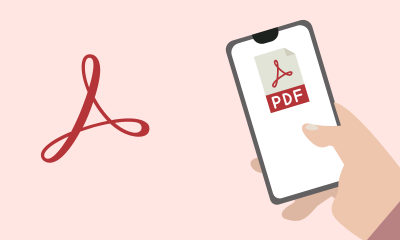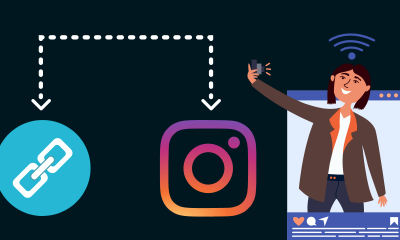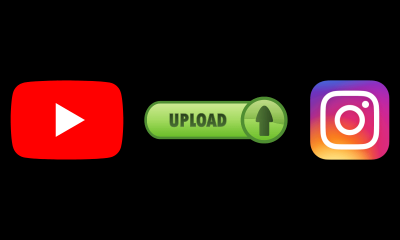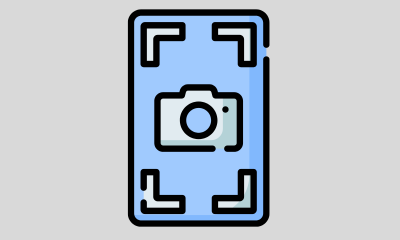How-To
How to find a phone step by step to recover your lost or stolen cell phone
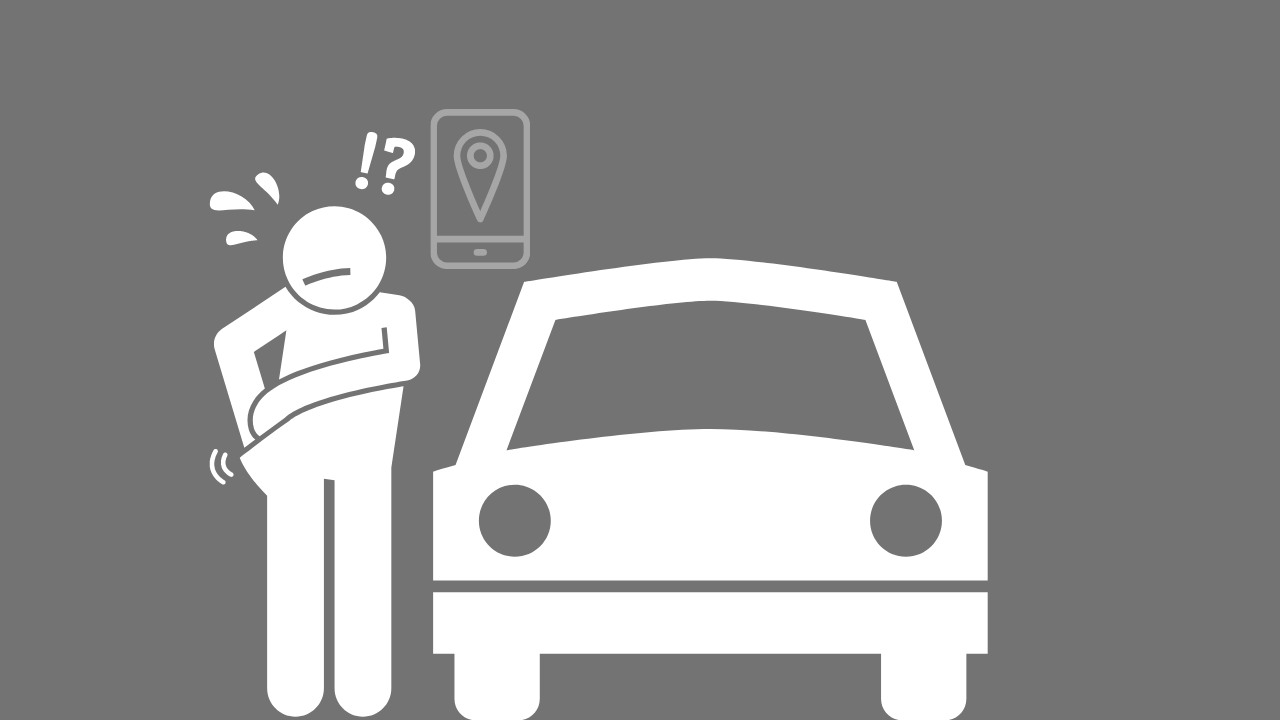
Is there a worse feeling than losing your phone? It may sound dramatic, but realizing that your device is missing can cause an internal panic. And that’s when many people wonder: how to find my cell phone.
Your phone is likely the most intimate device you own, as it contains a large amount of personal information. Also, replacing a phone is an expensive hassle. For this reason, it is important to know how to find a cell phone.
In the event that your device is lost, don’t panic. There are tools built into all Android and iPhone phones that make it easy to lock and track a lost phone.
Use the Google tool: ” Find my device “
Every time you log into an Android device with a Google account, the “ Find my device ” tool is activated automatically.
Google’s free to Find My Device service is what you’ll use in case your phone is lost to remotely track, lock, and wipe it.
Make sure that Find my device is enabled on your Android phone by opening the Settings app and going to Security & location > Find my device. It is a key configuration when you want to know how to find your cell phone.
Alternatively, if your device doesn’t have a Location & Security option, go to Google> Security> Find my device. Find my device must be activated. Otherwise, slide the switch to the on position.
Finally, verify that the ability to remotely protect and wipe the device is enabled on your computer by selecting your phone and clicking Set up safe and wipe.
A push alert will be sent to your phone; tap it to finish the setup process. It is a key measure to find your cell phone.
How to find my phone: create a secure lock screen
Do yourself a favour and turn on password and fingerprint authentication. Do yourself another favour and don’t use facial recognition on your Android device. These are important steps if you want to know how to find your cell phone.
On most Android devices, the technology used for facial recognition can easily be fooled by something as simple as a photo of your face.
Google’s Pixel 4 and Pixel 4 XL computers are the exceptions, as they use a more reliable system, similar to Apple’s Face ID.
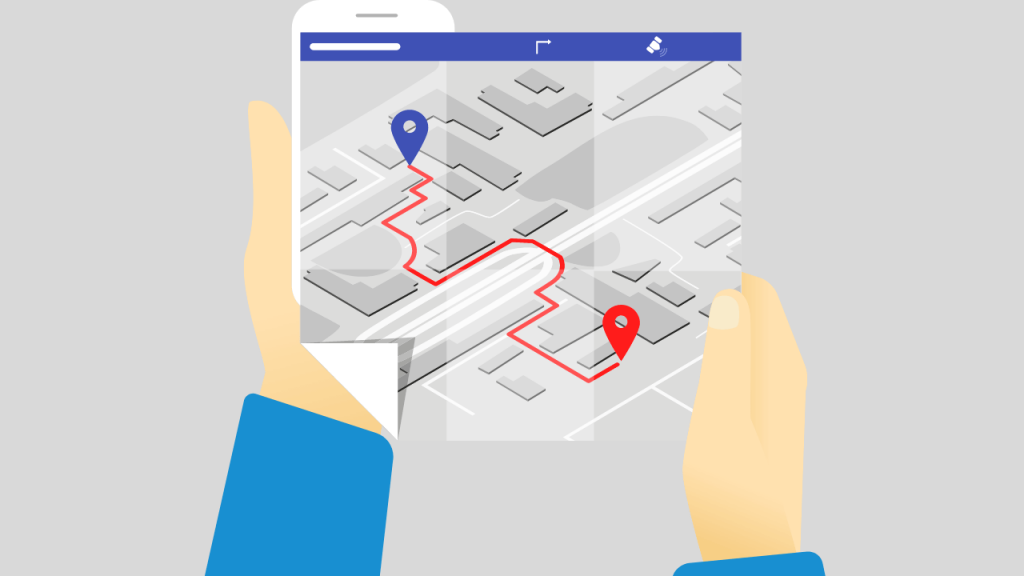
Register your fingerprints
Create your passcode and configure fingerprint authentication.
Scanning a fingerprint or entering a PIN code every time you want to use your phone can be inconvenient, but the idea of someone having access to your photos, banking apps, email, and the rest of your personal information is downright terrifying.
It’s worth taking the extra step to unlock your phone when you consider the potential impact of exposing your personal information to a stranger.

You can find the cell phone with Samsung services
If you signed in to your Samsung account on a Galaxy phone, you should be good to go. However, it is a good idea to double-check.
Samsung offered a Find My Mobile service for many years to help Galaxy phone owners track their lost phones.
The service is separate from Google’s Find My Device offering and is something you can, and definitely should configure. Not only does it give you a backup service that you can use to track a lost phone, but it also gives you tools that Find My Device doesn’t have.
With the Samsung service, you can do things like forcing remote backups or see if someone has changed your SIM card. You will need to use your Samsung account to set up Find My Mobile.
Can I find my cell phone with a tool similar to Apple’s Find My?
However, Samsung recently announced a new service called SmartThings Find.
The new tool works like Apple’s Find My app by ” crowdsourcing ” the location of a lost device, even if it’s offline, but it tells nearby Galaxy devices to search for your Bluetooth signal and report your location if they find it.
I turned on Find My Mobile on your Galaxy phone in the Settings app. Then go to Biometrics and Security > Find My Mobile.
If you signed in to your Samsung account during the initial device setup, Find My Mobile should already be enabled. Otherwise, take a few seconds to log in and enable Find My Mobile.
SmartThings Find
As for SmartThings Find, you must have a Galaxy device with Android 8 or newer. The setup process should now be done as long as you are running the latest version of the SmartThings app.
You must go to the Galaxy Store application and update it yourself, but once you do, a map appears on the main page of the SmartThings application that shows the last location of your Galaxy Buds hearing aids, along with other Samsung devices that are linked to your counts below the map.
If it doesn’t set up automatically, you may need to tap the Search button on SmartThings and follow the instructions to register your device. Once it’s on, you can see the location of your devices by opening the SmartThings app and selecting SmartThings Find.
When you see the device’s location, there’s a More Options button that will take you to Samsung’s Find My Mobile service, where you can then use its controls to lock your device, remotely back up, or even wipe it.
Remotely lock and track a lost phone
The use of an Android integrated service requires you to remember one thing: the service Find my device. Here you will go in the unfortunate event that you lose your phone. Make sure to log into the same Google account that is linked to your Android phone.
Not near a computer? You can use another Android device and the Find My Device application that you will need to download separately from the Play Store. After you log into the site or app, Google will immediately try to locate your phone.
An alert will be sent to your cell phone to tell whoever has it that it is being tracked.
Use the menu on the left side of the Find My Device site to play a sound (useful if you lost it at home!). Lock your device or erase it entirely. Selecting Safe Device will lock your computer, display a message of your choice on the lock screen, and log out of your Google account.
How do I so that it does not affect the payment tools
Don’t worry, you can still locate the phone after it’s locked. If you use Google Pay for mobile payments, locking your phone will prevent someone from using it to make a purchase. If you use the Wipe Device feature, you will no longer be able to track the phone. Please reserve this feature as a last resort.
If the thief turns your phone off, you won’t be able to track it until you turn it back on and have a cellular or Wi-Fi connection.
Google will send you an email once it locates your cell phone. Once you find your phone, you will need to enter your PIN or password to gain access. It should also remove the message from the lock screen.
You may also need to log into your Google account, just to check if you are actually accessing the phone; You don’t need to turn off anything in the Find My Device app.
Find My Mobile: so you can use the tool
Samsung Galaxy owners have the advantage of using the respective Google or Samsung services to locate a lost device, but it is recommended to use the Samsung offer. As you’ll see below, the additional capabilities are invaluable.
To track a lost device with the Samsung service, you need to visit the site. There is no complimentary application, so you must use a mobile browser on another cell phone or computer.
Sign in with your Samsung account, then select your lost device on the left side of the screen. Displays a map where your phone and a menu of options on the right side of the screen.
Start by locking the phone, which will display a custom message on the lock screen, suspend your Samsung Pay cards, and prevent the phone from being turned off.
Next, create a backup of your phone. If you lose it forever, you’ll want to have a current backup of your phone. If your phone is moving location, use the Track location feature.
Enabling this feature will scan your phone every 15 minutes. Finally, activate the Extend battery life function; this will disable almost everything on the phone except location tracking.
Like Google’s Find My Device service, Samsung’s service only requires you to enter your PIN after locating your phone. You do not need to go back to the website and disable any of the tracking features.
Lost or stolen iPhone: how to find it
There are steps you can take to help reduce the risk of permanently losing an iPhone, and using Apple’s Find My service is the key to securing and recovering your precious cell phone.
As in the case of Android, check that you have a password configured. That way, if someone steals your phone, they won’t have access to your personal information.
Take a few minutes to make sure the Find My service is enabled so you have the best chance of getting your phone back.
Set a password before searching for the cell phone
Some people see using Face ID or Touch ID as an unnecessary step when using an iPhone. Those people are wrong. Setting an access code and using your face or fingerprint to protect all the information on your phone is a vital part of keeping your personal information safe.
Just think of all the information on your phone: banking applications, private conversations, the location of your home and office, contacts, emails, photos … the list goes on.
Secure your device by opening Settings> Face ID (or Touch ID) and password and follow the instructions. Scanning your finger or letting Face ID work its magic is a minor inconvenience. And after a few days, the extra step will become part of your routine and you won’t even notice it.
How to find my iPhone phone with Find My
After setting up a passcode, check that Find My is turned on. It should be enabled by default, but it’s always a good idea to double-check right now.
On your iPhone, open the Settings app and tap your name at the top of the screen. Then tap Find My> Find My iPhone. Make sure the switch next to Find my iPhone is on, and while you’re there, make sure the switches next to Find my network and Send the last location are also on.
As an update, Apple’s Find My network will use the location of a device marked as lost. For example, if you lose your iPhone and mark it as lost in the Find My app, Apple will use the Find My service on any iPad, iPhone or Mac to locate your iPhone, even if it’s not connected to the Internet.
Whoever has the device will not even know that it is helping you find your lost device.
As for Send Last Location, that’s pretty self-explanatory. As the battery drains, it will automatically send your last location to Find Mine in an effort to help you recover it if it shuts down.
Find iPhone with Family Sharing
Apple’s Family Sharing service helps you save money by allowing your whole family to install a paid app on multiple devices, and it also integrates with Find My.
With the Family Sharing set-up, you can see the location of all devices linked to a family member’s Apple ID.
That is, you can ask a family member to immediately start searching for your lost iPhone once they realize it is lost.
How to find my cell phone with iOS
Every iOS device has Apple’s Find My service, formerly Find My iPhone, built into the system settings.
The application is connected and managed by your Apple ID. The moment you realize you’ve lost your phone, the first thing to do is visit the site on a computer, open the Find My app on another Apple device you own or have a member of your Family Sharing group use the Find My App on one of your Apple devices.
Alternatively, you can use the Find My app on another Apple device by signing in with your Apple ID. A fact that you should know when you have to find your cell phone.
Can you search for the iPhone cell phone on the web?
If you are accessing Find Me through the website or on someone else’s device, it is important that you sign in to the same iCloud account linked to the lost iPhone. After logging in, click the All Devices option at the top of the screen, then select your phone from the list.
The map will update and take you to your phone’s current location. If the device has been turned off, the last known location will be displayed. When viewing the device’s location, use the card in the upper-right corner of the screen to play a sound, activate Lost Mode, or wipe your phone remotely.
In the Find My app, you can scroll down to find the same options, as well as turn on notifications for each time the device is found if it is disconnected. It is a necessary step that you know when you need to find out how to find your cell phone.
How to find my cell phone with Lost Mode
If you play a sound on your iPhone and you still can’t find it, turn on Lost Mode. If you already have a passcode to lock your device, it will be necessary to unlock your device and disable Lost Mode. It is a fact that you must know when you dedicate yourself to finding your cell phone.
If you don’t have a code, you will have to create one. You will also be asked to enter a phone number and a message that will be displayed on the lock screen asking whoever has your device to return it to you.
When enabled, Lost Mode will lock the device, prevent notifications and messages from appearing on the lock screen, and continue to track the location of the phone.
The phone will continue to ring for incoming calls and FaceTime. This should help you locate the phone if you are nearby. Or maybe you’re lucky and the person with the phone will answer it to help you get it back.
All credit and debit cards added to Apple Pay will be disabled until you regain access to the phone and log into your iCloud account. This will bring some peace of mind when you have to look for your cell phone.
If the phone is off and Lost Mode is enabled, you will receive an alert when the phone is turned on again, including your current location.
When you recover your phone, you will need to enter your passcode or the passcode that you created when you enabled Lost Mode. Then log in to your iCloud account to regain access to all of your Apple services, like Apple Pay.
Don’t be in danger!
If your phone was stolen and you can track its location, do not try to recover it yourself.
Doing so could cause you or someone else to get hurt, and despite the importance of a phone, it’s just not worth it.
Instead, contact the police and let them know that you need help recovering a lost or stolen phone that you have been able to trace to a specific address. Thus, how to find a cell phone will not become a risky job.
The role of the operator
If it becomes clear that you will never get your phone back, contact your carrier and report your phone as lost or stolen. Doing so will blacklist the phone from the carrier’s database, preventing someone else from using it.
When you call, your operator will also want to suspend your service. This is a good idea if you want to prevent someone from using your phone.
However, you should be aware that if you are still tracking your lost phone, you will lose a mobile connection to it, and unless the phone is somehow registered on a Wi-Fi network, you will lose the ability to track it.
Finally, if you pay for insurance on your phone, you will need to file a claim and pay the deductible to get your replacement phone. Start the insurance claim process through your provider, who will likely refer you to the third-party insurance company that will replace your phone.
How-To
How to Fix Blurred Images/Photos on Android Phones

Why your photos can be blurry (blurred) There are several factors that cause them, including: When taking photos it is unstable (shaky), the object you are photographing is a moving object, the camera lens is dirty, the camera application is not functioning properly and several other causes.
How to Fix Blurry Pictures Taken from Android Phone:
1. Use an app to fix blurry photos
Most image editing apps include a useful function to sharpen photos, this feature you can use to improve your Android photos.
As for the method, I have discussed it in a previous article here
Or you can also try other apps like VanceAI and Neural. love, Let’s Enhance, and MyEdit
2. Take precautions so that the photos are not blurry
Tips for preventing blurry images on Android phones, there are several things you can try to prevent this, including:
- Clean your phone lens
- Take photos in better lighting conditions
- Delete the Camera application cache, go to the menu: Settings > Storage > Devices > Cached data > Clear cached data > OK.
- As much as possible, avoid excessive zoom functions when taking photos on an Android cellphone camera.
How-To
How to Fix Spotify AI DJ Not Showing

As a music streaming service, Spotify has revolutionized the way we listen to music. One of its most exciting features is the AI DJ, which creates custom playlists based on your music preferences. However, sometimes users encounter an issue where the AI DJ feature is not showing up. In this article, we will go through a step-by-step guide on how to fix this issue.
Step 1: Check for Updates
The first thing you should do is check if your Spotify app is updated. If not, update it to the latest version. This may resolve any glitches or bugs that are causing the AI DJ feature to disappear.
Step 2: Clear Cache
Clearing the cache on your Spotify app may also help resolve this issue. To do this, go to your app settings and select “Storage.” From there, tap on “Clear Cache” and restart your app.
Step 3: Disable Battery Saver
Sometimes, battery saver settings can interfere with the app’s performance. To disable the battery saver, go to your phone’s settings and select “Battery.” From there, disable any battery-saving modes that are enabled.
Step 4: Check the Internet Connection
Make sure that you have a stable internet connection. If your internet connection is slow or unstable, the app may not be able to load the AI DJ feature.
Step 5: Check Country Settings
Spotify’s AI DJ feature is not available in all countries. If you’re using the app in a country where this feature is not available, it may not appear on your app. You can check the list of countries where the AI DJ feature is available on the Spotify website.
Step 6: Check the Subscription
The AI DJ feature is only available to Spotify Premium subscribers. If you’re using the free version of the app, you may not be able to access this feature.
Step 7: Reinstall the App
If none of the above steps work, you can try uninstalling and reinstalling the app. This will reset the app to its default settings, which may resolve any issues that were causing the AI DJ feature to disappear.
Step 8: Restart Your Device
If the issue persists, try restarting your device. This can help fix any software issues that may be causing the problem. Here’s how to do it:
- Press and hold the power button on your device.
- Tap on the “Restart” option when it appears on the screen.
- Wait for your device to restart, and then try opening the Spotify app again.
Step 9: Contact Spotify Support
If the issue persists after trying all the above steps, it’s time to contact Spotify support. You can reach out to them through their website, and they will guide you through resolving the issue.
Conclusion
Spotify’s AI DJ feature is a great way to discover new music based on your preferences. However, it can be frustrating if it’s not showing up on your app. By following the steps outlined above, you should be able to resolve the issue and get back to enjoying your music. Remember to check for updates, clear cache, disable battery saver, check internet connection, country settings, and subscription, and reinstall the app. If all else fails, don’t hesitate to contact Spotify support.
How-To
How to Overcome steam error code e84

The steam error code e84 problem usually occurs when we are about to log into the Steam platform, this error is also accompanied by Something that went wrong while attempting to sign you in.
If you are currently experiencing the same error. So in this article, we are going to provide you with the repair solution with the simplest way to fix it.
1. Delete Temporary Files
Temporary Files on your computer can sometimes make Steam run improperly. One is the steam error code e84, so try deleting temporary files from your computer. To do so, follow these steps:
- Press the Windows key + R then type the command %temp% and press the Enter / OK key

- Then delete all files and folders in the temp folder
- After that, try restarting your computer, and try opening Steam, is the error code E84 still there?
Deleting all of these folders will not cause errors or damage to the computer/programs on your computer, because all the files in this temp folder are temporary files that are no longer needed.
2. Update the Steam Application
Check if there is an update available for the steam application, if there is, please update immediately. And after the update is complete, try opening the Steam application again.
3. Reinstall the Steam App
If the two methods above don’t work, there could be some problematic or damaged Steam system files. The best solution is to reinstall the Steam application.
-

 Phones5 years ago
Phones5 years agoApple iPhone 11 (2019) – Release, Info, Leaks, Rumors
-
![Huawei's New Operating System is HarmonyOS [ Officially ],harmony os,huawei new operating system, huawei harmony OS,](https://www.thedigitnews.com/wp-content/uploads/2019/08/Screenshot__2285_-removebg-preview-2-1-400x240.png)
![Huawei's New Operating System is HarmonyOS [ Officially ],harmony os,huawei new operating system, huawei harmony OS,](https://www.thedigitnews.com/wp-content/uploads/2019/08/Screenshot__2285_-removebg-preview-2-1-80x80.png) Phones5 years ago
Phones5 years agoHuawei New Operating System is HarmonyOS [ Officially ]
-

 News5 years ago
News5 years agoBelle Delphine bath water – Instagram Model Sells Used Bathwater For 30$ To Their Loyal Followers
-

 Tech5 years ago
Tech5 years agoLevi’s Bluetooth Jacket Lets You Control Your Smartphone