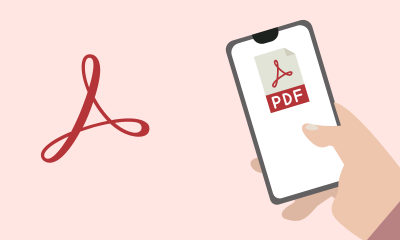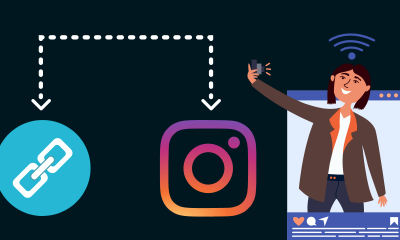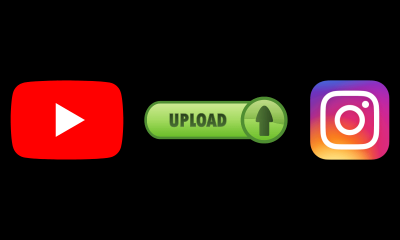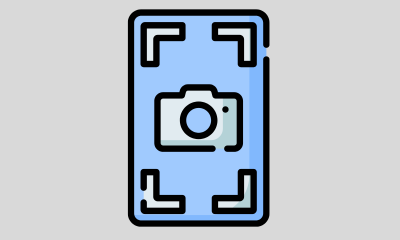How-To
How to get Disney Plus for free

The Disney Plus streaming service was released in November 2019, but we had to wait until March 24, 2020 to be able to enjoy it in Spain. In Latin America, on the other hand, its arrival has taken place until this November 17.
If you have already read our article on how to watch Disney Plus from Spain and Latin America , you will already know that it is possible to see its content even in countries where it has not been officially launched. In short: you will need a VPN and a gift card for the United States App Store.
Its subscription in the United States costs $ 6.99 per month, while in Spain its monthly price is € 6.99. The price in Latin America depends on each country. In any case, if you think this is too much (especially if you don’t know if you are going to make the most of it), you may want to use Disney + for free.
Do not miss our tips to be able to access Disney Plus content for free and enjoy series such as The Mandalorian or films from the Marvel universe such as Avengers: Endgame and Captain Marvel .
If neither one nor the other convinces you, you should know that there is also the possibility of contracting the Hulu, ESPN + and Disney + package for only $ 12.99 per month. It may not be free, but the discount is considerable.
1. Disney Plus free: Take advantage of the free trial
The easiest way to enjoy Disney Plus for free is to take advantage of its free trial. In this case, Disney + offers seven days free before you complete your subscription and they start charging you on a monthly basis.
Obviously, for now, this is only officially available in countries where the platform has already been released, including Spain and some Latin American countries. Luckily, there are ways to cross these geographic boundaries with a VPN like NordVPN and watch Disney + from your country.
To take advantage of this free trial, you will need to go to the Disney Plus website and click the ‘7-day free trial ‘ button. As is often the case, you will have to enter your bank details.
Don’t worry: if you cancel your subscription on time, you won’t be charged anything. Now, remember to cancel your account before the end of the free trial period or you will see how Disney will charge you automatically.
To cancel your subscription, you must click on your profile, select an account and in the billing section you can click on ‘Cancel subscription’. Commit the changes, and voila!
You can cancel it right after creating your account and continue enjoying the seven free days, something we recommend to avoid any surprises. Unfortunately, there is no way to extend that free trial unless you create another account.
2. Disney Plus free: Sign up for Verizon
Our second recommendation, as you will see, also has its cons. First of all, it is not really a completely free method, since it will involve you paying the Internet rate that you contract with Verizon.
On the other hand, it is not the best option for someone outside the United States, since it is designed for those who live in this country and are looking for a new broadband rate.
If you contract Verizon, you will have access to all Disney Plus content for a year without having to pay extra. Their plans start at $ 39.99 per month, but you’ll save the $ 69.99 Disney Plus subscription costs per year.
This offer is available to new customers on the Fios or 5G plans. The best thing is that, if you are already subscribed to Disney +, you can freeze your subscription for 12 months and enjoy the platform for free during that year.
How-To
How to Fix Blurred Images/Photos on Android Phones

Why your photos can be blurry (blurred) There are several factors that cause them, including: When taking photos it is unstable (shaky), the object you are photographing is a moving object, the camera lens is dirty, the camera application is not functioning properly and several other causes.
How to Fix Blurry Pictures Taken from Android Phone:
1. Use an app to fix blurry photos
Most image editing apps include a useful function to sharpen photos, this feature you can use to improve your Android photos.
As for the method, I have discussed it in a previous article here
Or you can also try other apps like VanceAI and Neural. love, Let’s Enhance, and MyEdit
2. Take precautions so that the photos are not blurry
Tips for preventing blurry images on Android phones, there are several things you can try to prevent this, including:
- Clean your phone lens
- Take photos in better lighting conditions
- Delete the Camera application cache, go to the menu: Settings > Storage > Devices > Cached data > Clear cached data > OK.
- As much as possible, avoid excessive zoom functions when taking photos on an Android cellphone camera.
How-To
How to Fix Spotify AI DJ Not Showing

As a music streaming service, Spotify has revolutionized the way we listen to music. One of its most exciting features is the AI DJ, which creates custom playlists based on your music preferences. However, sometimes users encounter an issue where the AI DJ feature is not showing up. In this article, we will go through a step-by-step guide on how to fix this issue.
Step 1: Check for Updates
The first thing you should do is check if your Spotify app is updated. If not, update it to the latest version. This may resolve any glitches or bugs that are causing the AI DJ feature to disappear.
Step 2: Clear Cache
Clearing the cache on your Spotify app may also help resolve this issue. To do this, go to your app settings and select “Storage.” From there, tap on “Clear Cache” and restart your app.
Step 3: Disable Battery Saver
Sometimes, battery saver settings can interfere with the app’s performance. To disable the battery saver, go to your phone’s settings and select “Battery.” From there, disable any battery-saving modes that are enabled.
Step 4: Check the Internet Connection
Make sure that you have a stable internet connection. If your internet connection is slow or unstable, the app may not be able to load the AI DJ feature.
Step 5: Check Country Settings
Spotify’s AI DJ feature is not available in all countries. If you’re using the app in a country where this feature is not available, it may not appear on your app. You can check the list of countries where the AI DJ feature is available on the Spotify website.
Step 6: Check the Subscription
The AI DJ feature is only available to Spotify Premium subscribers. If you’re using the free version of the app, you may not be able to access this feature.
Step 7: Reinstall the App
If none of the above steps work, you can try uninstalling and reinstalling the app. This will reset the app to its default settings, which may resolve any issues that were causing the AI DJ feature to disappear.
Step 8: Restart Your Device
If the issue persists, try restarting your device. This can help fix any software issues that may be causing the problem. Here’s how to do it:
- Press and hold the power button on your device.
- Tap on the “Restart” option when it appears on the screen.
- Wait for your device to restart, and then try opening the Spotify app again.
Step 9: Contact Spotify Support
If the issue persists after trying all the above steps, it’s time to contact Spotify support. You can reach out to them through their website, and they will guide you through resolving the issue.
Conclusion
Spotify’s AI DJ feature is a great way to discover new music based on your preferences. However, it can be frustrating if it’s not showing up on your app. By following the steps outlined above, you should be able to resolve the issue and get back to enjoying your music. Remember to check for updates, clear cache, disable battery saver, check internet connection, country settings, and subscription, and reinstall the app. If all else fails, don’t hesitate to contact Spotify support.
How-To
How to Overcome steam error code e84

The steam error code e84 problem usually occurs when we are about to log into the Steam platform, this error is also accompanied by Something that went wrong while attempting to sign you in.
If you are currently experiencing the same error. So in this article, we are going to provide you with the repair solution with the simplest way to fix it.
1. Delete Temporary Files
Temporary Files on your computer can sometimes make Steam run improperly. One is the steam error code e84, so try deleting temporary files from your computer. To do so, follow these steps:
- Press the Windows key + R then type the command %temp% and press the Enter / OK key

- Then delete all files and folders in the temp folder
- After that, try restarting your computer, and try opening Steam, is the error code E84 still there?
Deleting all of these folders will not cause errors or damage to the computer/programs on your computer, because all the files in this temp folder are temporary files that are no longer needed.
2. Update the Steam Application
Check if there is an update available for the steam application, if there is, please update immediately. And after the update is complete, try opening the Steam application again.
3. Reinstall the Steam App
If the two methods above don’t work, there could be some problematic or damaged Steam system files. The best solution is to reinstall the Steam application.
-

 Phones5 years ago
Phones5 years agoApple iPhone 11 (2019) – Release, Info, Leaks, Rumors
-
![Huawei's New Operating System is HarmonyOS [ Officially ],harmony os,huawei new operating system, huawei harmony OS,](https://www.thedigitnews.com/wp-content/uploads/2019/08/Screenshot__2285_-removebg-preview-2-1-400x240.png)
![Huawei's New Operating System is HarmonyOS [ Officially ],harmony os,huawei new operating system, huawei harmony OS,](https://www.thedigitnews.com/wp-content/uploads/2019/08/Screenshot__2285_-removebg-preview-2-1-80x80.png) Phones5 years ago
Phones5 years agoHuawei New Operating System is HarmonyOS [ Officially ]
-

 News5 years ago
News5 years agoBelle Delphine bath water – Instagram Model Sells Used Bathwater For 30$ To Their Loyal Followers
-

 Tech5 years ago
Tech5 years agoLevi’s Bluetooth Jacket Lets You Control Your Smartphone