How-To
How to know when I create my Instagram account in a simple way
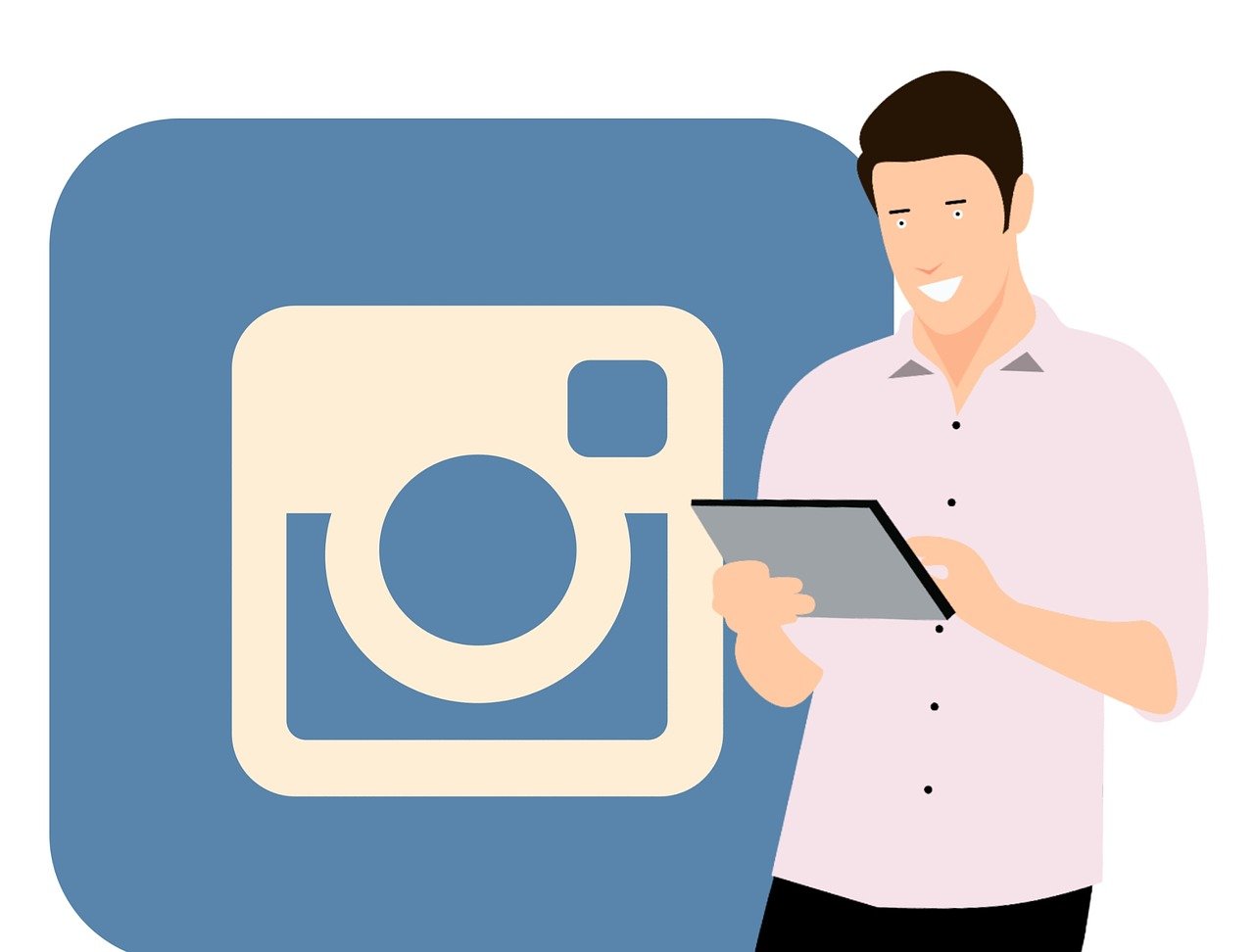
Whether you plan to remove your phone number from your Instagram profile or want to see when you created your account, the app allows us to do all of this easily. Today we will talk about how to know when I create my Instagram account in a simple way.
Know when your Instagram account was created
In the past, seeing the specific information about our accounts was much more complicated than now. Even so, this has changed and Instagram allows us to access very relevant information, including the exact date on which we registered on the platform.
If you want to see the information related to the date of your account registration, carefully read the following steps where we show you how to see this.
Steps to see when you signed up for Instagram
- The first thing you should do is enter the Instagram application, make sure you start or log in with the account for which you want to see the information. Once you have successfully logged in, you must go to the configuration section.
- To do this, just click on the photo of your profile in the lower right part of the screen, now locate the three horizontal lines that are above and to the right, right at the end, you will see the option “Settings“, when you press on it you will see all system settings.
- Go to “Security” and look for the section “View Account Data“. Click on the option mentioned above, when you click on “Access data”, your account data will be displayed. In fact, the information related to the registry will be displayed right at the top.
- Under “Account Information”, the “Date you joined” section will appear. This is where you will see exactly the day, date, and time you registered on the Instagram platform.
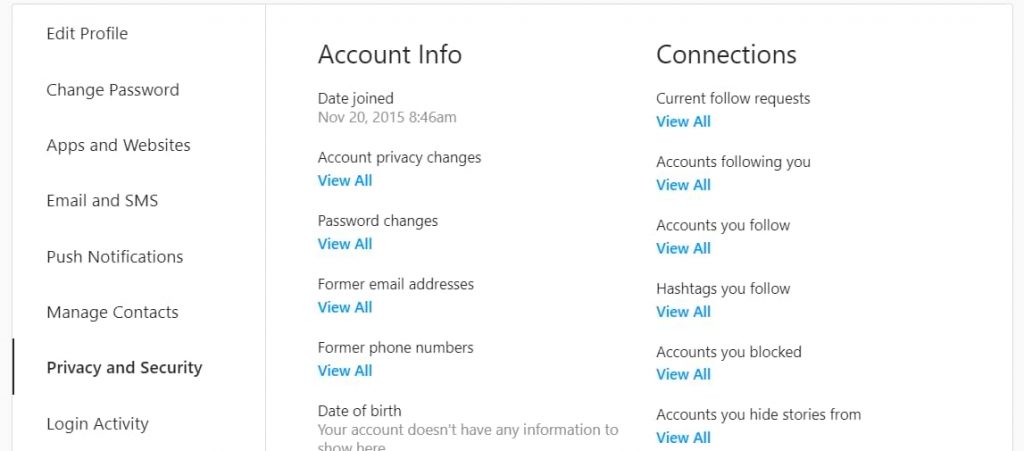
Keep in mind that also in this place you can perform actions such as downloading all your data and photos from your Instagram account. Therefore, it becomes a very useful environment for the user.
Know when someone else created an account on Instagram
Although it is possible to search for a person on Instagram by their phone number, the company takes the issue of privacy very seriously, for this reason, it is very difficult to access the personal information of other users. Therefore, if you want to know the exact day that someone created an account on Instagram, it may be difficult for you.
Indeed, unlike seeing our personal information, seeing that of other users is somewhat more complicated. Even so, we can always access the basic tricks of a lifetime, that is, see a person’s first post to estimate the date their account was created.
It is true that most people share uploading aspects through social networks. In addition, it is very rare for users to delete their first publications, for this reason, it is very valid to go down to the first publication. This will allow us to see an approximate date of account creation for a person you follow.
View a person’s first post to estimate their Instagram sign-up date
This can be done directly from the App application on your mobile or using Instagram through an emulator, but if you want to speed up the process, even more, it is better to use a computer through the browser. Once on the computer, go to the source you want to see, there leave the “Space” key pressed in order to go down to the last publication.
You can also press the middle mouse click and point the cursor down, this being one of the fastest ways to get off a website. Once you reach the end of the posts, you will see the first photo or video that the user uploaded. Just click on the said photo and see the date that should appear immediately After the likes.
How-To
How to Fix Blurred Images/Photos on Android Phones

Why your photos can be blurry (blurred) There are several factors that cause them, including: When taking photos it is unstable (shaky), the object you are photographing is a moving object, the camera lens is dirty, the camera application is not functioning properly and several other causes.
How to Fix Blurry Pictures Taken from Android Phone:
1. Use an app to fix blurry photos
Most image editing apps include a useful function to sharpen photos, this feature you can use to improve your Android photos.
As for the method, I have discussed it in a previous article here
Or you can also try other apps like VanceAI and Neural. love, Let’s Enhance, and MyEdit
2. Take precautions so that the photos are not blurry
Tips for preventing blurry images on Android phones, there are several things you can try to prevent this, including:
- Clean your phone lens
- Take photos in better lighting conditions
- Delete the Camera application cache, go to the menu: Settings > Storage > Devices > Cached data > Clear cached data > OK.
- As much as possible, avoid excessive zoom functions when taking photos on an Android cellphone camera.
How-To
How to Fix Spotify AI DJ Not Showing

As a music streaming service, Spotify has revolutionized the way we listen to music. One of its most exciting features is the AI DJ, which creates custom playlists based on your music preferences. However, sometimes users encounter an issue where the AI DJ feature is not showing up. In this article, we will go through a step-by-step guide on how to fix this issue.
Step 1: Check for Updates
The first thing you should do is check if your Spotify app is updated. If not, update it to the latest version. This may resolve any glitches or bugs that are causing the AI DJ feature to disappear.
Step 2: Clear Cache
Clearing the cache on your Spotify app may also help resolve this issue. To do this, go to your app settings and select “Storage.” From there, tap on “Clear Cache” and restart your app.
Step 3: Disable Battery Saver
Sometimes, battery saver settings can interfere with the app’s performance. To disable the battery saver, go to your phone’s settings and select “Battery.” From there, disable any battery-saving modes that are enabled.
Step 4: Check the Internet Connection
Make sure that you have a stable internet connection. If your internet connection is slow or unstable, the app may not be able to load the AI DJ feature.
Step 5: Check Country Settings
Spotify’s AI DJ feature is not available in all countries. If you’re using the app in a country where this feature is not available, it may not appear on your app. You can check the list of countries where the AI DJ feature is available on the Spotify website.
Step 6: Check the Subscription
The AI DJ feature is only available to Spotify Premium subscribers. If you’re using the free version of the app, you may not be able to access this feature.
Step 7: Reinstall the App
If none of the above steps work, you can try uninstalling and reinstalling the app. This will reset the app to its default settings, which may resolve any issues that were causing the AI DJ feature to disappear.
Step 8: Restart Your Device
If the issue persists, try restarting your device. This can help fix any software issues that may be causing the problem. Here’s how to do it:
- Press and hold the power button on your device.
- Tap on the “Restart” option when it appears on the screen.
- Wait for your device to restart, and then try opening the Spotify app again.
Step 9: Contact Spotify Support
If the issue persists after trying all the above steps, it’s time to contact Spotify support. You can reach out to them through their website, and they will guide you through resolving the issue.
Conclusion
Spotify’s AI DJ feature is a great way to discover new music based on your preferences. However, it can be frustrating if it’s not showing up on your app. By following the steps outlined above, you should be able to resolve the issue and get back to enjoying your music. Remember to check for updates, clear cache, disable battery saver, check internet connection, country settings, and subscription, and reinstall the app. If all else fails, don’t hesitate to contact Spotify support.
How-To
How to Overcome steam error code e84

The steam error code e84 problem usually occurs when we are about to log into the Steam platform, this error is also accompanied by Something that went wrong while attempting to sign you in.
If you are currently experiencing the same error. So in this article, we are going to provide you with the repair solution with the simplest way to fix it.
1. Delete Temporary Files
Temporary Files on your computer can sometimes make Steam run improperly. One is the steam error code e84, so try deleting temporary files from your computer. To do so, follow these steps:
- Press the Windows key + R then type the command %temp% and press the Enter / OK key

- Then delete all files and folders in the temp folder
- After that, try restarting your computer, and try opening Steam, is the error code E84 still there?
Deleting all of these folders will not cause errors or damage to the computer/programs on your computer, because all the files in this temp folder are temporary files that are no longer needed.
2. Update the Steam Application
Check if there is an update available for the steam application, if there is, please update immediately. And after the update is complete, try opening the Steam application again.
3. Reinstall the Steam App
If the two methods above don’t work, there could be some problematic or damaged Steam system files. The best solution is to reinstall the Steam application.
-

 Phones5 years ago
Phones5 years agoApple iPhone 11 (2019) – Release, Info, Leaks, Rumors
-
![Huawei's New Operating System is HarmonyOS [ Officially ],harmony os,huawei new operating system, huawei harmony OS,](https://www.thedigitnews.com/wp-content/uploads/2019/08/Screenshot__2285_-removebg-preview-2-1-400x240.png)
![Huawei's New Operating System is HarmonyOS [ Officially ],harmony os,huawei new operating system, huawei harmony OS,](https://www.thedigitnews.com/wp-content/uploads/2019/08/Screenshot__2285_-removebg-preview-2-1-80x80.png) Phones5 years ago
Phones5 years agoHuawei New Operating System is HarmonyOS [ Officially ]
-

 News5 years ago
News5 years agoBelle Delphine bath water – Instagram Model Sells Used Bathwater For 30$ To Their Loyal Followers
-

 Tech5 years ago
Tech5 years agoLevi’s Bluetooth Jacket Lets You Control Your Smartphone





















