Life Hack
How to Make Barcodes and QR Codes Easily and Quickly
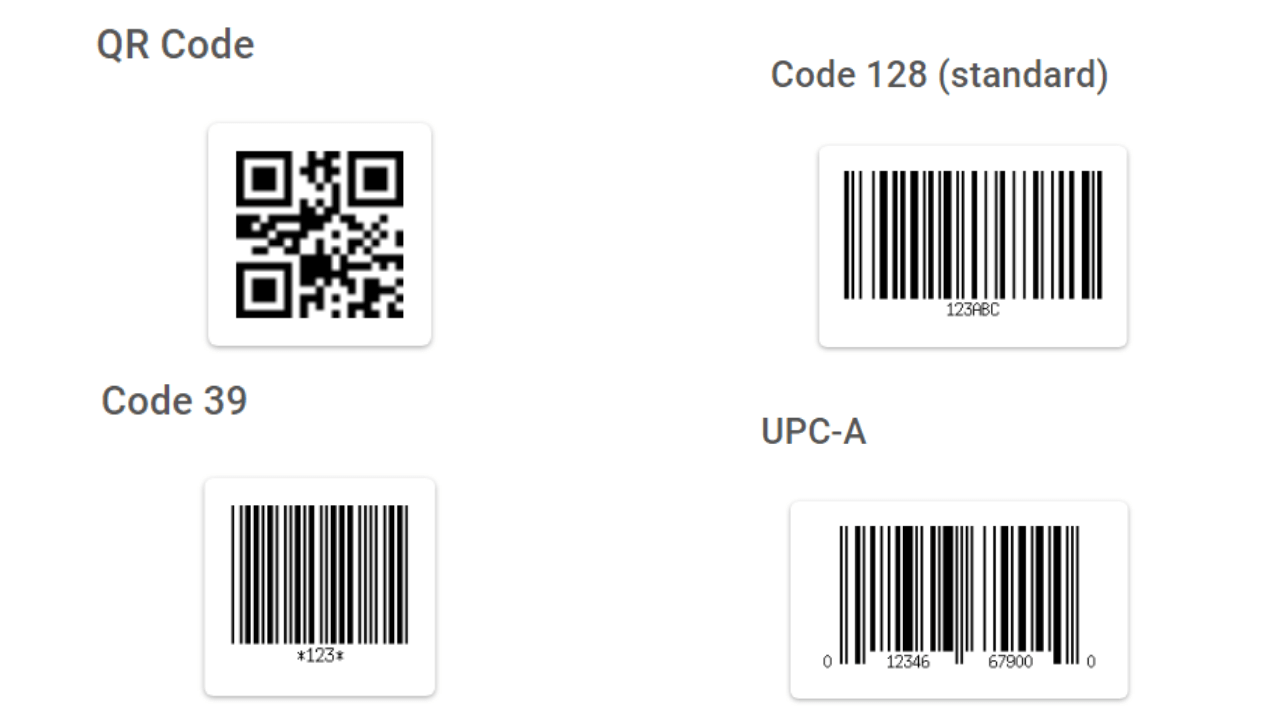
How to make barcodes and QR codes is certainly very easy, you must have been confused all this time, right?
Usually, you will find these two things when you are shopping at the minimarket. Precisely on the back of the product packaging that you buy.
The barcode itself is useful for identifying each product. While the QR code is useful for converting the link into a code that can be scanned easily.
But, unfortunately, there are still many who don’t know how to make barcodes and QR codes, and maybe you are one of them. So, just follow the tutorial below!
HOW TO MAKE BARCODES AND QR CODES
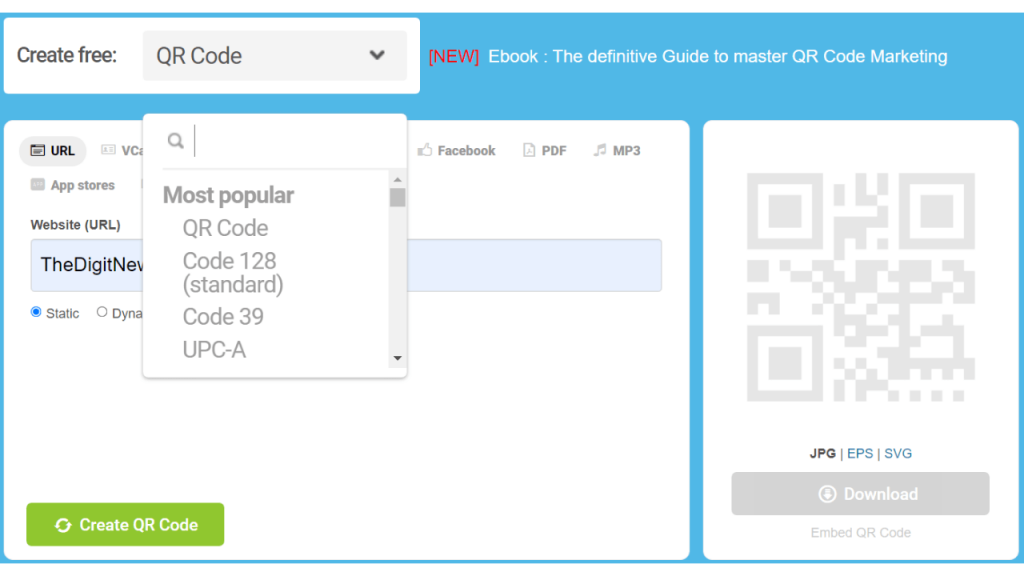
To make an introductory media to this link, there are many ways you can try, what’s more, there are so many generator sites that can make you Barcodes and QR Codes for free.
But in this tutorial on how to make Barcodes and QR Codes, we will use barcode-generator.org which has complete facilities and is also easy to use.
Make sure you have prepared a device, such as a laptop, PC or smartphone to access this website. Do not forget, also prepare the data or links that you want to change.
Why do we suggest using this generator site? Eits, this is not an advertisement, you know, this is the result of our team’s research from several generator sites that we have tried.
This site not only provides barcodes but there are also several other options that you can try, including:
- QR Code
- Code 128
- Code 29
- UPC-A
- Data Matrix
- Channel Code
- MSI Plessey
- MicroPDF
- Aztec Code
- Code 16K
- Maxicode
- Planet
- Code 11
- Data Logic
As in the previous explanation, make sure to provide a capable device and internet connection, before starting this method.
So, let’s just take a look at the steps on how to make the following Barcode and QR Code!
How to Create a Barcode in the Barcode Generator
- Go to barcode-generator.org via your device
- Select the code you want to use, usually for the standard version using Code 128
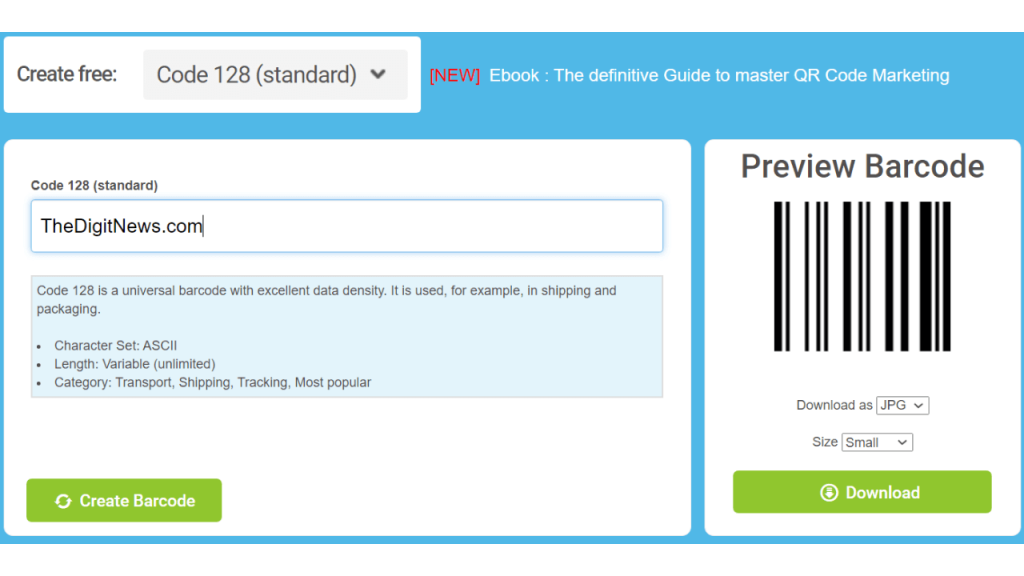
- Enter the link that you have prepared in the column provided
- Then click or tap Create Barcode
- Barcode completed
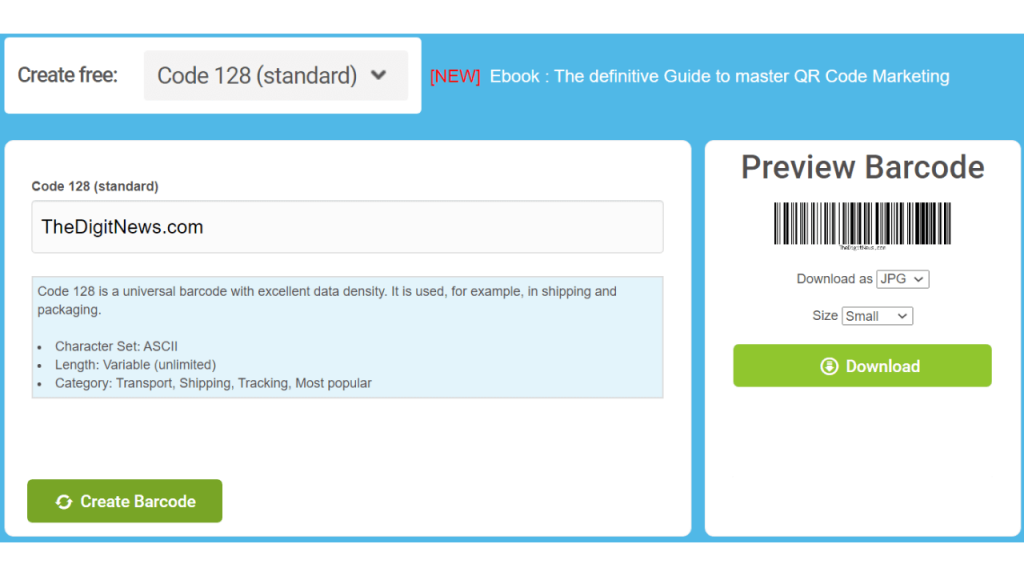
- Then select the image extension and size you need
- Click download, and the image will be saved automatically
- Finished
Once completed, you can use this for your needs without any time limit.
How to Create a QR Code in a Barcode Generator
In addition to barcodes, you can also use barcode-generators to convert a link into a QR code very easily.
Here’s how to easily create a QR code with a barcode-generator!
- Prepare the device you are using and open barcode-generator.org
- Once open, select QR Code in the code option
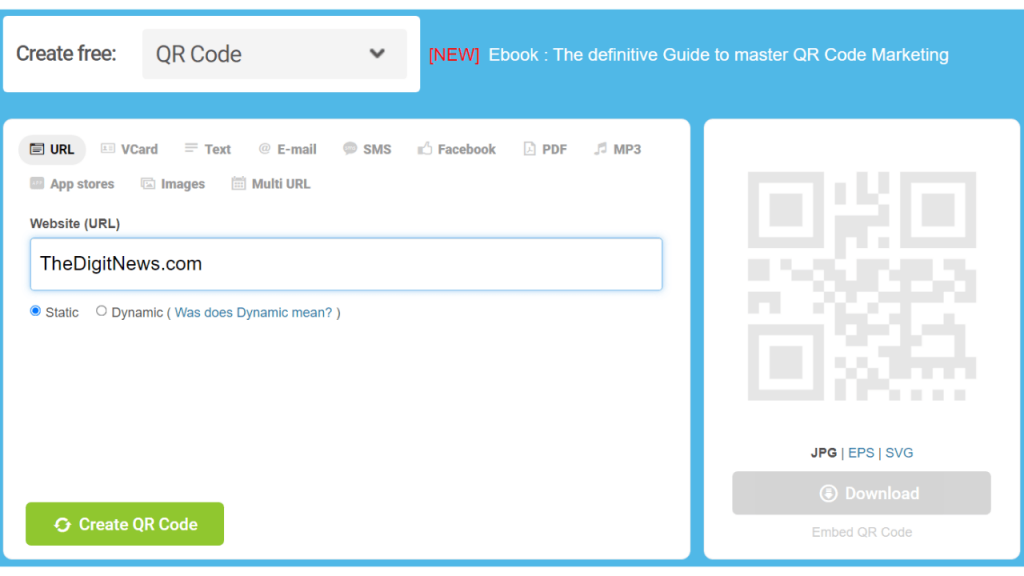
- Then, enter the link that you have prepared
- Select and click Create QR Code
- If it is successful, select the format and size then click download
- Finished
ou will also use this QR code directly for scanning. Just like before, this QR code also has no time limit.
So, that’s how to make Barcodes and QR Codes easily, really easy, right, Guys?
If you are not satisfied with the results of the existing generator, you can also use the paid option so you can customize it.
Therefore, choose according to your needs and the ability to pay!
Life Hack
How to fix provision isn’t responding to Xiaomi
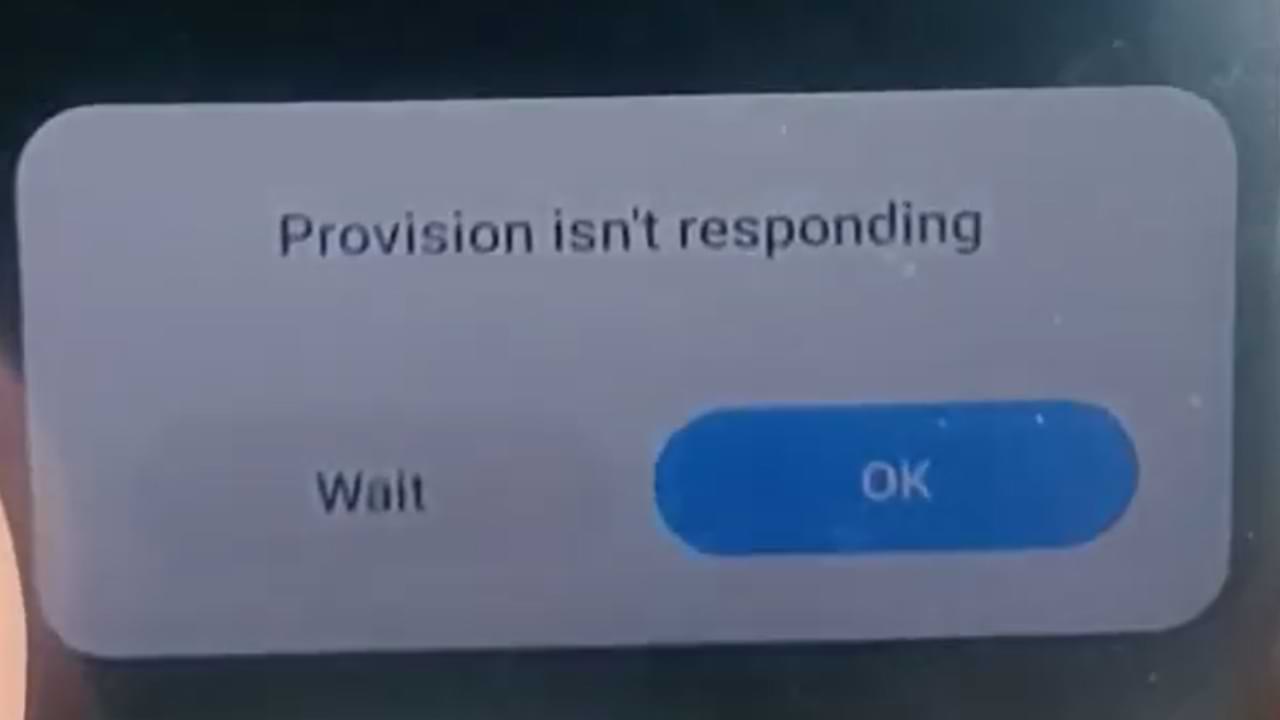
One of the most frequent problems that occur with Xiaomi cellphone users is the emergence of an error provision that isn’t responding to Xiaomi. This is a system not responding error.
Usually, this error occurs after we do a factory reset/factory reset, in some cases this error also appears shortly after we re-flash the cellphone.
Cause Appears Error provision isn’t responding on Xiaomi
Several factors might contribute to the app causing system instability and causing the System UI to trigger a provision isn’t responding error. In some cases, this problem can be caused by distortions in your data.
In other cases, it may also be due to the complexity of the installation or additional software installed on your system.
How to Overcome Provision isn’t responding Xiaomi:
1. Let your Xiaomi Phone solve this Problem Automatically
If this error appears after you did a factory reset. Then most likely your cellphone system has not finished installing the default system.
In this case, you should leave your phone alone until all the preinstall processes after the factory reset are complete. This process will run in the background, and will usually finish within 10 to 20 minutes. So just wait.
2. Connect your Xiaomi Phone to the Internet
After carrying out the factory reset process, there are several applications or cellphone systems that require an internet connection to work or just to check.
For that, it’s best to connect your Xiaomi phone shortly after doing a factory reset.
3. Update All Your MIUI Apps and System
Factory Reset will return your phone to the state it was in when you first bought it.
Automatically after a factory reset all of that will come back. So after doing a factory reset, immediately update your MIUI System and Apps to fix problems like this and the like.
Life Hack
Cannot Open Web Pages But Internet Connected
If you try to visit a site and you see a web page cannot be opened notification appears, an error like this is almost the same as “This site cannot be reached”, or “Connection has timed out”. And it will automatically make you unable to open the site you are going to visit.
To help you deal with errors like this, here are fixing solutions you can do:
1. Clear Your Browser Cache
The first simple solution, you can clear your browser cache. Because deleting the cache in the browser can fix the temporary problem that is happening.
2. Try Using Another Browser and Disable Browser Plugins
The next solution is to try accessing the site from another browser, for example, if this error appears on the Firefox browser, you can try accessing the site on Google Chrome.
If the error still occurs, try disabling the browser plug-in. This is intended to avoid system conflicts in browsers.
3. Restart your Device
Then the next step is to restart your device.
4. Disable VPN Apps
If you use a VPN app, try temporarily disabling it. And access sites that have errors without a VPN application.
5. Wait a moment
If the three methods above haven’t worked, try waiting for a while, chances are the site you’re opening is currently under maintenance.
Life Hack
How to Fix Broken SD Card/Micro SD on Android Without Using a PC/Laptop

SD Card or Micro SD is one way to increase storage capacity on Android phones, but there are often common problems with this SD Card. One of them is an unreadable, corrupt, damaged SD Card and others.
SD Card and MicroSD can sometimes trigger problems when used on several types of android devices, both when copying files and moving files. And this is what triggers the error
- reading and writing (reading and writing)
- memory not detected
- request to format SD card
- and other errors.
Slow file access speed can also be a symptom of some damage to the SD Card / Micro SD.
If you are experiencing errors regarding the SD Card / MicroSD on your Android phone, here are some repair solutions that you can do.
First Solution: Update Your Android System
Updating your phone’s operating system and OS can fix a number of issues including those related to accessing files stored locally and on the SD card. Because in an update package there are several fixes and performance improvements.
Second Solution: Don’t Forget to Unlock the SD/MicroSD card before use
On some SD / Micro SD cards, there is an unlock feature before using the memory. Therefore, check and make sure the status has been unlocked before use.
Third Solution: Clean the SD Card Copper and Format
Next, try to clean the SD card on the copper part, if there is dust or foreign objects stuck it will block your android phone chip to read it.
And he continued by formatting it when it was finished cleaning.
Fourth Solution: Further Improvement
For further improvement, there are several articles that we have prepared previously, you can read them at the article link below and select the list of articles according to the problem you are facing.
-

 Phones5 years ago
Phones5 years agoApple iPhone 11 (2019) – Release, Info, Leaks, Rumors
-
![Huawei's New Operating System is HarmonyOS [ Officially ],harmony os,huawei new operating system, huawei harmony OS,](https://www.thedigitnews.com/wp-content/uploads/2019/08/Screenshot__2285_-removebg-preview-2-1-400x240.png)
![Huawei's New Operating System is HarmonyOS [ Officially ],harmony os,huawei new operating system, huawei harmony OS,](https://www.thedigitnews.com/wp-content/uploads/2019/08/Screenshot__2285_-removebg-preview-2-1-80x80.png) Phones5 years ago
Phones5 years agoHuawei New Operating System is HarmonyOS [ Officially ]
-

 News5 years ago
News5 years agoBelle Delphine bath water – Instagram Model Sells Used Bathwater For 30$ To Their Loyal Followers
-

 Tech5 years ago
Tech5 years agoLevi’s Bluetooth Jacket Lets You Control Your Smartphone





















