Social Media
How to make WhatsApp look offline even though it’s online
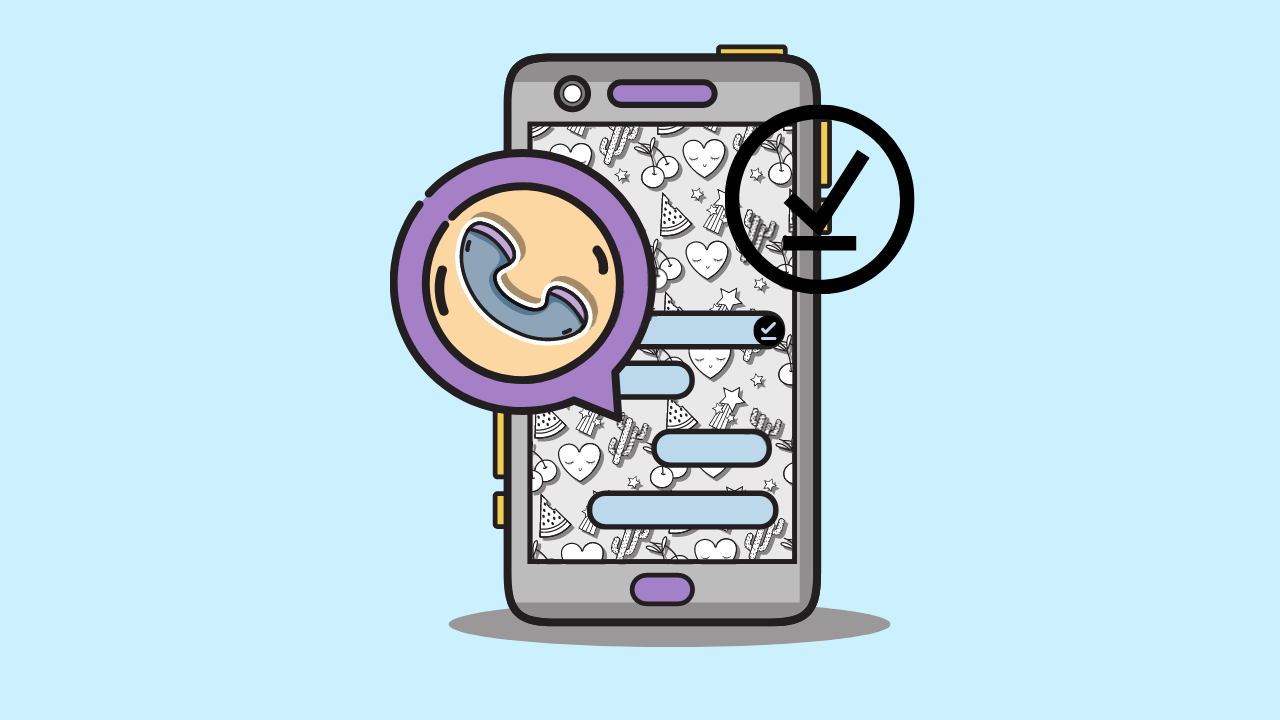
What will you do while on vacation or rest, and want to receive WhatsApp messages from your closest friends or family?
Turning off WhatsApp can miss important messages. While turning on WhatsApp will make messages from anywhere come in and interrupt your rest.
It turns out that turning off or deactivating a WhatsApp account by deleting the application can be done by WhatsApp users when taking leave, holidays, or on weekends.
This is especially so when you don’t want to be disturbed by various work activities.
However, sometimes users occasionally want to open WhatsApp to contact someone in a critical situation.
Therefore, some users outsmart it by making it look like their WhatsApp account is inactive or offline even though they are online.
There is no unique feature of WhatsApp that allows this.
However, some tricks can make WhatsApp look offline even though it is online, such as the following steps.
1. How to make an offline status on WhatsApp
Creating an “offline” status on your WhatsApp account prevents other users from contacting you.
Here’s how to make an “offline” status on WhatsApp.
- Open your WhatsApp account. Click the three-dot icon in the top right corner Select “Settings.”
- Tap your WhatsApp profile name. Select “About.”
- Tap the pencil icon, Then write the status “Offline X.”
- You can also add other words, such as “on leave” or “not active.”
- Then click “Save.”
2. Turn off the “Last Seen” feature to make it look Offline
Last seen or last seen is the information under the WhatsApp user account name.
Other users will know when you last opened the WhatsApp application if this feature is active.
This indicates that you are actively using WhatsApp.
To make it look offline, you can turn off this feature in the following way.
- Open your WhatsApp Click the three-dot icon in the top right corner
- Select “Settings” Select “Accounts” Click “Privacy”
- Click ” Last seen ” in the “Who can see my personal info” section, click “Last seen.”
- Select “Nobody” to disable “Last seen” for all contacts
Now the information on when you were last active on WhatsApp will no longer be visible to other users.
However, you also won’t see “last seen” information in other users’ contacts.
3. Turn off background data
You can turn off the “background data” setting for Android phone users.
- Go to the “Settings” menu on your Android phone
- Select “Apps” Click “Manage apps.”
- Find the “WhatsApp” application
- Select “Data usage.”
- Slide the toggle “Background data” to the left to turn off
Please note that this method is performed on Android 9 phones.
It could be that the display and layout on other Android phones are different.
The WhatsApp application will not connect to the internet when not in use by turning off background data.
That way, you can still do other online activities, such as playing games, streaming, and opening other social media.
4. Disabling the blue tick
Another way to make your WhatsApp account look offline even though it’s online is to disable the blue tick.
The blue tick is an indicator that indicates that the message sent has been read.
By disabling the blue tick, anyone who sends a message to your WhatsApp will not know whether the message has been read or not.
This is what makes your account look offline.
- Open your WhatsApp Click the three-dot icon in the top right corner
- Select “Settings” Select “Accounts”
- Click “Privacy” Slide the toggle “Read receipts” to the left for
- turn off blue tick
For the record, when you turn off the blue tick, you also can’t see the blue tick when “chatting” with other contacts.
That means you also won’t know if your message has been read or not unless the contact replies to your message.
5. Avoid creating status
Making a WhatsApp status visible to all WhatsApp contacts can indicate that you are visible online.
Avoid creating a status that all your WhatsApp contacts can see to trick this.
If you want to create a WhatsApp status, you can take advantage of the “Status” feature by sorting specific user contacts so they can see your status.
- Open your WhatsApp Click the three-dot icon in the top right corner
- Select “Settings” Select “Accounts”
- Click “Privacy” Select “Status”
- Pilih “My contacts.” “My contacts except,” atau “Only share with.”
- After selecting, click “Done.”
Here are some ways to make WhatsApp look offline even though it’s online.
Social Media
How to Overcome playback errors on Twitter
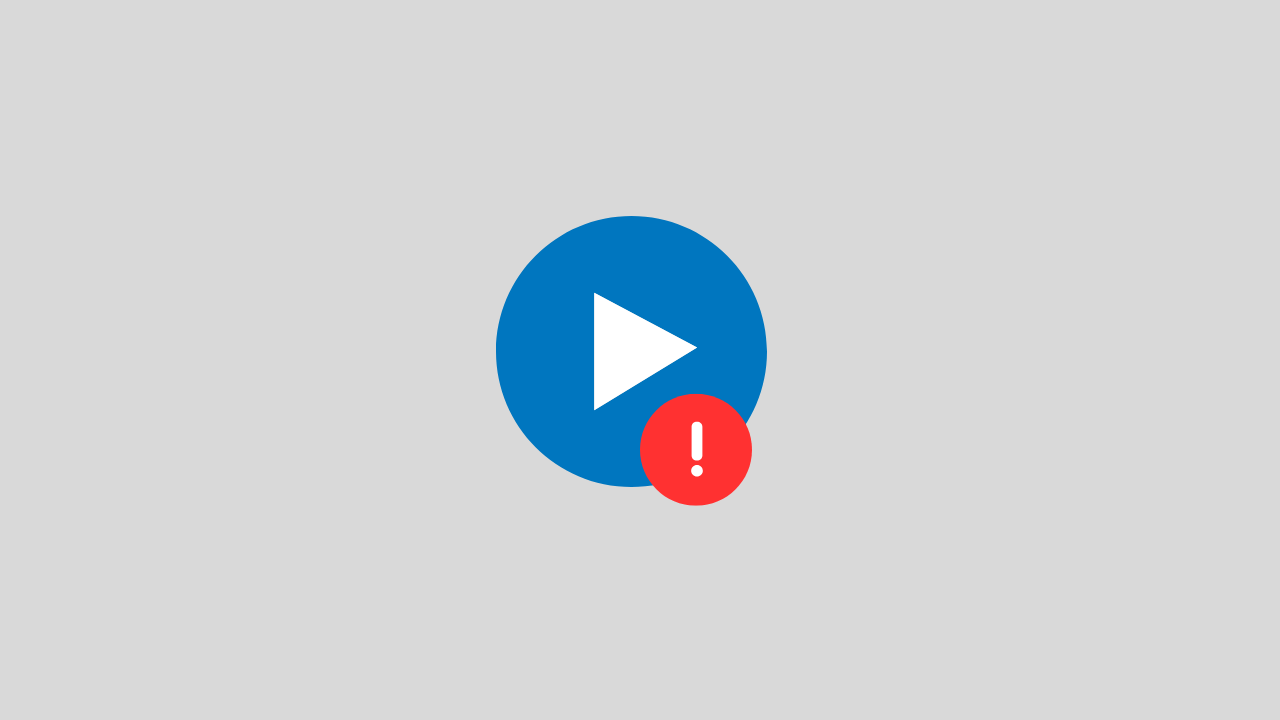
The problem of playback error on Twitter is a video problem on Twitter that cannot be played for several reasons.
There are several reasons for this error to occur, such as:
- Problems with your internet network connectivity
- There is a problem with the Twitter app itself
- Browser bug problem
- and several other causes
In this post, we will provide you with a solution on how to deal with playback errors on Twitter.
1. Clear Your Browser Cache and Cookies
If the playback error on Twitter appears when you open Twitter in the browser.
Try to clear the cache and cookies in your browser. Sometimes system bugs and cookies can also trigger this error.
2. Check Your Internet Connection
When you play Twitter videos in a browser, the network is one of the main requirements that you have to make sure it runs properly.
To overcome this, you can ensure the following things:
- Disable VPN apps
- Change connection from WIFI to Data or vice versa
- Restart your phone
3. Update the Twitter Application
If this error occurs, on your Twitter application, try checking. Is there a new version of Twitter available? if there is immediately do the update.
Because updating can fix errors or bugs that are currently happening in the application.
4. Wait a Few Minutes
If all of the above methods don’t work, then there’s likely a problem with the Twitter account. Such as maintenance problems, server down, and others.
Try a few minutes ahead, because usually errors like this do not last long.
Social Media
How to View, Change and Create Line IDs
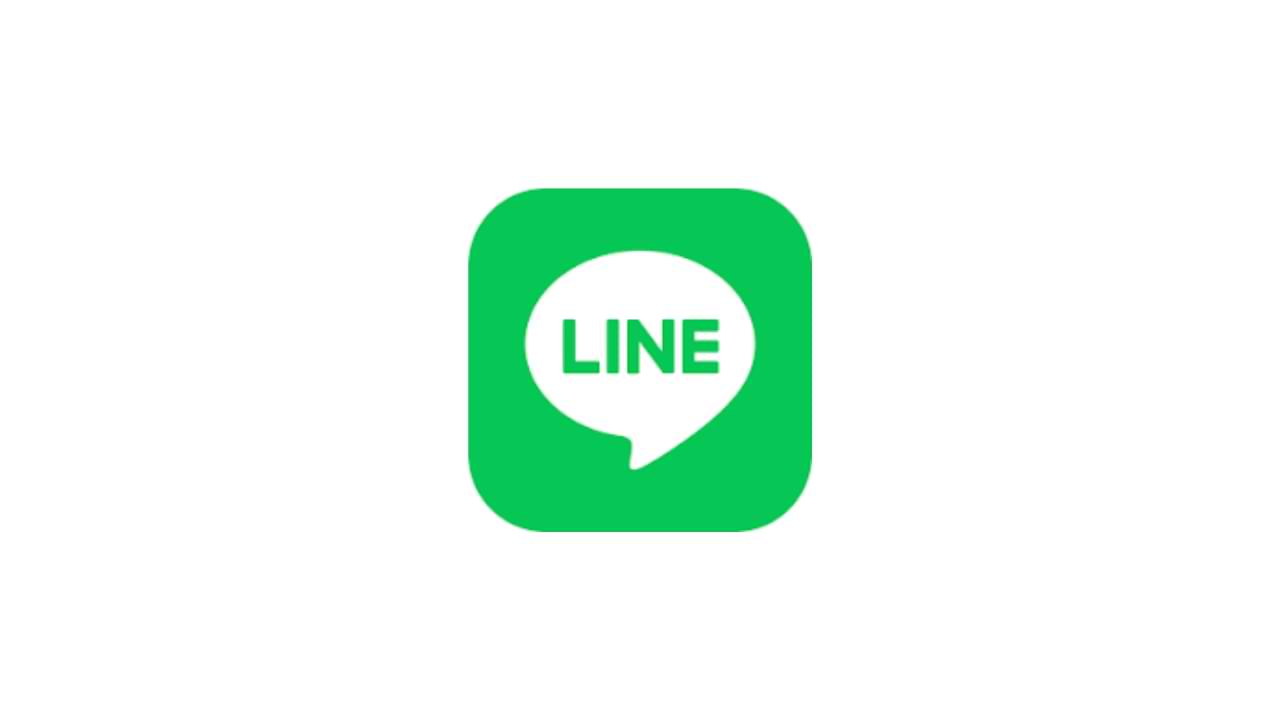
One application platform that is quite widely used by smartphone users is the LINE application, this application is available for free on the Google Play Store (Android) and AppStore (iOS). Like other communication applications, you can send many things via LINE such as text messages or messages in the form of photos, audio, video, and files, and even create polls.
There are some questions about this, how to view, change and create line IDs? There are so many functions of this Line ID, in this article, we will tell you about how to Create, Change and View your Line ID.
1. How to Set ID Line
For the first time, you can measure your Line ID in the following way:
- Go to menu Settings > Profile > ID
- Then enter the Line ID you want, and select Check. (if the ID is available you can use the ID otherwise try adding a combination of letters and numbers)
- If you see the message “This ID is available”, tap Save
Notes:
- After you select and save the Line ID, it cannot change and delete the line ID.
2. How to see Line ID
You can check and see the Line ID by:
- Go to the Settings menu > then Edit profile.
- You can see it on the ID LINE . It is your Line ID.
3. How to Change Line ID
This line ID is permanent, and you cannot change it in the future.
The only way to change the line ID is to create a new line account or you can delete the current line ID account and create it again.
Social Media
How to Overcome the TikTok link on WhatsApp can’t be opened
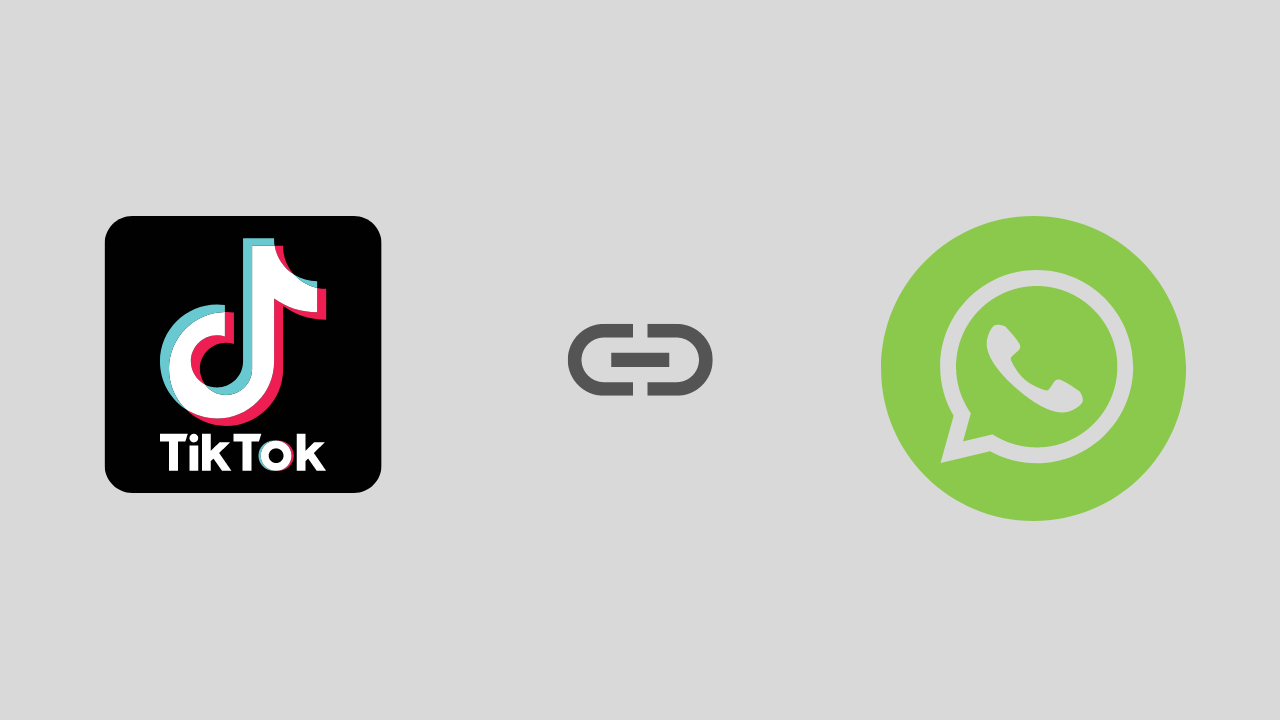
Are you a TikTok user who has experienced problems opening a link, especially on WhatsApp? If it is, this article will show you how to fix this problem.
To start the fix we will take a deeper look at this issue and address it as best we can. Here is the solution:
1. Exit the Tiktok and Whatsapp Applications and Then Login Again
We start with the easiest solution first, namely by exiting the TikTok and WhatsApp applications and then trying opening them again and reopening the TikTok link earlier.
This method is intended to avoid conflicts between systems.
2. Check Your Internet Connection
Sounds trivial, but this is often overlooked. Make sure your internet connection is running well. If possible try using another internet connection. Or if you use a VPN application, try temporarily disabling it.
Because in several VPN applications, it was found that there were problems with several streaming video ports such as TikTok.
3. Enable Open link in the Default browser
There is a high probability that the TikTok link is not opening because the settings are not adjusted properly. For that, you need to set the settings properly. There are options in the settings (such as opening Links in the Default browser). It works to open and run videos and links from other apps in the same browser window. To see if it is configured correctly, you will need to follow these steps:
- Open the Whatsapp application > Try copying the TikTok link
- Then open your browser, and paste then open the TikTok link in the browser
Notes :
If the link usually opens, then there is no problem with the connection. Most likely there is a problem with one of the WhatsApp or TikTok apps. To be sure, I suggest updating the two applications first, be it Tiktok or Whatsapp.
-

 Phones5 years ago
Phones5 years agoApple iPhone 11 (2019) – Release, Info, Leaks, Rumors
-
![Huawei's New Operating System is HarmonyOS [ Officially ],harmony os,huawei new operating system, huawei harmony OS,](https://www.thedigitnews.com/wp-content/uploads/2019/08/Screenshot__2285_-removebg-preview-2-1-400x240.png)
![Huawei's New Operating System is HarmonyOS [ Officially ],harmony os,huawei new operating system, huawei harmony OS,](https://www.thedigitnews.com/wp-content/uploads/2019/08/Screenshot__2285_-removebg-preview-2-1-80x80.png) Phones5 years ago
Phones5 years agoHuawei New Operating System is HarmonyOS [ Officially ]
-

 News5 years ago
News5 years agoBelle Delphine bath water – Instagram Model Sells Used Bathwater For 30$ To Their Loyal Followers
-

 Tech5 years ago
Tech5 years agoLevi’s Bluetooth Jacket Lets You Control Your Smartphone





















