Life Hack
How to Overcome 100% Disk Usage in Windows 10
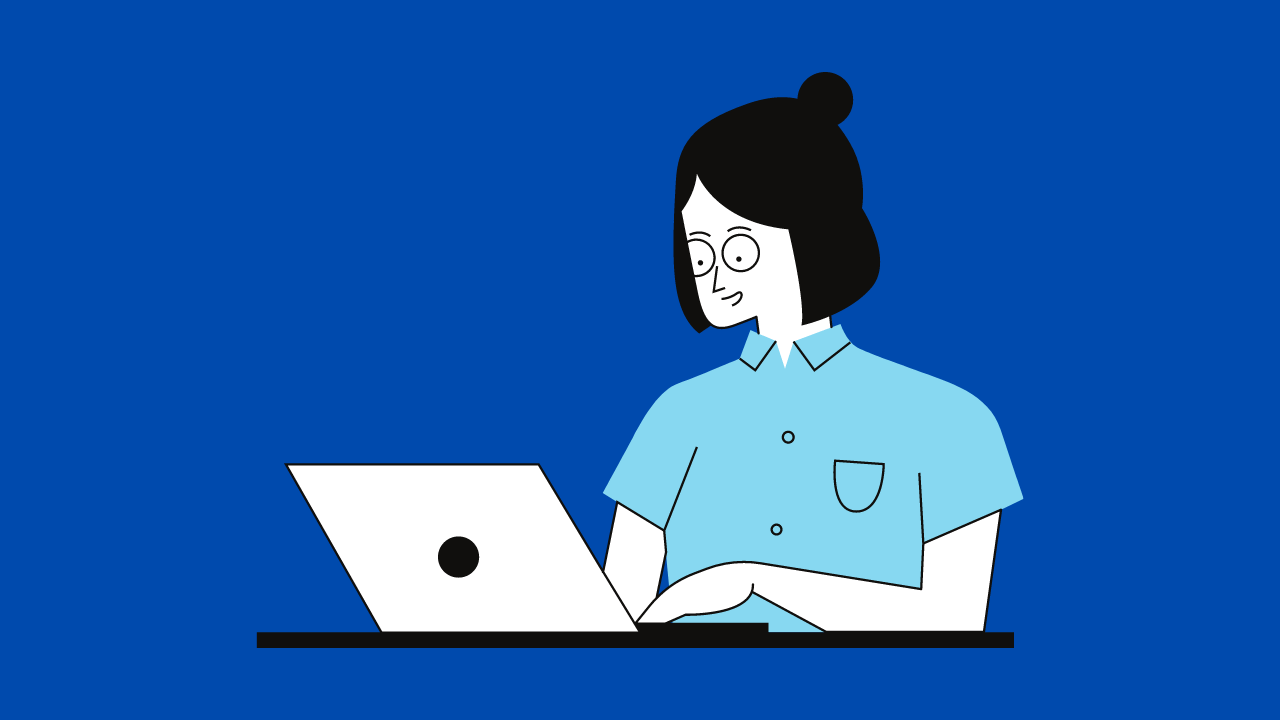
100% Disk Usage on Windows 10 certainly happens very often, with this, it certainly makes us very annoyed.
It’s just calm down, you don’t need to be upset guys because there are still several ways you can do to overcome this.
Curious as to how? Well, you follow this article to the end, so that your disk can return to normal.
HOW TO FIX 100% DISK USAGE WINDOWS 10
A little information before you start to make repairs, it’s a good idea to restart your PC or Laptop first.
After that, you can try some of the methods that OKEGUYS has prepared below, Guys.
1. Update Windows
Before trying anything deeper, it’s a good idea to check first, guys, whether your Windows has been updated or not.
If not, then it’s a good idea to update it first. If you don’t know-how, you can do it right away.
Go to the Windows menu in the upper-left corner of the screen, or press the Windows icon on your keyboard. Then you just select the Settings option > Update Security Settings > Windows Update.
After that, wait until Windows has been fully updated, if it’s finished you can check whether to the Task Manager, whether this method managed to overcome the 100% Disk Usage.
2. Check for Viruses and Malware
The next way is to check for Viruses and Malware that attack your device, here you can check through Windows Security Guys.
To do this, you can follow these steps:
- You can click the arrow in the bottom right bar.
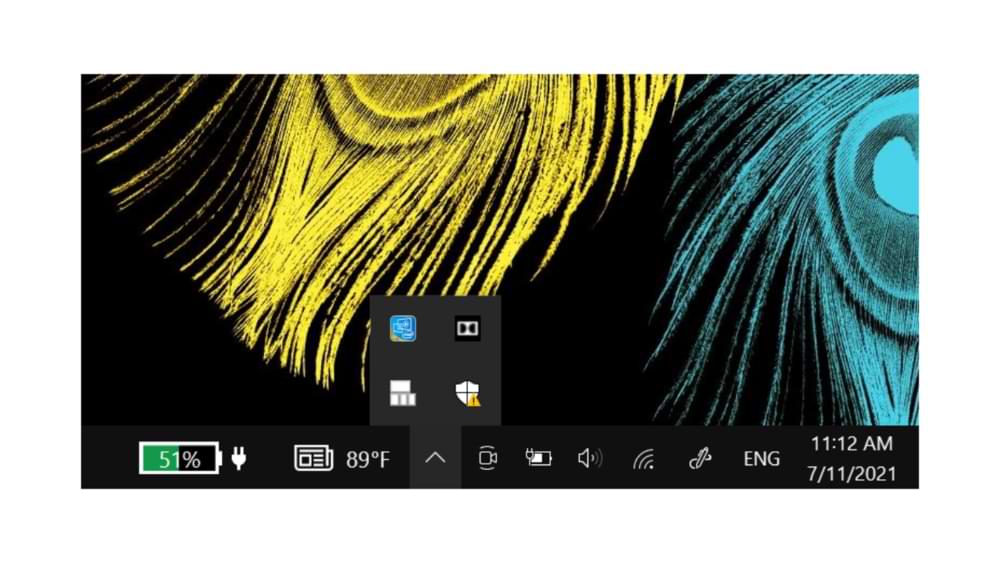
- Then select the Windows Defender icon.
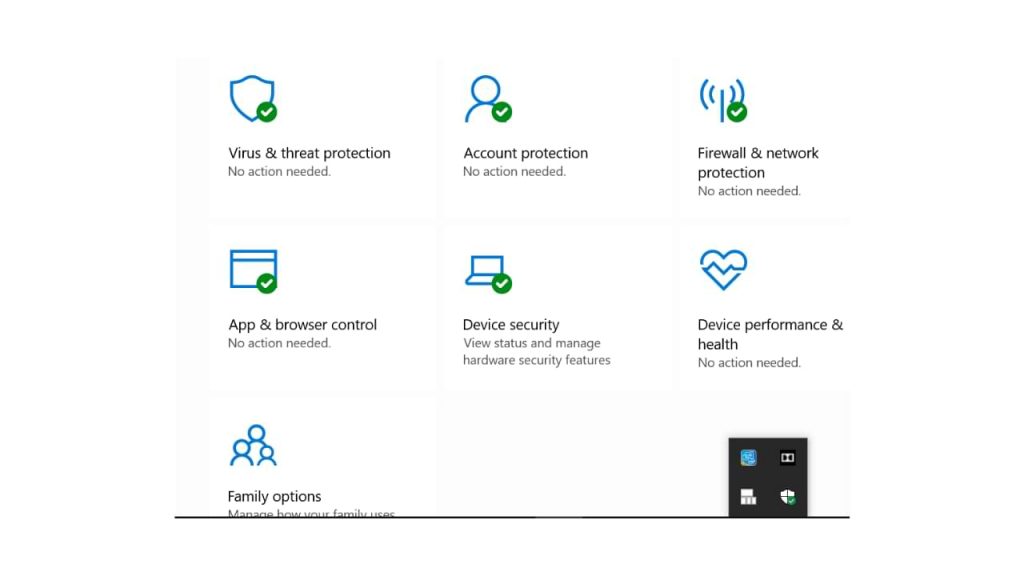
- After that, you can click on the Virus & Threat Protection section (If it is not activated, you can activate it first by clicking the ” Turn on ” button ).
- If it’s all you have to do is click the ” Quick scan ” button to start scanning for viruses and malware on your device.
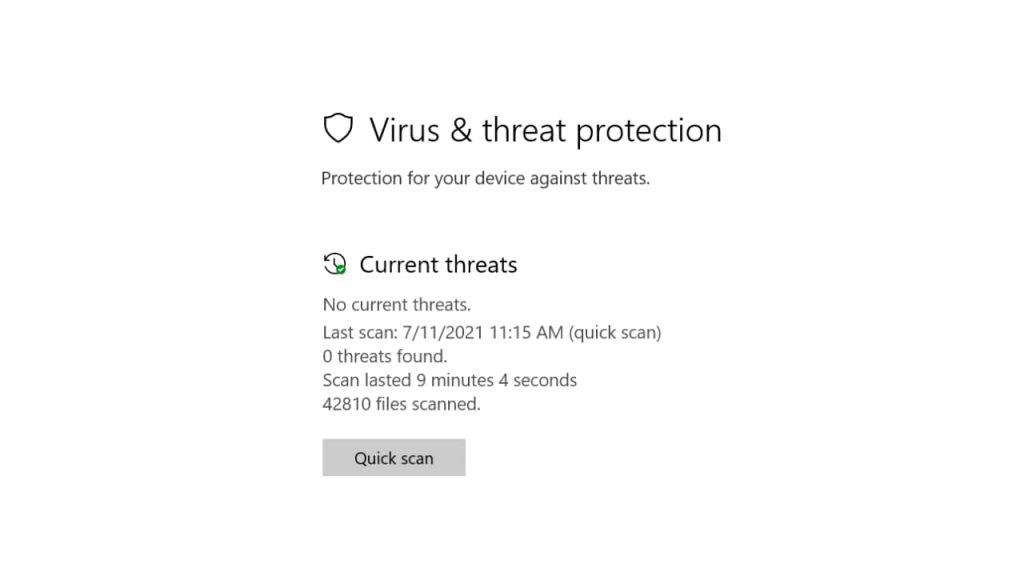
3. Turn off Windows Search
The third way you can disable Windows Search, this method is also most often used to overcome the 100% Disk usage Bug on Windows 10 and Windows 8.
It’s very easy, guys, you just need to enter the services setting, here are the steps:
- First, you press Win+R simultaneously, then the Run menu will appear.
- There you can type ” services.msc ” then press ” Enter “.
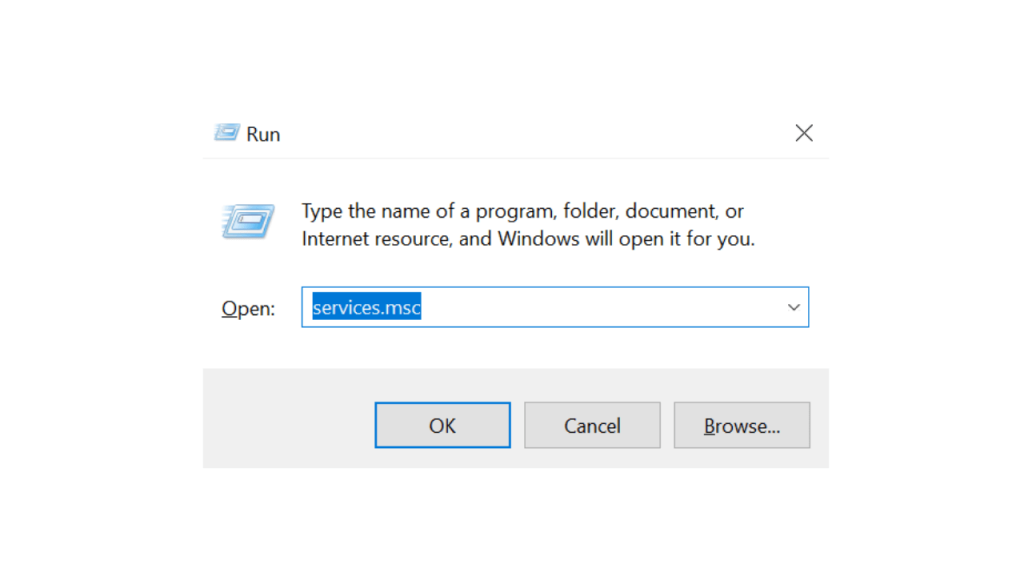
- After entering the services menu, please scroll down and search for ” Windows Search “.
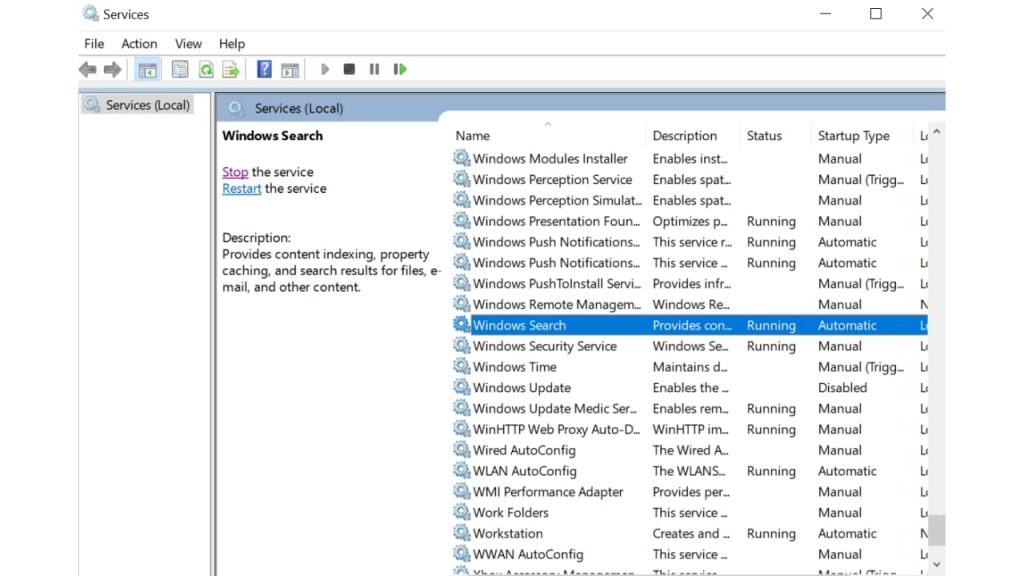
- If you have found it, right-click on the item, then select ” Properties “.
- After entering the Windows Search settings, you can select the Startup Type option > Select Disabled > Apply > Ok .
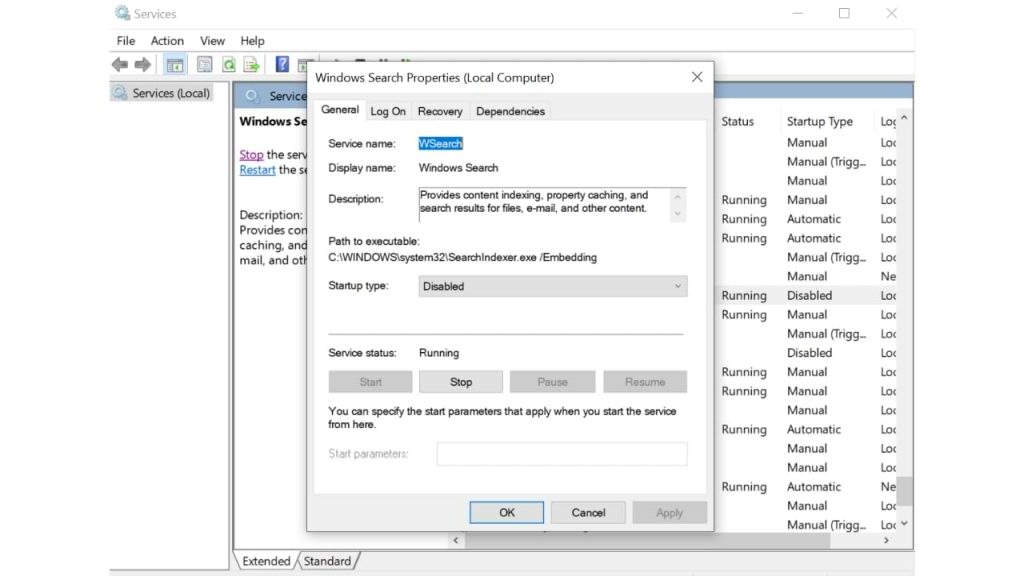
Well, so that’s how to overcome 100% Disk Usage on Windows 10, if it still doesn’t work, you can try another way, guys, and ask the experts, good luck.
Life Hack
How to fix provision isn’t responding to Xiaomi
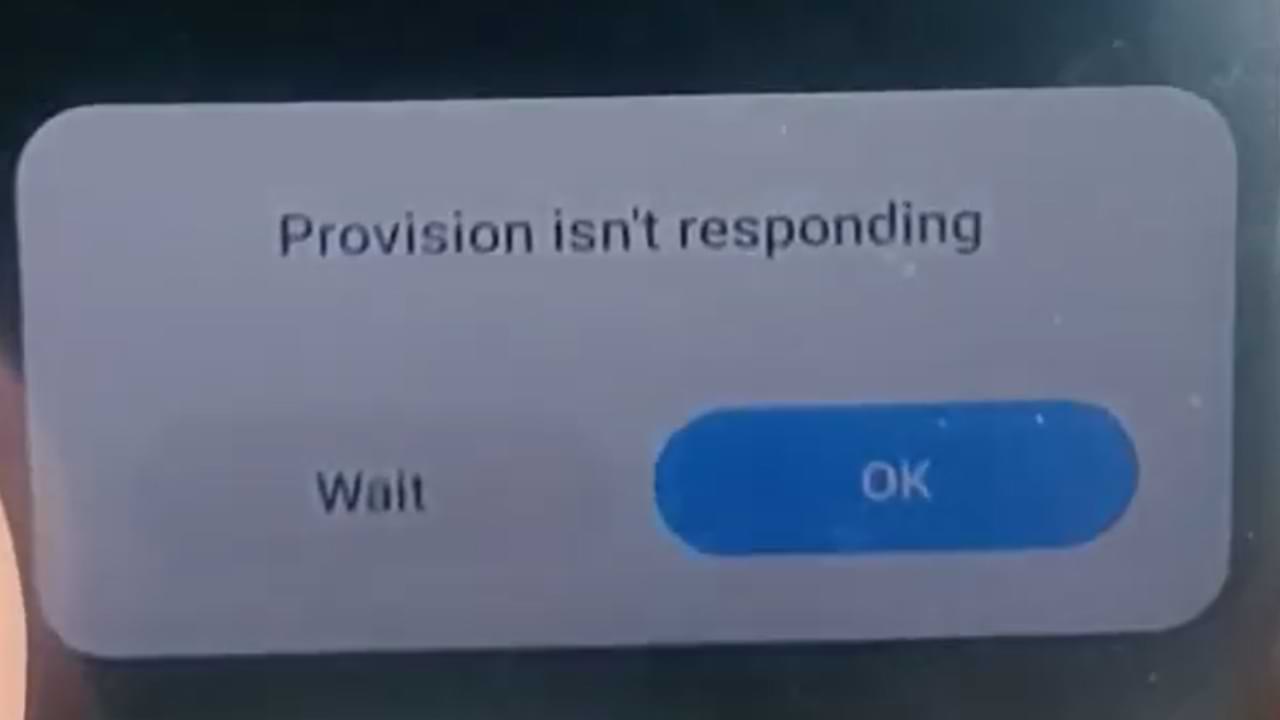
One of the most frequent problems that occur with Xiaomi cellphone users is the emergence of an error provision that isn’t responding to Xiaomi. This is a system not responding error.
Usually, this error occurs after we do a factory reset/factory reset, in some cases this error also appears shortly after we re-flash the cellphone.
Cause Appears Error provision isn’t responding on Xiaomi
Several factors might contribute to the app causing system instability and causing the System UI to trigger a provision isn’t responding error. In some cases, this problem can be caused by distortions in your data.
In other cases, it may also be due to the complexity of the installation or additional software installed on your system.
How to Overcome Provision isn’t responding Xiaomi:
1. Let your Xiaomi Phone solve this Problem Automatically
If this error appears after you did a factory reset. Then most likely your cellphone system has not finished installing the default system.
In this case, you should leave your phone alone until all the preinstall processes after the factory reset are complete. This process will run in the background, and will usually finish within 10 to 20 minutes. So just wait.
2. Connect your Xiaomi Phone to the Internet
After carrying out the factory reset process, there are several applications or cellphone systems that require an internet connection to work or just to check.
For that, it’s best to connect your Xiaomi phone shortly after doing a factory reset.
3. Update All Your MIUI Apps and System
Factory Reset will return your phone to the state it was in when you first bought it.
Automatically after a factory reset all of that will come back. So after doing a factory reset, immediately update your MIUI System and Apps to fix problems like this and the like.
Life Hack
Cannot Open Web Pages But Internet Connected
If you try to visit a site and you see a web page cannot be opened notification appears, an error like this is almost the same as “This site cannot be reached”, or “Connection has timed out”. And it will automatically make you unable to open the site you are going to visit.
To help you deal with errors like this, here are fixing solutions you can do:
1. Clear Your Browser Cache
The first simple solution, you can clear your browser cache. Because deleting the cache in the browser can fix the temporary problem that is happening.
2. Try Using Another Browser and Disable Browser Plugins
The next solution is to try accessing the site from another browser, for example, if this error appears on the Firefox browser, you can try accessing the site on Google Chrome.
If the error still occurs, try disabling the browser plug-in. This is intended to avoid system conflicts in browsers.
3. Restart your Device
Then the next step is to restart your device.
4. Disable VPN Apps
If you use a VPN app, try temporarily disabling it. And access sites that have errors without a VPN application.
5. Wait a moment
If the three methods above haven’t worked, try waiting for a while, chances are the site you’re opening is currently under maintenance.
Life Hack
How to Fix Broken SD Card/Micro SD on Android Without Using a PC/Laptop

SD Card or Micro SD is one way to increase storage capacity on Android phones, but there are often common problems with this SD Card. One of them is an unreadable, corrupt, damaged SD Card and others.
SD Card and MicroSD can sometimes trigger problems when used on several types of android devices, both when copying files and moving files. And this is what triggers the error
- reading and writing (reading and writing)
- memory not detected
- request to format SD card
- and other errors.
Slow file access speed can also be a symptom of some damage to the SD Card / Micro SD.
If you are experiencing errors regarding the SD Card / MicroSD on your Android phone, here are some repair solutions that you can do.
First Solution: Update Your Android System
Updating your phone’s operating system and OS can fix a number of issues including those related to accessing files stored locally and on the SD card. Because in an update package there are several fixes and performance improvements.
Second Solution: Don’t Forget to Unlock the SD/MicroSD card before use
On some SD / Micro SD cards, there is an unlock feature before using the memory. Therefore, check and make sure the status has been unlocked before use.
Third Solution: Clean the SD Card Copper and Format
Next, try to clean the SD card on the copper part, if there is dust or foreign objects stuck it will block your android phone chip to read it.
And he continued by formatting it when it was finished cleaning.
Fourth Solution: Further Improvement
For further improvement, there are several articles that we have prepared previously, you can read them at the article link below and select the list of articles according to the problem you are facing.
-

 Phones5 years ago
Phones5 years agoApple iPhone 11 (2019) – Release, Info, Leaks, Rumors
-
![Huawei's New Operating System is HarmonyOS [ Officially ],harmony os,huawei new operating system, huawei harmony OS,](https://www.thedigitnews.com/wp-content/uploads/2019/08/Screenshot__2285_-removebg-preview-2-1-400x240.png)
![Huawei's New Operating System is HarmonyOS [ Officially ],harmony os,huawei new operating system, huawei harmony OS,](https://www.thedigitnews.com/wp-content/uploads/2019/08/Screenshot__2285_-removebg-preview-2-1-80x80.png) Phones5 years ago
Phones5 years agoHuawei New Operating System is HarmonyOS [ Officially ]
-

 News5 years ago
News5 years agoBelle Delphine bath water – Instagram Model Sells Used Bathwater For 30$ To Their Loyal Followers
-

 Tech5 years ago
Tech5 years agoLevi’s Bluetooth Jacket Lets You Control Your Smartphone





















