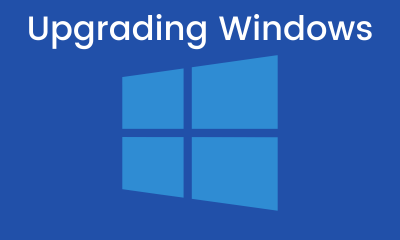Windows 10
How to prevent my hard drives from going to ‘Sleep’ in Windows 10, 8 and 7

The well-being of your computer is essential. For everything you store in it and for everything, you can do in your day to day. Each operating system implements functions that contribute to the health of the computer. However, some may harm a little more than they help. Therefore, it is important to know how to prevent my hard drives from going to ‘sleep’ in Windows 10, 8, and 7.
This is just one of the many tricks that are simple, but many ignore it. Discover this extraordinary way to extend the life of your hard drives. Prepared? Let’s get started!
The ‘sleep’ mode
As you well know, all parts of the computer have elements or components that you must take care of. In this sense, hard drives have many components that guarantee their effective performance.
Windows knows this and has been concerned with designing functions that, in turn, take care of these very important components. This is how the function for hard drives to go to ‘sleep’ was implemented .
This is only a parameter to save energy. It is available for both desktop and laptop computers. Its objective is the deactivation of components of the computer when fulfilling this with a period of inactivity.
It is dangerous?
It is not entirely necessary to prevent my hard drives from going to ‘sleep’. Many consider it, in fact, quite a harmless function. However, no one is exempt from failing at some point.

On older computers, if they go to ‘sleep’ too constantly, they can end up being very unstable. The reason for this is the wear on physical components of both the hard drive and other parts of the computer.
What you should know
Some confusion usually occurs when talking about the ‘sleep’ mode of Windows. One of them is the difference between hibernate and suspend in Windows.
They both serve the same goal: to ensure a fast startup of the computer and to save energy. However, one function is more effective than the other.
- Sleep mode, when activated, stores configuration information in RAM.
- Whereas, the ‘hibernate’ mode, when activated, stores the same information directly on the hard disk.
- By storing information in RAM, ‘sleep’ mode saves less power if a laptop is on battery.
- The ‘sleep’ mode is highly effective for those who stop using the computer for up to 2 hours. Since it allows you to restart activities more quickly.
- However, for those who will stay away for much longer, the ideal ‘hibernate’ option.
Avoid hard drive suspension
You already have a clearer picture when it comes to enabling hibernate and suspend mode in Windows 10, right? But, despite being considered harmless, the decision to prevent my hard drives from going to ‘sleep’ was already irremediable. It only remained to find the easiest way to carry out this operation.
Any of the Windows versions
Once you know what it is and how to activate the suspension, the rest is relatively simple. In Windows 10, the way to access the power settings is very easy. To do this, comply with the following instructions:
- Press the ” Windows + R ” keys and enter the following command: powercfg.cpl and click “OK”. Write the word “Energy.”
- Click on “Change plan settings.”
- Click on “Change advanced power settings”.
- Next, a box will appear in which you will see the option “Turn off hard disk after”.
- Enter “0” as the value to change the sleep time: “On battery” or “With the alternating current”. You can even do it in both.
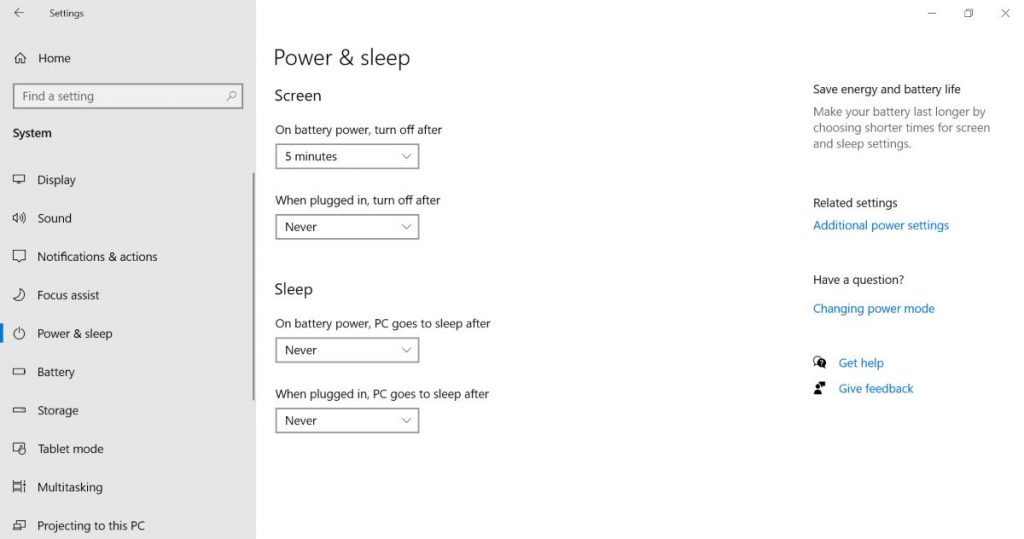
All ready!
With these simple steps, your computer will suffer absolutely nothing when entering ‘sleep’ mode. You can also take advantage of the benefits of Windows to create shortcuts to shut down or suspend.
At this point, it is important to note that the most used command or shortcut is the Alt + F4 buttons. It is used when all programs are closed, causing the appearance of a box that allows you to shut down, suspend, or hibernate.
Windows 10
Drag and Drop Not Working on PC

Drag and drop is a feature that is commonly used in most computer programs. This feature allows the user to easily move files, folders, images, or other elements from one location to another by simply dragging and dropping them with the mouse.
However, at times, the drag-and-drop feature may not work as expected, leaving the user frustrated and unable to complete their task. This guide will provide you with a step-by-step solution to solve the issue of drag and drop not working.
1. Check your Operating System
Before troubleshooting drag and drop, it is important to make sure that your operating system (OS) is up-to-date. A software bug or compatibility issue can prevent drag and drop from functioning correctly. If your OS is out of date, go ahead and update it to the latest version. If you are using a Windows operating system, open Windows Update and install any available updates. If you are using a Mac, go to the App Store and update your MacOS.
2. Disable Running Programs
Another possible cause of drag and drop not working is having too many programs running simultaneously. If you have multiple programs open, it can slow down your computer and cause drag and drop to become unresponsive. To resolve this issue, close any unnecessary programs and then try drag and drop again.
3. Restart your Computer
Sometimes, the simplest solution is the best solution. Restarting your computer can help to reset any software bugs that may be affecting drag and drop. Simply shut down your computer, wait for a few seconds, and then turn it back on. Try dragging and dropping again to see if it is now working.
4. Check the Application Settings
Sometimes, drag and drop not working is caused by an issue with the application you are using. Check the settings of the application to see if there are any options that may be affecting drag and drop. For example, in a file management system, you may need to change the settings to allow drag and drop.
5. Disable Touchpad
If you are using a laptop, your touchpad may be interfering with drag and drop. Touchpads are often sensitive, and even a small movement can disrupt the drag-and-drop process. To resolve this issue, disable the touchpad temporarily and use an external mouse instead.
6. Try a Different Browser
If you are trying to drag and drop files or elements on a website and it is not working, try using a different browser. Different browsers may have different settings or capabilities that can affect drag and drop. Try using Google Chrome, Mozilla Firefox, or Microsoft Edge to see if drag and drop is working in any of these browsers.
7. Check for Conflicts with Other Programs
Sometimes, drag and drop may not work due to a conflict with another program. For example, antivirus software or firewall settings can prevent drag and drop from functioning properly. Try temporarily disabling any antivirus software or firewalls to see if this resolves the issue.
8. Disable Add-ons or Extensions
If you are using a browser, add-ons or extensions may be causing drag and drop to not work. Try disabling any add-ons or extensions that may be interfering with drag and drop, then try it again. You can also try using Incognito or Private mode in your browser, as these modes only run the essential browser features and do not run any add-ons or extensions.
9. Check for software updates
Software updates can fix any bugs or compatibility issues that may be causing the drag-and-drop feature to not work. To check for software updates, click on the ‘Start’ button, select ‘Settings’, and then ‘Update & Security’. Check if there are any updates available for your operating system or for the program in which you are trying to use the drag-and-drop feature.
10. Disable any antivirus software
Antivirus software can sometimes interfere with the drag-and-drop feature. To check if this is the issue, temporarily disable the antivirus software and try using the drag-and-drop feature again. If the feature starts working, then the issue is with the antivirus software. Contact the antivirus software support for further assistance.
11. Check the Mouse Settings
If the software settings do not resolve the issue, the next step is to check the mouse settings. Sometimes the drag-and-drop functionality may be disabled in the mouse settings, or the mouse may be configured incorrectly. To check the mouse settings, follow these steps:
- Go to the control panel and select the mouse option.
- Check if the drag-and-drop option is enabled.
- If the option is not available, try updating the mouse driver or checking the manufacturer’s website for any updates.
12. Use a Different Mouse
If the computer restart does not resolve the issue, the next step is to try using a different mouse. If the mouse is causing the problem, using a different mouse should resolve the issue. To use a different mouse, follow these steps:
- Connect a different mouse to the computer.
- Try the drag-and-drop functionality to see if it is now working.
- If the issue is resolved, the original mouse may be faulty and will need to be replaced.
Windows 10
How to change the username in Windows 10
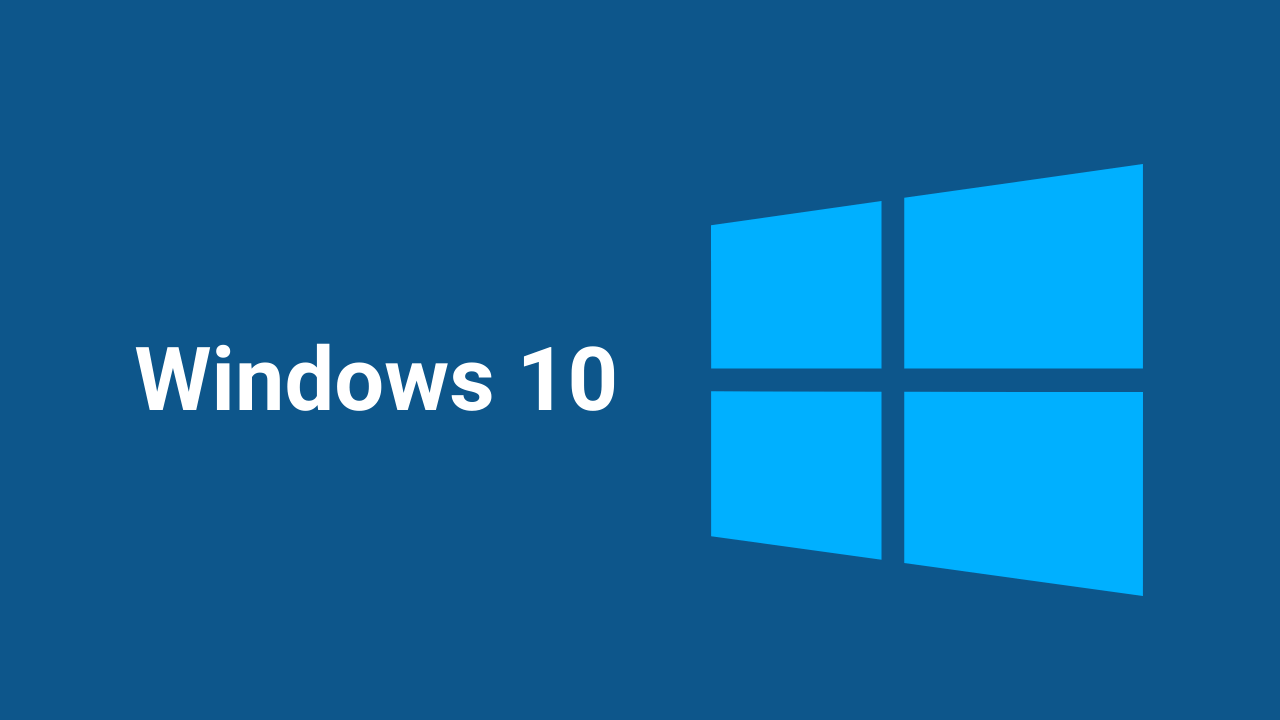
If you want to know how to change your username in Windows 10, This article will show you how. We will decode all stages you need to follow to achieve this step by step.
We will teach you a few methods to choose the one that seems most convenient and accessible to you. Likewise, all of them are pretty simple to make so that you won’t have many inconveniences.
Change your Windows 10 username
The first method we’ll use is quite simple, and we’ll do it from Settings. It’s not very complicated, so it’s probably the easiest.
On the 1st we will hit the Windows + I keys to enter the Settings section.
Now you should go to the accounts section. After that, go where it says Manage my Microsoft account.
If you look to the left below your profile picture, you will find an option that says More options. You have to click on that option.
Now a couple of options open up. You have to do is hit where it says Edit Profile.
The username you are using now will appear. Just click where it says Change Name.
All you have to do is edit the Full Name fields with the new ones you want to use. When finished, you must press Save for all changes to be saved. To complete, just restart your computer, and you’re done.
How to change the Windows 10 username in the account manager
This method is also quite simple, and we’ll see it further.
You need to go to Start and then type ” netplwiz. ” Now just hit Enter.
A new menu called User Account will appear. You have to select the one you want to rename and choose Properties.
Now you need to enter the first and last name you want to have. After that, tap where it says Apply and Accept later.
How to change the username of Windows 10 from the control panel
This is also quite simple from the control panel, and you need to follow the steps I will leave for you below.
First, hit the Windows key or go to Start, then type ” Control Panel.” As soon as it appears among the results, hit enter.
Now you need to go to User Account and after that press where It says Change account type.
The name you are currently using appears. Here it remains only to select the Rename account option.
To finish, you need to enter the new name you want to have and at the end, just click Save.
Windows 10
How to Turn Off Search Highlights in Windows 10
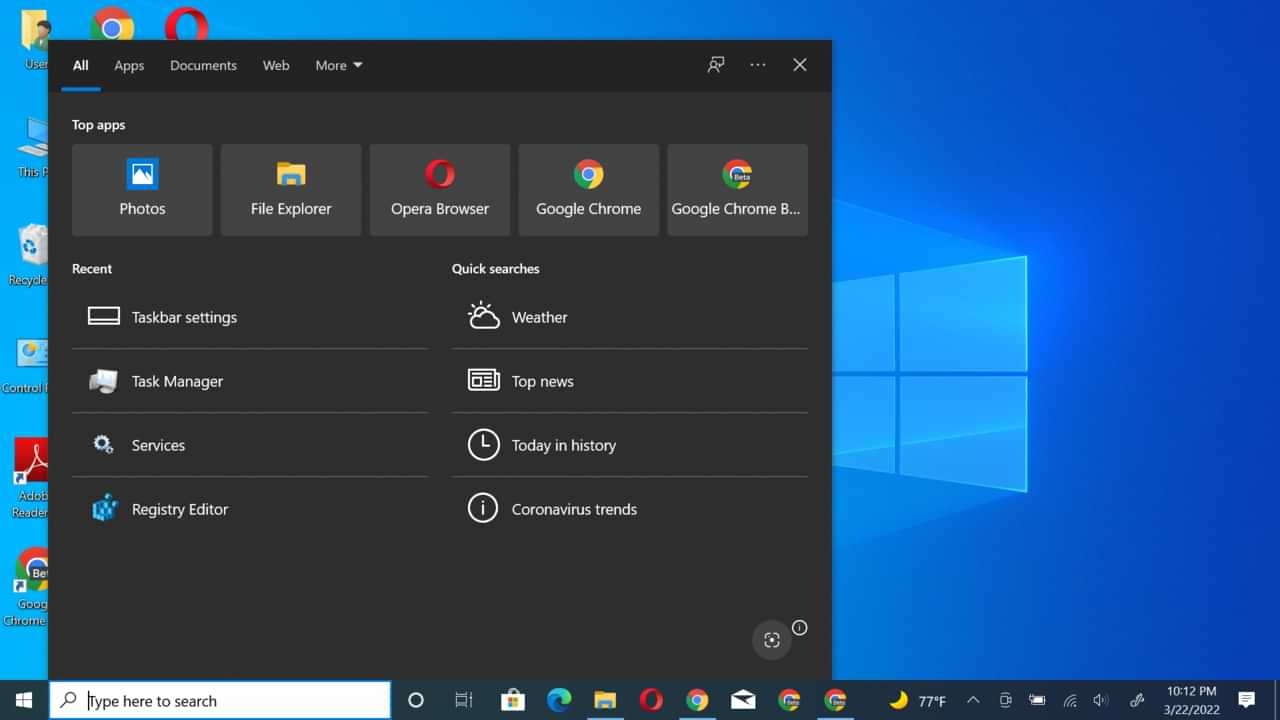
Previously, it was reported that Microsoft released Update KB5011543 for Windows 10 21H2, which in the update brought a new feature called Search Highlights.
Now, this feature itself, as I have said before, this feature is a feature similar to the feature that was recently introduced in Windows 11, which in short, this feature will give you a highlight in Windows Search and will display information about what is possible.
You want to see, such as information that is relevant and under what you want based on Microsoft’s AI technology related to privacy settings that you can set beforehand.
But what if you don’t like this feature? Because after all, Microsoft will continue to share today’s moment, daily content, Microsoft Rewards, and Trending search in your Windows Search page based on your device fingerprint.
So, here are the steps to turn off Search Highlights in Windows 10.
Step 1. Please right-click the Taskbar in Windows 10
Step 2. Next, select the Search menu > Uncheck the Show search highlights.
It’s done. After you have done the above steps, Search Highlights in Windows 10 has been successfully removed.
-

 Phones5 years ago
Phones5 years agoApple iPhone 11 (2019) – Release, Info, Leaks, Rumors
-
![Huawei's New Operating System is HarmonyOS [ Officially ],harmony os,huawei new operating system, huawei harmony OS,](https://www.thedigitnews.com/wp-content/uploads/2019/08/Screenshot__2285_-removebg-preview-2-1-400x240.png)
![Huawei's New Operating System is HarmonyOS [ Officially ],harmony os,huawei new operating system, huawei harmony OS,](https://www.thedigitnews.com/wp-content/uploads/2019/08/Screenshot__2285_-removebg-preview-2-1-80x80.png) Phones5 years ago
Phones5 years agoHuawei New Operating System is HarmonyOS [ Officially ]
-

 News5 years ago
News5 years agoBelle Delphine bath water – Instagram Model Sells Used Bathwater For 30$ To Their Loyal Followers
-

 Tech5 years ago
Tech5 years agoLevi’s Bluetooth Jacket Lets You Control Your Smartphone