Life Hack
How to Restore Deleted Photos on iPhone

iPhones are known for the quality of their high-resolution photo shots, but they have a size that takes up quite a bit of memory.
Not infrequently, many people intentionally or unintentionally delete essential photos on the iPhone to make it more comprehensive. So, if you want to know how to restore deleted photos on an iPhone, follow the steps below.
1. Using the Recently Deleted Feature
As we said before, the photos you delete will not immediately disappear from the iPhone memory but will be stored temporarily in a particular folder.
iPhone has a folder called Recently Deleted, which stores the deleted data. You can use this folder to restore photos.
Here’s how to restore lost photos in the iPhone gallery:
- Open the ‘Recently Deleted’ folder
- Open the Photos app, then scroll down until finding a Recently Deleted folder.
- The album folder will display photos deleted in the last 30 days. After 30 days, the photo will be permanently deleted.
- Select the photo to restore
- Tap on the photo you want to restore, then select the Recover option. It’s done!
- If you’re looking for a way to restore deleted photos without an application on your iPhone, you can try the steps above, friends.
2. Using Software
If the photos you want to restore have been permanently deleted from your iPhone, you can use some software on your PC.
One way to restore deleted photos on iPhone is to use the iBackup Extractor application.
Using the application to restore deleted photos is relatively easy. You can directly download the application via the following link:
Remember that you must first have a backup file containing photos you previously deleted to use this method.
However, this method will overwrite all files on your iPhone. All new files that exist after the Backup will disappear from your iPhone.
Following are the detailed steps that you should follow:
- Download and install Software
- The first step is downloading and installing the iBackup Extractor software on your PC or laptop.
- Connect iPhone
- After that, connect your iPhone to the laptop, then open the Software. Next, select your iPhone backup file from the list.
- Select the ‘Photos‘ tab
- Click the Photos tab in each Backup to search for deleted iPhone photos.
- After finding the photos you want to restore, select the files, then click Copy Photos.
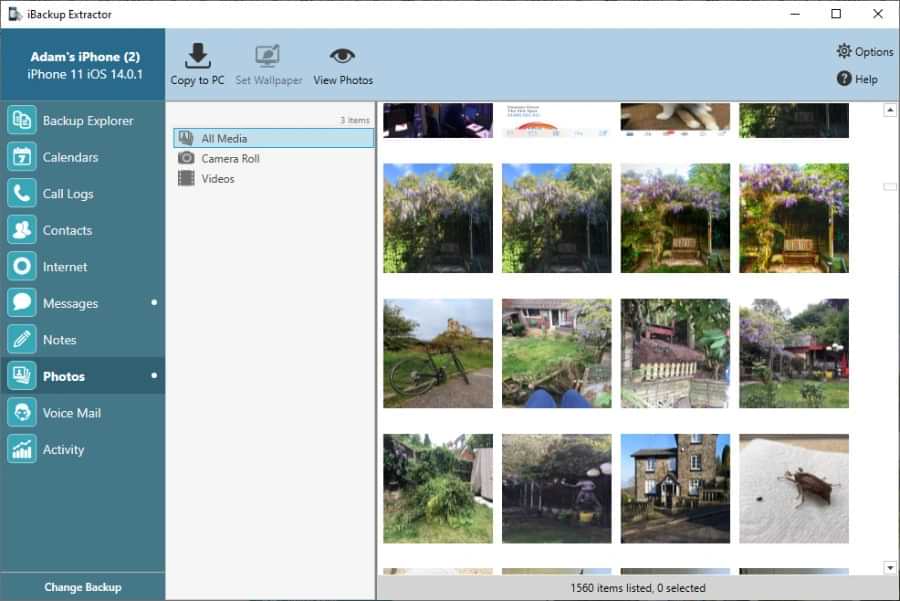
3. Via iTunes
Like the method above, you will rely on backups from your iPhone stored in iTunes, and this method will also overwrite the data you just saved.
Here you can use iTunes to restore lost photos in the gallery, and the results are pretty reliable.
Here’s how to restore deleted photos on iPhone via iTunes:
- Connect iPhone to laptop
- The first step, connect your iPhone to your MacBook laptop or whatever using a USB cable. Then, you open the iTunes application.
- After that, click on your device icon when it appears in iTunes.
- Select ‘Restore Backup’
- Select the Restore Backup option; select the backup file you want to recover to your iPhone.
- If so, click ‘Restore‘ and then wait until the whole process is complete.
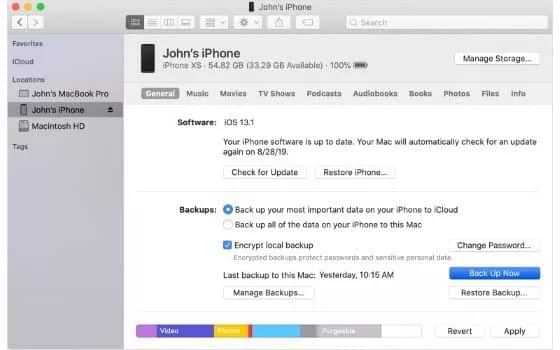
- Wait for the process to finish
- Finally, your iPhone will restart and restore deleted photos on iPhone.
4. Via iCloud
Apart from iTunes, you can also restore deleted photos on your iPhone by using the backup feature via an iCloud account.
This feature in iCloud allows you to retrieve photos that were deleted either intentionally or accidentally.
Here are the steps you can follow to restore deleted photos via iCloud.
- Reset iPhone
- You reset your iPhone through the Settings menu, then turn your iPhone back on in the first step.
- Select ‘Restore from iCloud Backup.’
- Follow the initial setup steps on the iPhone screen until the Apps & Data option appears, then select Restore from iCloud Backup.
- Select the photo file you want to restore
- Enter your Apple ID, then select the backup file you want to restore to restore deleted photos on your iPhone.
5. Using the EaseUS MobiSaver App
Want to get deleted photos on your iPhone using additional apps? If so, you can use sophisticated applications to restore permanently deleted photos on the iPhone, gang.
You can use the EaseUS MobiSaver app by downloading it from the Apps Store. This application can help you recover various data, such as photos, phone contacts, videos, movies, and messages that have been deleted.
Life Hack
How to fix provision isn’t responding to Xiaomi
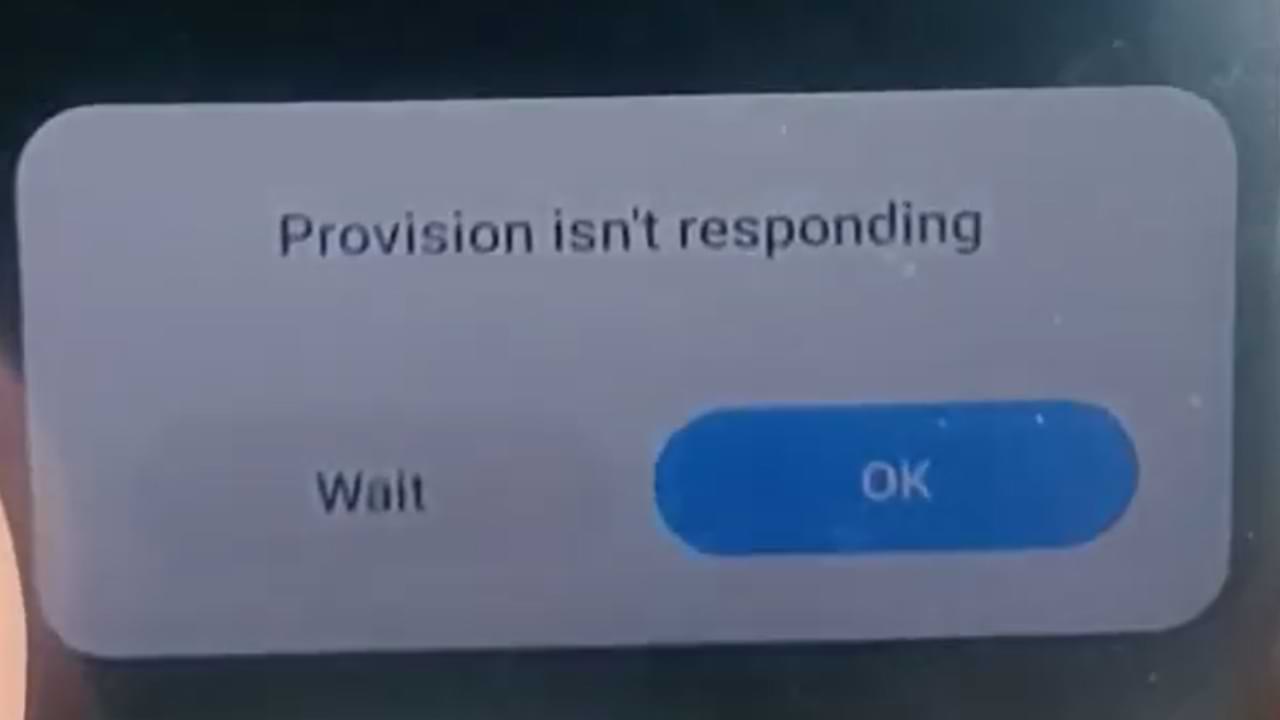
One of the most frequent problems that occur with Xiaomi cellphone users is the emergence of an error provision that isn’t responding to Xiaomi. This is a system not responding error.
Usually, this error occurs after we do a factory reset/factory reset, in some cases this error also appears shortly after we re-flash the cellphone.
Cause Appears Error provision isn’t responding on Xiaomi
Several factors might contribute to the app causing system instability and causing the System UI to trigger a provision isn’t responding error. In some cases, this problem can be caused by distortions in your data.
In other cases, it may also be due to the complexity of the installation or additional software installed on your system.
How to Overcome Provision isn’t responding Xiaomi:
1. Let your Xiaomi Phone solve this Problem Automatically
If this error appears after you did a factory reset. Then most likely your cellphone system has not finished installing the default system.
In this case, you should leave your phone alone until all the preinstall processes after the factory reset are complete. This process will run in the background, and will usually finish within 10 to 20 minutes. So just wait.
2. Connect your Xiaomi Phone to the Internet
After carrying out the factory reset process, there are several applications or cellphone systems that require an internet connection to work or just to check.
For that, it’s best to connect your Xiaomi phone shortly after doing a factory reset.
3. Update All Your MIUI Apps and System
Factory Reset will return your phone to the state it was in when you first bought it.
Automatically after a factory reset all of that will come back. So after doing a factory reset, immediately update your MIUI System and Apps to fix problems like this and the like.
Life Hack
Cannot Open Web Pages But Internet Connected
If you try to visit a site and you see a web page cannot be opened notification appears, an error like this is almost the same as “This site cannot be reached”, or “Connection has timed out”. And it will automatically make you unable to open the site you are going to visit.
To help you deal with errors like this, here are fixing solutions you can do:
1. Clear Your Browser Cache
The first simple solution, you can clear your browser cache. Because deleting the cache in the browser can fix the temporary problem that is happening.
2. Try Using Another Browser and Disable Browser Plugins
The next solution is to try accessing the site from another browser, for example, if this error appears on the Firefox browser, you can try accessing the site on Google Chrome.
If the error still occurs, try disabling the browser plug-in. This is intended to avoid system conflicts in browsers.
3. Restart your Device
Then the next step is to restart your device.
4. Disable VPN Apps
If you use a VPN app, try temporarily disabling it. And access sites that have errors without a VPN application.
5. Wait a moment
If the three methods above haven’t worked, try waiting for a while, chances are the site you’re opening is currently under maintenance.
Life Hack
How to Fix Broken SD Card/Micro SD on Android Without Using a PC/Laptop

SD Card or Micro SD is one way to increase storage capacity on Android phones, but there are often common problems with this SD Card. One of them is an unreadable, corrupt, damaged SD Card and others.
SD Card and MicroSD can sometimes trigger problems when used on several types of android devices, both when copying files and moving files. And this is what triggers the error
- reading and writing (reading and writing)
- memory not detected
- request to format SD card
- and other errors.
Slow file access speed can also be a symptom of some damage to the SD Card / Micro SD.
If you are experiencing errors regarding the SD Card / MicroSD on your Android phone, here are some repair solutions that you can do.
First Solution: Update Your Android System
Updating your phone’s operating system and OS can fix a number of issues including those related to accessing files stored locally and on the SD card. Because in an update package there are several fixes and performance improvements.
Second Solution: Don’t Forget to Unlock the SD/MicroSD card before use
On some SD / Micro SD cards, there is an unlock feature before using the memory. Therefore, check and make sure the status has been unlocked before use.
Third Solution: Clean the SD Card Copper and Format
Next, try to clean the SD card on the copper part, if there is dust or foreign objects stuck it will block your android phone chip to read it.
And he continued by formatting it when it was finished cleaning.
Fourth Solution: Further Improvement
For further improvement, there are several articles that we have prepared previously, you can read them at the article link below and select the list of articles according to the problem you are facing.
-

 Phones5 years ago
Phones5 years agoApple iPhone 11 (2019) – Release, Info, Leaks, Rumors
-
![Huawei's New Operating System is HarmonyOS [ Officially ],harmony os,huawei new operating system, huawei harmony OS,](https://www.thedigitnews.com/wp-content/uploads/2019/08/Screenshot__2285_-removebg-preview-2-1-400x240.png)
![Huawei's New Operating System is HarmonyOS [ Officially ],harmony os,huawei new operating system, huawei harmony OS,](https://www.thedigitnews.com/wp-content/uploads/2019/08/Screenshot__2285_-removebg-preview-2-1-80x80.png) Phones5 years ago
Phones5 years agoHuawei New Operating System is HarmonyOS [ Officially ]
-

 News5 years ago
News5 years agoBelle Delphine bath water – Instagram Model Sells Used Bathwater For 30$ To Their Loyal Followers
-

 Tech5 years ago
Tech5 years agoLevi’s Bluetooth Jacket Lets You Control Your Smartphone





















