Social Media
How to Update WhatsApp to the Latest Version, So You Don’t Miss Important Features

Even though it looks minimalist, WhatsApp often adds important features so it is necessary to update WhatsApp to the latest version.
Of course, the goal is to make daily use easier, including increasing security.
New features like that can only be enjoyed in the latest WhatsApp application or if you already have it, you must update to the latest version.
WhatsApp often brings new features every year to improve the experience
In order to be able to try out various new features, users must update by updating or updating WhatsApp.
By updating WhatsApp, users can enjoy new features as well as solve problems that often arise.
If you want to update the WhatsApp application, then there is an easy way to do it.
Here are two ways to update WhatsApp, so users can always enjoy it in the latest version. Let’s see on the next page.
1. How to update WhatsApp from the website
- Visit the official WhatsApp website there.
- There are download options for Android, iPhone, and Mac, and Windows (PC) devices.
- Choose one of the 4 download options as needed.
- When you click on the “Android” or “iPhone” option, you will be directed directly to the Google Play Store or App Store.
- If you select “Mac or PC Windows”, then you can directly download the desktop version of the WhatsApp application for each device.
- The minimum requirement to download the desktop version of the WhatsApp application is Windows 8 32-bit version and above, or MacOS 10.10 or above.
2. How to update the WhatsApp application on an Android phone
- Another way to update WhatsApp is through the Google Play Store and App Store.
- Start by opening the Google Play Store or App Store on your cellphone.
- Type “WhatsApp” in the search field then click “Update” to update the application.
- If the download process is complete, immediately press the “Open” button to open the WhatsApp application.
- Then the WhatsApp application is automatically updated to the latest version.
- Another way is to directly download the WhatsApp application via the Google Play Store or App Store.
That’s how to update WhatsApp to the latest version so that it is always in the last condition and can enjoy the latest features.
Social Media
How to Overcome playback errors on Twitter
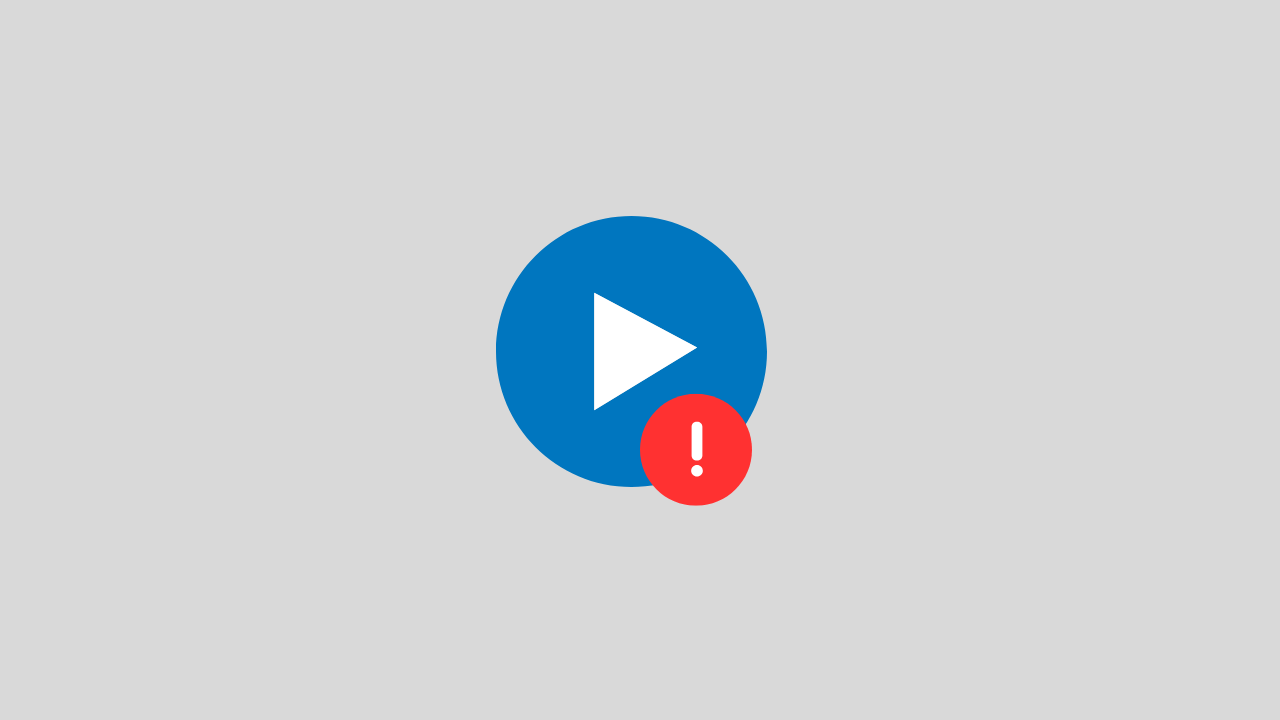
The problem of playback error on Twitter is a video problem on Twitter that cannot be played for several reasons.
There are several reasons for this error to occur, such as:
- Problems with your internet network connectivity
- There is a problem with the Twitter app itself
- Browser bug problem
- and several other causes
In this post, we will provide you with a solution on how to deal with playback errors on Twitter.
1. Clear Your Browser Cache and Cookies
If the playback error on Twitter appears when you open Twitter in the browser.
Try to clear the cache and cookies in your browser. Sometimes system bugs and cookies can also trigger this error.
2. Check Your Internet Connection
When you play Twitter videos in a browser, the network is one of the main requirements that you have to make sure it runs properly.
To overcome this, you can ensure the following things:
- Disable VPN apps
- Change connection from WIFI to Data or vice versa
- Restart your phone
3. Update the Twitter Application
If this error occurs, on your Twitter application, try checking. Is there a new version of Twitter available? if there is immediately do the update.
Because updating can fix errors or bugs that are currently happening in the application.
4. Wait a Few Minutes
If all of the above methods don’t work, then there’s likely a problem with the Twitter account. Such as maintenance problems, server down, and others.
Try a few minutes ahead, because usually errors like this do not last long.
Social Media
How to View, Change and Create Line IDs
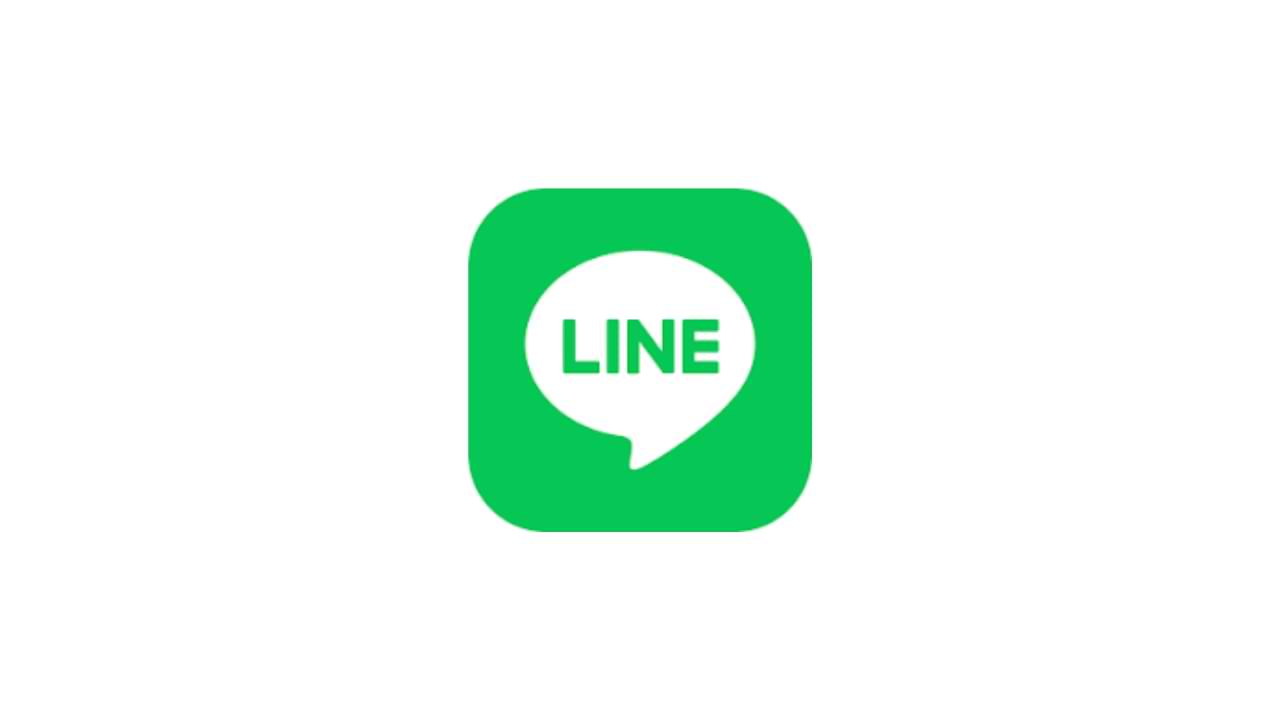
One application platform that is quite widely used by smartphone users is the LINE application, this application is available for free on the Google Play Store (Android) and AppStore (iOS). Like other communication applications, you can send many things via LINE such as text messages or messages in the form of photos, audio, video, and files, and even create polls.
There are some questions about this, how to view, change and create line IDs? There are so many functions of this Line ID, in this article, we will tell you about how to Create, Change and View your Line ID.
1. How to Set ID Line
For the first time, you can measure your Line ID in the following way:
- Go to menu Settings > Profile > ID
- Then enter the Line ID you want, and select Check. (if the ID is available you can use the ID otherwise try adding a combination of letters and numbers)
- If you see the message “This ID is available”, tap Save
Notes:
- After you select and save the Line ID, it cannot change and delete the line ID.
2. How to see Line ID
You can check and see the Line ID by:
- Go to the Settings menu > then Edit profile.
- You can see it on the ID LINE . It is your Line ID.
3. How to Change Line ID
This line ID is permanent, and you cannot change it in the future.
The only way to change the line ID is to create a new line account or you can delete the current line ID account and create it again.
Social Media
How to Overcome the TikTok link on WhatsApp can’t be opened
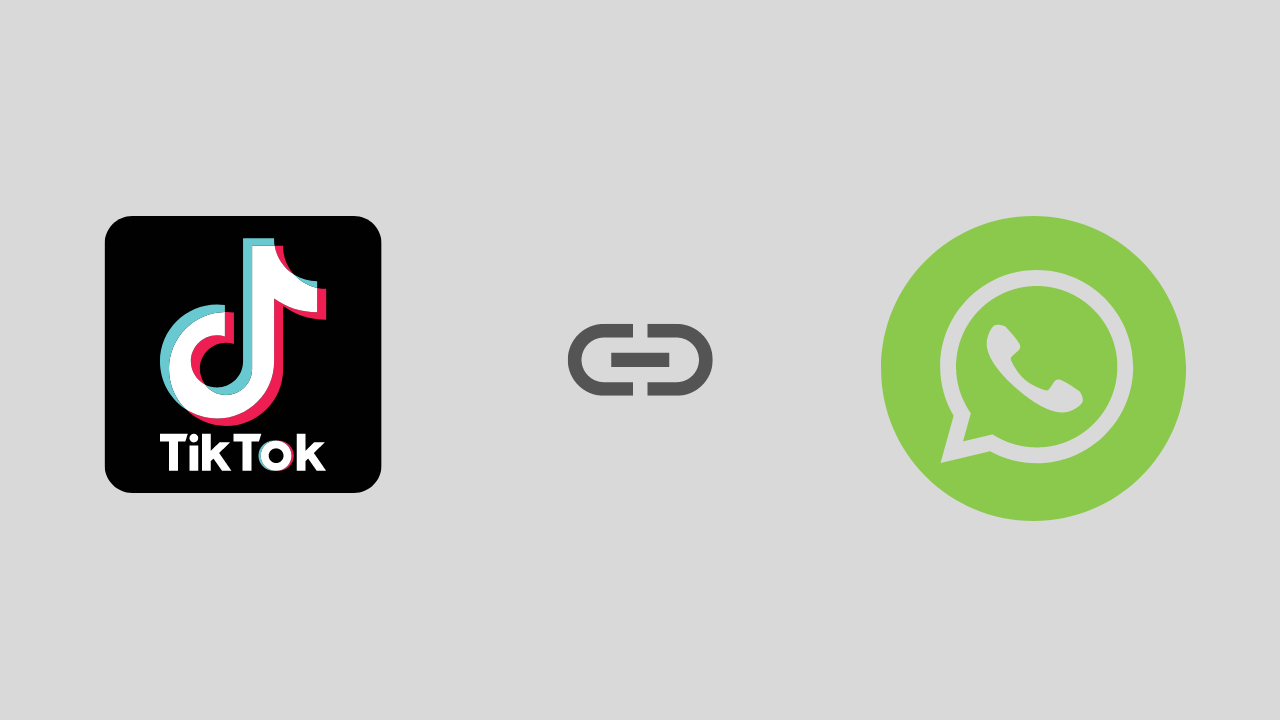
Are you a TikTok user who has experienced problems opening a link, especially on WhatsApp? If it is, this article will show you how to fix this problem.
To start the fix we will take a deeper look at this issue and address it as best we can. Here is the solution:
1. Exit the Tiktok and Whatsapp Applications and Then Login Again
We start with the easiest solution first, namely by exiting the TikTok and WhatsApp applications and then trying opening them again and reopening the TikTok link earlier.
This method is intended to avoid conflicts between systems.
2. Check Your Internet Connection
Sounds trivial, but this is often overlooked. Make sure your internet connection is running well. If possible try using another internet connection. Or if you use a VPN application, try temporarily disabling it.
Because in several VPN applications, it was found that there were problems with several streaming video ports such as TikTok.
3. Enable Open link in the Default browser
There is a high probability that the TikTok link is not opening because the settings are not adjusted properly. For that, you need to set the settings properly. There are options in the settings (such as opening Links in the Default browser). It works to open and run videos and links from other apps in the same browser window. To see if it is configured correctly, you will need to follow these steps:
- Open the Whatsapp application > Try copying the TikTok link
- Then open your browser, and paste then open the TikTok link in the browser
Notes :
If the link usually opens, then there is no problem with the connection. Most likely there is a problem with one of the WhatsApp or TikTok apps. To be sure, I suggest updating the two applications first, be it Tiktok or Whatsapp.
-

 Phones5 years ago
Phones5 years agoApple iPhone 11 (2019) – Release, Info, Leaks, Rumors
-
![Huawei's New Operating System is HarmonyOS [ Officially ],harmony os,huawei new operating system, huawei harmony OS,](https://www.thedigitnews.com/wp-content/uploads/2019/08/Screenshot__2285_-removebg-preview-2-1-400x240.png)
![Huawei's New Operating System is HarmonyOS [ Officially ],harmony os,huawei new operating system, huawei harmony OS,](https://www.thedigitnews.com/wp-content/uploads/2019/08/Screenshot__2285_-removebg-preview-2-1-80x80.png) Phones5 years ago
Phones5 years agoHuawei New Operating System is HarmonyOS [ Officially ]
-

 News5 years ago
News5 years agoBelle Delphine bath water – Instagram Model Sells Used Bathwater For 30$ To Their Loyal Followers
-

 Tech5 years ago
Tech5 years agoLevi’s Bluetooth Jacket Lets You Control Your Smartphone





















