How to Use Keyboard Shortcuts and New Lines on WhatsApp Web, To Type Faster
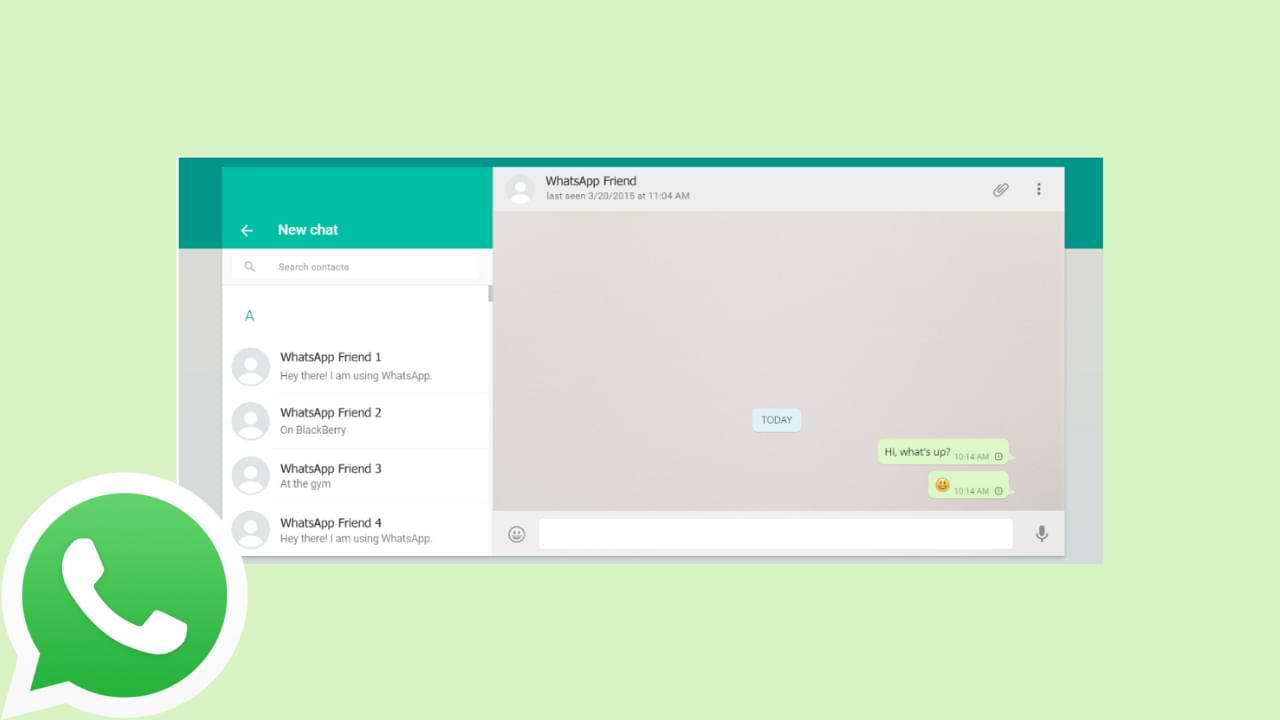
WhatsApp Web is widely used on laptops to chat faster and easier because it uses a keyboard.
However, even though it is often used daily, it turns out that many do not know how to create a new line of chat on WhatsApp Web.
To create a new line on WhatsApp on a cellphone, it’s very easy, just press Enter the WhatsApp button on the cellphone.
But for WhatsApp Web a little different.
When chatting on WhatsApp on your cellphone, to make sure that the Enter button doesn’t immediately send a message, you can check it in WhatsApp settings.
That is through the three dots in the upper right corner, then select Chat and turn off the checkmark in the Enter column.
Well, how to create a new line on WhatsApp Web? Apparently don’t just press Enter.
You do this by holding down the Shift key, then Enter to create a new line on WhatsApp Web.
So the chat is not sent, and the process of typing in the bottom row can be continued.
How to use WhatsApp Web keyboard shortcuts
Another way to be aware of this is to use WhatsApp Web keyboard shortcuts to reduce mouse-to-keyboard switching for typing.
Using keyboard key shortcuts can speed up typing, which are as follows:
Ctrl + Alt + Shift + U : Mark as unread
Ctrl + Alt + Shift + M : Mute
Ctrl + Alt + E : Archive chat
Ctrl + Alt + Backspace : Delete chat
Ctrl + Alt + Shift + P : Pin chat
Ctrl + Alt + / (slash) : Search
Ctrl + Alt + Shift + F : Search chat
Ctrl + Alt + N : New chat
Ctrl + Alt + Shift + N : New group
Ctrl + Alt + P : Profile and About
Ctrl + Alt + , (comma): Settings
WhatsApp is no longer dedicated to chatting, shopping feature will be coming soon
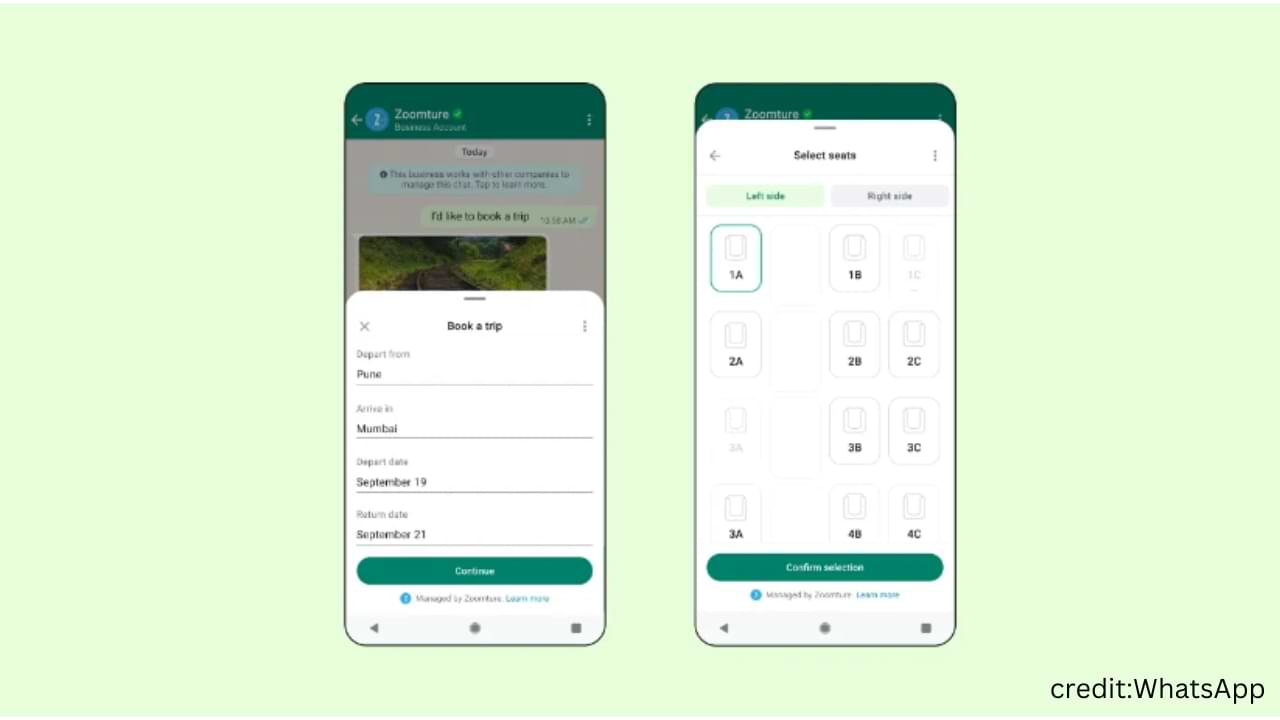
WhatsApp is no longer just a message-sharing application. Later, users can make transactions or shop on WhatsApp via the Flows feature.
With the Flows feature, users can order train seats, and food, or make appointments without having to leave the chat room.
WhatsApp will start this feature in India. However, this feature will be available to businesses worldwide on WhatsApp Business in the next few weeks.
Users don’t worry, because WhatsApp’s parent, Meta, will verify business actors. To get Meta Verification, businesses simply demonstrate their authenticity to Meta and will later get a verified badge, enhanced account support, and protection from impersonation.
Meta Verification will come with additional premium features that include the ability to create custom WhatsApp pages, which can then be easily found via web search, and multi-device support to allow multiple employees to respond to customers.
WhatsApp collaborates with Razorpay and PayU for the Flows feature so that user transactions are guaranteed to be safe.
How To Fix Unusable Whatsapp Accounts
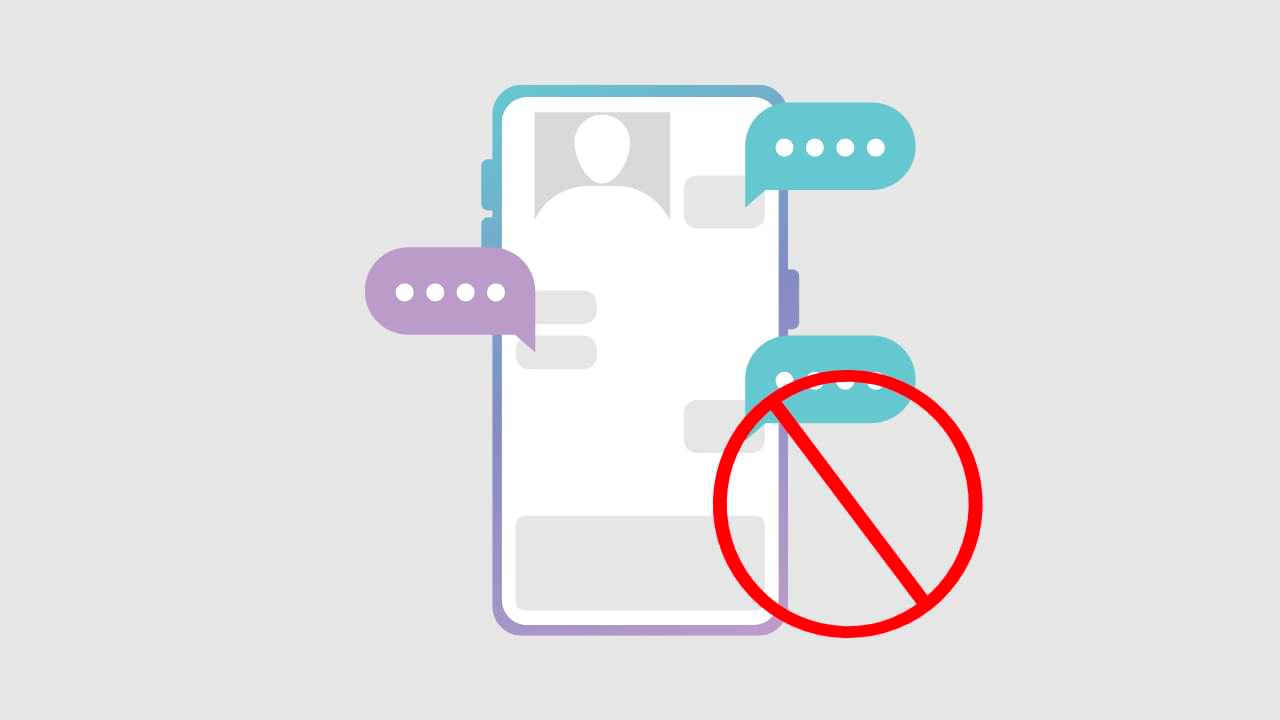
The problem of your WhatsApp account not being able to use is one of the signs that your WhatsApp account has been blocked.
Below are some of the reasons why the Whatsapp account cannot be used:
- The WhatsApp security system detects spam activity that you are doing in private or group chats.
- You are violating WhatsApp policies and terms
- You have been detected to have sent too many messages in a short period of time, whether using third-party applications or other means.
- Your account has been reported and blocked by several WhatsApp users
- And several other causes.
- However, you can still fix problems with WhatsApp accounts that can’t be used, including:
1. Contact the Whatsapp Support Contact
If you are sure that you have not violated your account, then you can send an email directly to the WhatsApp Team using their contact form, at the link below:
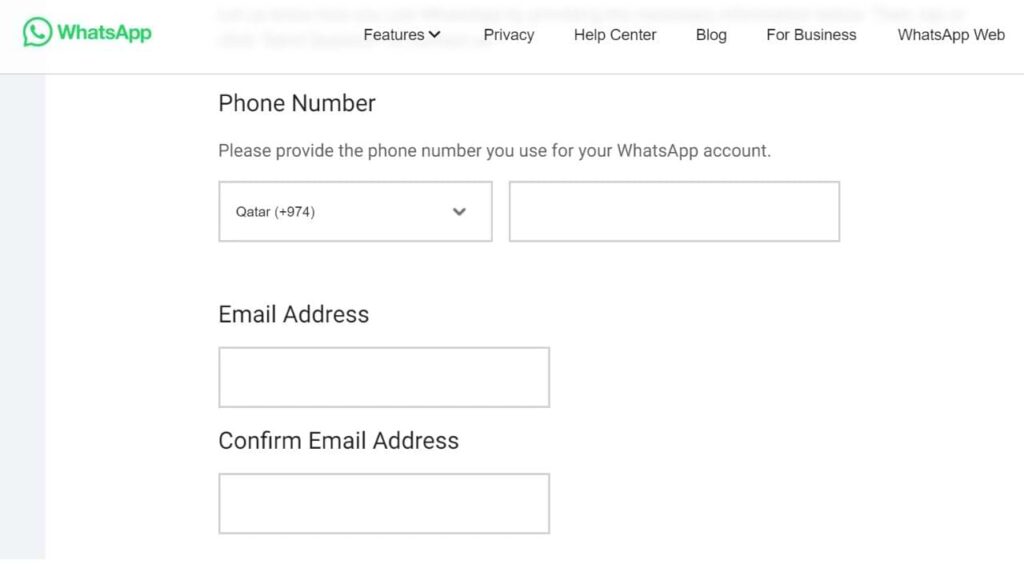
However, this can only be done for personal WhatsApp users.
If you are using WhatsApp Business, you should email [email protected] directly with your concerns.
2. Try Re-Accessing Your Whatsapp Account in a Few Hours/Days
Sometimes the block that WhatsApp does is only temporary, you can wait between 8 to 24 hours. Check back during this time interval to see if your WhatsApp account is usable.
3. Try Uninstalling You Reinstall Whatsapp Application
This could be a system error, moreover, you are using WhatsApp in a reasonable category and not committing any violations.
For that, you can delete and reinstall your WhatsApp application. This way can usually fix system issues and bugs thoroughly.
4. Change your cellphone/mobile number
When you have made an appeal and the result is that you are still permanently blocked by WhatsApp, then you can be sure that you will not be able to use your account again. You need to use a new cellphone/cell phone number to register a new WhatsApp account to solve this.
WhatsApp Releases Message Edit Feature, Suitable for Those of You Who Often Typo
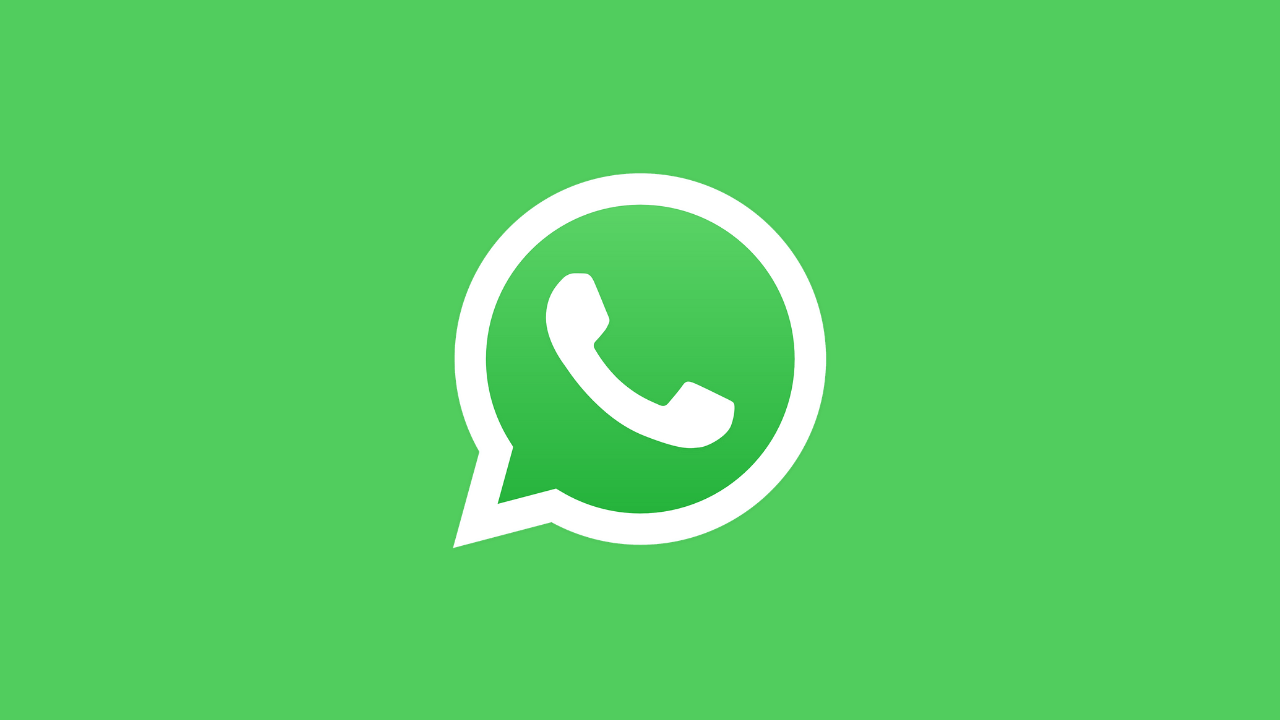
The messaging application owned by Meta Inc, WhatsApp, released a new feature that might be very useful for users who often make typos or typos. The “edit” feature allows users to change messages that have been sent.
“From correcting spelling mistakes to adding context to messages, we’re excited to be able to give you more control over your chats. Within fifteen minutes of a message being sent, simply long-press on a sent message and select “Edit” from the menu,” wrote WhatsApp in a press release received by TheDigitNews.
Later, edited messages will be marked with the words ‘edited’, so that people who receive messages will immediately know that the message has been corrected without the need to show editing history.
But keep in mind, this message editing feature has 15 minutes after the message is sent.

As with all calls, media, and private messages, messages and edits that users make are protected by end-to-end encryption.
This new feature of WhatsApp has already been rolled out to users globally and will be available to everyone in the next few weeks.
-

 Phones5 years ago
Phones5 years agoApple iPhone 11 (2019) – Release, Info, Leaks, Rumors
-
![Huawei's New Operating System is HarmonyOS [ Officially ],harmony os,huawei new operating system, huawei harmony OS,](https://www.thedigitnews.com/wp-content/uploads/2019/08/Screenshot__2285_-removebg-preview-2-1-400x240.png)
![Huawei's New Operating System is HarmonyOS [ Officially ],harmony os,huawei new operating system, huawei harmony OS,](https://www.thedigitnews.com/wp-content/uploads/2019/08/Screenshot__2285_-removebg-preview-2-1-80x80.png) Phones5 years ago
Phones5 years agoHuawei New Operating System is HarmonyOS [ Officially ]
-

 News5 years ago
News5 years agoBelle Delphine bath water – Instagram Model Sells Used Bathwater For 30$ To Their Loyal Followers
-

 Tech5 years ago
Tech5 years agoLevi’s Bluetooth Jacket Lets You Control Your Smartphone





















