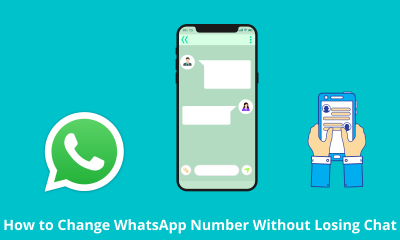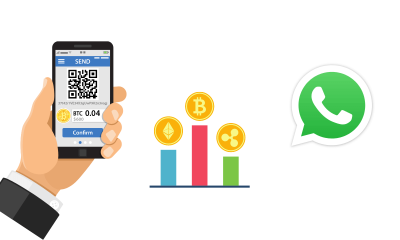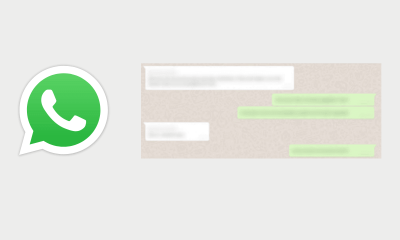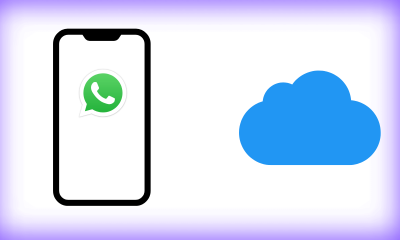Internet
How to Use the Public Beta Version of the WhatsApp Multi-Device Feature

WhatsApp is constantly developing new features for its service.
In the last few weeks alone there have been many new features that are rumoured to be coming to WhatsApp, Multi-Device is one of them.
Multi-Device has actually been announced a few months ago and tested by WhatsApp.
However, this time the Meta company will apply a trial to more users.
Multi-Device itself is a feature that allows users to use one WhatsApp account on multiple devices without connecting to each other.
After such rumours, WhatsApp began to test the Multi-Device feature on a small scale.
After several months of testing, the Multi-Device feature is now available and can be tried on more users.
Reporting from 9to5mac, WhatsApp has officially launched a public beta version of the Multi-Device feature.
With Multi-Device users can access WhatsApp on four different devices at once.
Starting from smartphones, PCs, laptops, tablets are some examples of devices.
The user’s main device also doesn’t need to be connected in order to access it as it is now.
However, if within 14 days the user does not use WhatsApp on the main device, the Multi-Device will be automatically disconnected.
Regarding the security system, WhatsApp still applies an end-to-end encryption system.
This system makes the contents of the message sent can only be known by the user.
How to Use WhatsApp Beta’s Multi-Device Feature
The first step that must be done is to update the WhatsApp application first.
Users can update the WhatsApp application through the App Store service.
If so, open the latest version of the WhatsApp application then click the three-dot icon in the upper right corner.
Select the Linked Device option, then check at the bottom whether the Multi-Device beta menu is available or not.
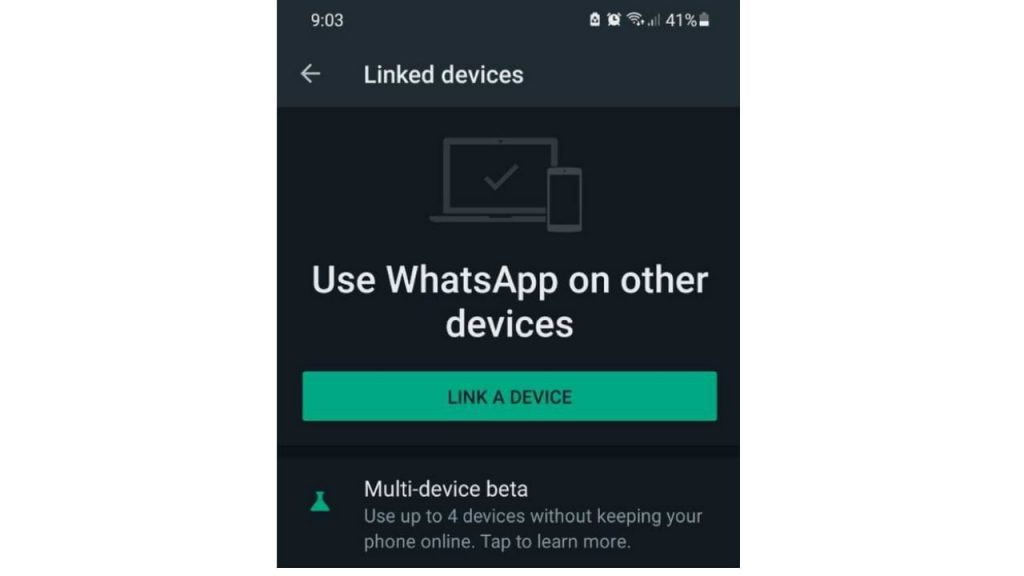
If you have clicked on the menu and selected the Join Beta option to try out the WhatsApp Multi-Device feature.
Wait until the process is complete and the words “You’ve joined the beta” appear at the top.
If the text appears, it means that you have successfully entered the Beta program and Multi-Device features can already be used.
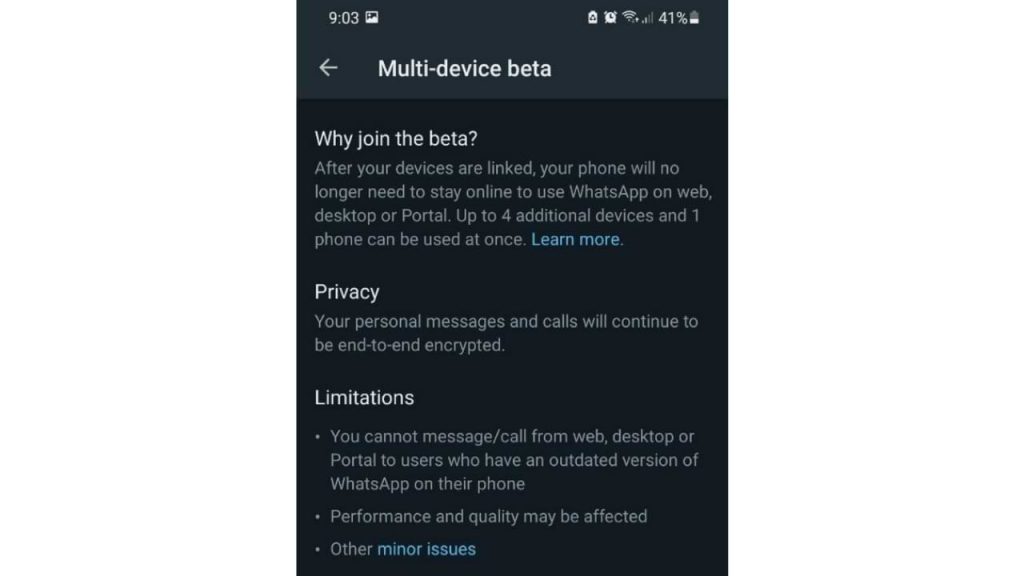
How to use it by clicking Linked Device and scanning the QR code on your PC or laptop.
Once connected, you can use WhatsApp on a PC or laptop without the need for the main cellphone to be connected to the internet.
Internet
Transform Your Text with Fancy Fonts: A Dive into Online Font Generator Websites
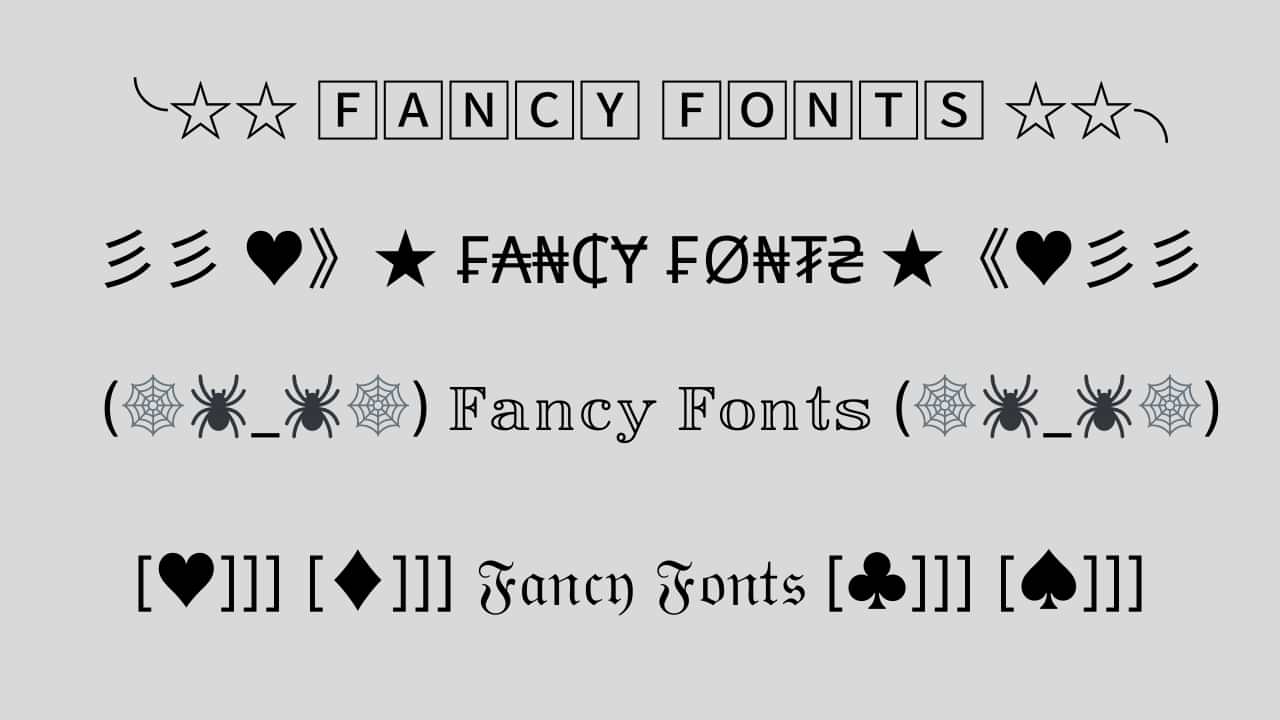
In today’s digital age, expressing ourselves creatively is more important than ever. One fun and engaging way to do this is by using fancy fonts to enhance the appearance of our text. If you’re looking to add a touch of uniqueness to your social media posts, captions, or any other written content, you’re in luck! Several websites offer free and user-friendly fancy font generators that can instantly transform your plain text into eye-catching designs. In this article, we’ll explore some of the top fancy font generator sites that can help you stand out in the online crowd.
1. Aesthetic-Symbol.com
Text symbols have evolved into a new form of visual communication, allowing individuals to convey emotions, concepts, and ideas with a single character. Aesthetic-Symbol.com takes this concept to the next level by curating an extensive collection of symbols that resonate with various themes and moods.
- Social Media Magic: Elevate your social media game by using these symbols to enhance your captions, comments, and bios. Express emotions, add emphasis, or even create stylish dividers between sections of your content.
- Text Messages with a Twist: Surprise your friends with creatively designed symbols that add a touch of novelty to your text messages. Birthdays, celebrations, or just a friendly “hello” – there’s a symbol for every occasion.
- Personal Branding: In the digital era, personal branding matters. Aesthetic-Symbol.com allows influencers, bloggers, and professionals to incorporate unique symbols into their branding materials, making their content instantly recognizable.
- Artistic Endeavors: Creative minds can use these symbols to enhance digital artwork, presentations, and graphics. With a wide range of choices, the possibilities are limited only by imagination.
2. LetrasparaNick.com and Letrasdiferentesparanick.com
If you’re active on platforms like Instagram, TikTok, or Twitter, you know the importance of a captivating username or nickname. LetrasparaNick.com and Letrasdiferentesparanick.com specialize in generating unique fonts that you can use to make your username pop. From fancy script fonts to creative symbols, these websites make it easy to customize your online identity.
3. Fuentesletras.com and Fontesparainstagram.com
Fuentesletras.com and Fontesparainstagram.com cater to those looking for fonts tailored for Instagram. With the visual-centric nature of this platform, having fonts that stand out is crucial. These websites offer a range of fonts that suit different moods and themes, helping you make your posts and stories more visually appealing.
4. ConvertidordeLetras.com and Fontesparaig.com
ConvertidordeLetras.com and Fontesparaig.com are versatile fancy font generator sites that provide fonts suitable for various purposes. Whether you’re crafting an email signature, designing a poster, or creating unique graphics for your blog, these websites offer a plethora of font options to choose from.
5. Letrasgoticas.com and Conversoresdeletras.com
Letrasgoticas.com and Conversoresdeletras.com can make different styles of fonts that look cool. You can use these fonts for lots of things like making an email signature, designing a poster, or creating special pictures for your blog. These websites have many font options to pick from.
Conclusion
Expressing your individuality and creativity through your text has never been easier, thanks to the plethora of fancy font generator sites available online. Whether you’re looking to add a touch of elegance, playfulness, or uniqueness to your text, these websites have the tools you need. Websites like Aesthetic-Symbol.com, LetrasparaNick.com, Letrasdiferentesparanick.com, FontesLetras.com, Fontesparainstagram.com, ConvertidordeLetras.com, and Fontesparaig.com are just a few examples of the many resources at your disposal. So go ahead and explore these platforms to transform your ordinary text into something extraordinary!
Internet
How To Fix Temporarily Lost Connection
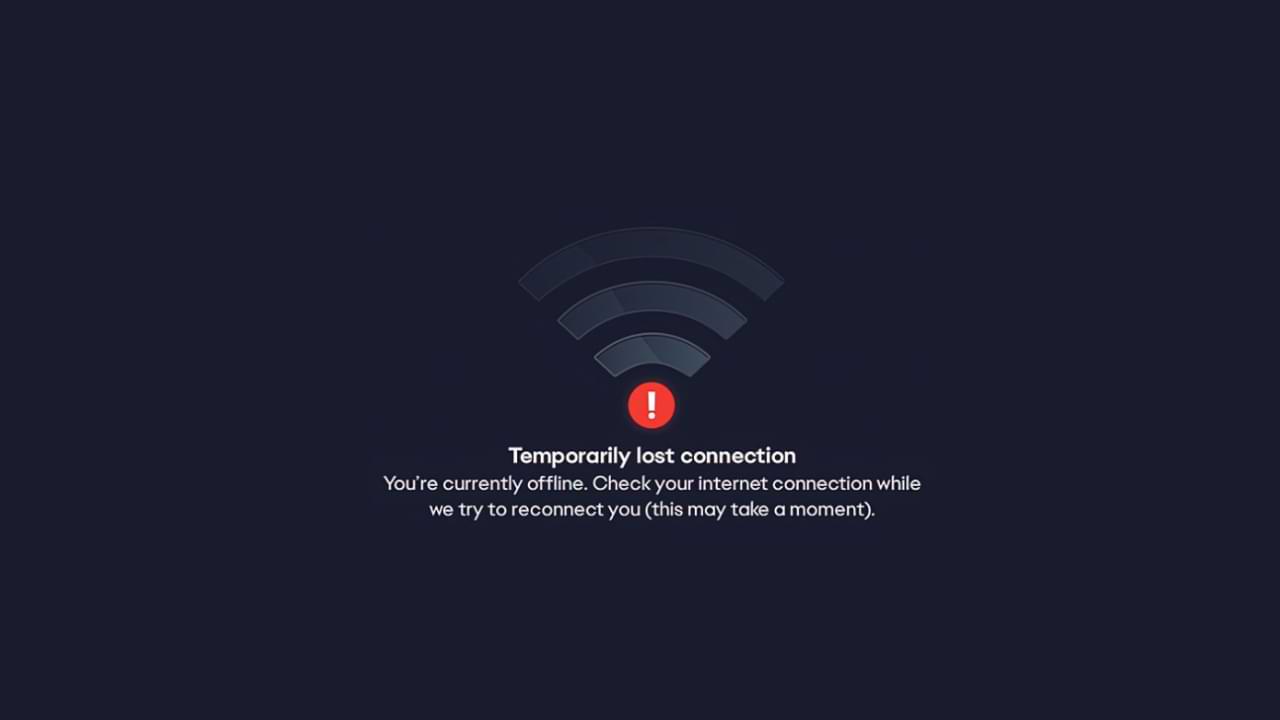
The temporarily lost connection problem is a Temporarily Lost Connection error when launching the EA application. There are quite a number of games made by EA that cannot be played due to the appearance of this error.
It looks like this problem is on the EA side, so there’s not much you can do to fix it, but there are a few tips you can do.
However, we have some suggestions that can help solve the problem. How to fix EA temporarily lost connection error Usually caused by EA server connectivity.
Some things you can do to overcome this are:
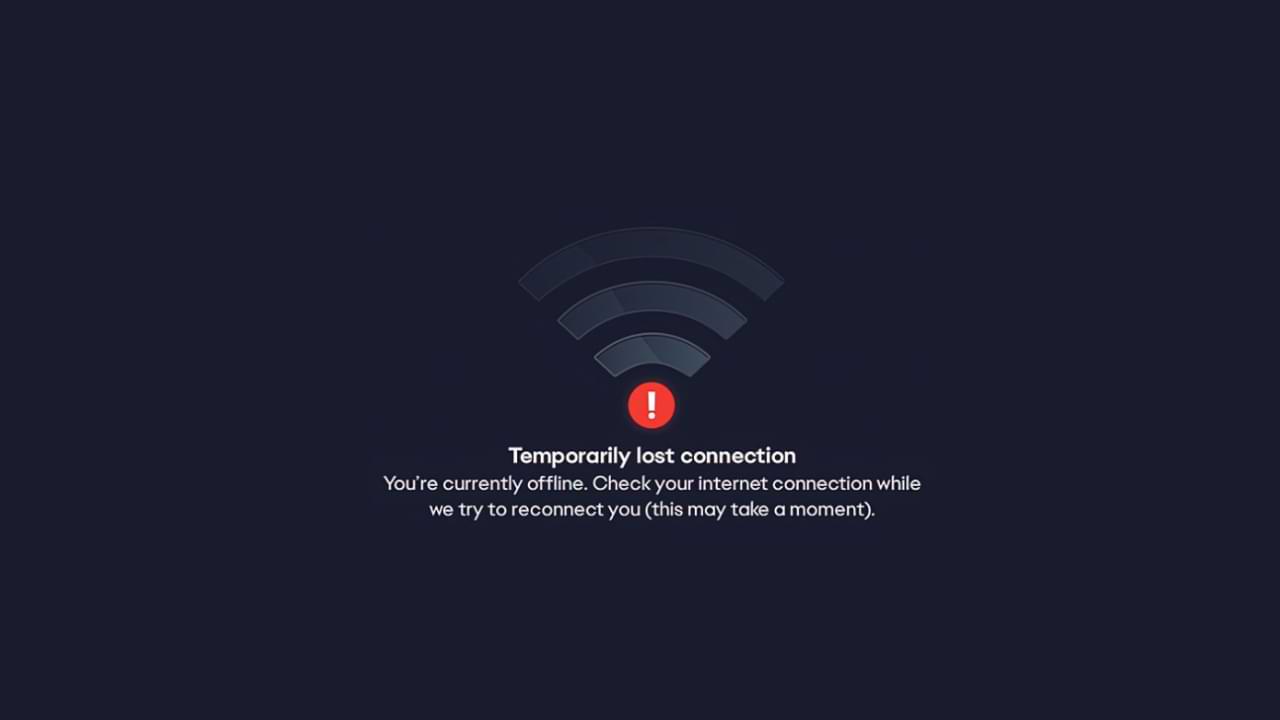
- The first step, make sure to link your Steam and EA accounts.
- Then, run the EA application as an administrator.
- Restart your PC/Laptop
- Also, restart your router and modem.
- Uninstall the EA app and reinstall it.
- Ensure that EA applications are allowed through your firewall and anti-virus software.
- Finally, check if your router is blocking the connection to the EA server.
These are common fixes you can make. If, in the above way the error still appears. We can confirm that the cause of the problem is not on you. However, there is a problem with the EA Server. The best solution for this is to wait a while, as usually, problems like this don’t last that long.
Internet
How to Solve WiFi Authentication Problem
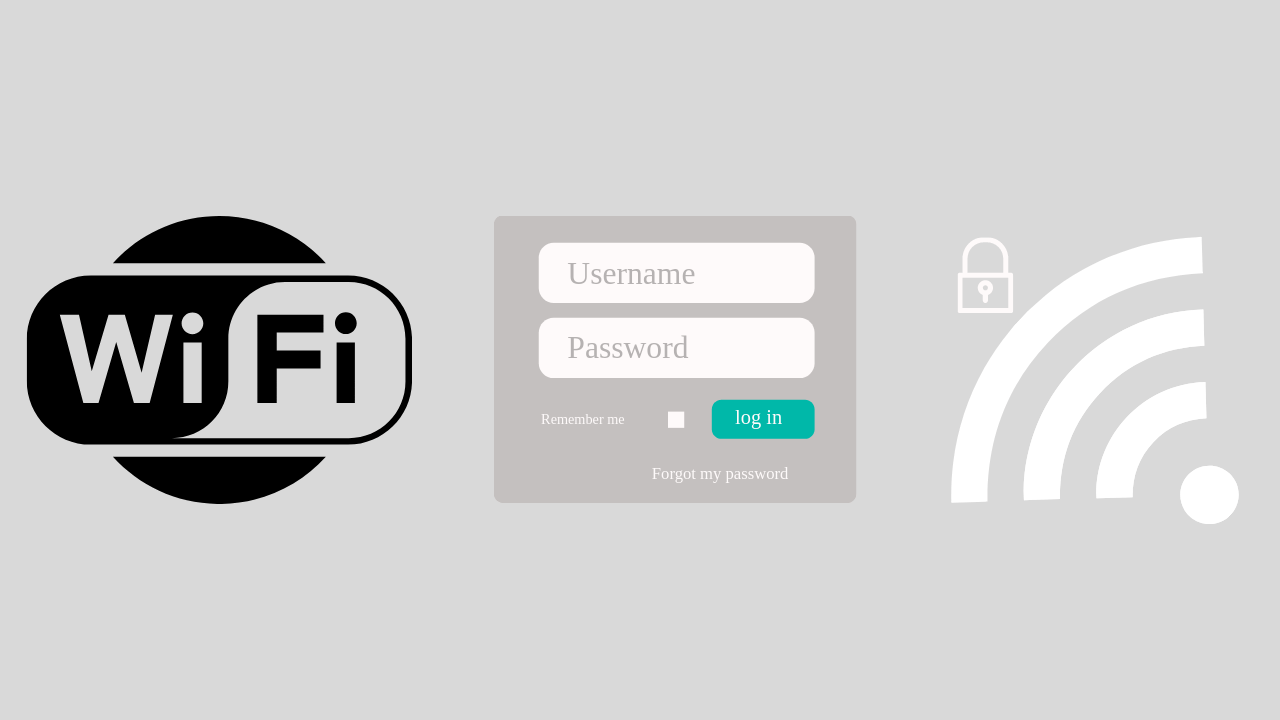
If you open WIFI at a school, cafe, airport, or hotel, you are usually asked to enter username and password login information first. Usually, this login information will be given to you beforehand.
Maybe you have or are currently experiencing a problem where there is no login display at all when accessing wifi. Then this article will help you to overcome it.
Here is a solution to overcome Wifi that can’t log in:
1. Restart your Device
This solution is easy solution and can be done by anyone.
What you need to do is:
- Disconnect from the network and turn off your Wi-Fi.
- Log out of the user account on your computer and shut down the system.
- Restart the device and log back into your user account.
- Turn on your Wi-Fi and connect to the network once again. See if the login page will now appear in your browser.
2. Use Public DNS
The next method is to use public DNS, how to set it up, follow these steps:
- To change a Wi-Fi network, go to Settings menu > Network Settings. Select the Wi-Fi network you want to change the DNS for, long press on the network name, and select ‘Modify Network ‘
- Then in the “ IP Settings” option. Usually, it will read ‘DHCP‘. Change it to ‘Static’, and you will be able to input the DNS IP manually you will use.
- Then enter DNS 8.8.8.8 and 8.8.4.4
3. Use a VPN App to solve the WIFI Login problem
When you join a WiFi hotspot with a login page, the VPN app will display information asking if you want to log in.
4. Forget the WIFI Network and Reconnect
Go to your device Settings and tap on WiFi > Find a network that you are having trouble connecting to a WiFi network > Long press on the network either SSID /Network Name, then you will see a small window with options to forget the network or modify network configuration. You can simply Tap on Forget Network option and then reconnect.
-

 Phones5 years ago
Phones5 years agoApple iPhone 11 (2019) – Release, Info, Leaks, Rumors
-
![Huawei's New Operating System is HarmonyOS [ Officially ],harmony os,huawei new operating system, huawei harmony OS,](https://www.thedigitnews.com/wp-content/uploads/2019/08/Screenshot__2285_-removebg-preview-2-1-400x240.png)
![Huawei's New Operating System is HarmonyOS [ Officially ],harmony os,huawei new operating system, huawei harmony OS,](https://www.thedigitnews.com/wp-content/uploads/2019/08/Screenshot__2285_-removebg-preview-2-1-80x80.png) Phones5 years ago
Phones5 years agoHuawei New Operating System is HarmonyOS [ Officially ]
-

 News5 years ago
News5 years agoBelle Delphine bath water – Instagram Model Sells Used Bathwater For 30$ To Their Loyal Followers
-

 Tech5 years ago
Tech5 years agoLevi’s Bluetooth Jacket Lets You Control Your Smartphone