Apps
If you are installing these 8 apps on your phone, delete them immediately

What is Joker malware?
Joker is a rather dangerous piece of malware that secretly infiltrates phones through infected apps. Then stealthily collect SMS messages, contacts, device information … and automatically register for paid services without the consent of the user.
In January 2020, Google published a blog post stating that Joker is one of the most advanced and enduring threats they have had to deal with in the past few years. Since 2017, Google’s security team has removed more than 1,700 applications containing the Joker malware from Google Play.
After receiving the Quick Heal Security Labs report, Google immediately removed the malware-infected apps from Google Play. Even so, these apps still exist on your phone if you’ve installed them before. Therefore, users should remove the following applications immediately to avoid losing data and losing money unjustly.
List of 8 apps infected with Joker malware:
- Auxiliary Message
- Fast Magic SMS
- Free CamScanner
- Super Messages
- Element Scanner
- Go messages
- Travel Wallpapers
- Super SMS
When detecting that your phone contains one of the above applications, press im on the application icon and select Uninstall to uninstall.
- Signs that your smartphone has been infected with Joker malware
The first sign is that the phone is unusually slow, the screen appears strange applications, the number of mobile data spikes, the battery drains …
Once the Joker malware successfully enters your phone, they will steal your personal information, money, and especially your identity.
To be on the safe side, users should only install apps on Google Play, although not all of the apps above are 100% safe.
A few days ago, Tim Cook (Apple CEO) stated that “Android has 47 times more malware than iOS”. While this information is still unclear, Cook is right in that Android is both less private and less secure than iOS. “We designed iOS in such a way that there is only one App Store, all apps are reviewed before going public. As a result, a lot of malware isn’t in our ecosystem.”
Cook’s point is that you can’t install apps for iPhone from third-party app stores the same way you can on Android.
Apps
Let’s Make 2022 New Year Greetings with These 4 Applications, from Digital Cards to Videos

The 2022 New Year celebration is still shrouded in the atmosphere of the Covid-19 pandemic. Even so, the festive New Year can still be celebrated by sending digital greetings, both in the form of cards and videos.
Well, here are 4 applications and websites that can be used to make 2022 New Year’s greetings. Let’s look at the following description compiled from various sources.

1. Canva
You can design your own New Year’s card using the Canva app or website. Once you’ve signed up and signed in to Canva, choose a blank canvas to create your own New Year’s greeting card.
The trick, just clicks and drag, then drop the object you want to use on the blank canvas. Add photos and text if you like.
If you are confused about making your own design, users can also use the templates provided by Canva. Find a template by typing “Happy New Year” in the Template menu.
2. Kuduboard
The Kudoboard website provides greetings for various events, including New Year’s, in the format of digital cards, photos and videos.
The user needs to register and enter who the greeting is intended for. After that, add a board and click on the content you want to add to the board.
If you want to make a video New Year’s greeting, users can enter videos from the phone gallery or videos on social media such as YouTube.
When you’re done, send a New Year’s greeting by email to the person you’re addressing. If you make a digital card, users can also download and print the New Year’s greeting through the features provided.
3. TouchNote
This paid application can be used on Android and iOS devices, users can choose a subscription package according to the number of cards that can be sent each month.
TouchNote carries the concept of sending postcards, however, via cell phone. After selecting the desired photo, the user can add the desired greeting.

The greeting card designed by the user will be in the form of a postcard, the photo is on the front, while the back contains the writing.
After that, enter the name and home address of the destination, like sending a postcard, then send this virtual postcard via email. Users can also print this card and send it by post.
4. Twibbon
The Twibbon site and application is often used to decorate photos that you want to upload to social media. By visiting the Twibbonize application or site, users can search with the keywords “New Year” or “Happy New Year” in the search field.
Then, choose a New Year’s greeting frame that you like, then put a photo in that frame. When finished, users can share this photo of the New Year’s greetings on social media.
Apps
Microsoft Rilis Wallpaper “Snow-White Bloom”
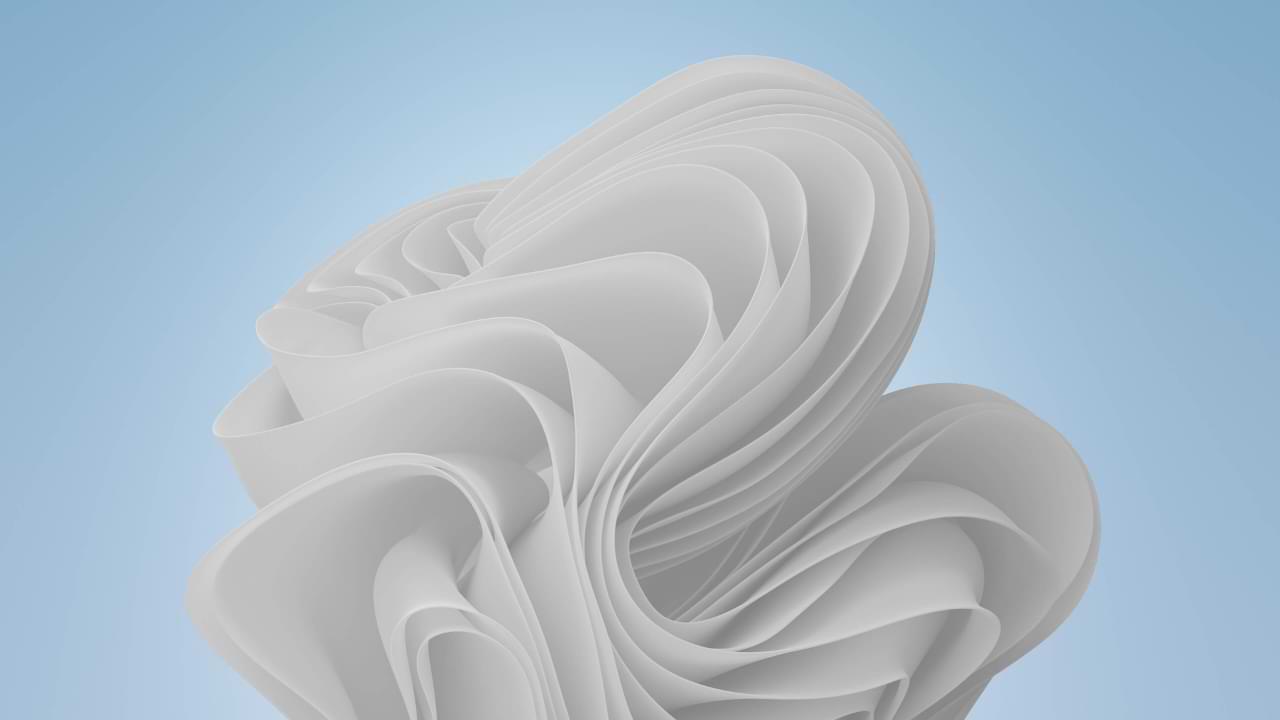
In Windows 11, the blue wallpaper which is the default wallpaper for Windows 11 is named Bloom, after previously Microsoft also released the “Pantone Color of the Year 2022” Wallpaper, this time as a celebration of Christmas 2021, Microsoft again released a new variant of Bloom Wallpaper named snow- white.
There are two versions of this Snow White Bloom, the Dark Mode version and the Light Mode version, and here is how it looks.


The color itself is identical to snow white, just like the name snow-white.
How good isn’t it? if you’re interested, you can get these two wallpapers on the following WallpaperHub page: Light Mode | Dark Mode
Apps
How to make an image HD
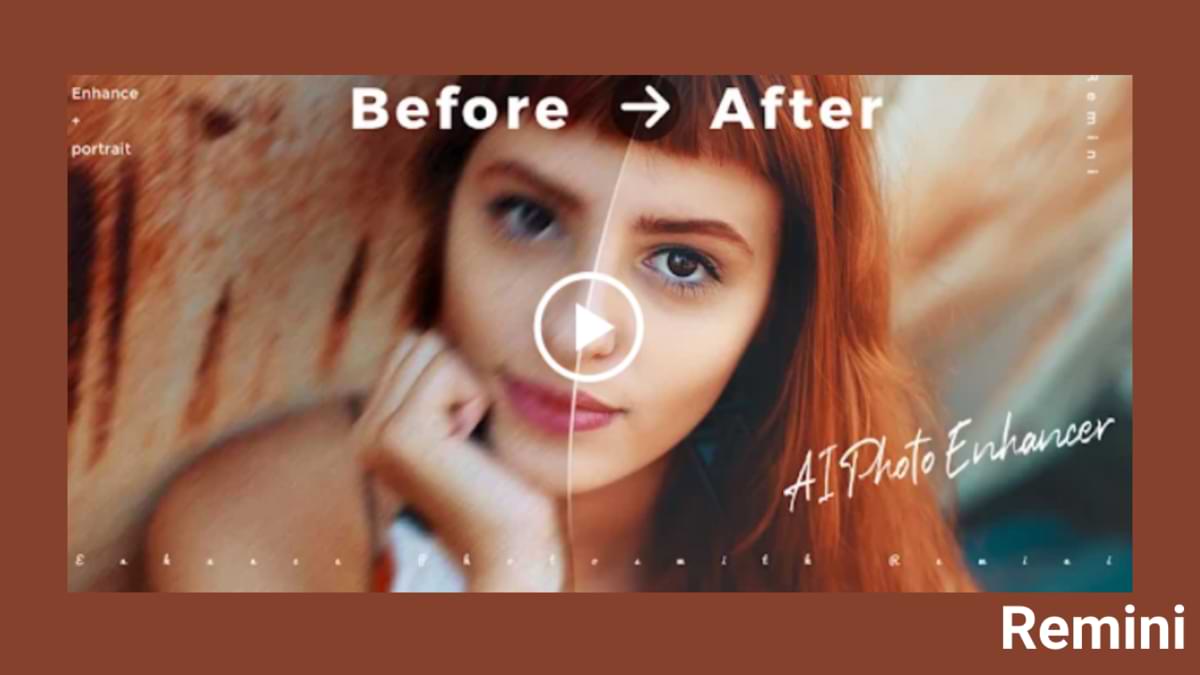
How to make an image HD you can do so that the resolution of the image you have is good and worthy of posting to social media.
Have you ever had an image or photo with a good background, but the quality is very minimal?
If you have, then of course this will make you annoyed, because the image is now not worthy to be posted on your social media.
But don’t worry, our team has a solution if you are experiencing a similar problem. Curious? Just read this article until it’s finished.
HOW TO MAKE IMAGES HD ON ANDROID
- The first step is to install the Remini application on the Play Store or App Store.
- If so, then open the application and select the Enhance menu
- Select the image you want to make HD.
- Then, press the red checkmark button and wait for the process to complete. If there are ads that appear, don’t skip it guys because it will hinder the process.
- Finally, select the Save icon in the top right.
Finished! Now, the image or photo has become HD and stored on your smartphone.
For the next step, you can share the image on your social media. Guaranteed, the likes will be more and more!
-

 Phones5 years ago
Phones5 years agoApple iPhone 11 (2019) – Release, Info, Leaks, Rumors
-
![Huawei's New Operating System is HarmonyOS [ Officially ],harmony os,huawei new operating system, huawei harmony OS,](https://www.thedigitnews.com/wp-content/uploads/2019/08/Screenshot__2285_-removebg-preview-2-1-400x240.png)
![Huawei's New Operating System is HarmonyOS [ Officially ],harmony os,huawei new operating system, huawei harmony OS,](https://www.thedigitnews.com/wp-content/uploads/2019/08/Screenshot__2285_-removebg-preview-2-1-80x80.png) Phones5 years ago
Phones5 years agoHuawei New Operating System is HarmonyOS [ Officially ]
-

 News5 years ago
News5 years agoBelle Delphine bath water – Instagram Model Sells Used Bathwater For 30$ To Their Loyal Followers
-

 Tech5 years ago
Tech5 years agoLevi’s Bluetooth Jacket Lets You Control Your Smartphone





















