Microsoft
Microsoft Releases Update KB5008353 For Windows 11

An update at the end of this month was launched by Microsoft for Windows 11 users, the update presented updates KB5008353 which is part of the “C” release for Windows 11.
Of course, not much is presented in this update, but not a few improvements are also presented. One of them is to fix the problematic taskbar display, display bugs and others, for the changelog itself you can see the following:
Which is highlighted
- Updates an issue that causes the audio service to stop responding on some devices that support hardware-accelerated Bluetooth audio.
- Updates an issue that affects icons for apps when the apps are not running. On the taskbar, these icons might display as active as if the apps are running.
- Adds a new Your Microsoft Account page to the Accounts category in Windows Settings for Home and Professional editions.
- Updates an issue that incorrectly shows the volume icon in the taskbar as muted.
- Updates an issue that causes a device to stop working when it’s connected to multiple displays.
- Updates an issue that affects the auto-hide feature of the taskbar. The taskbar might not reliably appear when you hover over the primary or secondary display.
- Updates an issue that might prevent icons from appearing on the taskbar of a secondary display.
- Improves auto-brightness to provide a better response under low light conditions on all the supported systems.
- Updates daylight savings time to start in February 2022 instead of March 2022 in Jordan.
- Adds the HelpWith feature, which uses Microsoft Bing technologies to suggest Help topics that are relevant for each Settings page.
- Updates an issue that displays outdated battery percentages for connected Bluetooth devices on the Bluetooth and other devices page in Settings.
- Updates a known issue that might prevent some image editing programs from rendering colors correctly on certain high dynamic range (HDR) displays. This frequently affects white colors that might display in bright yellow or other colors.
Presented improvements
- Improves the reliability of application installations on ARM64 devices.
- Updates daylight savings time to start in February 2022 instead of March 2022 in Jordan.
- Addresses an issue that causes ARM64 devices to stop responding when they hibernate or resume from hibernation.
- Addresses an issue that affects predictive pre-rendering in Microsoft Edge Internet Explorer mode.
- Addresses an issue that sometime prevents you from entering strings in the Input Method Editor (IME).
- Addresses an issue that causes the audio service to stop responding on some devices that support hardware-accelerated Bluetooth audio.
- Addresses an issue in which the text that informs a customer about the Windows update progress is incorrect for Japanese.
- Addresses an issue that affects icons for apps when the apps are not running. On the taskbar, these icons might display as active as if the apps are running.
- Addresses an issue that might cause VPN profiles to disappear. This issue occurs when you use Microsoft Intune or a third-party mobile device management (MDM) tool to deploy VPN profiles on Windows 11 (original release).
- Addresses an issue that affects applications that are written to only integrate with Azure Active Directory (AAD). These applications will not work on machines that are joined to Active Directory Federation Services (ADFS).
- Addresses an issue that might cause the Get-TPM PowerShell command to fail when it attempts to report Trusted Platform Module (TPM) information. The command fails with the error, “0x80090011 Microsoft.Tpm.Commands.TpmWmiException,Microsoft.Tpm.Commands.GetTpmCommand”.
- Addresses an issue that causes a remote desktop protocol (RDP) session to disconnect or the screen to be blank for Server Core. This issue occurs when you install the AppCompat feature.
- Addresses an issue that affects windows.system.profile.retailinfo.dll.
- Addresses some issues that affect File Explorer’s performance when you browse for files and select files.
- Adds a new Your Microsoft Account page to the Accounts category in Windows Settings for Home and Professional editions.
- Addresses an issue that incorrectly shows the volume icon in the taskbar as muted.
- Addresses a reliability issue that causes File Explorer and desktop context menus to stop working.
- Addresses an issue that fails to pass the Shift KeyUpevent to an application when you use the Korean IME.
- Adds the HelpWith feature, which uses Microsoft Bing technologies to suggest Help topics that are relevant for each Settings page.
- Addresses an issue that prevents the touch keyboard from appearing on the lock screen when a device has a Microsoft account (MSA).
- Addresses an issue that affects the loading of badging information on the taskbar, which sometimes causes a device to stop working.
- Addresses an issue that prevents some options from appearing on the Win+X menu.
- Addresses an issue that causes a device to stop working when it’s connected to multiple displays.
- Addresses an issue that affects the auto-hide feature of the taskbar. The taskbar might not reliably appear when you hover over the primary or secondary display.
- Addresses an issue that sometimes prevents you from using the Chinese Simplified IME.
- Addresses an issue that might prevent icons from appearing on the taskbar of a secondary display.
- Addresses an issue that fails to install certain printer companion applications when the printer device driver is installing.
- Addresses an issue that displays outdated battery percentages for connected Bluetooth devices on the Bluetooth and other devices page in Settings.
- Addresses an issue that prevents IP cameras from connecting and streaming to certain DirectShow (DShow) applications.
- Improves the auto brightness algorithm to provide a better response under low light conditions on all the supported systems.
- Addresses an issue that causes lsass.exe to stop working and the device restarts. This issue occurs when you query Windows NT Directory Services (NTDS) counters after the NTDS service has stopped.
- Addresses an issue that causes a deadlock in the WebDav redirector. This issue occurs when you attempt to read a file from the local TfsStore, which causes the system to stop responding.
- Addresses a performance regression issue that occurs when you enable the update sequence number (USN) journal.
- Addresses an issue that fails to apply the Group Policy Object (GPO) “Do not allow compression on all NTFS Volume” in some cases.
- Addresses an issue that prevents Robocopy from retrying the file copy process.
- Addresses a known issue that might prevent some image editing programs from rendering colors correctly on certain high dynamic range (HDR) displays. This frequently affects white colors that might display in bright yellow or other colors.
- Addresses an issue that causes Windows to stop working and generates the error, “IRQL_NOT_LESS_OR_EQUAL”.
- Addresses a memory leak that occurs when you call WinVerifyTrust(). This issue occurs if verification fails for the first sign of a file that has multiple signatures.
- Adds an audit event to Active Directory domain controllers that identify clients that are not compliant with RFC 4456. For more information, see KB5005408: Smart card authentication might cause print and scan failures.
That’s a lot isn’t it? well after you update your Windows 11, the OS build will change to 220000.469.
To update, you can directly update via the Settings > Windows Update page, then please download the KB5008353 update available there.
Via: Microsoft
Microsoft
How to Find Official Windows Drivers for Any Device
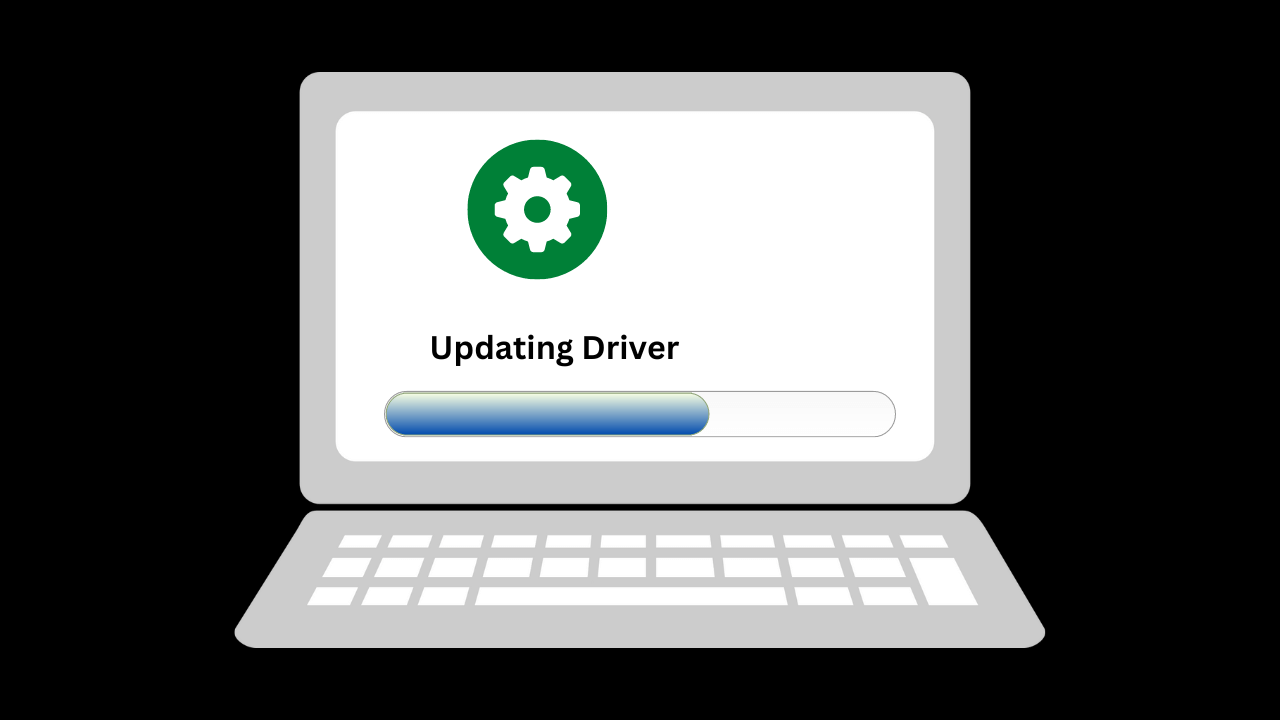
Finding the official drivers for your Windows device is important to ensure that the device functions properly and efficiently. This can be especially important if you are experiencing issues with your device or are trying to install new hardware. Here are the steps to find official Windows drivers for any device.
Step 1: Identify Your Device’s Make and Model
The first step in finding the correct driver for your Windows device is to determine the make and model of the device. This information can usually be found on the device itself or by using the Device Manager in Windows. To access the Device Manager, right-click on the Start button and select “Device Manager”. In the Device Manager, you will see a list of devices connected to your computer. Find the device for which you need to find drivers, and right-click on it to select “Properties”. In the properties window, you will see the device’s name and manufacturer information.
Step 2: Visit the Manufacturer’s Website
Once you have the make and model of your device, visit the manufacturer’s website. Look for a “Support” or “Downloads” section on the website and enter the make and model information to find the drivers for your device. Some manufacturers also provide a search bar on their website where you can enter your device’s information and find the correct drivers.
Step 3: Download the Drivers
Once you have located the correct drivers for your device, download them to your computer. It’s important to download the drivers from the official manufacturer’s website, as downloading drivers from third-party websites can often lead to malware or other security issues. Make sure to save the driver files in a safe place on your computer where you can easily find them later.
Step 4: Install the Drivers
After you have downloaded the drivers, it’s time to install them. To install the drivers, simply double-click on the driver file and follow the on-screen instructions. In most cases, the drivers will install automatically. However, in some cases, you may be prompted to manually install the drivers by pointing Windows to the location of the driver files. If this is the case, follow the instructions provided to install the drivers.
In conclusion
Finding the official drivers for your Windows device is important to ensure that the device functions properly and efficiently. By following the steps outlined above, you can easily find and install the correct drivers for any Windows device. Regularly checking for driver updates and using Windows Update will also help keep your device running smoothly.
Microsoft
How To Restore Permanently lost Files in Windows

There are a few methods you can try to restore permanently lost files in Windows:
Check the Recycle Bin: If you have accidentally deleted the file, it may still be in the Recycle Bin. You can check the Recycle Bin by opening it from the desktop or by right-clicking on the Recycle Bin icon and selecting “Open.” If the file is in the Recycle Bin, you can restore it by right-clicking on it and selecting “Restore.”
Use file recovery software: There are several file recovery software programs available that can help you recover permanently deleted files. These programs scan your hard drive and try to locate deleted files that can still be recovered. Some popular file recovery software programs include Recuva, EaseUS Data Recovery Wizard, and Stellar Data Recovery.
Check for a previous version of the file: If you have enabled the File History feature in Windows, you may be able to restore a previous version of the file. To do this, right-click on the file and select “Restore previous versions.” This will open the Previous Versions window, which will show you a list of available previous versions of the file. You can then select the version you want to restore and click “Restore.”
Use a data recovery service: If you are unable to recover the lost file using the methods above, you may need to use a professional data recovery service. These services can often recover files that have been permanently deleted or lost due to hardware failure or other issues.
It’s important to note that the success of these methods will depend on various factors, such as the type of file, the method used to delete it, and the length of time that has passed since the file was deleted. Some methods may not work if the file has been overwritten or if the hard drive has been damaged.
Microsoft
Microsoft Releases Update KB5021855 For Windows 11 Insider Dev Channel, Pipeline Testing Only

In short, some time ago, Microsoft released a new update for Windows 11 Insider Dev Channel users, where this update is update KB5021855, where with this update, the OS build will change to 25252.1010, and as we already know, if it has the end. 1000 or 1010, it is certain that this update is just a pipeline test.
Now while Windows 11 Insider Dev Build 25252 brings a number of changes including the New Taskbar Search and the VPN Indicator on the Network Icon on the Windows 11 Taskbar, in the update released this time nothing is presented, because again, this is just a pipeline test and is intended to test the quality of Windows Update releases to users only.
So with that said, users are free to install or not at all.
Via: Microsoft
-

 Phones5 years ago
Phones5 years agoApple iPhone 11 (2019) – Release, Info, Leaks, Rumors
-
![Huawei's New Operating System is HarmonyOS [ Officially ],harmony os,huawei new operating system, huawei harmony OS,](https://www.thedigitnews.com/wp-content/uploads/2019/08/Screenshot__2285_-removebg-preview-2-1-400x240.png)
![Huawei's New Operating System is HarmonyOS [ Officially ],harmony os,huawei new operating system, huawei harmony OS,](https://www.thedigitnews.com/wp-content/uploads/2019/08/Screenshot__2285_-removebg-preview-2-1-80x80.png) Phones5 years ago
Phones5 years agoHuawei New Operating System is HarmonyOS [ Officially ]
-

 News5 years ago
News5 years agoBelle Delphine bath water – Instagram Model Sells Used Bathwater For 30$ To Their Loyal Followers
-

 Tech5 years ago
Tech5 years agoLevi’s Bluetooth Jacket Lets You Control Your Smartphone





















