Microsoft
Microsoft Releases Windows 11 Insider Build 22567 – Brings Some Improvements

After last week Microsoft released Windows 11 Insider Preview Build 22563 which included a number of new features including new tablet mode support on the taskbar, dynamic widget content and several other things, this week Microsoft again released a new build update for Insider Dev Channel users.
The new build that is presented is Build 22567, and although it brings only a few improvements, as reported by the announcement page, there are a number of new features and capabilities added in this Windows 11 Insider, here are some of them.
One of the improvements presented is that Windows Update now utilizes more renewable energy, where Windows Update will now try to schedule Windows updates for a certain time to reduce carbon emissions.
However, this feature will only be activated when your PC is connected and regional carbon intensity data is available from electricity map or WattTime in partnership with Microsoft. If enabled, users will see the text displayed on the Windows Update settings page.
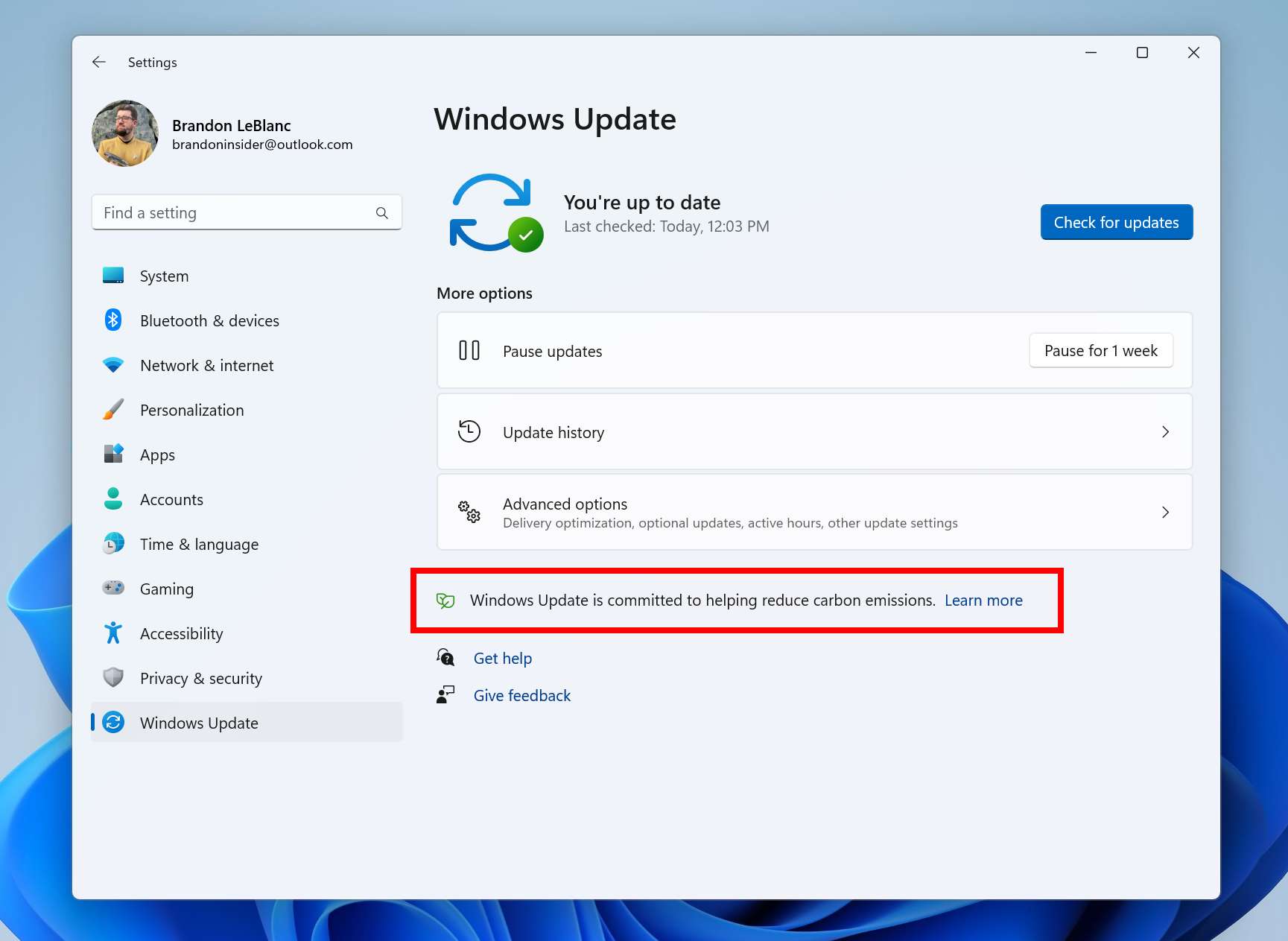
Well besides that there is an increase in Microsoft 365 Subscriptions Management on the Settings page. Where on the Settings > Account page, later you will be able to see the Microsoft 365 Subscriptions that you have.
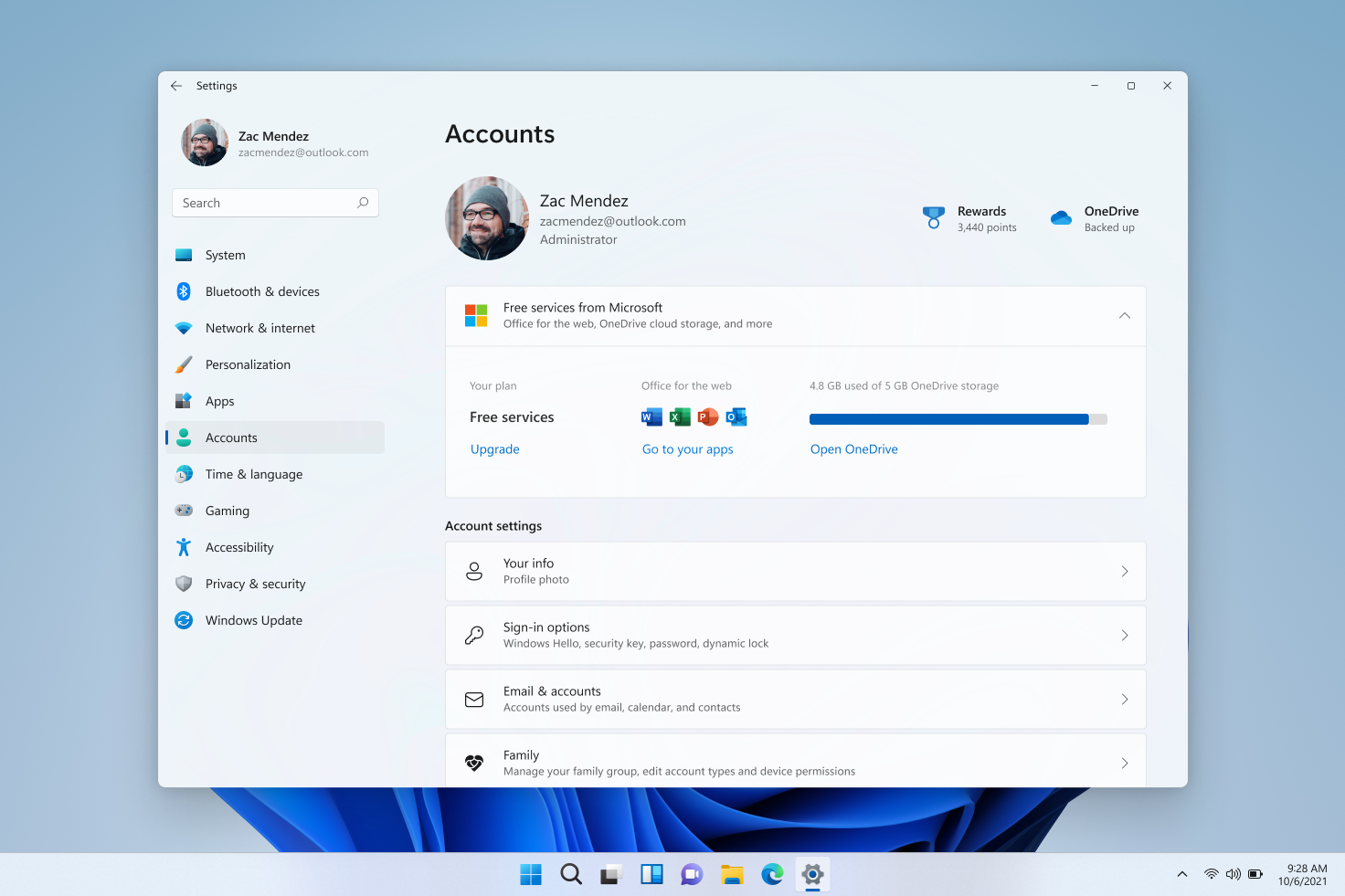
In addition, on this page there will be payment details that allow you to view payment information including payment methods to continue with Microsoft 365 subscriptions.
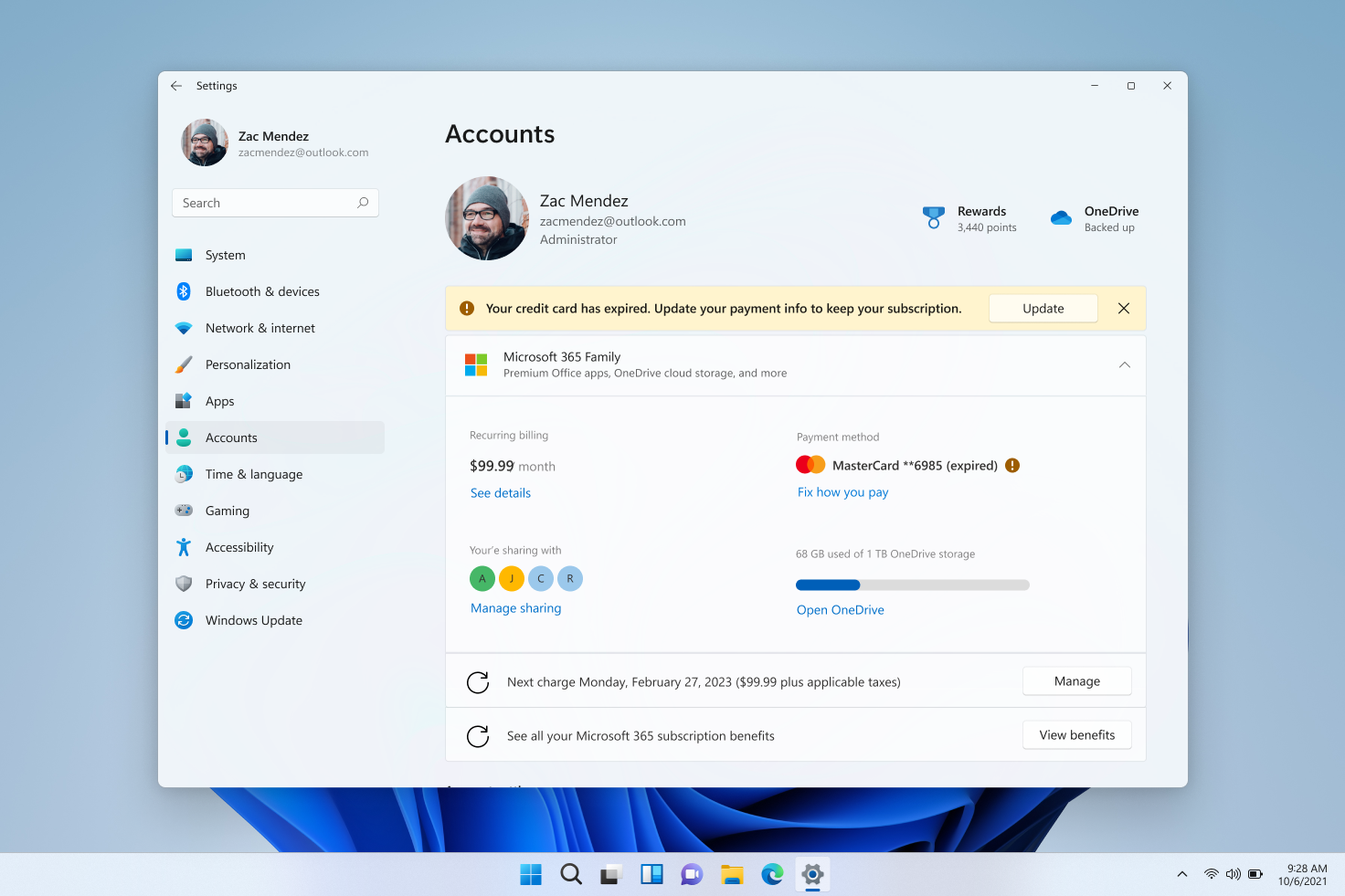
Then the third new feature in this build is OOBE: Phone Linking, where in the Windows 11 OOBE process, you can directly connect your Android device to Windows 11 using Phone Linking.

The fourth is Smart App Control, which is a new security feature in Windows 11 which will block untrusted, or potentially dangerous apps. But unfortunately this feature will only be active if the user installs Windows 11 Build 22567 in a clean install.
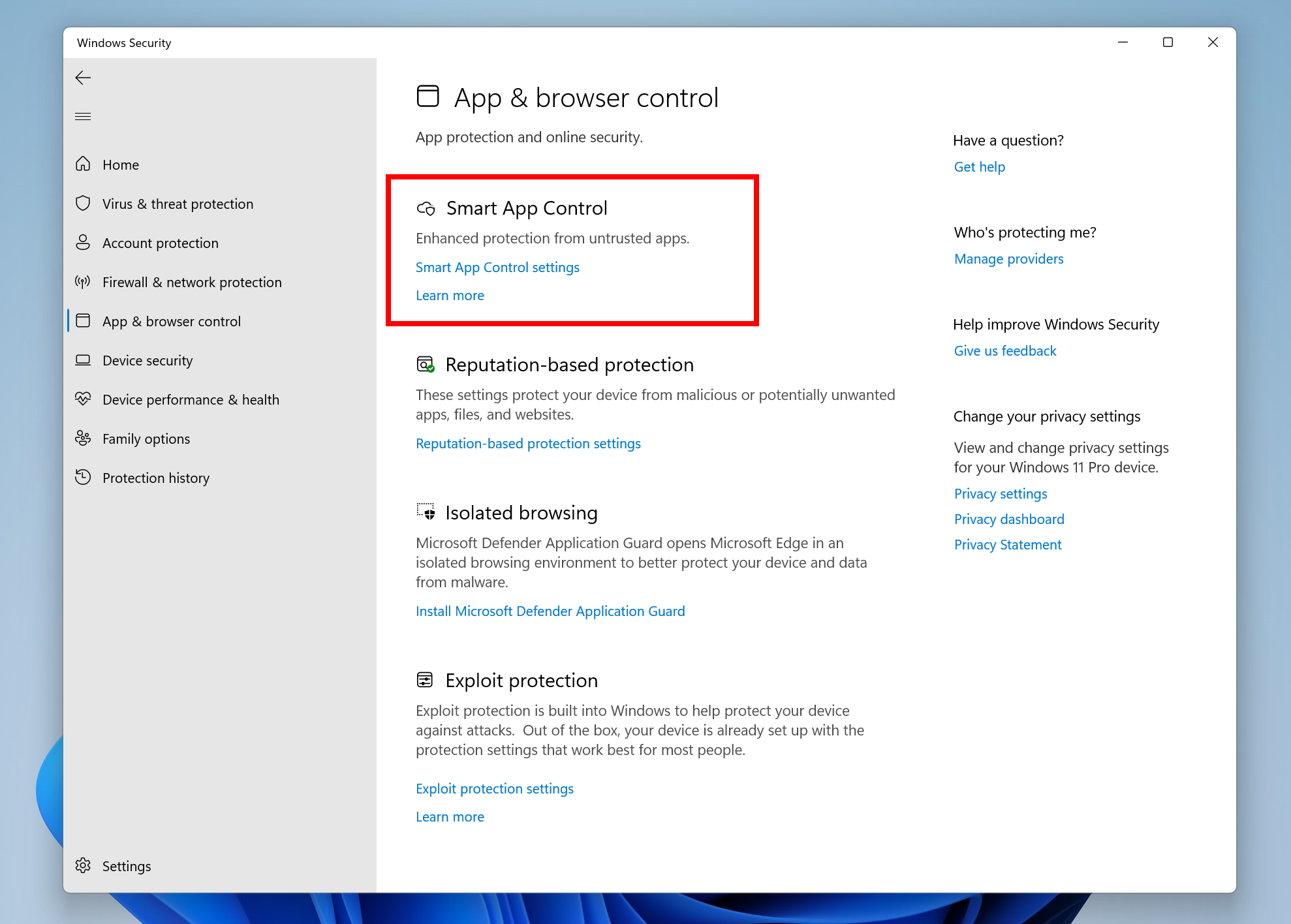
In addition to some of the features mentioned above, there are several new changes that are presented, including changes to the design of the app picker (open with), which is now more modern.
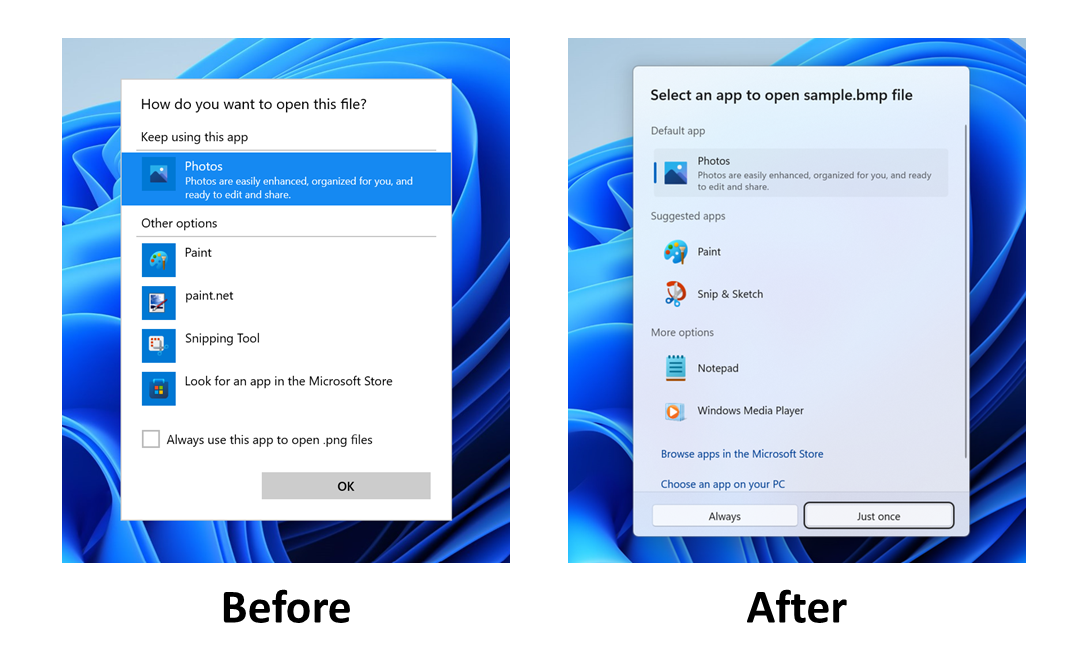
Better and more responsive gestures.
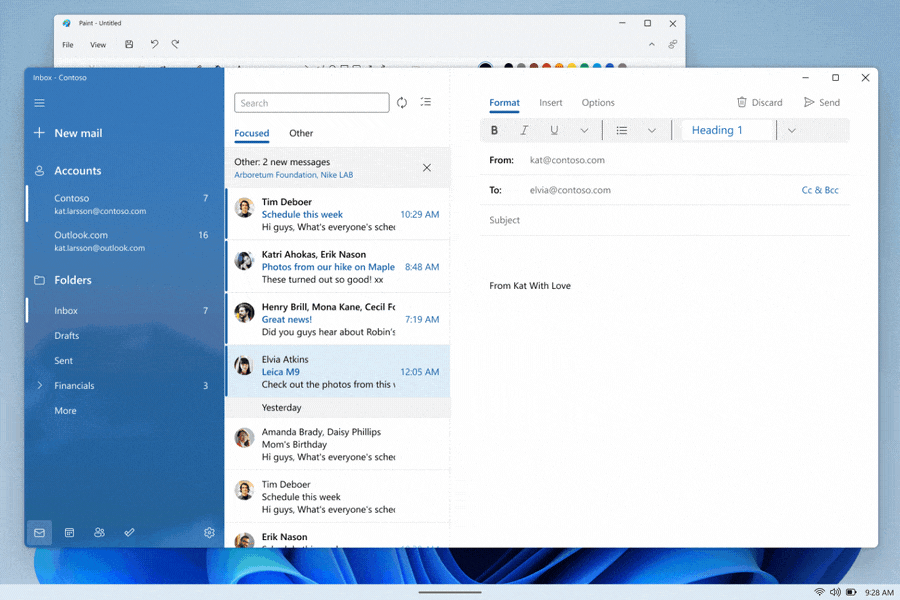
And some other fixes and improvements that you can see on the following official Microsoft page.
In general, this update certainly brings considerable improvements to Windows 11, and it is hoped that this update will bring a better Windows 11 experience than before.
So, do you like this update in Windows 11 Insider Build 22567? comment below guys.
Via: Microsoft
Microsoft
How to Find Official Windows Drivers for Any Device
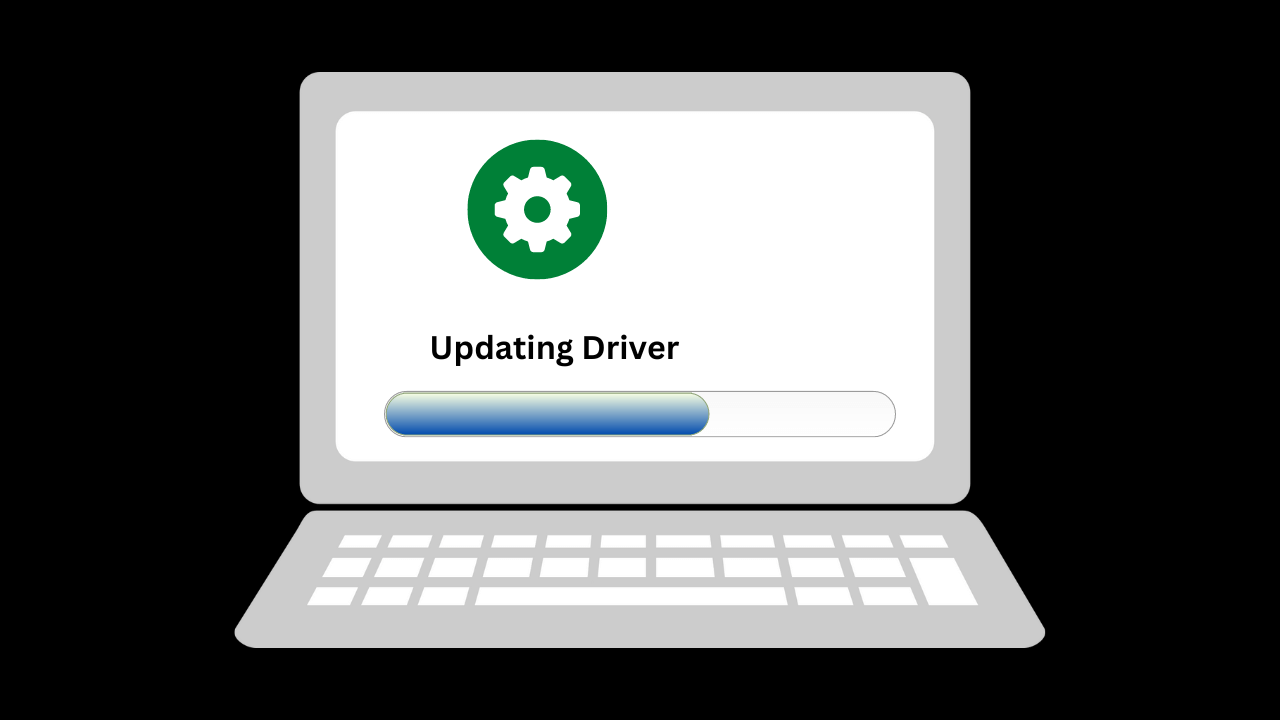
Finding the official drivers for your Windows device is important to ensure that the device functions properly and efficiently. This can be especially important if you are experiencing issues with your device or are trying to install new hardware. Here are the steps to find official Windows drivers for any device.
Step 1: Identify Your Device’s Make and Model
The first step in finding the correct driver for your Windows device is to determine the make and model of the device. This information can usually be found on the device itself or by using the Device Manager in Windows. To access the Device Manager, right-click on the Start button and select “Device Manager”. In the Device Manager, you will see a list of devices connected to your computer. Find the device for which you need to find drivers, and right-click on it to select “Properties”. In the properties window, you will see the device’s name and manufacturer information.
Step 2: Visit the Manufacturer’s Website
Once you have the make and model of your device, visit the manufacturer’s website. Look for a “Support” or “Downloads” section on the website and enter the make and model information to find the drivers for your device. Some manufacturers also provide a search bar on their website where you can enter your device’s information and find the correct drivers.
Step 3: Download the Drivers
Once you have located the correct drivers for your device, download them to your computer. It’s important to download the drivers from the official manufacturer’s website, as downloading drivers from third-party websites can often lead to malware or other security issues. Make sure to save the driver files in a safe place on your computer where you can easily find them later.
Step 4: Install the Drivers
After you have downloaded the drivers, it’s time to install them. To install the drivers, simply double-click on the driver file and follow the on-screen instructions. In most cases, the drivers will install automatically. However, in some cases, you may be prompted to manually install the drivers by pointing Windows to the location of the driver files. If this is the case, follow the instructions provided to install the drivers.
In conclusion
Finding the official drivers for your Windows device is important to ensure that the device functions properly and efficiently. By following the steps outlined above, you can easily find and install the correct drivers for any Windows device. Regularly checking for driver updates and using Windows Update will also help keep your device running smoothly.
Microsoft
How To Restore Permanently lost Files in Windows

There are a few methods you can try to restore permanently lost files in Windows:
Check the Recycle Bin: If you have accidentally deleted the file, it may still be in the Recycle Bin. You can check the Recycle Bin by opening it from the desktop or by right-clicking on the Recycle Bin icon and selecting “Open.” If the file is in the Recycle Bin, you can restore it by right-clicking on it and selecting “Restore.”
Use file recovery software: There are several file recovery software programs available that can help you recover permanently deleted files. These programs scan your hard drive and try to locate deleted files that can still be recovered. Some popular file recovery software programs include Recuva, EaseUS Data Recovery Wizard, and Stellar Data Recovery.
Check for a previous version of the file: If you have enabled the File History feature in Windows, you may be able to restore a previous version of the file. To do this, right-click on the file and select “Restore previous versions.” This will open the Previous Versions window, which will show you a list of available previous versions of the file. You can then select the version you want to restore and click “Restore.”
Use a data recovery service: If you are unable to recover the lost file using the methods above, you may need to use a professional data recovery service. These services can often recover files that have been permanently deleted or lost due to hardware failure or other issues.
It’s important to note that the success of these methods will depend on various factors, such as the type of file, the method used to delete it, and the length of time that has passed since the file was deleted. Some methods may not work if the file has been overwritten or if the hard drive has been damaged.
Microsoft
Microsoft Releases Update KB5021855 For Windows 11 Insider Dev Channel, Pipeline Testing Only

In short, some time ago, Microsoft released a new update for Windows 11 Insider Dev Channel users, where this update is update KB5021855, where with this update, the OS build will change to 25252.1010, and as we already know, if it has the end. 1000 or 1010, it is certain that this update is just a pipeline test.
Now while Windows 11 Insider Dev Build 25252 brings a number of changes including the New Taskbar Search and the VPN Indicator on the Network Icon on the Windows 11 Taskbar, in the update released this time nothing is presented, because again, this is just a pipeline test and is intended to test the quality of Windows Update releases to users only.
So with that said, users are free to install or not at all.
Via: Microsoft
-

 Phones5 years ago
Phones5 years agoApple iPhone 11 (2019) – Release, Info, Leaks, Rumors
-
![Huawei's New Operating System is HarmonyOS [ Officially ],harmony os,huawei new operating system, huawei harmony OS,](https://www.thedigitnews.com/wp-content/uploads/2019/08/Screenshot__2285_-removebg-preview-2-1-400x240.png)
![Huawei's New Operating System is HarmonyOS [ Officially ],harmony os,huawei new operating system, huawei harmony OS,](https://www.thedigitnews.com/wp-content/uploads/2019/08/Screenshot__2285_-removebg-preview-2-1-80x80.png) Phones5 years ago
Phones5 years agoHuawei New Operating System is HarmonyOS [ Officially ]
-

 News5 years ago
News5 years agoBelle Delphine bath water – Instagram Model Sells Used Bathwater For 30$ To Their Loyal Followers
-

 Tech5 years ago
Tech5 years agoLevi’s Bluetooth Jacket Lets You Control Your Smartphone





















