iOS
Users should update to iOS 15 beta 2 immediately
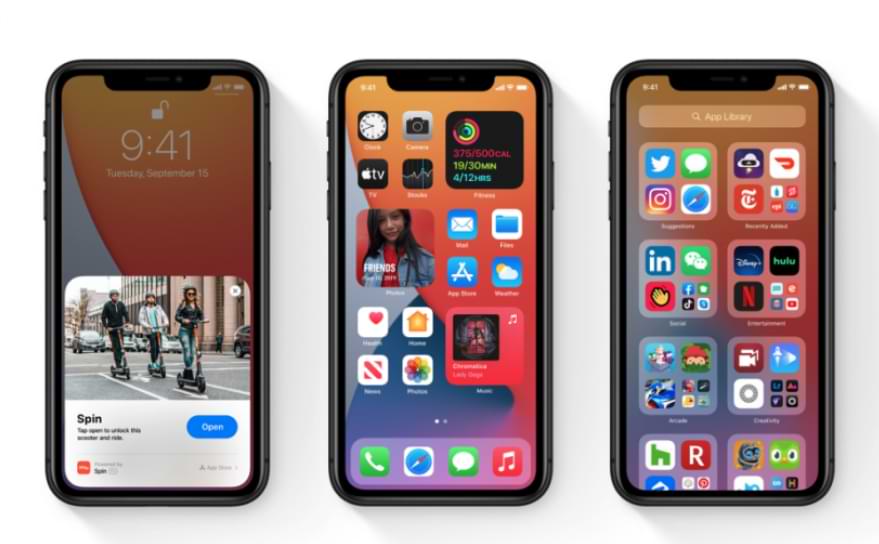
How to install iOS 15 beta 2
First, go to Settings – General (general settings) – Software update (update software) – Download & Install (download and install). Note, the size of the update will vary depending on the device you are using.
Because this is only a beta version, there will definitely be errors during use, so please back up all data on your iPhone with iTunes or iCloud to minimize possible risks. out.
If you’re using an iPad, just do the same to install iPadOS 15 beta 2.
New features on iOS 15 beta 2 and iPadOS 15 beta 2
– Maps application (Maps) has a new icon: At the WWDC 2021 event, Apple introduced a new icon for the map application (Maps), but it was not included in the iOS 15 beta 1 version. However, in this update, the map application has changed the icon and has more direct effects.
–Adding emoticons: Previously, Apple also mentioned that it would update some new emojis, including the ability to customize costumes. And now these icons are available on iOS 15 beta 2.

–Quick Note on iPad: This feature was available in iPadOS 15 beta 1 version, however, with the beta 2 version, users can quickly activate Quick Note by swiping up from the bottom right corner.
–Improved iCloud Private Relay: This feature will help you surf more safely, however, since this is only a beta, it has caused some problems. In the Changelogs section, Apple said that iOS 15 beta 2 has fixed errors related to iCloud Private Relay.
– SharePlay: This is a new feature that allows users to share songs, videos, or even the screen of their device during a FaceTime call. This feature is now available on iOS 15 beta 2.
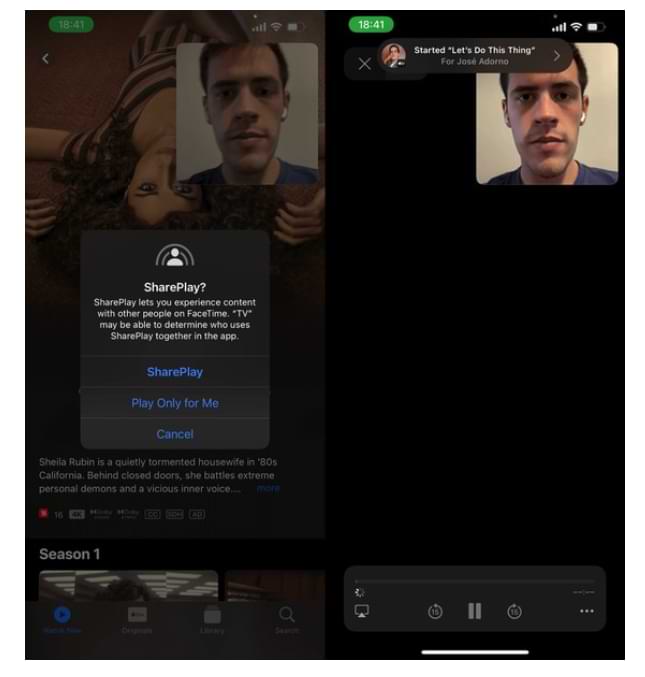
iOS
iOS 16 beta 1 is available for testing and where to download the profile for iPhone?

iOS 16 beta 1 has been released. Apple has launched tests of the new software update for iPhones and probably many of you are wondering where to download the appropriate profile? This one has been made available to developers for now. The iOS 16 beta public pilot should be operational within a few weeks.
iOS 16 beta 1 is the first preview version of the new software for iPhones that goes into the hands of application developers. A lot of people wonder where to download it from and where to find the relevant files. This is of course possible, although it must be remembered that the public pilot scheme will start in a few weeks.
However, if you are impatient, you can find the profile from iOS 16 beta 1 on this page . It is a resource center for application developers. So an appropriate account is needed. Of course, soon these files will be circulating on the web and it will be possible to download them from other places.
With the installation of iOS 16 beta 1 on iPhones, it’s better to hold off
iOS 16 beta 1 for developers is a very early release of new software for iPhones. If you’re planning on installing this software on your main phone, it’s not a good idea. There are definitely some bugs here and some of the applications will refuse to obey. Therefore, it is better to do it on an additional device.
iOS
iOS 16 beta 1 – how to install the new Apple system for iPhones?

iOS 16 beta 1 is close. You are probably wondering how to install new software for iPhones? This will be possible right after the WWDC 2022 opening keynote. First, the iOS 16 beta update will be available for application developers, and public testers will wait longer.
iOS 16 beta 1 is the first preview version of Apple’s iPhone software that has been the subject of many leaks. We will see the system during the WWDC 2022 opening keynote. It will soon be time to start the pilot program, and application developers will be able to install the system first. How do I do this, and who can install iOS 16 beta 1 first?
How to install iOS 16 beta 1
The most convenient way to install iOS 16 beta 1 is to install a unique profile. Log on to your iPhone or iPad using your development account (you can do it here ), which requires special access, and go to the download section. There you will be able to download the appropriate profile shortly and then install it.
To do this, all you need to do is follow the steps displayed on your phone or tablet screen. Then you need to restart the device and go to the Settings, General, and Updates sections, where you can install iOS 16 beta 1. Remember that you must have at least 50% of the battery charged, or the equipment must be connected to a power source. Otherwise, the installation will not be possible.
You can install iOS 16 beta 1 on the following iPhones
- iPhone SE (2nd and 3rd generation), 7, 7 Plus, 8, 8 Plus, X, Xs, Xs Max, Xr, 11, 11 Pro, 11 Pro Max, 12, 12 Mini, 12 Pro and 12 Pro Max, 13, 13 Mini and 13 Pro (Max)
Keep in mind that iOS 16 beta 1 will be available only to app developers at the moment. Soon, the new system will be made available under the Apple Beta Software Program. Here the leaks speak of July. Then all interested iPhone users will be able to install it, and it is not possible yet. We expect the second beta to be released in approximately 3-4 weeks. For now, you have to be patient and wait.
iOS 16 beta is best installed on an additional iPhone. Installing the software in the first development version on your primary phone doesn’t have to be a perfect idea. The software is probably not without its bugs, and it is also likely that some applications will not obey for now.
iOS
After the update to iOS 14.6, a number of iPhone users complain about wasteful batteries

Apple has recently rolled out the latest iOS 14.6 update for iPhone users which contains several features and bug fixes.
However, it turns out that the iOS 14.6 update actually brings a new problem for some iPhone users, namely the battery is becoming more wasteful than before.
Based on reports from the Apple Support Community and also a forum on MacRumors, a number of iPhone users have complained that their smartphones have become more wasteful after updating to iOS 14.6.
“Usually my smartphone has a health level of 100%. But the latest update that is presented makes the percentage decrease by 20%. Maybe this is the effect of recalibration of battery health,” wrote one user.
Indeed, the iOS 14.6 update presented by Apple is said to improve the battery calibration system so that the results displayed are more accurate. But now many users are complaining that battery usage has also become more wasteful.
Apple itself has not yet provided a response regarding this issue. But if indeed this problem occurs because of the iOS 14.6 update that they have rolled out recently, of course, they will provide the latest update or fix it in the next iOS 14.7 update.
-

 Phones5 years ago
Phones5 years agoApple iPhone 11 (2019) – Release, Info, Leaks, Rumors
-
![Huawei's New Operating System is HarmonyOS [ Officially ],harmony os,huawei new operating system, huawei harmony OS,](https://www.thedigitnews.com/wp-content/uploads/2019/08/Screenshot__2285_-removebg-preview-2-1-400x240.png)
![Huawei's New Operating System is HarmonyOS [ Officially ],harmony os,huawei new operating system, huawei harmony OS,](https://www.thedigitnews.com/wp-content/uploads/2019/08/Screenshot__2285_-removebg-preview-2-1-80x80.png) Phones5 years ago
Phones5 years agoHuawei New Operating System is HarmonyOS [ Officially ]
-

 News5 years ago
News5 years agoBelle Delphine bath water – Instagram Model Sells Used Bathwater For 30$ To Their Loyal Followers
-

 Tech5 years ago
Tech5 years agoLevi’s Bluetooth Jacket Lets You Control Your Smartphone





















