Wiki
What Does VGA Mean?

VGA stands for Video Graphics Array and is a type of computer display standard that was first introduced in the late 1980s. It is a type of analog interface that is used to connect a computer to a monitor or other display device. The VGA standard is still widely used today, although it has largely been replaced by newer, digital standards such as HDMI and DVI.
Step 1: Understanding the Basics of VGA
The VGA standard is based on a 15-pin connector that is used to connect a computer to a monitor or other display device. This connector is typically found on the back of a computer or laptop and is often labeled as “VGA” or “VGA Out.” The 15 pins on the connector are used to transmit the video signal from the computer to the display device.
Step 2: Understanding the Video Signal
The video signal that is transmitted through the VGA connector is an analog signal. This means that it is a continuous wave that varies in amplitude and frequency. The signal is made up of three separate components: red, green, and blue. These three components are used to create the different colors that are displayed on the monitor.
Step 3: Understanding the Resolution
The resolution of a VGA display is measured in pixels. A pixel is a single point of light on the screen. The more pixels that are used to create an image, the higher the resolution of the display. The VGA standard supports a maximum resolution of 640×480 pixels. This means that the screen can display up to 640 pixels horizontally and 480 pixels vertically.
Step 4: Understanding the Refresh Rate
The refresh rate of a VGA display is measured in hertz (Hz). This is the number of times per second that the image on the screen is updated. The higher the refresh rate, the smoother the image will appear. The VGA standard supports a maximum refresh rate of 60Hz.
Step 5: Understanding the Aspect Ratio
The aspect ratio of a VGA display is the ratio of the width of the screen to the height of the screen. The VGA standard has a 4:3 aspect ratio. This means that the width of the screen is 4 units and the height is 3 units. This aspect ratio is similar to the aspect ratio of traditional television.
Step 6: Understanding the Color Depth
The color depth of a VGA display is the number of colors that can be displayed on the screen. The VGA standard supports a color depth of 24 bits. This means that the screen can display up to 16.7 million different colors.
Step 7: Understanding the Limitations of VGA
Despite being a widely used standard, VGA has several limitations that have led to its replacement by newer, digital standards. One of the main limitations of VGA is its low resolution and refresh rate. The maximum resolution of 640×480 pixels and refresh rate of 60Hz is considered low by today’s standards.
Another limitation of VGA is its analog signal. Analog signals are susceptible to interference and can deteriorate over long distances. This can lead to a loss of image quality and color accuracy.
Step 8: Understanding the Replacement of VGA
In recent years, newer, digital standards such as HDMI and DVI have largely replaced VGA as the preferred method of connecting a computer to a display device. These digital standards offer higher resolutions, refresh rates, and color depths. They also use a digital signal, which is less susceptible to interference and deterioration over long distances.
Step 9: Understanding the Adapters
Despite being replaced by newer standards, VGA is still widely used and many computers and laptops still have a VGA port.
Wiki
Who Invented Lithium ion Batteries

Imagine a world without smartphones, laptops, or electric cars. Crazy, right? These amazing devices rely on a powerful invention: the lithium-ion battery. But who invented this game-changer, and how did it come to be? Let’s take a trip back in time and meet the brilliant minds who brought this tiny powerhouse to life!
1. The Spark of an Idea:
For many years, scientists have been searching for better batteries. In the early 1900s, they started experimenting with different materials to create batteries that could be recharged over and over again. One promising idea involved using lithium, a super lightweight metal, because it could store a lot of energy in a small space.
2. Making the Spark Work:
Fast forward to the 1970s. This is when three key scientists – Stanley Whittingham, Rachid Yazami, and Akira Yoshino – made huge leaps forward in creating rechargeable lithium batteries.
- Stanley Whittingham: Working at Exxon, he discovered a special way to use materials in batteries that would become the foundation for future lithium battery development.
- Rachid Yazami: This scientist helped us understand how lithium behaves inside batteries, making them work better.
- Akira Yoshino: He figured out how to make a practical lithium-ion battery by using a special kind of carbon material, paving the way for everyday use.
3. From Lab to Life:
By the 1990s, scientists were able to turn their discoveries into real, working batteries. At first, these batteries were used in things like camcorders and laptops. But as the technology improved and became cheaper to make, lithium-ion batteries became superstars in:
- Phones and electronics: Powering our favorite gadgets for longer.
- Cars and transportation: Making electric vehicles a reality.
- Storing energy: Helping us use clean energy sources like solar and wind power.
4. Getting Even Better:
Lithium-ion batteries are constantly being improved. Scientists are working on ways to make them hold even more energy, last longer, and be even safer. They’re also exploring new materials and designs to push the boundaries of this amazing technology.
5. A Brighter Future:
Thanks to lithium-ion batteries, we can enjoy cleaner energy, more efficient transportation, and all the fun gadgets we love. As we move towards a future that relies less on fossil fuels, these powerful little batteries will continue to play a major role in making the world a better place.
Conclusion:
The story of lithium-ion batteries is a testament to human curiosity and problem-solving skills. From the initial spark of an idea to the powerful batteries we use today, this invention is a result of collaboration and dedication. As we continue to develop cleaner energy solutions, lithium-ion batteries will undoubtedly remain a key player, powering our future with innovation and progress.
Wiki
Who Invented SSD : A Journey From Invention To Innovation
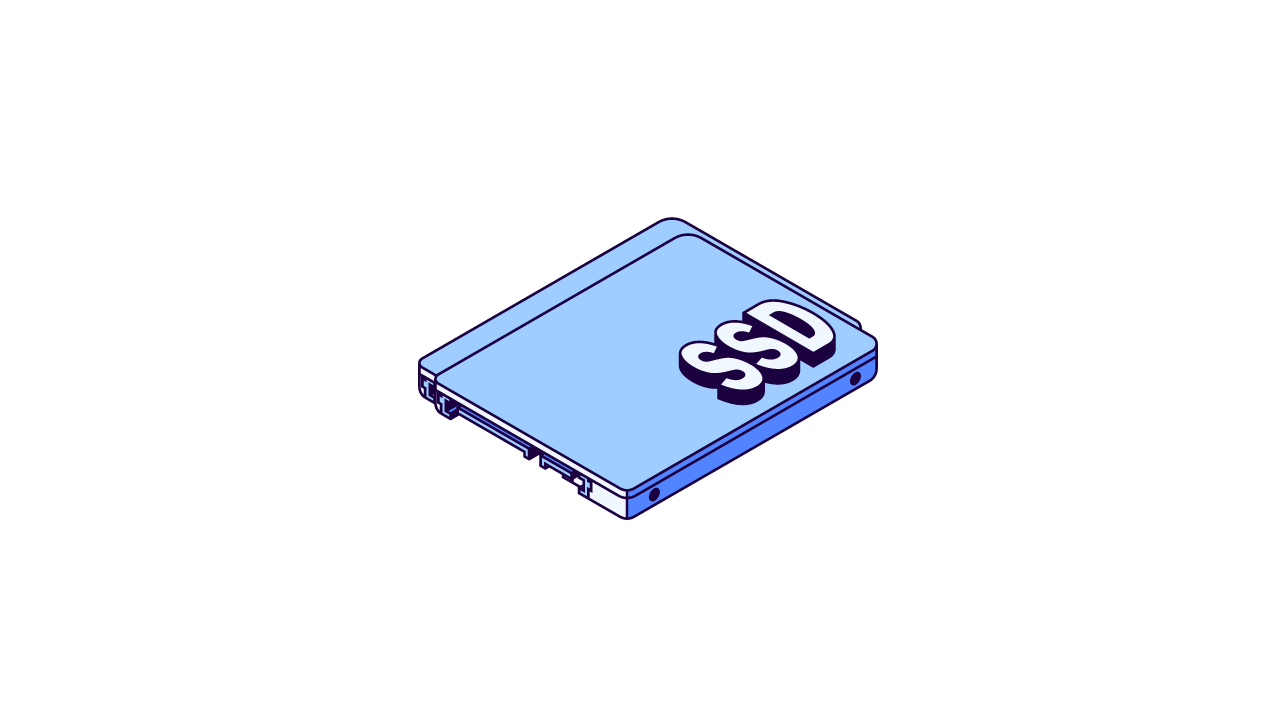
The dominance of Solid State Drives (SSDs) in modern data storage is undeniable. Their lightning-fast performance, superior reliability, and efficient operation leave traditional hard disk drives (HDDs) in the dust. But who are the brilliant minds behind this revolutionary technology? This article delves into the history of SSDs, tracing their invention and celebrating the key figures who paved the way for how we store data today.
Seeds of Innovation: The 1950s and 1960s
The story of SSDs starts in the mid-20th century. During this period, researchers embarked on a quest for alternative data storage solutions using semiconductors – tiny electronic circuits that form the backbone of modern electronics. These early strides in semiconductor technology laid the groundwork for the eventual emergence of SSDs. Notably, advancements in silicon-based memory chips led to the creation of non-volatile memory, the core component of SSDs, capable of retaining data even without power.
The Flash of Inspiration: The Birth of Flash Memory
Flash memory, a non-volatile storage type, became a game-changer for SSD evolution. Dr. Fujio Masuoka, a Japanese engineer at Toshiba Corporation, is credited with inventing flash memory in 1984. His innovation, NAND flash memory, offered significantly higher storage capacities and faster access times compared to existing options like EEPROM (Electrically Erasable Programmable Read-Only Memory).
From Flash to Form: The Rise of Solid State Drives
While flash memory was the key ingredient, integrating it into a usable drive format truly transformed the storage landscape. The early 2000s saw the concept of flash memory as the primary storage medium gain momentum. Companies like SanDisk, Intel, and Samsung became instrumental figures, developing and introducing SSDs for both consumer and enterprise markets.
Celebrating Key Contributors
- Dr. Fujio Masuoka: Widely recognized as the “father of flash memory,” Dr. Masuoka’s groundbreaking work laid the foundation for modern SSDs.
- An Wang: The co-founder of Wang Laboratories, An Wang, made significant contributions to semiconductor technology, indirectly influencing the development of SSDs.
- Steve Jobs and Apple: Although not directly involved in invention, Steve Jobs and Apple played a crucial role in popularizing SSDs by incorporating them into their sleek products, making them a mainstream storage choice.
The Evolving Landscape: Advancements and Innovations
Since their inception, SSDs have undergone rapid advancements. NAND flash technology has seen consistent improvements, with controller designs and firmware optimization further enhancing performance. The transition from SLC to MLC, TLC, and now QLC NAND flash memory offers increased capacity at lower costs. Additionally, the emergence of NVMe (Non-Volatile Memory Express) as a new interface standard has unlocked even faster data transfer speeds and reduced latency.
A Look Ahead: The Future of SSDs
The future of SSD technology looks bright. Ongoing research focuses on pushing performance boundaries, enhancing reliability, and improving energy efficiency. Emerging technologies like 3D NAND, MRAM (Magneto-Resistive Random Access Memory), and RRAM (Resistive Random Access Memory) hold immense potential to redefine the capabilities of SSDs. With the rise of cloud computing, edge computing, and artificial intelligence, the demand for high-performance storage solutions like SSDs is predicted to skyrocket.
Conclusion: A Legacy of Innovation
The invention of SSDs is a testament to decades of tireless research and innovation in semiconductor technology. From the pioneering work of Dr. Fujio Masuoka to the contributions of countless companies and visionaries, SSDs have transformed into indispensable components of modern computing. As we look towards the future, the journey of SSD technology continues, promising exciting advancements and breakthroughs that will reshape the landscape of data storage and retrieval.
Wiki
Google Gemini: Your Super-Smart AI Sidekick (Made Easy!)
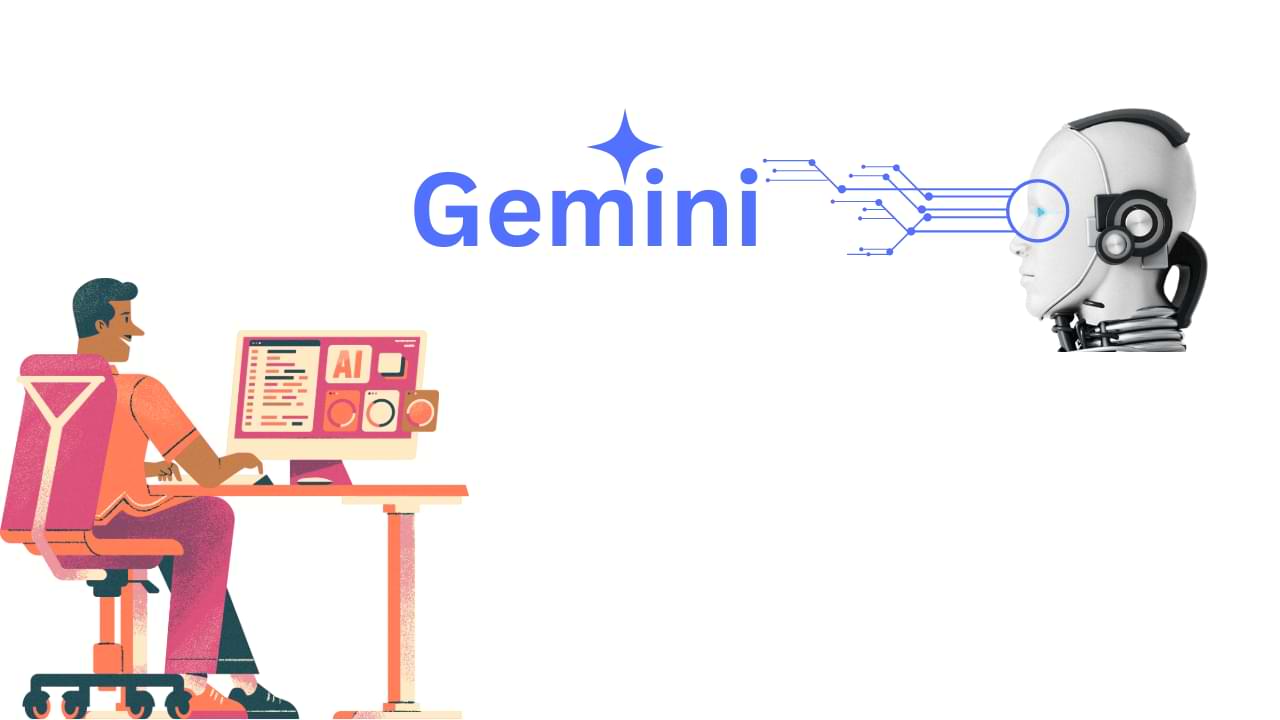
Imagine a helpful friend who can write emails, translate languages, dream up creative ideas, and even write code! That’s kind of what Google Gemini is. It’s a super-smart AI tool that can understand and do lots of cool things with words, pictures, and even sounds.
Think of it like this:
- Remember those times you struggled to write an email or finish a report? Gemini can help you find the right words and make your writing clear and smooth.
- Stuck on a coding problem? Gemini can understand different programming languages and even suggest solutions!
- Need to research something but overwhelmed by information? Gemini can search through tons of stuff and give you the most important details in a clear way.
- Feeling uninspired? Gemini can spark new ideas, write poems, or even create music based on what you tell it!
This isn’t just for grown-ups! Imagine:
- Schoolwork becoming easier with a helpful AI assistant by your side.
- Learning new languages being more fun with a translator that can actually chat with you!
The Future with Gemini
While Gemini is still under development, it has the potential to change the way we work, learn, and create. Imagine doctors using it for better research, businesses using it for smoother customer service, or anyone using it to be more productive and creative!
How to Get Gemini
Right now, there are two ways to access Gemini:
- For Businesses: If you use Google Workspace for work email and documents, there might already be a mini-Gemini built-in to help you out!
- For Everyone Else: Keep an eye on Google updates, there might be a public version of Gemini coming soon.
The Takeaway
Google Gemini is an exciting new AI tool that can make our lives easier and more fun. While it’s still early days, the possibilities are endless! So, get ready to meet your super-smart AI sidekick – the future is bright!
-

 Phones5 years ago
Phones5 years agoApple iPhone 11 (2019) – Release, Info, Leaks, Rumors
-
![Huawei's New Operating System is HarmonyOS [ Officially ],harmony os,huawei new operating system, huawei harmony OS,](https://www.thedigitnews.com/wp-content/uploads/2019/08/Screenshot__2285_-removebg-preview-2-1-400x240.png)
![Huawei's New Operating System is HarmonyOS [ Officially ],harmony os,huawei new operating system, huawei harmony OS,](https://www.thedigitnews.com/wp-content/uploads/2019/08/Screenshot__2285_-removebg-preview-2-1-80x80.png) Phones5 years ago
Phones5 years agoHuawei New Operating System is HarmonyOS [ Officially ]
-

 News5 years ago
News5 years agoBelle Delphine bath water – Instagram Model Sells Used Bathwater For 30$ To Their Loyal Followers
-

 Tech5 years ago
Tech5 years agoLevi’s Bluetooth Jacket Lets You Control Your Smartphone





















