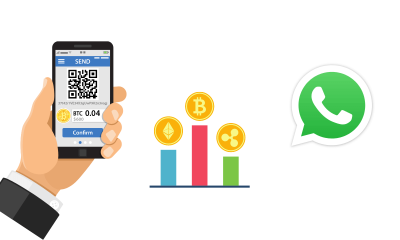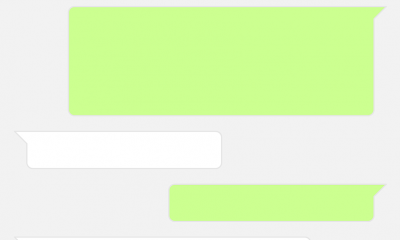Social Media
WhatsApp Unveiled Its New Feature! [ August 2019 ]
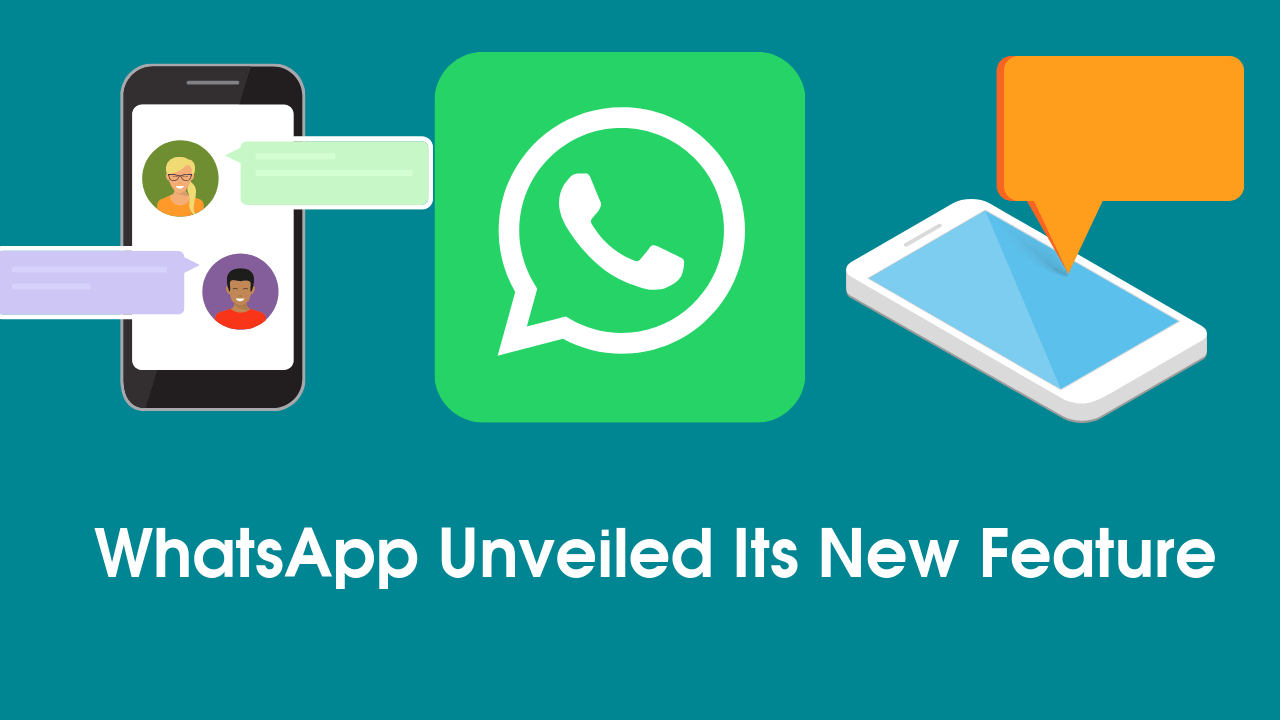
Whatsapp New Feature
WhatsApp is at the pinnacle of popular messaging apps that millions of people use the latest WhatsApp has brought a pretty fun innovation to the iOS app. Here is the new development of WhatsApp.
Social media company Facebook ‘s popular messaging app WhatsApp for iPhone users with the new feature brought on the agenda.
With 1.5 billion active users, WhatsApp will be integrated with the new feature that allows iOS users to create their emoji stickers.
WhatsApp users with iPhone X and newer iPhone models will be able to create their own WhatsApp stickers using the emoji feature.
So, here are 10 WhatsApp features that users need to know.
Emoji Screen
WhatsApp has a lot of emoji, yes. Sometimes it’s hard to find the right emoji at the right moment. You will now be able to search for the desired emoji using words. However, to use this feature, you need to have ‘auto-correct’ turned on.
Minute Calculations
If you don’t follow your conversations all the time, you might miss the moment when the little tick marks turn blue. You can now see when a tick turns blue by clicking and holding the message you have sent and click the “Information” option. You can also do the same by swiping the message. With this process, you can track whether the message you have sent and whether it has been forwarded or read to the other party.
Mute Group Conversations When You Get
Bored of your low jaw groups or people, you can mute your group conversation for eight hours, a week, or a year by turning on “Group info.” All you have to do is to open the conversation screen, touch the group or contact name on the top and click “mute” on the screen.
Keep Your Money In Your Pocket By
Clicking on “Data Usage” in the “Settings,” you can change the “Automatic download of media” settings. By clicking the “When using mobile data” button, you can turn off the option to download data in wifi-free environments, and reduce your phone bill.Stop Automatic Loads
If you don’t want embarrassing pictures in your phone’s photo gallery, you can turn off WhatsApp’s automatic upload feature. To do so, you can stop the automatic download of photos and other media by turning off “Save incoming media” in the chat settings.
Tick Important Messages For Reference
It may take a long time to scroll back hundreds of messages to find an important note. But if you star it (that is, save it to your favorites), it will make your job more comfortable, and the person you’re texting will not know about it
To star in a message, press and hold the message and select the resulting star icon. You can then see all the words you have marked by tapping the chat and selecting “Starred messages.”
Laptop WhatsApp
By opening WhatsApp from the computer, you can now message as much as you want in your workplace. After entering Web.whatsapp.com from your computer, you can carry your chats to the computer screen with the QR code you will receive from WhatsApp on your phone.
Group Speaking Screening
If you’ve had a group conversation before, you know how ridiculous the names given to these conversations can be. You no longer need to remember the names of group conversations. To find an old group conversation, all you have to do is remember who is in it.
By clicking on a person’s name in any conversation, you can see all the group conversations you have been with before.
Put Your Favorite Chat On The Top Of The Application With
This feature you can put a conversation at the top of your chats list. All you need to do is hold the conversation and select the ‘pin’ option that appears on the screen.
Thick, Overhead And Italic
If you want to make your messages bold, strikethrough, or italic, select the text you’ve typed and selected the desired formatting by tapping the ellipsis icon on the toolbar
Stop Automatic Loads
If you don’t want embarrassing pictures in your phone’s photo gallery, you can turn off WhatsApp’s automatic upload feature. To do so, you can stop the automatic download of photos and other media by turning off “Save incoming media” in the chat settings
Social Media
How to Overcome playback errors on Twitter
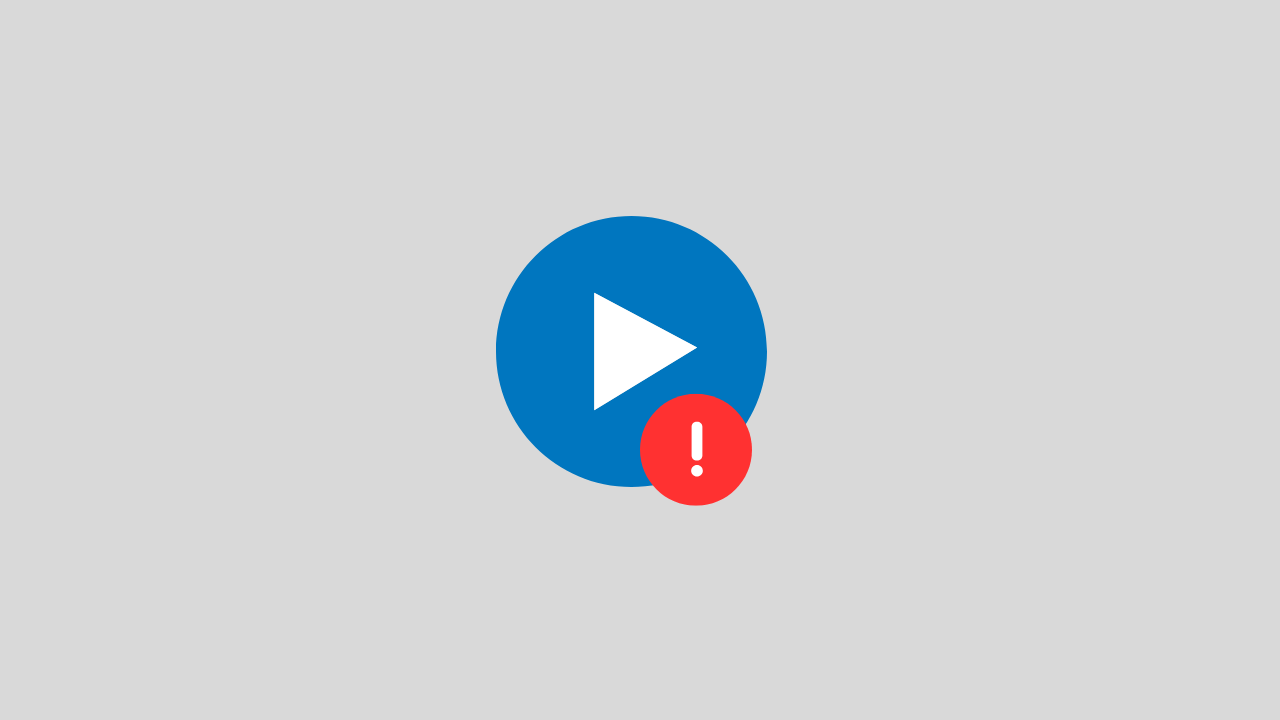
The problem of playback error on Twitter is a video problem on Twitter that cannot be played for several reasons.
There are several reasons for this error to occur, such as:
- Problems with your internet network connectivity
- There is a problem with the Twitter app itself
- Browser bug problem
- and several other causes
In this post, we will provide you with a solution on how to deal with playback errors on Twitter.
1. Clear Your Browser Cache and Cookies
If the playback error on Twitter appears when you open Twitter in the browser.
Try to clear the cache and cookies in your browser. Sometimes system bugs and cookies can also trigger this error.
2. Check Your Internet Connection
When you play Twitter videos in a browser, the network is one of the main requirements that you have to make sure it runs properly.
To overcome this, you can ensure the following things:
- Disable VPN apps
- Change connection from WIFI to Data or vice versa
- Restart your phone
3. Update the Twitter Application
If this error occurs, on your Twitter application, try checking. Is there a new version of Twitter available? if there is immediately do the update.
Because updating can fix errors or bugs that are currently happening in the application.
4. Wait a Few Minutes
If all of the above methods don’t work, then there’s likely a problem with the Twitter account. Such as maintenance problems, server down, and others.
Try a few minutes ahead, because usually errors like this do not last long.
Social Media
How to View, Change and Create Line IDs
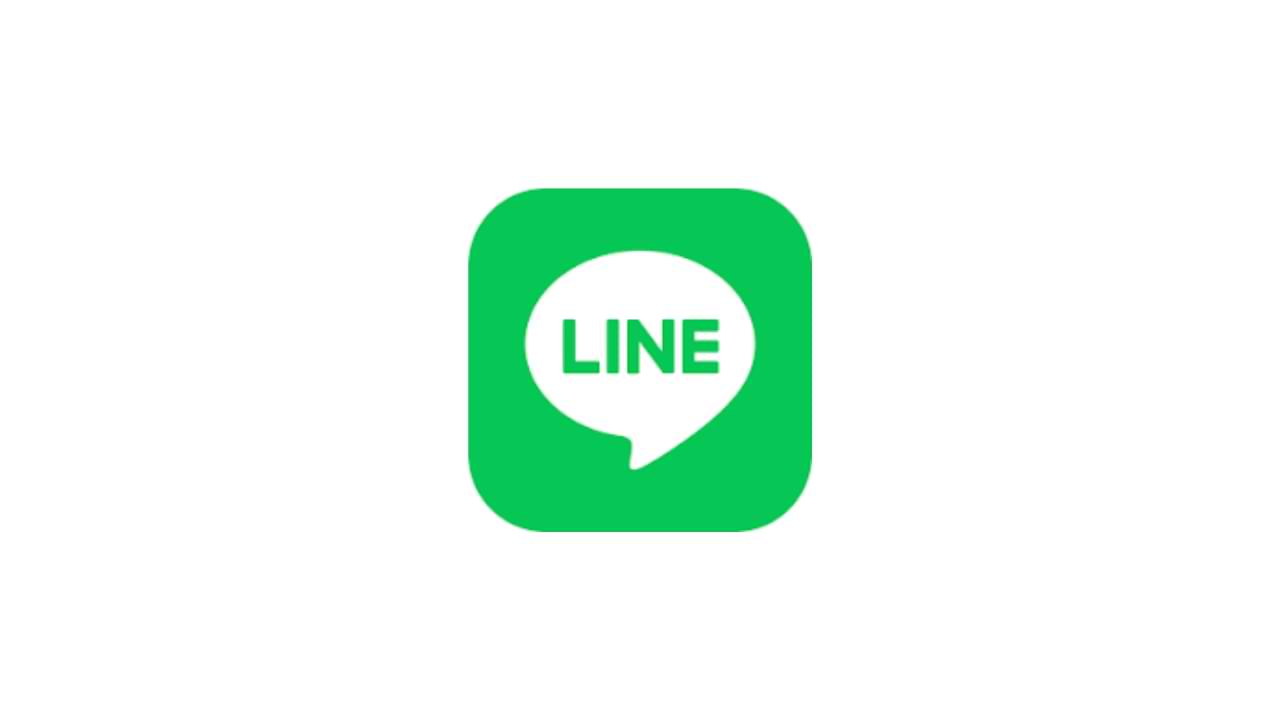
One application platform that is quite widely used by smartphone users is the LINE application, this application is available for free on the Google Play Store (Android) and AppStore (iOS). Like other communication applications, you can send many things via LINE such as text messages or messages in the form of photos, audio, video, and files, and even create polls.
There are some questions about this, how to view, change and create line IDs? There are so many functions of this Line ID, in this article, we will tell you about how to Create, Change and View your Line ID.
1. How to Set ID Line
For the first time, you can measure your Line ID in the following way:
- Go to menu Settings > Profile > ID
- Then enter the Line ID you want, and select Check. (if the ID is available you can use the ID otherwise try adding a combination of letters and numbers)
- If you see the message “This ID is available”, tap Save
Notes:
- After you select and save the Line ID, it cannot change and delete the line ID.
2. How to see Line ID
You can check and see the Line ID by:
- Go to the Settings menu > then Edit profile.
- You can see it on the ID LINE . It is your Line ID.
3. How to Change Line ID
This line ID is permanent, and you cannot change it in the future.
The only way to change the line ID is to create a new line account or you can delete the current line ID account and create it again.
Social Media
How to Overcome the TikTok link on WhatsApp can’t be opened
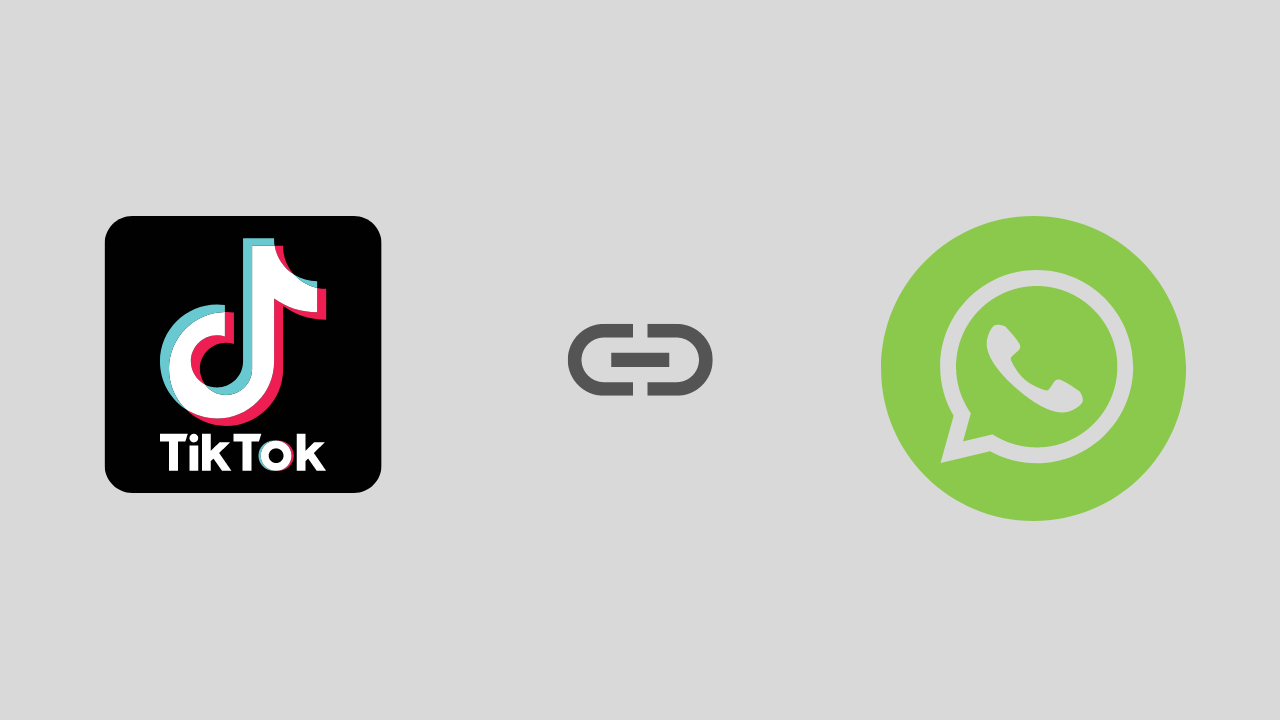
Are you a TikTok user who has experienced problems opening a link, especially on WhatsApp? If it is, this article will show you how to fix this problem.
To start the fix we will take a deeper look at this issue and address it as best we can. Here is the solution:
1. Exit the Tiktok and Whatsapp Applications and Then Login Again
We start with the easiest solution first, namely by exiting the TikTok and WhatsApp applications and then trying opening them again and reopening the TikTok link earlier.
This method is intended to avoid conflicts between systems.
2. Check Your Internet Connection
Sounds trivial, but this is often overlooked. Make sure your internet connection is running well. If possible try using another internet connection. Or if you use a VPN application, try temporarily disabling it.
Because in several VPN applications, it was found that there were problems with several streaming video ports such as TikTok.
3. Enable Open link in the Default browser
There is a high probability that the TikTok link is not opening because the settings are not adjusted properly. For that, you need to set the settings properly. There are options in the settings (such as opening Links in the Default browser). It works to open and run videos and links from other apps in the same browser window. To see if it is configured correctly, you will need to follow these steps:
- Open the Whatsapp application > Try copying the TikTok link
- Then open your browser, and paste then open the TikTok link in the browser
Notes :
If the link usually opens, then there is no problem with the connection. Most likely there is a problem with one of the WhatsApp or TikTok apps. To be sure, I suggest updating the two applications first, be it Tiktok or Whatsapp.
-

 Phones5 years ago
Phones5 years agoApple iPhone 11 (2019) – Release, Info, Leaks, Rumors
-
![Huawei's New Operating System is HarmonyOS [ Officially ],harmony os,huawei new operating system, huawei harmony OS,](https://www.thedigitnews.com/wp-content/uploads/2019/08/Screenshot__2285_-removebg-preview-2-1-400x240.png)
![Huawei's New Operating System is HarmonyOS [ Officially ],harmony os,huawei new operating system, huawei harmony OS,](https://www.thedigitnews.com/wp-content/uploads/2019/08/Screenshot__2285_-removebg-preview-2-1-80x80.png) Phones5 years ago
Phones5 years agoHuawei New Operating System is HarmonyOS [ Officially ]
-

 News5 years ago
News5 years agoBelle Delphine bath water – Instagram Model Sells Used Bathwater For 30$ To Their Loyal Followers
-

 Tech5 years ago
Tech5 years agoLevi’s Bluetooth Jacket Lets You Control Your Smartphone