Useful-Info
Windows 10 – All the information you need to know and tricks
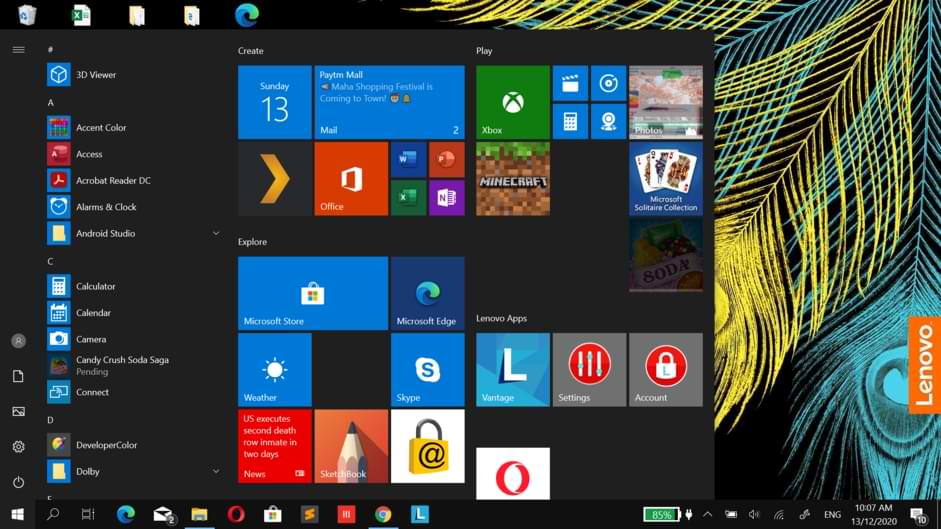
Windows 10 is the latest operating system released by Microsoft for personal computers. In fact, it was the system that gave the PC name to home computers. After 5 long years of use, we wanted to make this super article where we explain the most important keys of the desktop operating system par excellence.
And it is not all, because we will make a selection of the most interesting tutorials that cover most of the problems, characteristics, and peculiarities of the window operating system so that nothing escapes you from now on. Let’s start now because there is a lot of fabric to cut.
Windows: the PC’s operating system
Windows is the name given by the Microsoft company, based in Redmond (USA), to its software package for personal computers, smartphones, and servers. We are indeed talking about a software package, although we normally call it an operating system, technically it is not.
Windows desktop systems are mounted on the kernel called Windows NT, it would be the same as the Unix / Linux kernel. On it, a large ecosystem of programs is executed providing all the functionalities to the user.
A brief review of the history
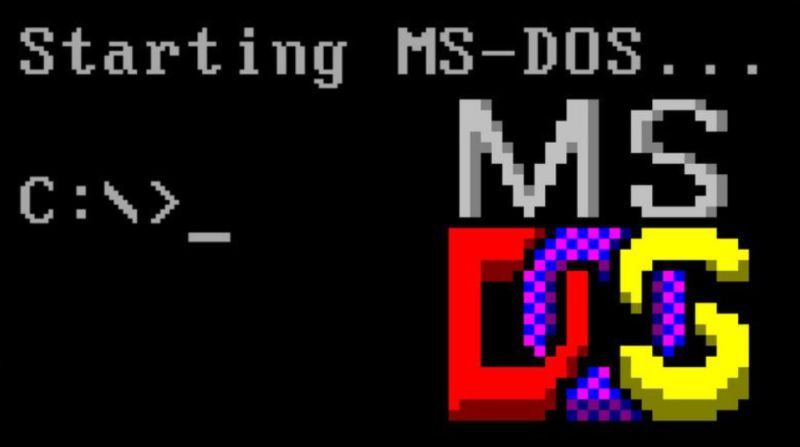
Microsoft’s journey does not start directly from Windows, but this was the predecessor of the emblematic MS-DOS system launched for the first time in 1982, operating directly on a command console with the first Intel processors.
MS-DOS became Windows in 1985, thanks to the introduction of a window-based graphical user interface (GUI). This first graphical extension was called Windows 1.0 and the truth is that its functions were a mere graphical version of MS-DOS. In 1987 Windows 2.0 was released, and in version 2.03 the system allowed windows that overlapped one another. Imagine how basic everything was then, that Apple denounced Microsoft for plagiarizing this system of overlapping windows. The first stage ends with Windows 3.0 and its update to 3.1 in 1992, where it already became a multitasking system and was also distributed to the general public.
The new era of the general consumer system began in 1995 with the arrival of Windows 95. Not only was the graphical interface improved, but the current heavily modified kernel and operating system were implemented on Windows NT. This system became 32-bit with preemptive multitasking instead of the 16-bit and cooperative multitasking of MS-DOS. This system implemented a taskbar, start button and Plug and Play, something new for the time.
Windows 98 was next, of course, released in 1998. It was a worse conceived system than 95, for which many users criticized it harshly. 2 years later Windows ME was released, the general consumer version of Windows 2000 oriented to servers, a system that improved in all aspects to 98.

And so we came to the era of Windows XP in 2001, a system built on top of Windows NT with two versions, Home and Professional, which was much more secure. The usability was similar to that of previous systems, although it was greatly improved in the multimedia section. Windows Vista was the 2007 successor, a very different system in appearance, and with versions in 32 and 64 bits, the new era said presently. It implemented many improvements in its usability, although it was also widely criticized for its number of errors, instability, and poor compatibility with XP programs. So many did not take the step towards it, staying with Windows XP in its 64-bit version.
To the rescue came Windows 7, a system that was much more popular. Again we had wide application compatibility, with many new functions such as multi-touch support or the new management of network user accounts with the HomeGroup that has been maintained until recently. It was much faster and less resource consuming than Vista, being a worthy successor to Windows XP.
And what about Windows 8 and 8.1? It is still widely used, although many of us did not like that great orientation to tablets and touch devices. We lost that good classic start menu for one that took up the full screen, although with it the 64-bit architecture was practically predominant. In 8.1, the more purist users were again pleased by returning the home button.
So we come to Windows 10, released on July 29, 2015. The start menu is back, and a new update policy to become the most stable and secure system ever built by Microsoft (seriously). New multimedia applications and the Microsoft Edge browser were created. Along with them, the Cortana voice assistant, the one that we have never used in life, and the possibility for users to upgrade for free from Windows 7 and Windows 8.1 to Windows 10.
Windows 10 technical requirements
Like any other system or program, Windows has hardware requirements to be installed. In fact, this system is less demanding than previous systems, due to its lower consumption of resources and being lighter. This is great for older and limited teams.
The minimum requirements are:
- Processor: 1 GHz frequency. Support for SSE2, PAE, and NX.
- RAM memory: 1 GB for 32 Bit versions and 2 GB for 64 Bit versions.
- Hard disk space: at least 16 GB for the 32 Bit version and 20 GB for the 64 Bit version.
- Graphics card: Microsoft DirectX 9 or higher support with WDDM 1.0 driver
- Screen resolution : 800 x 600 pixels.
The recommended requirements are:
- Processor: Dual Core at 2 GHz, which supports SSE3 or higher.
- RAM memory: 4 GB or higher for 32 Bit and 64 Bit versions.
- Hard disk space: 50 GB or higher, for installing applications and updates.
- Graphics card: Microsoft DirectX 10 or higher. For games, it is recommended to have a dedicated graphics card such as Nvidia GTX / RTX or AMD RX
- Screen resolution : 1024 x 768 pixels.
Most important functions and analysis

This version has been Microsoft’s final bet for its general consumer desktop system. A system that returned to the classic desktop of previous versions, although maintaining all the functionalities of the block system and a full menu version for “Tablet mode”. The interface is much more minimalist and simple than previous systems so the consumption of resources will be much lower.
The Activity Center of the system has been improved with successive updates, as well as the integration of Cortana, the voice assistant. Now they are much more complete and better-implemented elements, with a separate search function from the assistant. Similarly, applications such as the video player, calculator, Paint have undergone a profound renovation, including the Windows Edge browser, although Explorer remains the second option. Microsoft Store has remained almost unchanged, although increasingly complete. It has also made a full-fledged integration with Xbox Live, the ecosystem of its console that we will now also have on our Windows.
The system configuration also underwent changes, installing a new Smartphone-type application that includes most of the options of the mythical Control Panel, which of course is still available. Something positive is that the commands have remained unchanged in this version, adding the new Power Shell. It is a more advanced command-line version than CMD, with many more functions and similar to the Linux terminal.
With regard to security, we have a much more efficient and powerful Windows Defender that has been updated in a very correct way and that today, there is no need to install independent antivirus. The system has also been adapted to the new biometric authentication systems with Windows Hello, with facial recognition or fingerprint sensor.
With regard to virtualization, we are also in luck, because the Hypervisor Hyper-V is not only present in Windows Servers, but also in Windows 10 Pro and Enterprise to create and run virtual machines. In fact, in the last update, a virtualized Windows has been included on the main system, it is called SandBox and we can activate it in the Pro and Enterprise versions.
There is still much more to see, although we will develop it in the following sections.
Windows 10 editions that exist

In total, we have a whopping 12 editions of Windows 10 available to the user, all of them with independent licenses, although many with similar functionalities. They are as follows:
| Home – It is the basic version of Windows, with the most relevant functions for a normal user. |
| Pro |
| Pro For Workstation |
| Enterprise |
| Mobile Enterprise |
| Enterprise LTSC |
| Mobile |
| Windows 10 S |
| Team |
| Pro Education |
| IoT |
| N and KN Versions |
Updates and versions policy

There are two upgrade methods for the system. The Preview Branch is for Windows Insider members, where new versions of Windows arrive in beta to subscribers to perform the first tests. Here we can choose the fast ring or the slow ring, to have this beta sooner or later.
The second way is normal or Current Branch for normal users using Windows Update or Upgrade Tool application. This method has several types of updates:
- Feature Updates: Appear semi-annually and is a package that profoundly modifies the system’s performance. They add or remove functions and review the security of the system.
- Quality Updates – These are the normal updates and patches that are released at any time.
- Driver and Product Updates: Store, Office, and device driver programs can also be updated by Windows Update.
After these 5 years of using Windows 10, the system has gone through different versions, not to be confused with editions. They correspond to all released feature updates. They are 1507, 1511, 1607, 1703, 1703, 1709, 1803, 1809 and 1903.
This is the basic thing you should know how to do
After the basic notions of the system, we are going to delve a little more into the essential aspects of the operating system, such as the management of its Installation, security, or user management.
Windows defender and security

One of the most important improvements that this version of Windows brought and that has been evolving is Windows Defender. It is the system’s native software for detecting viruses, spyware, and now also ransomware and security in the OneDrive cloud.
Here we leave very interesting tutorials to deactivate it, update it, how it works, and much more.
Where to buy Windows 10
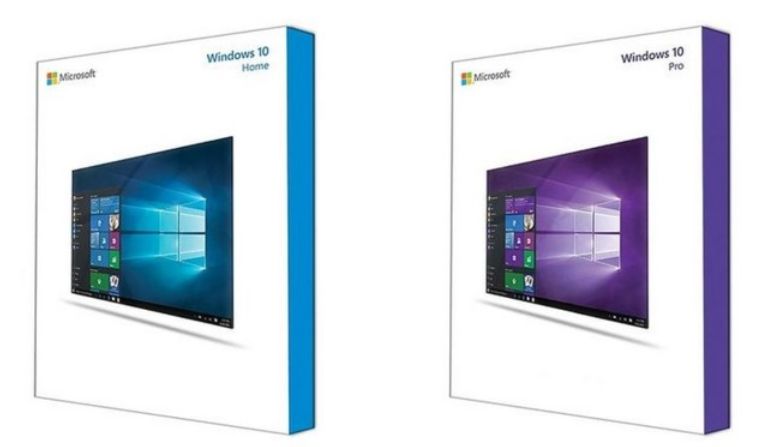
We have seen that Windows is available in a lot of distributions, although for most users it will be reduced to two: the Home and the Pro, the first cheaper and the second more expensive. As long as we are curious and want to get a little extra, we recommend the Pro version.
On the net, there are many places to buy cheap Windows 10 licenses. Keep in mind that an unlicensed Windows will only be limited in the customization of its visual theme. Absolutely everything else will be available.
We are going to install Windows 10 … or better two
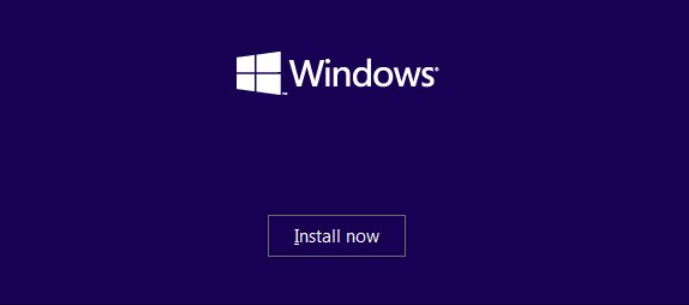
We do not need a computer scientist to be able to install Windows 10 on our PC, since the system gives us all the necessary tools to do so. We just need a flash drive larger than 8GB, the internet, and our tutorials.
At present, we always recommend installing Windows with drives in GPT format, although SATA and M.2 SSDs are already preconfigured with this partition system. A common error is the one we deal with in the following tutorial:
What’s more, we can add a second or third Windows to our PC on a new hard drive or partition. We just have to make sure that it appears during startup to use it.
User Management

The management of users of the system is also part of our basic tasks. It is not only about creating an account and nothing else, we suggest you know how to manage user credentials and how to manage parental control of the system with your email account.
Of course, we are never exempt from errors, so here is the solution for some of the most common related to users.
Network and internet in Windows

Although it is a swampy ground for many, controlling all the topics related to networks in Windows will help us a lot when it comes to browsing safely and quickly. And don’t worry, because changing the IP address, activating Bluetooth, or using SSH and Telnet is not complicated if you know how to do it right.
We can also share resources over the network, for example, files, printers, or even the computer screen with Miracast.
Customization guide
Customizing our work environment is important to feel comfortable with the system and better spend all those hours that we are going to be in front of it. Here we give you a customization guide with the options of the system itself and other interesting applications, which beware, they are not harmful to the system.
Do you really know how to navigate Windows? Let’s see it
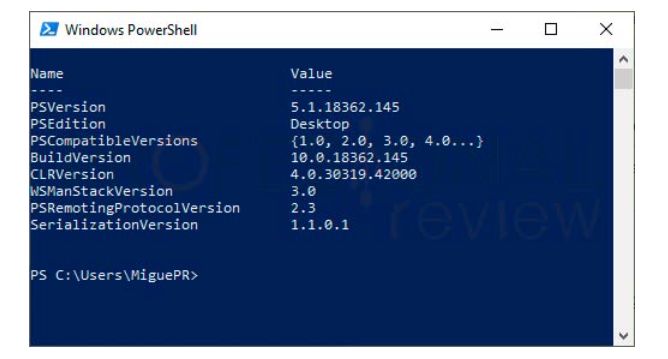
If you think that you can only move around Windows with a mouse by clicking, you are far from knowing what the real power of the system is. Tricks or not, commands and key combinations are an important part of the system so check out these tutorials.
Maintenance, Safe Mode, and Configuration Tasks
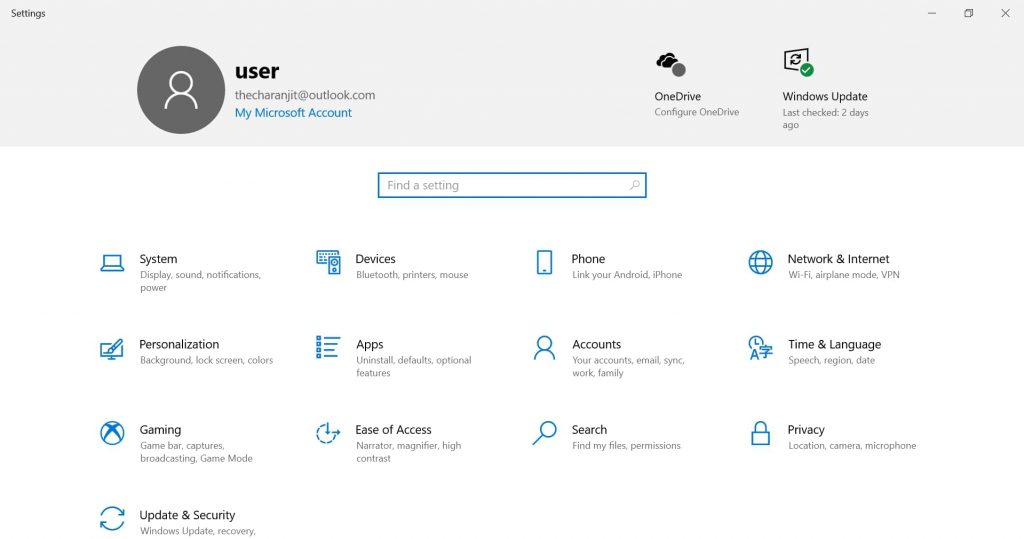
Like anything else, an operating system also needs some maintenance, and we must carry it out so that everything works perfectly. In this way, you will avoid 100% formatting and possible problems.
And here we leave the configuration tutorials most sought after by users:
Delving into the system
In addition to the basic tasks seen above, we can still go further, something that all the curious can do with the tutorials that we have been preparing during this time. We discussed feature installation, bug fixes, performance improvements, storage management, etc.
Most common errors in Windows 10

Like all operating systems, Windows is not without errors or problems that can crop up at any time. Have you ever come across any of these?
Create partitions, format and recover files
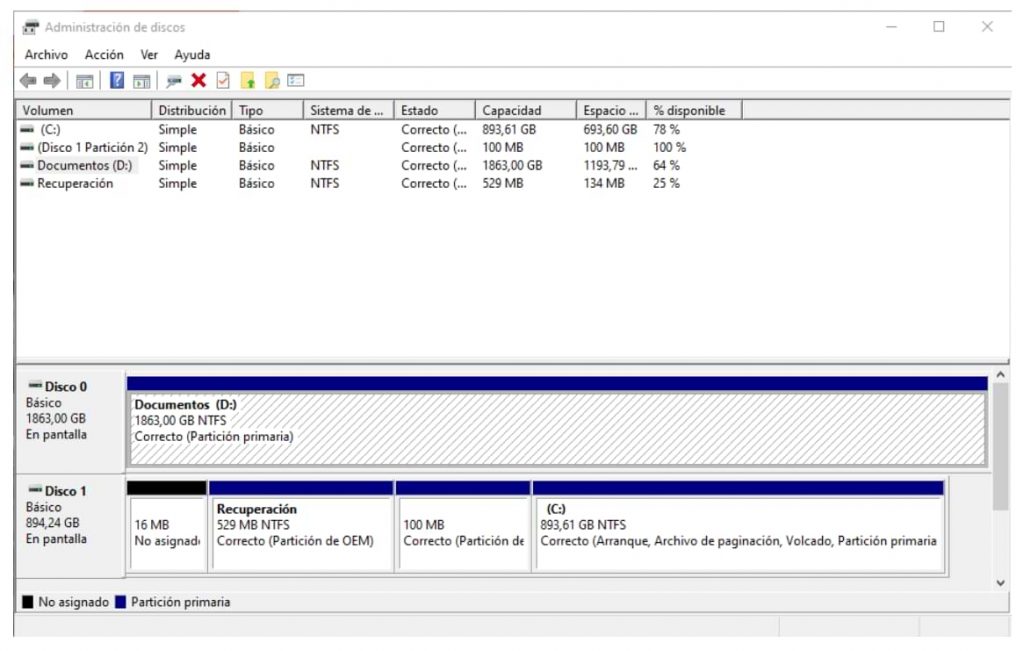
We can do all this from the operating system itself, either with the graphic interface or with the command console, thanks to a program as powerful as Diskpart. Let’s go a step beyond simple management with these tutorials.
We can do all this with both hard drives and flash storage drives. Sometimes the unit usually gives errors when formatted, but we also have the solution for this.
Install or uninstall system features
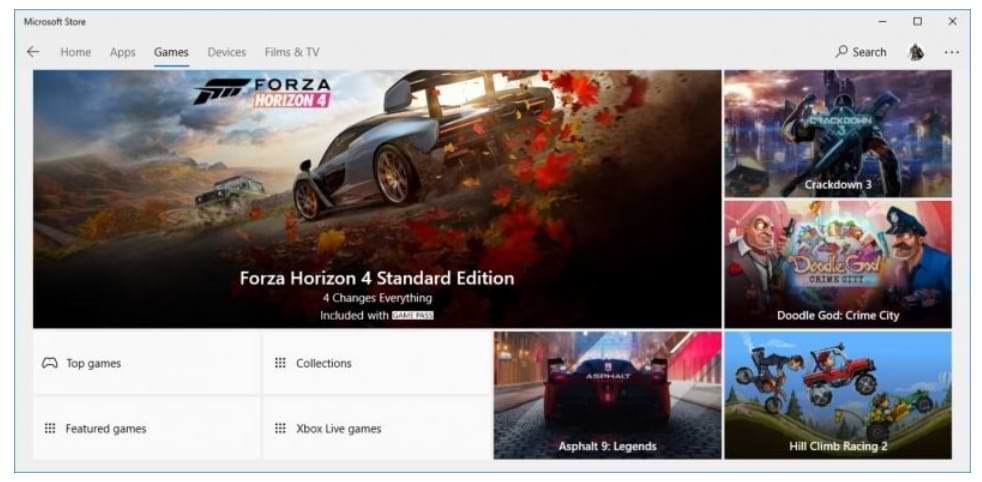
Are you a purist and need a Movie Maker in your life? In this section, we will see how to recover those programs that have been forgotten by Windows and others that will be very useful to work on it.
Useful tricks for Windows 10
Here we will see actions that, by not focusing on any specific topic, we can say are little tricks on the system. At least they will help us to know a little more about how our Windows works.
Advanced internal programs or processes that we must know
You already know that Windows is a huge ecosystem of programs that work on the Windows NT kernel. In it, there are many internal applications that work in the background on the computer to manage our hardware.
Many of these will be accessible through commands with the run tool (Windows + R) or directly from the Command Prompt. Let’s see the most important ones.
The command list in Windows 10
We have taken the trouble to compile all the most useful commands of this operating system, along with an explanation of what they do on our system.
How about Windows 10?
For us it is the definitive Microsoft system, it must be recognized that its stability, functions, and applications have improved a lot from previous versions. The new update policy is working well except at the time of updating itself, which is not usually without errors.
For now, the support that Microsoft offers for Windows has a limit in 2025, at least that is the information it currently provides. It also says that it will be the last system. In any case, we do not know if all this will be fulfilled or not, we already know how these are from Microsoft.
What operating system is your favorite? And what do you think is the best Windows ever?
Useful-Info
How to clean a transparent cover

If you have had a transparent cover on your mobile, you will know that as days go by, it tends to take on a yellowish tone that surrounds the phone with a certain image of neglect. But why do transparent covers take on that shade?
We usually have the phone in our hand all day, we touch it even without realizing it and we do not notice that our skin leaves traces of sweat and oils that come into direct contact with the mobile phone case.
All this makes the covers, especially those that are transparent, get dirty more quickly and take on a yellow hue. Fortunately, we bring you the best homemade tricks so that your mobile is pristine. Do you want to know them? Take note, because below we explain how to clean a transparent cover that has turned yellowish.
Bleach
You have probably used bleach to disinfect floors, to remove stubborn dirt stains or to get rid of bad odours. Well, this chemical compound is also excellent to clean your phone case and leave it as new.
First of all, we want to remind you that if you want to know how to clean coloured silicone covers, this remedy will not work for you, since the bleach could drag the color of the product and spoil it completely. So, use this trick just to clean transparent covers.
- Before touching the bleach, we recommend putting on gloves, as the product could irritate your skin.
- Next, mix three parts of water with two parts of bleach in a medium bowl.
- If your cover is of good quality, we advise you to leave the cover inside the container for 30 minutes to achieve a total cleaning and not to leave a trace of yellow stains.
- If your case is of poor quality, it is best to soak a sponge in the mixture and rub the cover well on both sides until the dirt is completely removed from the accessory.
- Once you have completed the cleaning, you will have to rinse the cover with plenty of water and dry it properly.
Baking soda
If you prefer to do without bleach and use more natural products, you can also learn how to clean a transparent silicone case with baking soda, an ingredient that you surely have in your home. This whitening and disinfectant product is ideal for removing the dirt embedded in your mobile phone case and cleaning it thoroughly, we will explain it to you!
- Fill a bowl with warm water, then add a generous tablespoon of baking soda.
- Stir the baking soda well into the water until it forms a paste.
- Wait for the effervescent effect to subside before using the remedy.
- Spread the mixture obtained well on the outside and inside of the cover, trying not to leave dirty corners.
- Let the mixture work for approximately 40 minutes.
- After this time, clean the cover with a brush, trying to rub the baking soda paste and water in all the corners.
- Finally, rinse the accessory with plenty of warm water.

If when rinsing the cover you find it difficult to remove all the paste, you can use vinegar. Squirt over the accessory to help loosen the baking soda residue and you’re done! And if you want to discover other Uses of partner baking soda at home, take a look at this other article.
Lemon
Wondering how to clean a transparent rubber boot with other home remedies? Then you can’t miss the lemon! Its high content of citric acid makes this fruit a perfect antibacterial and whitening option. So, if you want to restore shine to your mobile phone case and eliminate yellowish traces, we encourage you to use this remedy:
- In a bowl, mix two tablespoons of dishwashing liquid with a good squirt of lemon juice.
- Add two tablespoons of water to the mixture so that the soap can dissolve well.
- Mix all the products until they are completely diluted.
- Next, soak your phone case and let the solution work for a couple of hours.
- After this time, rub the cover with a brush to help remove any remaining residue and remove the remaining dirt.
- Finally, rinse it off with plenty of lukewarm water and dry the accessory well. That easy!
Toothpaste
Did you know that toothpaste is a fabulous home remedy for cleaning accessories that have turned yellowish? If you want to make your transparent cover very shiny and lustrous with a few simple steps, nothing better than this home remedy. Take note, because we show you how to clean rubber cell phone cases with toothpaste:
- Apply the toothpaste to the surface of the cover.
- Spread it in circular motions, using a microfiber cloth or a similar texture to avoid damaging the material.
- With the help of a toothbrush, drag the toothpaste to the inside of the cover, accessing the most difficult corners and corners.
- Do not leave the holes of the camera or those of the headphones, as they are areas where dirt accumulates without us noticing.
- Once you have scrubbed all these corners well with the brush for a few minutes, rinse the cover well with warm water.

Do not forget to dry the case completely with a clean cloth, you will see how in a matter of minutes your transparent case regains its shine!
Peroxide
The hydrogen peroxide, popularly known as hydrogen peroxide, is one of the most potent products cleanliness level since it is a great natural disinfectant. For this reason, we recommend that you be careful when using this product since it could damage the material of the cover if it were in direct contact with the accessory for a long time. We explain how to clean a transparent case with hydrogen peroxide:
- Wrap the sleeve in plastic wrap and place it in a deep bowl.
- Then add the hydrogen peroxide to the container until the accessory is completely covered.
- Let it work for approximately two hours.
- When the necessary time has elapsed, remove the cover, remove the plastic wrap and rinse it.
If your case is not of very good quality, we recommend first soaking it in a mixture of water with just a splash of hydrogen peroxide. In this case, you will not have to wrap your cover with plastic wrap, but you will have to remove it after approximately 30 minutes.
How to prevent dirt in a transparent cover
You already know how to clean a transparent case with effective home remedies, however, we advise you to take note of the following steps to prevent dirt from accumulating on your case to the point of turning it yellow.
Whether you are wondering how to clean colored silicone cases or want to learn how to clean a transparent silicone or rubber case, it is imperative that you use some simple disinfection and cleaning techniques that allow you to keep the usual dirt on your case at bay. . Therefore, we advise you not to overlook cleaning with soap and water every two or three weeks.
- Use liquid soap (ideally natural, to avoid as many harmful substances as possible), and mix it with water in a sufficiently deep container.
- The amount will depend on the size of the cover.
- Let your case soak for an hour and, after this time, rub the accessory with an old toothbrush to finish removing the dirt well.
- Finally, rinse the cover well and dry it with a clean cloth.

Useful-Info
What To Do if Phone Falls in Water

this incident could have happened without us accidentally if it fell into the water 🙁
Even when your “waterproof” case leaks, comes an unexpected thunderstorm or you just feel a little awkward in the bathroom when someone knocks on the door hehe, it’s all too easy to end up with a soaking wet smartphone.
Maybe we’ve all experienced it, I myself have experienced it you know Guys when dropping a glass of water all over the body … and all over the phone of course.
This is one situation where a little knowledge and preparation go a long way, whether you’re in the kitchen or traveling thousands of miles from home.
The following first aids won’t save all dropped phones, but if you’re lucky, it might save you guys. Here’s what you need to know.
Get Your Phone Out Of The Water

Simple isn’t it?
Eww, but I dropped it in the toilet!
I need to wear rubber gloves… No. NOO you should take it ASAP Guys! Every second exposure to water reduces the phone’s chances of actually getting into the water.
Wash your hands thoroughly later, but for now, the priority is to keep your phone away from water, of course.
If it’s raining, wrap it in a material that won’t let more liquid in (plastic bags work).
And, obviously,
Run from the rain as fast as you can.
Turn Off The Phone And Remove Spare Parts

Cases, and other accessories, must be removed as soon as possible. Just like in the emergency room when your clothes are carefully cut or removed, seconds that matter.
If it is plugged in when water is spilled on it, carefully turn it off the wall and remove the charger plug from the socket.
Water and electricity do not mix. If the phone doesn’t turn off automatically, turn it off now. Remove the SIM card, microSD card, and if you can, the battery.
These can all trap water inside, as well as damage the phone itself, guys.
Dry With A Microfiber Cloth Or Lint-free Towel

It’s time to pamper this piece of technology that you just abused.
If you wear glasses or have a DSLR, you probably have a cleaning cloth.
Otherwise, paper towels or washcloths should be used. Remove as much water as you can.
The front and back of the phone should be completely dry when finished. Make sure the cloth is inserted into the charging port, headphone jack, SIM slot, and any other openings you can find.
The more water you can throw away, the better.
Find Objects Or Tools To Help Dry Your Phone

Now that you’ve removed the surface water, it’s time to do what you can to dry the inside of your phone.
TheDigitNews team has listed three options here, depending on how well you planned and where you were when disaster struck.
Note that whichever approach you take, don’t try to use high heat to speed up the process.
You’ll do more damage to your phone if you put it on a radiator for hours on end, or try to blow hot air into it with a hairdryer or fan heater.
The Last Method Is “smartphone In Rice”

Placing your phone in a bowl of rice is a well-known way of trying to dry it out.
If you’re on a trip or away from home and don’t have access to the above-mentioned emergency kits, it’s definitely better than doing nothing.
Nonetheless, a few small details make a big difference in how well this will work
Make sure your phone is turned off, disassembled as much as possible, and completely dry outside and inside the charging port.
If you have a container with a lid, use it.
Fill it with enough rice to surround the phone on all sides, then place the rice and phone under the lamp to encourage the evaporation process.
Ideally, you want to give it 24 hours or so, but at least leave it overnight if you can.
While some phones won’t turn back on no matter how long they sit on the rice, the longer the better.
Before reinstalling, check carefully to make sure there are no grains of rice left inside the phone.
Check the headphone jack and charging port specifically.
A toothpick or a piece of wood is the easiest and most available tool, right?
Useful-Info
Google Shares Tips for Safeguarding Children’s Information Online

Distance learning during the pandemic requires children to create multiple online accounts in order to optimally follow the teaching and learning process. Parents should also monitor the use of this account to protect children’s safety on the internet.
The results of a Google survey in the Asia Pacific and Latin America in February 2021 found that the security of children’s information is one of the concerns of parents today. This includes threats such as fraud and hacking or hacking.
Veronica Utami, Director of Marketing for YouTube & NBU for Indonesia, the Philippines, and Southeast Asia at Google said that before securing children’s accounts, parents must first understand the topic of internet security.
“Unfortunately more than a third of parents in Indonesia have never discussed this topic with their children,” Veronica said in a virtual media briefing, Wednesday (30/6/2021).
“It’s good that around 66% of parents currently use online family security features. Not bad, but of course we want 100%, we want all parents to be fluent in protecting their families through security features provided by platforms such as Google and YouTube,” he continued.
According to Veronica, the key to preventing a child’s account from being hacked is to use a strong password that is not easily guessed. If you don’t want the hassle of having to create and remember complex passwords, you can use Google’s password manager service.
This password manager can also alert users if their password is leaked or compromised due to a data breach. Also, if you have a Google account, make sure that two-step verification is turned on.
Parents must also know the email and password used by the child to register for the account so that it can be connected to the Family Link application. This application allows parents to set what applications can be accessed by children as well as screen time.
In addition to security threats from hackers and cybercriminals, Veronica also warns of threats from predators and bullying that stalk children while surfing the internet. He suggests using the report and block features that are already on many social media platforms.
“After all this is still being disturbed, we have to put our foot down if we need to stop using the application. And we have control, right, if we use Family Link, we can choose this application that cannot be opened by our children at all,” concluded Veronica.
-

 Phones5 years ago
Phones5 years agoApple iPhone 11 (2019) – Release, Info, Leaks, Rumors
-
![Huawei's New Operating System is HarmonyOS [ Officially ],harmony os,huawei new operating system, huawei harmony OS,](https://www.thedigitnews.com/wp-content/uploads/2019/08/Screenshot__2285_-removebg-preview-2-1-400x240.png)
![Huawei's New Operating System is HarmonyOS [ Officially ],harmony os,huawei new operating system, huawei harmony OS,](https://www.thedigitnews.com/wp-content/uploads/2019/08/Screenshot__2285_-removebg-preview-2-1-80x80.png) Phones5 years ago
Phones5 years agoHuawei New Operating System is HarmonyOS [ Officially ]
-

 News5 years ago
News5 years agoBelle Delphine bath water – Instagram Model Sells Used Bathwater For 30$ To Their Loyal Followers
-

 Tech5 years ago
Tech5 years agoLevi’s Bluetooth Jacket Lets You Control Your Smartphone





















