Life Hack
Cannot Open Web Pages But Internet Connected
If you try to visit a site and you see a web page cannot be opened notification appears, an error like this is almost the same as “This site cannot be reached”, or “Connection has timed out”. And it will automatically make you unable to open the site you are going to visit.
To help you deal with errors like this, here are fixing solutions you can do:
1. Clear Your Browser Cache
The first simple solution, you can clear your browser cache. Because deleting the cache in the browser can fix the temporary problem that is happening.
2. Try Using Another Browser and Disable Browser Plugins
The next solution is to try accessing the site from another browser, for example, if this error appears on the Firefox browser, you can try accessing the site on Google Chrome.
If the error still occurs, try disabling the browser plug-in. This is intended to avoid system conflicts in browsers.
3. Restart your Device
Then the next step is to restart your device.
4. Disable VPN Apps
If you use a VPN app, try temporarily disabling it. And access sites that have errors without a VPN application.
5. Wait a moment
If the three methods above haven’t worked, try waiting for a while, chances are the site you’re opening is currently under maintenance.
Life Hack
How to fix provision isn’t responding to Xiaomi
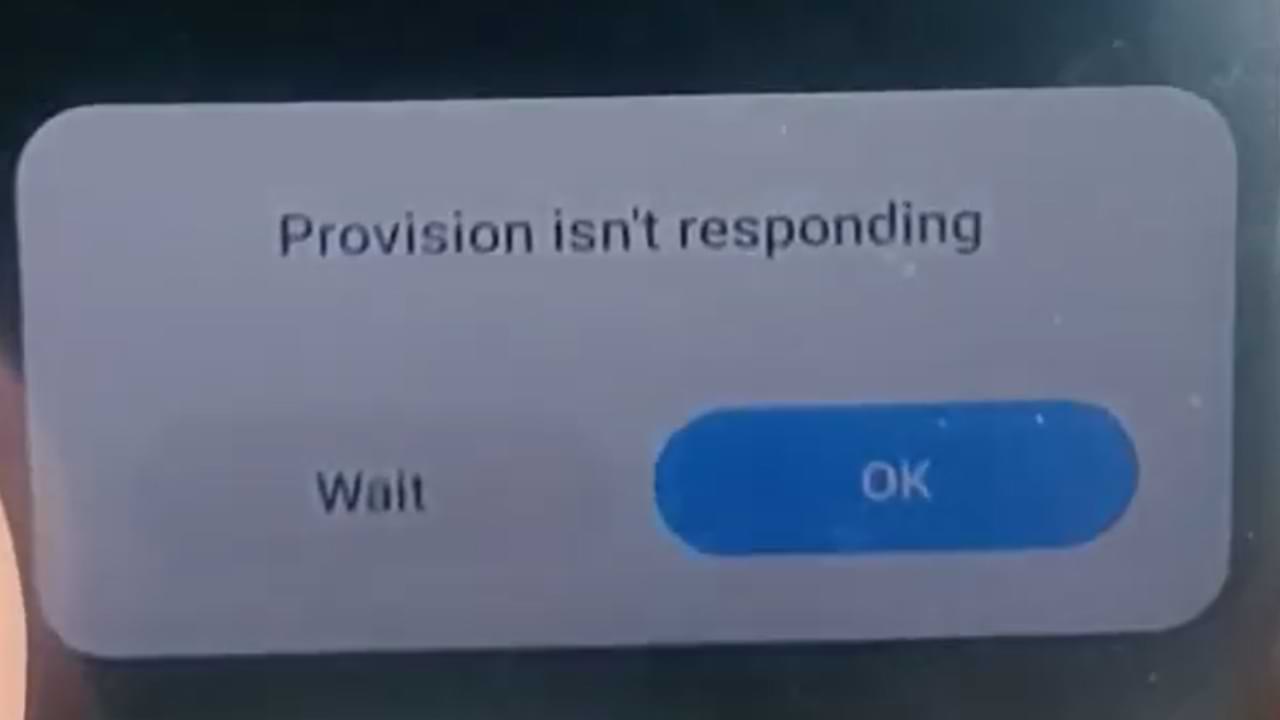
One of the most frequent problems that occur with Xiaomi cellphone users is the emergence of an error provision that isn’t responding to Xiaomi. This is a system not responding error.
Usually, this error occurs after we do a factory reset/factory reset, in some cases this error also appears shortly after we re-flash the cellphone.
Cause Appears Error provision isn’t responding on Xiaomi
Several factors might contribute to the app causing system instability and causing the System UI to trigger a provision isn’t responding error. In some cases, this problem can be caused by distortions in your data.
In other cases, it may also be due to the complexity of the installation or additional software installed on your system.
How to Overcome Provision isn’t responding Xiaomi:
1. Let your Xiaomi Phone solve this Problem Automatically
If this error appears after you did a factory reset. Then most likely your cellphone system has not finished installing the default system.
In this case, you should leave your phone alone until all the preinstall processes after the factory reset are complete. This process will run in the background, and will usually finish within 10 to 20 minutes. So just wait.
2. Connect your Xiaomi Phone to the Internet
After carrying out the factory reset process, there are several applications or cellphone systems that require an internet connection to work or just to check.
For that, it’s best to connect your Xiaomi phone shortly after doing a factory reset.
3. Update All Your MIUI Apps and System
Factory Reset will return your phone to the state it was in when you first bought it.
Automatically after a factory reset all of that will come back. So after doing a factory reset, immediately update your MIUI System and Apps to fix problems like this and the like.
Life Hack
How to Fix Broken SD Card/Micro SD on Android Without Using a PC/Laptop

SD Card or Micro SD is one way to increase storage capacity on Android phones, but there are often common problems with this SD Card. One of them is an unreadable, corrupt, damaged SD Card and others.
SD Card and MicroSD can sometimes trigger problems when used on several types of android devices, both when copying files and moving files. And this is what triggers the error
- reading and writing (reading and writing)
- memory not detected
- request to format SD card
- and other errors.
Slow file access speed can also be a symptom of some damage to the SD Card / Micro SD.
If you are experiencing errors regarding the SD Card / MicroSD on your Android phone, here are some repair solutions that you can do.
First Solution: Update Your Android System
Updating your phone’s operating system and OS can fix a number of issues including those related to accessing files stored locally and on the SD card. Because in an update package there are several fixes and performance improvements.
Second Solution: Don’t Forget to Unlock the SD/MicroSD card before use
On some SD / Micro SD cards, there is an unlock feature before using the memory. Therefore, check and make sure the status has been unlocked before use.
Third Solution: Clean the SD Card Copper and Format
Next, try to clean the SD card on the copper part, if there is dust or foreign objects stuck it will block your android phone chip to read it.
And he continued by formatting it when it was finished cleaning.
Fourth Solution: Further Improvement
For further improvement, there are several articles that we have prepared previously, you can read them at the article link below and select the list of articles according to the problem you are facing.
Life Hack
How to fix Redmi Airdots that can’t be charged

Are you looking for a solution to Redmi Airdots Charging Problem?
We will give you proper details on how to fix Redmi Airdots charging Problem. You just read this article properly ok.
Redmi AirDots has a charging system using a casing, so if the Redmi AirDots battery runs out, you can simply insert it into the charger casing. This charge is already available when you buy these Redmi AirDots.
In this article, I will give a few tips and solutions that I experienced when using Redmi AirDots. That is about some of the Redmi AirDots problems that I experienced, including:
- Redmi Airdots that can’t be charged
- Redmi Airdots can’t be charged on the left/right
- There is no charger notification (LED Charger) when charging Redmi Airdots
- Redmi Airdots dead side
- And some other problems
If you are currently experiencing the same problem as I am, maybe this article can help you.
Here’s how to fix Redmi Airdots that can’t be charged:
1. Remove Plastic On Air Dots
This can also be said to be a trivial matter, if you have just bought a Redmi Airdots and this is the first time it has been charged, remove the protective plastic on the two Redmi Airdots, to be precise, the position of this plastic is in the magnetic section with a thin blue color.
Because plastic can block the charging process. Moreover, this plastic is quite thin and if you don’t pay close attention, you may not know it.
2. The battery box has run out
Because the Redmi Airdots charger process uses a box, try to pay attention to the indicator light on the charger box, if you see a flashing red LED light, it means that the Redmi Airdots Box battery has run out, re-charge the box, and after that continue the Redmi Airdots charge process.
3. Don’t Charger Air Dots When the Charger Box is refilled
Do not do the Redmi air dots charging process at the same time as charging the Box Charger.

4. Press the button on the dead air dots
If one of the Air Dots indicator lights is off, you can press the button on the dead Air Dots. Do not release the button until you insert the air dots into the charger box and place it on the magnetic holder, and then release the button.
Next, let it sit for a while. Later the LED light will turn on automatically.
5. Is your Redmi AirDots Original?
If all the methods above have not succeeded in solving the problem of Redmi AirDots that cannot be charged, it is likely that the Redmi AirDots that you have are fake or KW. Because in some forums also discussing this problem quite a lot occurs on fake Redmi AirDots.
-

 Phones5 years ago
Phones5 years agoApple iPhone 11 (2019) – Release, Info, Leaks, Rumors
-
![Huawei's New Operating System is HarmonyOS [ Officially ],harmony os,huawei new operating system, huawei harmony OS,](https://www.thedigitnews.com/wp-content/uploads/2019/08/Screenshot__2285_-removebg-preview-2-1-400x240.png)
![Huawei's New Operating System is HarmonyOS [ Officially ],harmony os,huawei new operating system, huawei harmony OS,](https://www.thedigitnews.com/wp-content/uploads/2019/08/Screenshot__2285_-removebg-preview-2-1-80x80.png) Phones5 years ago
Phones5 years agoHuawei New Operating System is HarmonyOS [ Officially ]
-

 News5 years ago
News5 years agoBelle Delphine bath water – Instagram Model Sells Used Bathwater For 30$ To Their Loyal Followers
-

 Tech5 years ago
Tech5 years agoLevi’s Bluetooth Jacket Lets You Control Your Smartphone





















