Social Media
How to make a group video call on WhatsApp with more than 50 people

Social networks have become a very useful tool for most of society, so much so that today (and thanks to the pandemic) it has been shown that approximately 45% of the world’s population makes use of them.
In that sense, social networks are the primary tool to connect loved ones who, due to global confinement, are estranged.
In this article, we will talk about WhatsApp, one of the best social networks today. Also, we will tell you how to make a group video call on WhatsApp with more than 50 people. So keep reading this article and learn the benefits of this functionality.
What is Whatsapp?
WhatsApp is an instant messaging application developed for smart mobile devices in 2009 by WhatsApp, inc. With it, you can send and receive messages over the internet, images, music, multimedia content, documents, voice notes, video calls, and more.
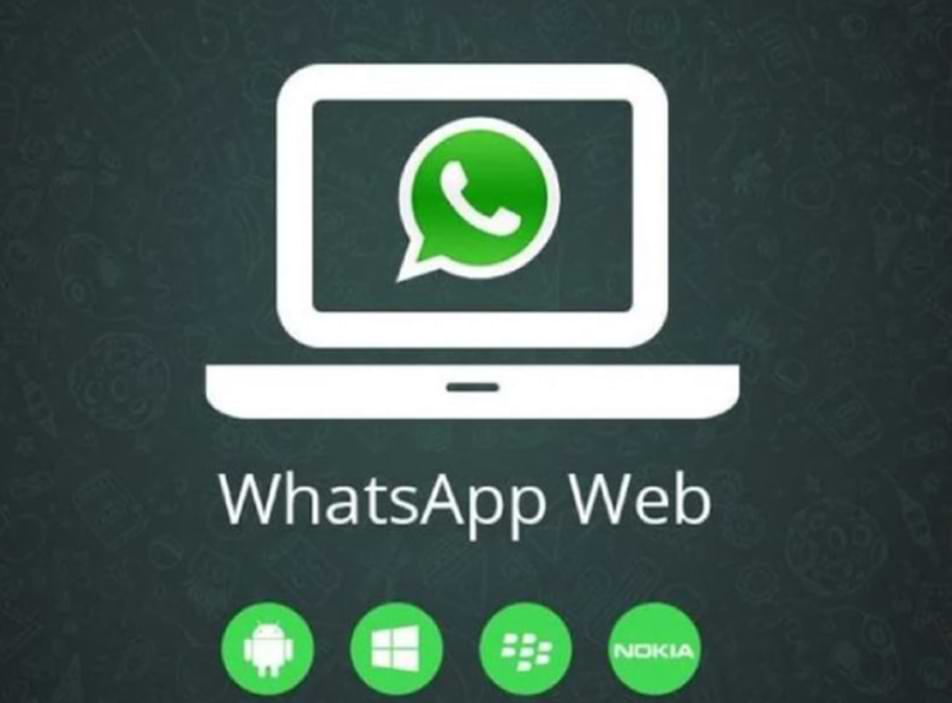
It is important to note that WhatsApp currently belongs to Facebook, inc. Since in 2014 it was acquired by Mark Zuckerberg with which the application acquires new functionalities. Among these new features, the status update stands out, which you can send with a single direct screen touch to the history of your Facebook profile.
Also, since the acquisition by Facebook, inc., Functions such as double read check or hide the last connection time have been included. In the same way, the security of your chats is not left behind, which is why the encryption of messages has been included.
On the other hand, it is important to note that if you want to enjoy this interesting application you can also do it from your computer, so I invite you to easily log into WhatsApp web if you have not done so yet.
Group video call on WhatsApp with more than 50 people
WhatsApp is an application known for its great ability to establish effective person-to-person communication regardless of the distance between them. That is why below I will mention a functionality that will be very useful, group video calls.
It is important to note that group video calls will allow you to hold a conference with more than 50 people at the same time. That is why below I will explain how to do it so that you can carry out your virtual meetings in an easy way.
Messenger Rooms
The first thing to keep in mind is that to hold the conference with more than 50 people, you will need to install Messenger Rooms. In this way, you can integrate WhatsApp with the Facebook conference room and thus be able to send the invitations.
Choose the way
Once Messenger rooms are installed, you must choose the way to create your conference room. To do this you can do it in two ways, in the first instance, you can access a chat, tap on the clip icon and there click on the “room” option.
The other option is to go to the calls section which you can get from the main screen of the application. Once there you can click on the option “room” which is located at the bottom right just above the “start a new call” icon.
Create your room
Regardless of which option you have chosen, both will take you through the room creation process. Once the Messenger Rooms application is open (you will have to have your Facebook profile open previously) what you will have to do is press the button “create a room as”.
Once the room is created, it only remains for you to send the invitation through WhatsApp, for which you can copy the link and paste it into the chat of the person you want to invite. Similarly, it is also possible that you send the invitation from a broadcast message.
If you are a WhatsApp user on your mobile device, you cannot stop using WhatsApp web without your cell phone on and in this way stay connected with your friends or family.
In addition, I invite you to know another option to make group video calls with which you can enjoy similar features to those that WhatsApp offers you.
Social Media
How to Overcome playback errors on Twitter
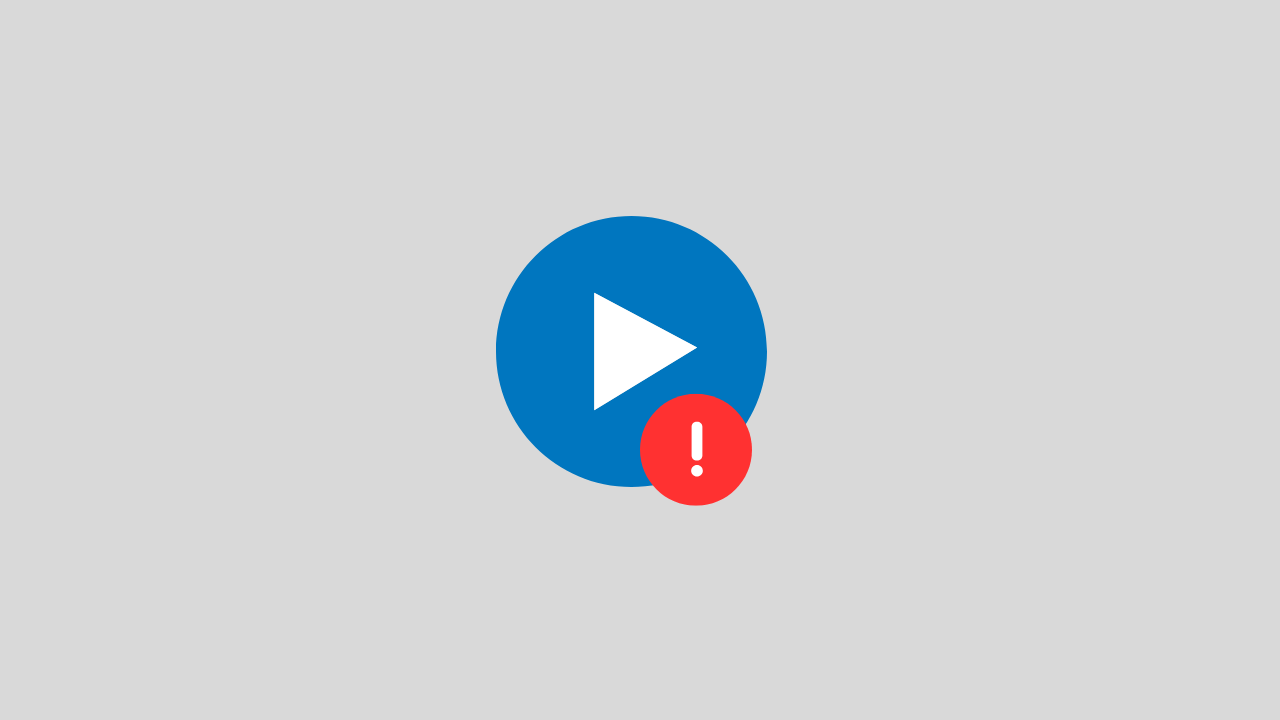
The problem of playback error on Twitter is a video problem on Twitter that cannot be played for several reasons.
There are several reasons for this error to occur, such as:
- Problems with your internet network connectivity
- There is a problem with the Twitter app itself
- Browser bug problem
- and several other causes
In this post, we will provide you with a solution on how to deal with playback errors on Twitter.
1. Clear Your Browser Cache and Cookies
If the playback error on Twitter appears when you open Twitter in the browser.
Try to clear the cache and cookies in your browser. Sometimes system bugs and cookies can also trigger this error.
2. Check Your Internet Connection
When you play Twitter videos in a browser, the network is one of the main requirements that you have to make sure it runs properly.
To overcome this, you can ensure the following things:
- Disable VPN apps
- Change connection from WIFI to Data or vice versa
- Restart your phone
3. Update the Twitter Application
If this error occurs, on your Twitter application, try checking. Is there a new version of Twitter available? if there is immediately do the update.
Because updating can fix errors or bugs that are currently happening in the application.
4. Wait a Few Minutes
If all of the above methods don’t work, then there’s likely a problem with the Twitter account. Such as maintenance problems, server down, and others.
Try a few minutes ahead, because usually errors like this do not last long.
Social Media
How to View, Change and Create Line IDs
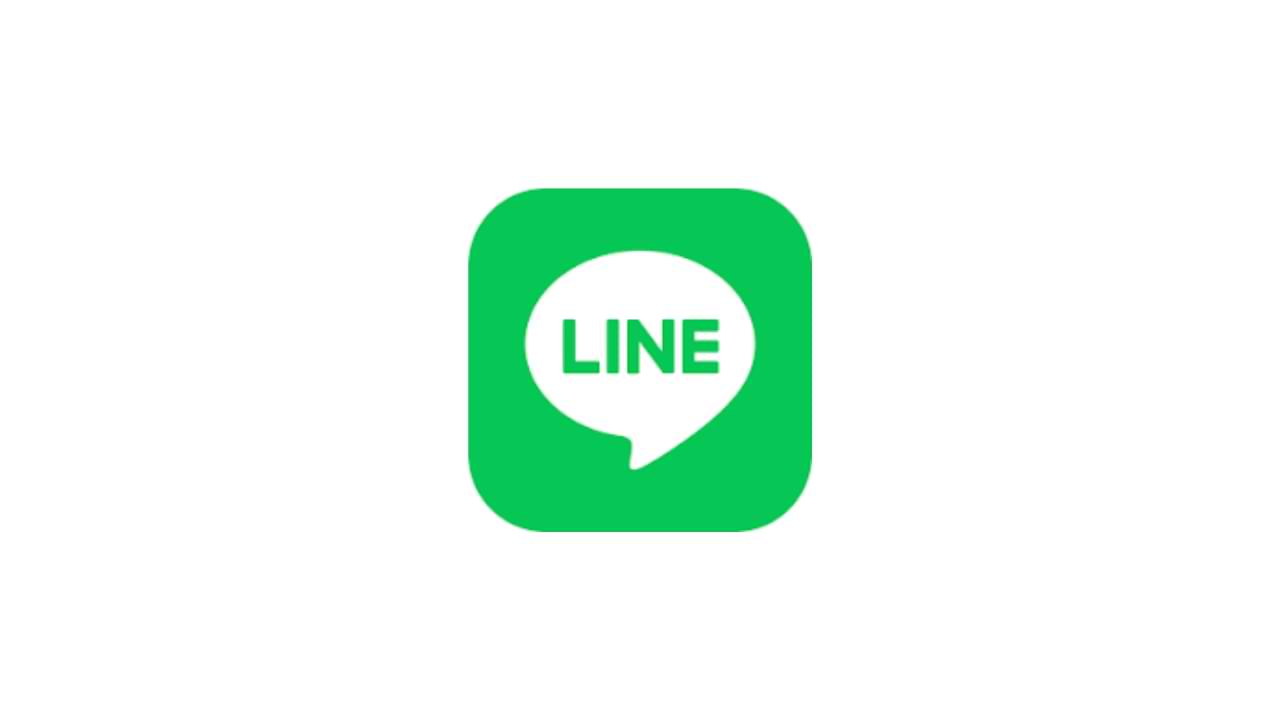
One application platform that is quite widely used by smartphone users is the LINE application, this application is available for free on the Google Play Store (Android) and AppStore (iOS). Like other communication applications, you can send many things via LINE such as text messages or messages in the form of photos, audio, video, and files, and even create polls.
There are some questions about this, how to view, change and create line IDs? There are so many functions of this Line ID, in this article, we will tell you about how to Create, Change and View your Line ID.
1. How to Set ID Line
For the first time, you can measure your Line ID in the following way:
- Go to menu Settings > Profile > ID
- Then enter the Line ID you want, and select Check. (if the ID is available you can use the ID otherwise try adding a combination of letters and numbers)
- If you see the message “This ID is available”, tap Save
Notes:
- After you select and save the Line ID, it cannot change and delete the line ID.
2. How to see Line ID
You can check and see the Line ID by:
- Go to the Settings menu > then Edit profile.
- You can see it on the ID LINE . It is your Line ID.
3. How to Change Line ID
This line ID is permanent, and you cannot change it in the future.
The only way to change the line ID is to create a new line account or you can delete the current line ID account and create it again.
Social Media
How to Overcome the TikTok link on WhatsApp can’t be opened
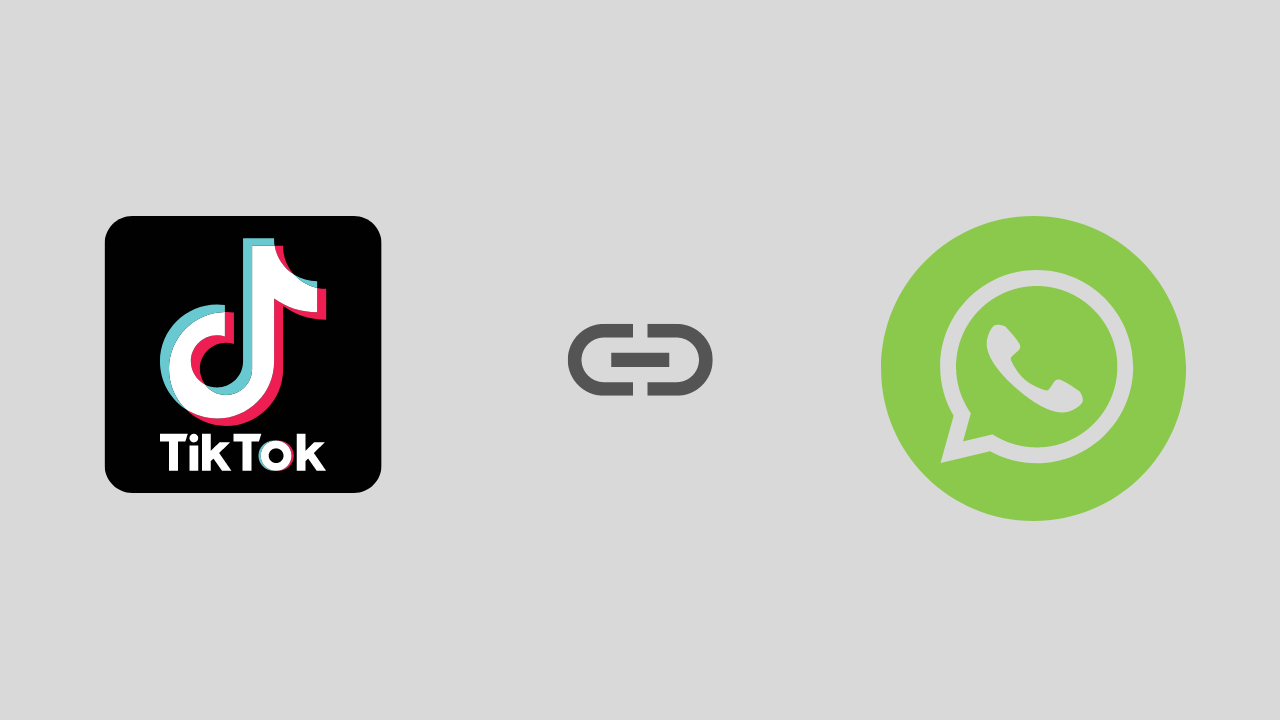
Are you a TikTok user who has experienced problems opening a link, especially on WhatsApp? If it is, this article will show you how to fix this problem.
To start the fix we will take a deeper look at this issue and address it as best we can. Here is the solution:
1. Exit the Tiktok and Whatsapp Applications and Then Login Again
We start with the easiest solution first, namely by exiting the TikTok and WhatsApp applications and then trying opening them again and reopening the TikTok link earlier.
This method is intended to avoid conflicts between systems.
2. Check Your Internet Connection
Sounds trivial, but this is often overlooked. Make sure your internet connection is running well. If possible try using another internet connection. Or if you use a VPN application, try temporarily disabling it.
Because in several VPN applications, it was found that there were problems with several streaming video ports such as TikTok.
3. Enable Open link in the Default browser
There is a high probability that the TikTok link is not opening because the settings are not adjusted properly. For that, you need to set the settings properly. There are options in the settings (such as opening Links in the Default browser). It works to open and run videos and links from other apps in the same browser window. To see if it is configured correctly, you will need to follow these steps:
- Open the Whatsapp application > Try copying the TikTok link
- Then open your browser, and paste then open the TikTok link in the browser
Notes :
If the link usually opens, then there is no problem with the connection. Most likely there is a problem with one of the WhatsApp or TikTok apps. To be sure, I suggest updating the two applications first, be it Tiktok or Whatsapp.
-

 Phones5 years ago
Phones5 years agoApple iPhone 11 (2019) – Release, Info, Leaks, Rumors
-
![Huawei's New Operating System is HarmonyOS [ Officially ],harmony os,huawei new operating system, huawei harmony OS,](https://www.thedigitnews.com/wp-content/uploads/2019/08/Screenshot__2285_-removebg-preview-2-1-400x240.png)
![Huawei's New Operating System is HarmonyOS [ Officially ],harmony os,huawei new operating system, huawei harmony OS,](https://www.thedigitnews.com/wp-content/uploads/2019/08/Screenshot__2285_-removebg-preview-2-1-80x80.png) Phones5 years ago
Phones5 years agoHuawei New Operating System is HarmonyOS [ Officially ]
-

 News5 years ago
News5 years agoBelle Delphine bath water – Instagram Model Sells Used Bathwater For 30$ To Their Loyal Followers
-

 Tech5 years ago
Tech5 years agoLevi’s Bluetooth Jacket Lets You Control Your Smartphone





















