How-To
What are computer viruses and how to detect and combat them?

Computer viruses are programs created to infect your PC or computer, and they can also be so dangerous that some are capable of stealing the information that is stored in it. In addition to infecting everything in its path, rendering the files practically unusable, because it will not only damage the software on your PC but the hardware could also be affected.
Computer viruses are encrypted programs created by people or programmers, with the aim of causing both material and economic damage to mostly organizations; Although there are also people who create viruses for academic purposes, the difference is that they never publish them, preventing users from harming themselves.
In addition, the latter work continuously in the development of antivirus that will serve to prevent a malicious program from infecting your computer, as is the case with Microsoft’s download support that has several antivirus programs that will prevent your PC from contracting one.

How to detect a computer virus
Any PC can contract malicious software as it is also known since these are found on download pages, infected links, or simply by entering into contact by incorporating a mass storage unit better known as a Pendrive. For this reason, it is very important to be aware of the signs that will tell you that your computer is infected with a virus, so pay close attention.
1. The speed of your computer
The first thing you should evaluate is whether the speed with which your PC responds is changing since when a computer is infected by any kind of virus, it usually takes time to respond, that is, it slows down. Although there are many other reasons why your laptop could be slow, viruses are the main culprits.
2. Error messages
Error messages on computers should always raise an alarm since they occur because some problem is being generated within the computers. So if you see that your PC indicates an error when turning off or on, it is appropriate to carry out an analysis or look for a specialist to do it. Since if it is not a virus, maybe some software or hardware problem is presenting.
3. Evaluate the files on your computer
Another way to determine if your PC is infected with a virus is by checking the status of the files, in which case what you should evaluate is whether there are recent files or whether the extension of the documents is modified; if so, be sure that there is a malicious program on your computer. It should be noted that in that case, you could quarantine the viruses on your PC, thus avoiding losing the documents and files that are in it.
4. Antivirus
Finally, another method to find out if your computer has been infected by a computer virus is by analyzing it with an antivirus; They also perform a complete analysis, scanning all the programs and software found on the computer and thus determine the status.
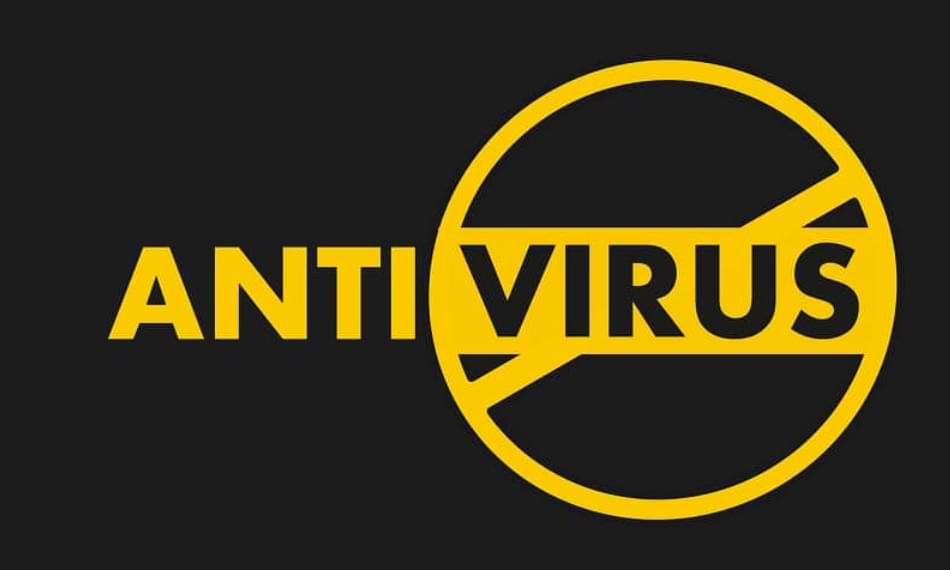
How to fight computer viruses?
To combat a computer virus there is only one way to do it, and that is by installing antivirus software on the computer since these programs are the only ones that can detect and eliminate viruses that circulate on the Web in time. In this case, it will be useful to know which are the best free antivirus for PC; this way you will be able to install the model or version that best suits you according to the activities you carry out daily on your computer.
However, there are some tips that applying them continuously will help you prevent your computer from being infected with these problematic viruses. The first thing is that you must be careful with what you download on the networks since many infected files with false names circulate there. Similarly, never accept contact files that you do not know, and if you notice that when you enter a Web page it tells you that it is not a safe place or place, automatically close the tab.
How-To
How to Fix Blurred Images/Photos on Android Phones

Why your photos can be blurry (blurred) There are several factors that cause them, including: When taking photos it is unstable (shaky), the object you are photographing is a moving object, the camera lens is dirty, the camera application is not functioning properly and several other causes.
How to Fix Blurry Pictures Taken from Android Phone:
1. Use an app to fix blurry photos
Most image editing apps include a useful function to sharpen photos, this feature you can use to improve your Android photos.
As for the method, I have discussed it in a previous article here
Or you can also try other apps like VanceAI and Neural. love, Let’s Enhance, and MyEdit
2. Take precautions so that the photos are not blurry
Tips for preventing blurry images on Android phones, there are several things you can try to prevent this, including:
- Clean your phone lens
- Take photos in better lighting conditions
- Delete the Camera application cache, go to the menu: Settings > Storage > Devices > Cached data > Clear cached data > OK.
- As much as possible, avoid excessive zoom functions when taking photos on an Android cellphone camera.
How-To
How to Fix Spotify AI DJ Not Showing

As a music streaming service, Spotify has revolutionized the way we listen to music. One of its most exciting features is the AI DJ, which creates custom playlists based on your music preferences. However, sometimes users encounter an issue where the AI DJ feature is not showing up. In this article, we will go through a step-by-step guide on how to fix this issue.
Step 1: Check for Updates
The first thing you should do is check if your Spotify app is updated. If not, update it to the latest version. This may resolve any glitches or bugs that are causing the AI DJ feature to disappear.
Step 2: Clear Cache
Clearing the cache on your Spotify app may also help resolve this issue. To do this, go to your app settings and select “Storage.” From there, tap on “Clear Cache” and restart your app.
Step 3: Disable Battery Saver
Sometimes, battery saver settings can interfere with the app’s performance. To disable the battery saver, go to your phone’s settings and select “Battery.” From there, disable any battery-saving modes that are enabled.
Step 4: Check the Internet Connection
Make sure that you have a stable internet connection. If your internet connection is slow or unstable, the app may not be able to load the AI DJ feature.
Step 5: Check Country Settings
Spotify’s AI DJ feature is not available in all countries. If you’re using the app in a country where this feature is not available, it may not appear on your app. You can check the list of countries where the AI DJ feature is available on the Spotify website.
Step 6: Check the Subscription
The AI DJ feature is only available to Spotify Premium subscribers. If you’re using the free version of the app, you may not be able to access this feature.
Step 7: Reinstall the App
If none of the above steps work, you can try uninstalling and reinstalling the app. This will reset the app to its default settings, which may resolve any issues that were causing the AI DJ feature to disappear.
Step 8: Restart Your Device
If the issue persists, try restarting your device. This can help fix any software issues that may be causing the problem. Here’s how to do it:
- Press and hold the power button on your device.
- Tap on the “Restart” option when it appears on the screen.
- Wait for your device to restart, and then try opening the Spotify app again.
Step 9: Contact Spotify Support
If the issue persists after trying all the above steps, it’s time to contact Spotify support. You can reach out to them through their website, and they will guide you through resolving the issue.
Conclusion
Spotify’s AI DJ feature is a great way to discover new music based on your preferences. However, it can be frustrating if it’s not showing up on your app. By following the steps outlined above, you should be able to resolve the issue and get back to enjoying your music. Remember to check for updates, clear cache, disable battery saver, check internet connection, country settings, and subscription, and reinstall the app. If all else fails, don’t hesitate to contact Spotify support.
How-To
How to Overcome steam error code e84

The steam error code e84 problem usually occurs when we are about to log into the Steam platform, this error is also accompanied by Something that went wrong while attempting to sign you in.
If you are currently experiencing the same error. So in this article, we are going to provide you with the repair solution with the simplest way to fix it.
1. Delete Temporary Files
Temporary Files on your computer can sometimes make Steam run improperly. One is the steam error code e84, so try deleting temporary files from your computer. To do so, follow these steps:
- Press the Windows key + R then type the command %temp% and press the Enter / OK key

- Then delete all files and folders in the temp folder
- After that, try restarting your computer, and try opening Steam, is the error code E84 still there?
Deleting all of these folders will not cause errors or damage to the computer/programs on your computer, because all the files in this temp folder are temporary files that are no longer needed.
2. Update the Steam Application
Check if there is an update available for the steam application, if there is, please update immediately. And after the update is complete, try opening the Steam application again.
3. Reinstall the Steam App
If the two methods above don’t work, there could be some problematic or damaged Steam system files. The best solution is to reinstall the Steam application.
-

 Phones5 years ago
Phones5 years agoApple iPhone 11 (2019) – Release, Info, Leaks, Rumors
-
![Huawei's New Operating System is HarmonyOS [ Officially ],harmony os,huawei new operating system, huawei harmony OS,](https://www.thedigitnews.com/wp-content/uploads/2019/08/Screenshot__2285_-removebg-preview-2-1-400x240.png)
![Huawei's New Operating System is HarmonyOS [ Officially ],harmony os,huawei new operating system, huawei harmony OS,](https://www.thedigitnews.com/wp-content/uploads/2019/08/Screenshot__2285_-removebg-preview-2-1-80x80.png) Phones5 years ago
Phones5 years agoHuawei New Operating System is HarmonyOS [ Officially ]
-

 News5 years ago
News5 years agoBelle Delphine bath water – Instagram Model Sells Used Bathwater For 30$ To Their Loyal Followers
-

 Tech5 years ago
Tech5 years agoLevi’s Bluetooth Jacket Lets You Control Your Smartphone





















