Internet
5G: Everything You Need To Know | What is 5G
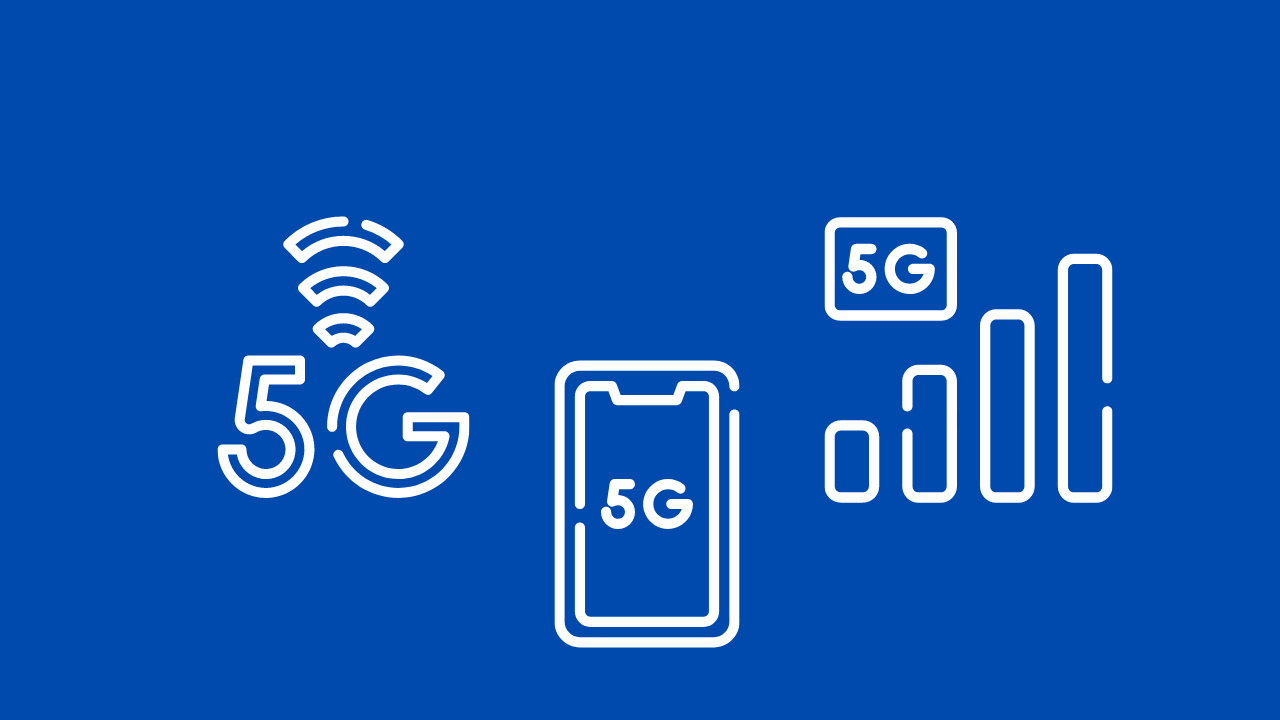
5G, or fifth-generation cellular technology, is the latest and greatest in mobile network technology. With faster speeds, lower latency, and improved connectivity, 5G is poised to revolutionize the way we use our mobile devices and connect to the internet.
But what exactly is 5G, and how does it differ from previous generations of cellular technology? And what does this mean for you, the consumer?
Step 1: Understanding 5G
5G is the fifth generation of cellular technology, following 1G, 2G, 3G, and 4G. Each generation of cellular technology has brought improvements in speed, connectivity, and capabilities.
5G is built on a new radio frequency spectrum, known as millimeter wave (mmWave), which allows for faster data transfer and lower latency. This means that 5G networks can deliver data at much faster speeds than previous generations of cellular technology, making it possible to stream high-definition video, play online games, and download large files with minimal lag.
5G also uses a new network architecture, known as network slicing, which allows for more efficient use of network resources. This means that 5G networks can support more devices and more users without slowing down or becoming overloaded.
Step 2: How 5G is Different from Previous Generations
5G is different from previous generations of cellular technology in several ways.
First and foremost, 5G is much faster than previous generations. 5G networks can deliver data at speeds of up to 10 gigabits per second (Gbps), which is 100 times faster than 4G networks. This means that 5G networks can support more devices and more users without slowing down or becoming overloaded.
5G also has lower latency than previous generations. Latency is the time it takes for data to travel from your device to the network and back again. With 5G, latency is as low as 1 millisecond (ms), which is 20 times lower than 4G. This means that 5G networks can support real-time applications, such as virtual reality and autonomous vehicles, that require quick response times.
5G also has improved connectivity over previous generations. 5G networks use a new radio frequency spectrum, known as millimeter wave (mmWave), which allows for faster data transfer and lower latency. This means that 5G networks can support more devices and more users without slowing down or becoming overloaded.
Step 3: How 5G Will Impact Your Life
5G is expected to have a wide range of applications and impact many aspects of our lives. Some of the most notable include:
- Streaming: 5G networks will make it possible to stream high-definition videos, play online games, and download large files with minimal lag. This means that you will be able to enjoy your favorite content without interruption, no matter where you are.
- Healthcare: 5G networks will make it possible to connect medical devices and sensors to the internet, allowing for remote monitoring and diagnosis. This means that you will be able to receive medical care from anywhere, at any time.
- Smart cities: 5G networks will make it possible to connect more devices and sensors to the internet, allowing for more efficient and sustainable cities. This means that you will be able to live in a city that is more connected, more efficient, and more sustainable.
- Autonomous vehicles: 5G networks will make it possible to connect cars to the internet, allowing for real-time communication and navigation. This means that you will be able to travel in a car that is safer, more efficient, and more convenient.
Step 4: What are the Challenges and Limitations of 5G?
Despite its many benefits, 5G also has its challenges and limitations. One of the biggest challenges is the lack of infrastructure to support 5G networks. 5G networks require a large number of small cell sites, which are smaller and more densely packed than traditional cell sites. This means that 5G networks will require significant investments in new infrastructure, which could be a barrier to widespread adoption.
Another challenge is the lack of devices that are compatible with 5G networks. As 5G networks are still in their early stages, there are currently very few devices that can take advantage of 5G’s high data transfer speeds and low latency. This will change as more 5G devices become available in the market, but in the meantime, users will have to wait for new devices to be released before they can experience the full benefits of 5G.
Internet
Transform Your Text with Fancy Fonts: A Dive into Online Font Generator Websites
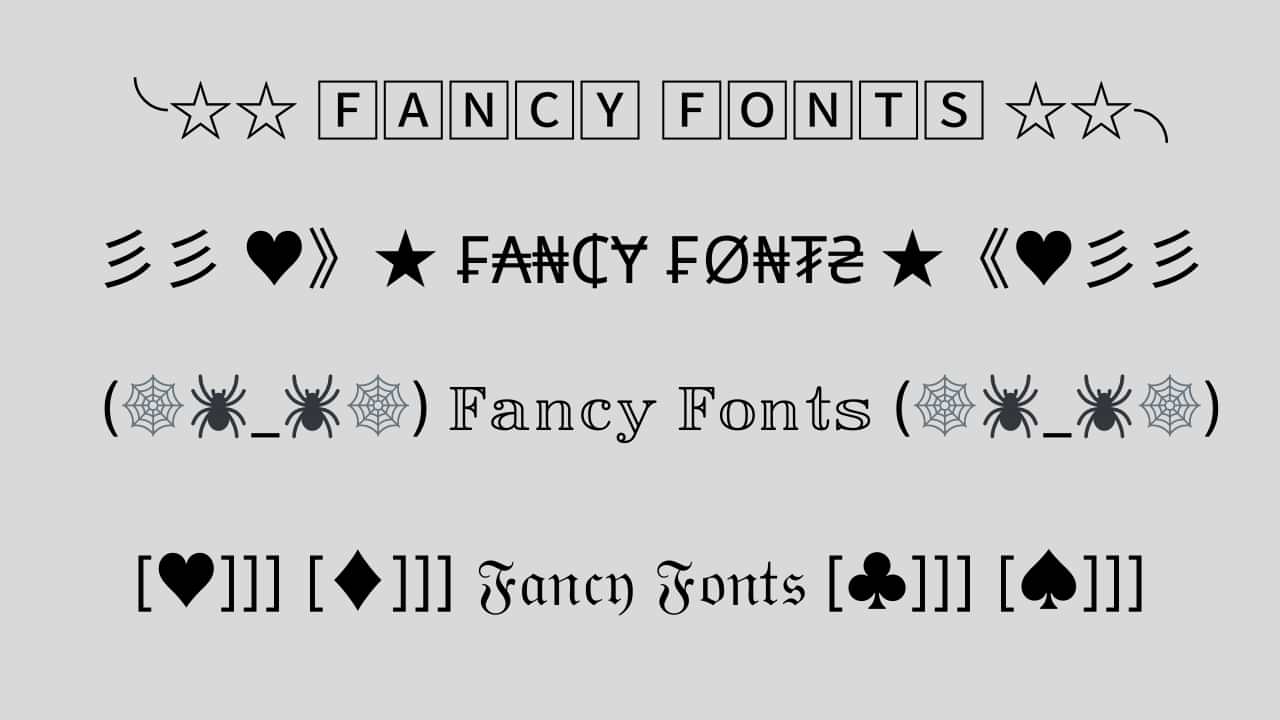
In today’s digital age, expressing ourselves creatively is more important than ever. One fun and engaging way to do this is by using fancy fonts to enhance the appearance of our text. If you’re looking to add a touch of uniqueness to your social media posts, captions, or any other written content, you’re in luck! Several websites offer free and user-friendly fancy font generators that can instantly transform your plain text into eye-catching designs. In this article, we’ll explore some of the top fancy font generator sites that can help you stand out in the online crowd.
1. Aesthetic-Symbol.com
Text symbols have evolved into a new form of visual communication, allowing individuals to convey emotions, concepts, and ideas with a single character. Aesthetic-Symbol.com takes this concept to the next level by curating an extensive collection of symbols that resonate with various themes and moods.
- Social Media Magic: Elevate your social media game by using these symbols to enhance your captions, comments, and bios. Express emotions, add emphasis, or even create stylish dividers between sections of your content.
- Text Messages with a Twist: Surprise your friends with creatively designed symbols that add a touch of novelty to your text messages. Birthdays, celebrations, or just a friendly “hello” – there’s a symbol for every occasion.
- Personal Branding: In the digital era, personal branding matters. Aesthetic-Symbol.com allows influencers, bloggers, and professionals to incorporate unique symbols into their branding materials, making their content instantly recognizable.
- Artistic Endeavors: Creative minds can use these symbols to enhance digital artwork, presentations, and graphics. With a wide range of choices, the possibilities are limited only by imagination.
2. LetrasparaNick.com and Letrasdiferentesparanick.com
If you’re active on platforms like Instagram, TikTok, or Twitter, you know the importance of a captivating username or nickname. LetrasparaNick.com and Letrasdiferentesparanick.com specialize in generating unique fonts that you can use to make your username pop. From fancy script fonts to creative symbols, these websites make it easy to customize your online identity.
3. Fuentesletras.com and Fontesparainstagram.com
Fuentesletras.com and Fontesparainstagram.com cater to those looking for fonts tailored for Instagram. With the visual-centric nature of this platform, having fonts that stand out is crucial. These websites offer a range of fonts that suit different moods and themes, helping you make your posts and stories more visually appealing.
4. ConvertidordeLetras.com and Fontesparaig.com
ConvertidordeLetras.com and Fontesparaig.com are versatile fancy font generator sites that provide fonts suitable for various purposes. Whether you’re crafting an email signature, designing a poster, or creating unique graphics for your blog, these websites offer a plethora of font options to choose from.
5. Letrasgoticas.com and Conversoresdeletras.com
Letrasgoticas.com and Conversoresdeletras.com can make different styles of fonts that look cool. You can use these fonts for lots of things like making an email signature, designing a poster, or creating special pictures for your blog. These websites have many font options to pick from.
Conclusion
Expressing your individuality and creativity through your text has never been easier, thanks to the plethora of fancy font generator sites available online. Whether you’re looking to add a touch of elegance, playfulness, or uniqueness to your text, these websites have the tools you need. Websites like Aesthetic-Symbol.com, LetrasparaNick.com, Letrasdiferentesparanick.com, FontesLetras.com, Fontesparainstagram.com, ConvertidordeLetras.com, and Fontesparaig.com are just a few examples of the many resources at your disposal. So go ahead and explore these platforms to transform your ordinary text into something extraordinary!
Internet
How To Fix Temporarily Lost Connection
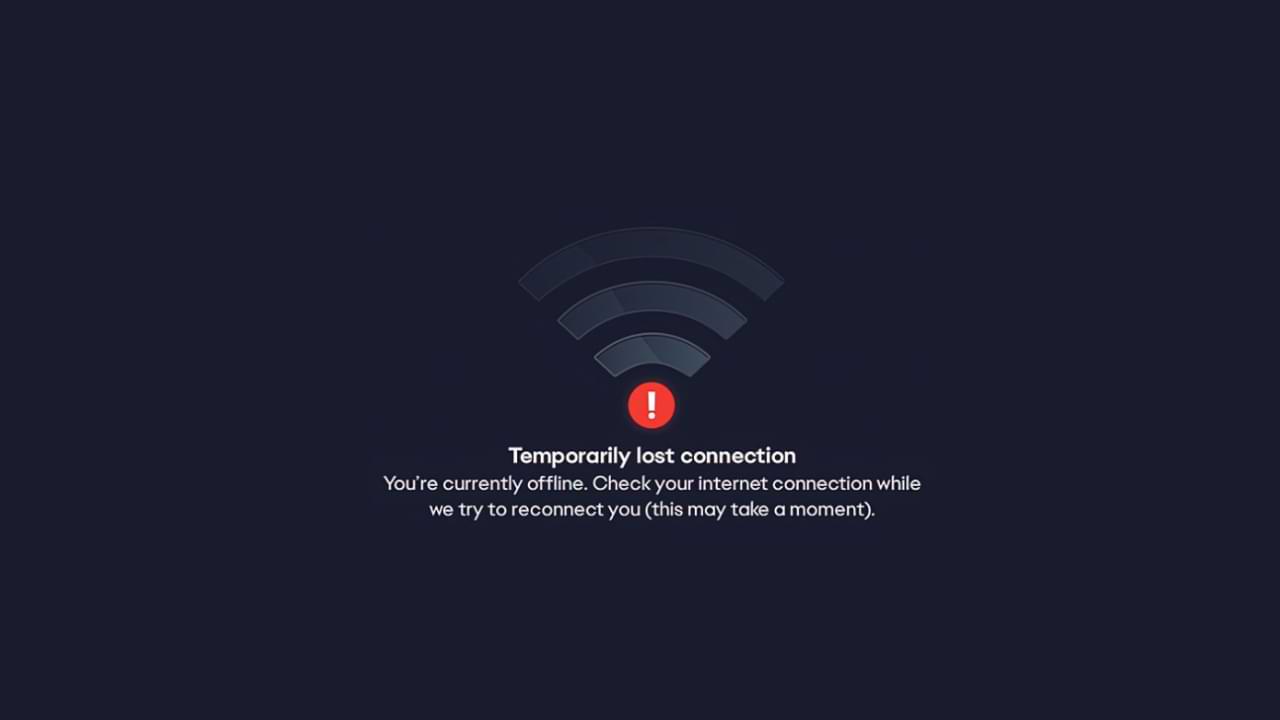
The temporarily lost connection problem is a Temporarily Lost Connection error when launching the EA application. There are quite a number of games made by EA that cannot be played due to the appearance of this error.
It looks like this problem is on the EA side, so there’s not much you can do to fix it, but there are a few tips you can do.
However, we have some suggestions that can help solve the problem. How to fix EA temporarily lost connection error Usually caused by EA server connectivity.
Some things you can do to overcome this are:
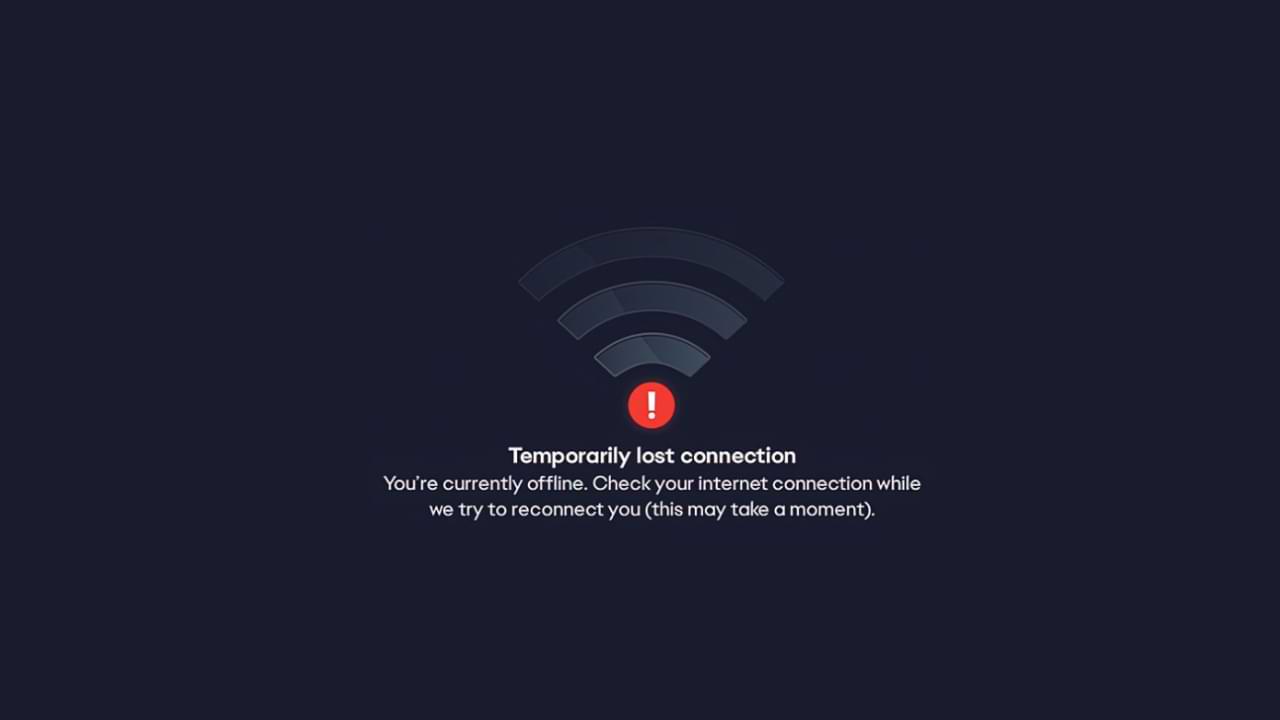
- The first step, make sure to link your Steam and EA accounts.
- Then, run the EA application as an administrator.
- Restart your PC/Laptop
- Also, restart your router and modem.
- Uninstall the EA app and reinstall it.
- Ensure that EA applications are allowed through your firewall and anti-virus software.
- Finally, check if your router is blocking the connection to the EA server.
These are common fixes you can make. If, in the above way the error still appears. We can confirm that the cause of the problem is not on you. However, there is a problem with the EA Server. The best solution for this is to wait a while, as usually, problems like this don’t last that long.
Internet
How to Solve WiFi Authentication Problem
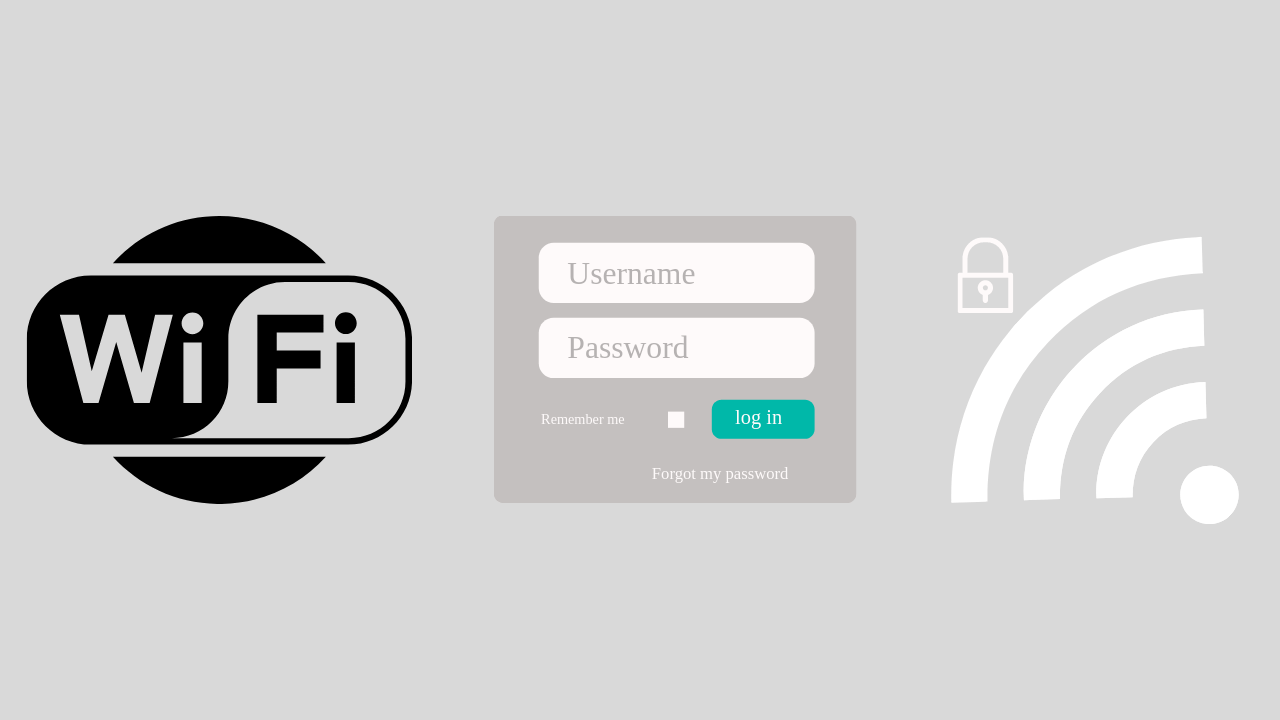
If you open WIFI at a school, cafe, airport, or hotel, you are usually asked to enter username and password login information first. Usually, this login information will be given to you beforehand.
Maybe you have or are currently experiencing a problem where there is no login display at all when accessing wifi. Then this article will help you to overcome it.
Here is a solution to overcome Wifi that can’t log in:
1. Restart your Device
This solution is easy solution and can be done by anyone.
What you need to do is:
- Disconnect from the network and turn off your Wi-Fi.
- Log out of the user account on your computer and shut down the system.
- Restart the device and log back into your user account.
- Turn on your Wi-Fi and connect to the network once again. See if the login page will now appear in your browser.
2. Use Public DNS
The next method is to use public DNS, how to set it up, follow these steps:
- To change a Wi-Fi network, go to Settings menu > Network Settings. Select the Wi-Fi network you want to change the DNS for, long press on the network name, and select ‘Modify Network ‘
- Then in the “ IP Settings” option. Usually, it will read ‘DHCP‘. Change it to ‘Static’, and you will be able to input the DNS IP manually you will use.
- Then enter DNS 8.8.8.8 and 8.8.4.4
3. Use a VPN App to solve the WIFI Login problem
When you join a WiFi hotspot with a login page, the VPN app will display information asking if you want to log in.
4. Forget the WIFI Network and Reconnect
Go to your device Settings and tap on WiFi > Find a network that you are having trouble connecting to a WiFi network > Long press on the network either SSID /Network Name, then you will see a small window with options to forget the network or modify network configuration. You can simply Tap on Forget Network option and then reconnect.
-

 Phones5 years ago
Phones5 years agoApple iPhone 11 (2019) – Release, Info, Leaks, Rumors
-
![Huawei's New Operating System is HarmonyOS [ Officially ],harmony os,huawei new operating system, huawei harmony OS,](https://www.thedigitnews.com/wp-content/uploads/2019/08/Screenshot__2285_-removebg-preview-2-1-400x240.png)
![Huawei's New Operating System is HarmonyOS [ Officially ],harmony os,huawei new operating system, huawei harmony OS,](https://www.thedigitnews.com/wp-content/uploads/2019/08/Screenshot__2285_-removebg-preview-2-1-80x80.png) Phones5 years ago
Phones5 years agoHuawei New Operating System is HarmonyOS [ Officially ]
-

 News5 years ago
News5 years agoBelle Delphine bath water – Instagram Model Sells Used Bathwater For 30$ To Their Loyal Followers
-

 Tech5 years ago
Tech5 years agoLevi’s Bluetooth Jacket Lets You Control Your Smartphone





















