Android
What is Android System Intelligence?
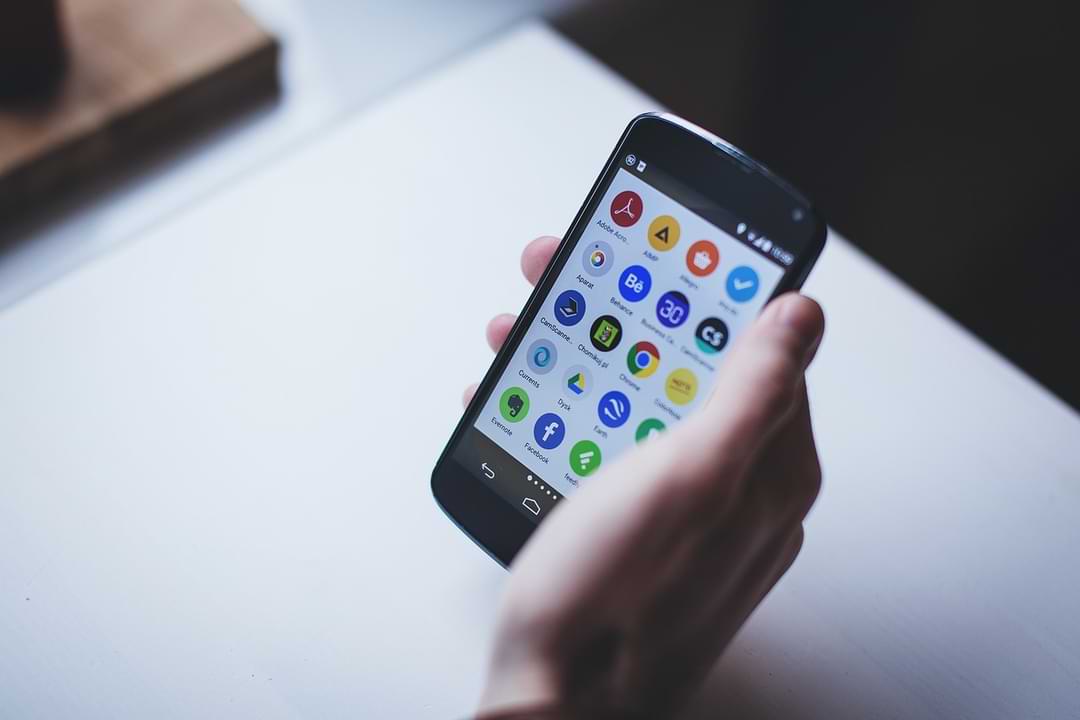
For those of you Android phone users, you may often know Android System Intelligence on your Android system.
Android System Intelligence is a core component of an Android-based operating system that is responsible for many of the core features of a smartphone, such as providing automatic response options and keeping the screen on as long as the camera detects that you are looking at it.
And since it’s a component of the Android system that performs many useful functions, there’s no need to worry if you notice it running on your phone. You can disable Android System Intelligence if you want, but doing so will cause many features to stop working normally.
What features are enabled by this Android System Intelligence?
Here are some of the most important features enabled by System Intelligence:
- Sensor Attention: this is a sensor that can keep your phone’s screen active as long as you look at the screen. This prevents the screen from turning off while you are watching videos but leaves the screen off if you are not watching anymore.
- If you have ever experienced an incident where when you leave your Android phone when you watch a video and the screen turns off, that’s where the Android System Intelligence function works.
- Autorotation: This feature automatically rotates the screen orientation based on the position of the Android phone.
- Automatic captions: This feature is capable of generating automatic captions for media that have no captions available.
- Smart text selection: Activates targeted actions when you select the text, such as long-pressing an address to see directions.
- Now Playing: Automatically listens to and identifies music around you, and displays information even when the screen is locked.
- Notification management: Inserts useful action buttons into notifications, enabling notifications to open the relevant application or provide the required information when tapped.
Android
How to fix this folder has an android access restriction
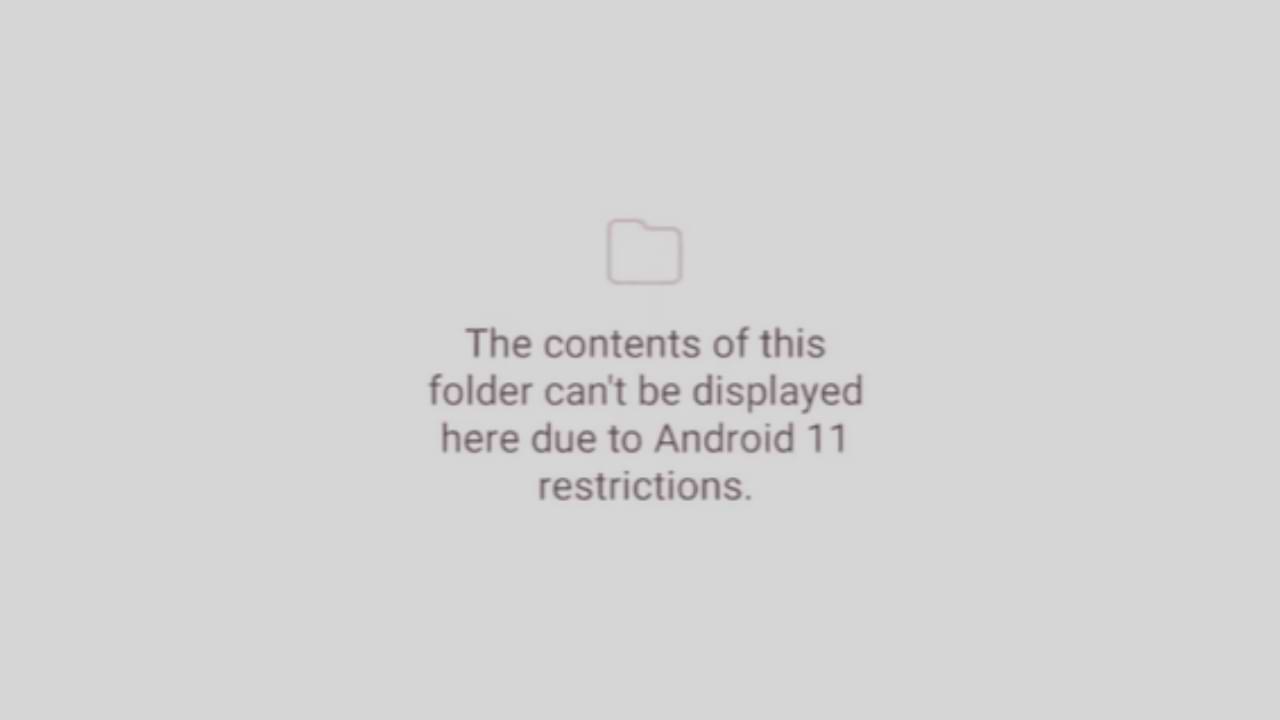
This folder has an android access restriction notification on an Android phone is a message that appears when we access data and OBB files on Android version 13.
In this article, we will show you how to access the existing Data and OBB folders on Android 13 and how to transfer files in them. In fact, it is a scoop storage feature that prevents File Manager from being able to access the Data and OBB folders.
The effect of this security feature is that you will not be able to access the Data and OBB folders on your Android device, especially those using Android 13. The following is how to overcome this folder having an Android access restriction.
Edit Data Folder File
- This method requires a third-party application called QuickEdit which you can download for free on the Google Play Store.
- Open Folder Manager then Navigate to Data Folder under internal storage, in the directory: /storage/emulated/0/Android/data
- Next, open the file using the System File Manager, then click the data folder on the Android version 13 device. Then find the data folder and file you want to edit, then open and edit it with QuickEdit.
That’s how to access the Data and OBB folders on Android 13. If you have other questions, please comment in the comments column below.
Android
How to Enable Google Play Protect
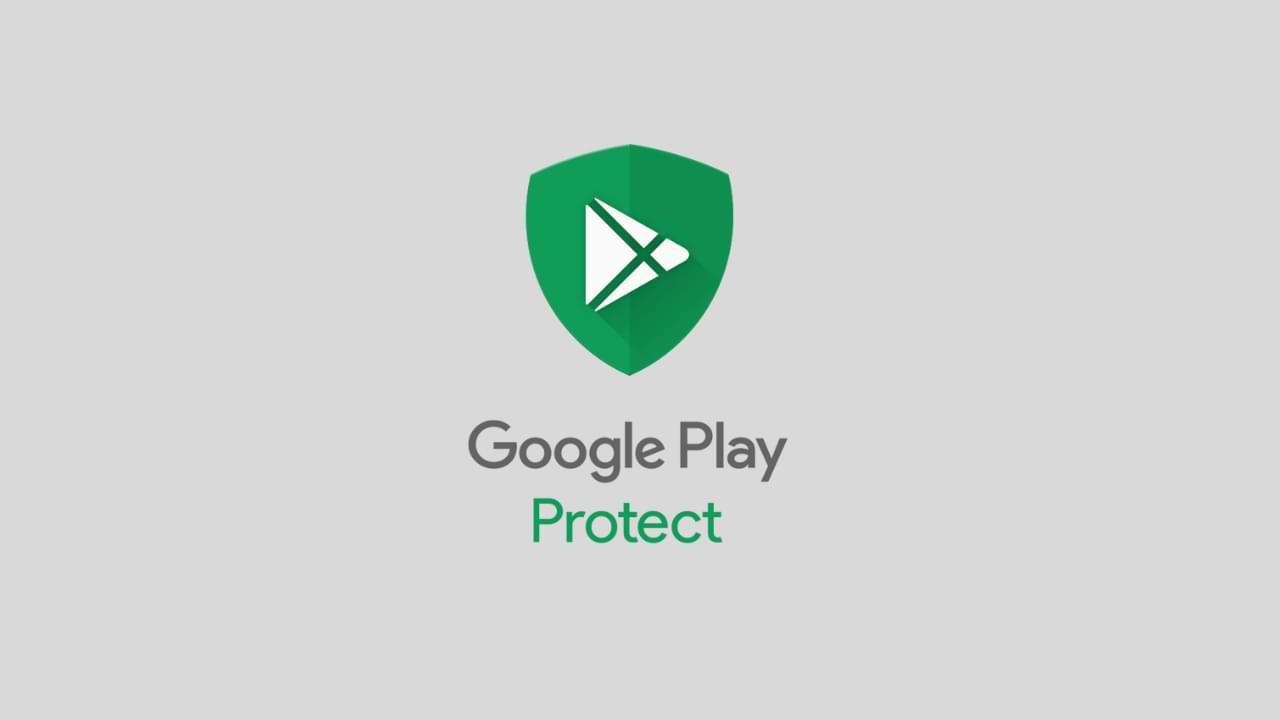
Google Play Protect is a security feature offered by Google for Android devices. It helps protect your phone from malware, spyware, and other harmful applications by scanning all installed apps regularly. The feature is automatically enabled on your phone, but you may want to enable it manually if you have disabled it or if you have a new phone. In this article, we will guide you step by step on how to enable Google Play Protect on your Android device.
Step 1: Open Google Play Store
The first step is to open the Google Play Store app on your Android phone. You can find the app on your home screen or app drawer.
Step 2: Go to the Play Protect section
Once you have opened the Google Play Store, tap on the three horizontal lines located on the top left corner of the screen. This will open a menu, and you need to scroll down to find “Play Protect.” Tap on it to access the Play Protect settings.
Step 3: Enable Play Protect
Once you have opened the Play Protect section, you will see a toggle switch at the top of the screen. If it is turned off, you need to turn it on. If the toggle switch is already turned on, then the feature is already enabled, and you don’t need to do anything further.
Step 4: Check for updates
If you have just enabled Google Play Protect, it is a good idea to check for any updates. To do this, go back to the Google Play Store, and tap on the three horizontal lines again. Scroll down to “My apps & games,” and tap on it. You will see a list of all the apps installed on your phone, and if any updates are available, they will be listed here. Make sure to update all the apps to ensure that they are protected by Google Play Protect.
Step 5: Scan your device
After you have enabled Google Play Protect, it is important to scan your device to check if there are any harmful apps installed. To do this, go back to the Google Play Protect section and tap on “Scan device.” Google will then scan your phone for any harmful apps, and if any are found, you will be notified. You can then choose to remove the app or keep it installed.
Step 6: Keep your device updated
It is important to keep your Android device updated with the latest security patches and updates. To do this, go to the Settings app on your phone and tap on “Software update.” Check if any updates are available, and if they are, install them. This will help keep your device protected from any new threats that may emerge.
Step 7: Be careful when downloading apps
Google Play Protect is a great feature, but it is not foolproof. It is still important to be careful when downloading apps from the Google Play Store. Make sure to only download apps from reputable sources and check the reviews and ratings before downloading. Avoid downloading apps from unknown sources, as they may contain malware or spyware that can harm your device.
In conclusion
Google Play Protect is a valuable feature for Android devices that helps protect your phone from harmful apps. By following the steps outlined in this article, you can enable Google Play Protect on your Android phone and ensure that it is protected from any potential threats. Remember to keep your device updated and be careful when downloading apps to ensure that your phone remains protected.
Android
How to hide contacts and text messages on Android phone – step by step

Have you ever wondered how to hide your contacts and messages on Android quickly? Also, do you want to know if it is possible to hide mobile phone messages and contacts so no one can see them? So you need to know that there may be people interested in viewing both scheduled contacts and text messages for various reasons, so you better watch out.
In this article, we will teach you how to hide your contacts and messages in Android d, keeping in mind that it is a necessary step-by-step that you should especially consider if you are concerned about your privacy. Did you know that you can also recover deleted SMS on Android?
The problem is that android There are no default options for this, so we have to rely on two apps specially developed for it.
Hide SMS with KeepSMS
- Download the KeepSM Tak app from this link
- when you have downloaded and installed or you need to enter your PIN
- The key will be PIN enter your SMS anytime
- Then when you press the + sign, enabled in the upper right corner, you will hide the new SMS that has arrived
As you can see, the procedure is really simple and then you will see that that particular message no longer appears on your messaging app, so you can hide an entire chat with someone in just a second.
In the same way, if you want to make this chat visible again, you need to click Edit in the upper left corner of the respective application and get the desired chats back.
Hide messages and contacts with Vault-Hide SMS
- Download the Vault-Hide SMS app from this link
- Again, you need to pin your account security
- In the application, you need to select SMS and Contacts, Hide phone numbers, From contacts
- then you can select contacts and the system will ask if you agree, to which you must answer Yes

Once you are done with both the steps we just learned, all the texts and contacts from your Android mobile that you want will be hidden and then you won’t have to worry about anyone seeing them. In any case, remember that this step-by-step will not hide WhatsApp or messenger conversations from you and that they will still be visible to absolutely everyone.
Hiding messages is quick and easy
For many people, the so-called protect your privacy from prying eyes. It is essential and very common when we talk about mobile phone messaging, to the point of trying to hide chats. The good thing is that you can easily achieve this with the apps we have already mentioned, but also without their help.
With KeepSMS and Vault-Hide SMS, you can have your conversations hidden without any inconvenience of entering a security PIN.
Yes, we can help ourselves to hide messages with applications, but installing applications of this type on a mobile phone can be suspicious if we do not want them to notice. The solution to this is your mobile offers an integrated message archiving option.
Few people know this option exists, so archiving messages is great if you don’t want to download apps or don’t have enough space. storage in a mobile phone.
All you have to do is access your messages, select the one you want to hide, press options, and the archive option will appear there. Then you can see them under the news menu option that says archived. yes, you changed mobile it will be possible to recover SMS from your old mobile.
If you value your privacy, these apps and our archived messages trick will make everything easier and more convenient for you. Note that there is also a virus that causes SMS to send itself.
Other inquiries that we cannot ignore in the kind of situations that arise in forums and social networks relate to the following:
Hide WhatsApp messages app, apps to hide calls and messages, hide WhatsApp apps, hide WhatsApp apps, how to hide text messages in the galaxy, hide messages app on iPhone, apps to hide WhatsApp messages on android or hide text messages on iPhone. Any other questions about it, please don’t hesitate to contact us to help you.
You did hide SMS and contacts with this step-by-step we just showed you?
-

 Phones5 years ago
Phones5 years agoApple iPhone 11 (2019) – Release, Info, Leaks, Rumors
-
![Huawei's New Operating System is HarmonyOS [ Officially ],harmony os,huawei new operating system, huawei harmony OS,](https://www.thedigitnews.com/wp-content/uploads/2019/08/Screenshot__2285_-removebg-preview-2-1-400x240.png)
![Huawei's New Operating System is HarmonyOS [ Officially ],harmony os,huawei new operating system, huawei harmony OS,](https://www.thedigitnews.com/wp-content/uploads/2019/08/Screenshot__2285_-removebg-preview-2-1-80x80.png) Phones5 years ago
Phones5 years agoHuawei New Operating System is HarmonyOS [ Officially ]
-

 News5 years ago
News5 years agoBelle Delphine bath water – Instagram Model Sells Used Bathwater For 30$ To Their Loyal Followers
-

 Tech5 years ago
Tech5 years agoLevi’s Bluetooth Jacket Lets You Control Your Smartphone





















