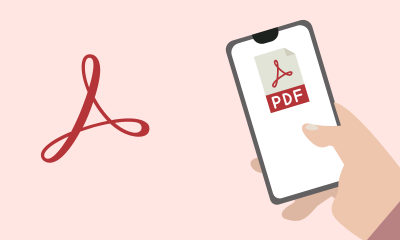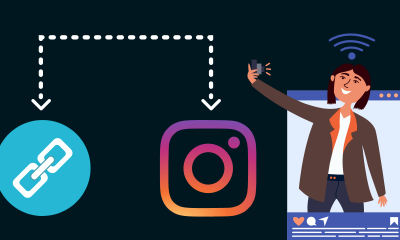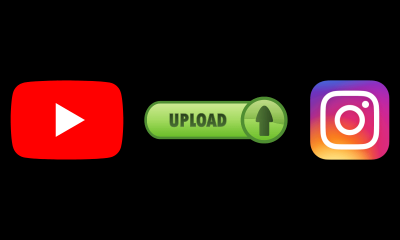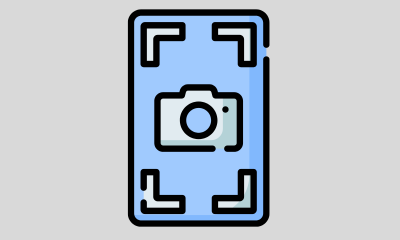How-To
How to change Windows 10 default font type

Microsoft removed the ability to change the default font in Windows 10, but it can still be done if you’re willing to jump through some hoops.
It’s possible to customize almost every aspect of Windows 10, but in many cases they add little to the user experience.
A potentially valuable change could be the font, especially considering that thousands of words are read every time the PC is turned on. The default “Segoe UI” font is absolutely fine, but it might also be updated from time to time.
Although there is a fonts section in ‘Settings’, Microsoft removed the ability to freely change the default font in Windows 10. In this article, we will break down all the steps you will need to follow.
Warning: This tutorial involves making changes to the PC’s Registry, so only proceed if you are sure and if you know what you are doing.
How to change the default font in Windows 10
Open ‘Settings’ and go to ‘Personalization’.
- In the ‘Font’ tab you will see a selection of different font families, including Arial, Verdana and Tahoma.
- Click on the one you want and keep the window open.
- In a separate window open the Notepad application (look in the start menu if you can’t find it)
- Copy and paste the following:
Windows Registry Editor Version 5.00
[HKEY_LOCAL_MACHINE \ SOFTWARE \ Microsoft \ Windows NT \ CurrentVersion \ Fonts]
“Segoe UI (TrueType)” = “”
“Segoe UI Bold (TrueType)” = “”
“Segoe UI Bold Italic (TrueType)” = “”
“Segoe UI Italic (TrueType)” = “”
“Segoe UI Light (TrueType)” = “”
“Segoe UI Semibold (TrueType)” = “”
“Segoe UI Symbol (TrueType)” = “”
[HKEY_LOCAL_MACHINE \ SOFTWARE \ Microsoft \ Windows NT \ CurrentVersion \ FontSubstitutes]
“Segoe UI” = “ENTER-NEW-FONT-NAME”
- Replace “ENTER-NAME-FONT” with the font family of your choice, exactly as it appears in ‘Settings’. The aforementioned Arial, Verdana, and Tahoma work here.
- Click on ‘File’ and then on ‘Save As’. The file type will be set to .txt, but you will have to change this to all files.
- Choose whatever filename you want, but make sure you end it with .reg
- Press ‘Save’ and then go to the file explorer to locate the .reg file.
- Click with the right mouse button and select ‘Merge’, before pressing ‘Yes’ to confirm and finally ‘OK’.
- Restart your device and the new font should be applied.
How to restore the default system font
If you want to reverse these changes, it probably won’t surprise you that you have to adjust the registry.
- Open Notepad once more and paste the following into the text file:
Windows Registry Editor Version 5.00
[HKEY_LOCAL_MACHINE \ SOFTWARE \ Microsoft \ Windows NT \ CurrentVersion \ Fonts]
“Segoe UI (TrueType)” = “segoeui.ttf”
“Segoe UI Black (TrueType)” = “Seguibl.ttf”
“Segoe UI Black Italic (TrueType)” = “Seguibli.ttf”
“Segoe UI Bold (TrueType)” = “segoeuib.ttf”
“Segoe UI Bold Italic (TrueType)” = “segoeuiz.ttf”
“Segoe UI Emoji (TrueType)” = “siguiemj.ttf”
“Segoe UI Historic (TrueType)” = “Seguihis.ttf”
“Segoe UI Italic (TrueType)” = “segoeuii.ttf”
“Segoe UI Light (TrueType)” = “segoeuil.ttf”
“Segoe UI Light Italic (TrueType)” = “Seguili.ttf”
“Segoe UI Semibold (TrueType)” = “Seguisb.ttf”
“Segoe UI Semibold Italic (TrueType)” = “Seguisbi.ttf”
“Segoe UI Semilight (TrueType)” = “segoeuisl.ttf”
“Segoe UI Semilight Italic (TrueType)” = “Seguisli.ttf”
“Segoe UI Symbol (TrueType)” = “Seguisym.ttf”
“Segoe MDL2 Assets (TrueType)” = “segmdl2.ttf”
“Segoe Print (TrueType)” = “segoepr.ttf”
“Segoe Print Bold (TrueType)” = “segoeprb.ttf”
“Segoe Script (TrueType)” = “segoesc.ttf”
“Segoe Script Bold (TrueType)” = “segoescb.ttf”
[HKEY_LOCAL_MACHINE \ SOFTWARE \ Microsoft \ Windows NT \ CurrentVersion \ FontSubstitutes]
“Segoe UI” = –
- Press ‘File’ and then ‘Save as’.
- Select the file type ‘All files’, naming it whatever you want as long as it ends with .reg, and then ‘Save’.
- Locate the file and click with the right mouse button before selecting “Merge”. Confirm by clicking ‘Yes’ and then ‘OK’.
- Restart the device so that the font is the same as it was originally.
How-To
How to Fix Blurred Images/Photos on Android Phones

Why your photos can be blurry (blurred) There are several factors that cause them, including: When taking photos it is unstable (shaky), the object you are photographing is a moving object, the camera lens is dirty, the camera application is not functioning properly and several other causes.
How to Fix Blurry Pictures Taken from Android Phone:
1. Use an app to fix blurry photos
Most image editing apps include a useful function to sharpen photos, this feature you can use to improve your Android photos.
As for the method, I have discussed it in a previous article here
Or you can also try other apps like VanceAI and Neural. love, Let’s Enhance, and MyEdit
2. Take precautions so that the photos are not blurry
Tips for preventing blurry images on Android phones, there are several things you can try to prevent this, including:
- Clean your phone lens
- Take photos in better lighting conditions
- Delete the Camera application cache, go to the menu: Settings > Storage > Devices > Cached data > Clear cached data > OK.
- As much as possible, avoid excessive zoom functions when taking photos on an Android cellphone camera.
How-To
How to Fix Spotify AI DJ Not Showing

As a music streaming service, Spotify has revolutionized the way we listen to music. One of its most exciting features is the AI DJ, which creates custom playlists based on your music preferences. However, sometimes users encounter an issue where the AI DJ feature is not showing up. In this article, we will go through a step-by-step guide on how to fix this issue.
Step 1: Check for Updates
The first thing you should do is check if your Spotify app is updated. If not, update it to the latest version. This may resolve any glitches or bugs that are causing the AI DJ feature to disappear.
Step 2: Clear Cache
Clearing the cache on your Spotify app may also help resolve this issue. To do this, go to your app settings and select “Storage.” From there, tap on “Clear Cache” and restart your app.
Step 3: Disable Battery Saver
Sometimes, battery saver settings can interfere with the app’s performance. To disable the battery saver, go to your phone’s settings and select “Battery.” From there, disable any battery-saving modes that are enabled.
Step 4: Check the Internet Connection
Make sure that you have a stable internet connection. If your internet connection is slow or unstable, the app may not be able to load the AI DJ feature.
Step 5: Check Country Settings
Spotify’s AI DJ feature is not available in all countries. If you’re using the app in a country where this feature is not available, it may not appear on your app. You can check the list of countries where the AI DJ feature is available on the Spotify website.
Step 6: Check the Subscription
The AI DJ feature is only available to Spotify Premium subscribers. If you’re using the free version of the app, you may not be able to access this feature.
Step 7: Reinstall the App
If none of the above steps work, you can try uninstalling and reinstalling the app. This will reset the app to its default settings, which may resolve any issues that were causing the AI DJ feature to disappear.
Step 8: Restart Your Device
If the issue persists, try restarting your device. This can help fix any software issues that may be causing the problem. Here’s how to do it:
- Press and hold the power button on your device.
- Tap on the “Restart” option when it appears on the screen.
- Wait for your device to restart, and then try opening the Spotify app again.
Step 9: Contact Spotify Support
If the issue persists after trying all the above steps, it’s time to contact Spotify support. You can reach out to them through their website, and they will guide you through resolving the issue.
Conclusion
Spotify’s AI DJ feature is a great way to discover new music based on your preferences. However, it can be frustrating if it’s not showing up on your app. By following the steps outlined above, you should be able to resolve the issue and get back to enjoying your music. Remember to check for updates, clear cache, disable battery saver, check internet connection, country settings, and subscription, and reinstall the app. If all else fails, don’t hesitate to contact Spotify support.
How-To
How to Overcome steam error code e84

The steam error code e84 problem usually occurs when we are about to log into the Steam platform, this error is also accompanied by Something that went wrong while attempting to sign you in.
If you are currently experiencing the same error. So in this article, we are going to provide you with the repair solution with the simplest way to fix it.
1. Delete Temporary Files
Temporary Files on your computer can sometimes make Steam run improperly. One is the steam error code e84, so try deleting temporary files from your computer. To do so, follow these steps:
- Press the Windows key + R then type the command %temp% and press the Enter / OK key

- Then delete all files and folders in the temp folder
- After that, try restarting your computer, and try opening Steam, is the error code E84 still there?
Deleting all of these folders will not cause errors or damage to the computer/programs on your computer, because all the files in this temp folder are temporary files that are no longer needed.
2. Update the Steam Application
Check if there is an update available for the steam application, if there is, please update immediately. And after the update is complete, try opening the Steam application again.
3. Reinstall the Steam App
If the two methods above don’t work, there could be some problematic or damaged Steam system files. The best solution is to reinstall the Steam application.
-

 Phones5 years ago
Phones5 years agoApple iPhone 11 (2019) – Release, Info, Leaks, Rumors
-
![Huawei's New Operating System is HarmonyOS [ Officially ],harmony os,huawei new operating system, huawei harmony OS,](https://www.thedigitnews.com/wp-content/uploads/2019/08/Screenshot__2285_-removebg-preview-2-1-400x240.png)
![Huawei's New Operating System is HarmonyOS [ Officially ],harmony os,huawei new operating system, huawei harmony OS,](https://www.thedigitnews.com/wp-content/uploads/2019/08/Screenshot__2285_-removebg-preview-2-1-80x80.png) Phones5 years ago
Phones5 years agoHuawei New Operating System is HarmonyOS [ Officially ]
-

 News5 years ago
News5 years agoBelle Delphine bath water – Instagram Model Sells Used Bathwater For 30$ To Their Loyal Followers
-

 Tech5 years ago
Tech5 years agoLevi’s Bluetooth Jacket Lets You Control Your Smartphone