iOS
How to create custom widgets in IOS with Widgetsmith?
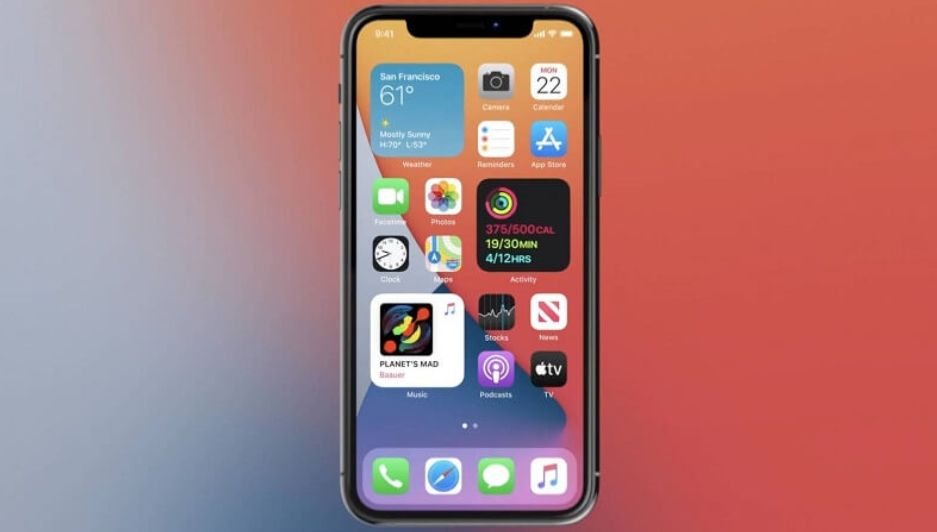
In general, Apple’s mobile devices and its IOS operating system, in any of its versions, are quite sophisticated. They have been a trend among consumers for some time, due to their design and interface. But, today it is possible to create custom widgets in IOS with Widgetsmith to add a personal touch.
It may sound like an unusual measure, although it has actually become more common now. In fact, it is not bad to want to go beyond the typical Apple design and for this, Widgetsmith fulfills its function one hundred percent. What should you do? Pay attention so that everything runs perfectly and to the letter.
What are the benefits of creating custom widgets in IOS with Widgetsmith?
As already mentioned, the trend for customization of the most famous Apple devices, the iPhone, has changed recently. Now, with the arrival of Widgets, everything is simpler and even enjoyable.
Widgetsmith widgets, without fear of mistakes, are among the best on the list for the IOS operating system and your iPhone. Therefore, its benefits are appreciated by the community, so it is worth mentioning them one by one carefully.
A reliable and complete option
When creating custom widgets in IOS with Widgetsmith, you will find that the process is easy to cope with. In a matter of a few seconds, you will be able to show off new customization for your iPhone.
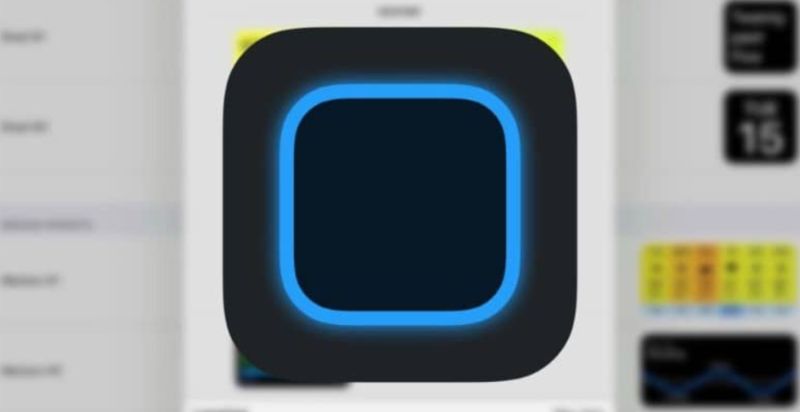
Thanks to the best options and templates that the application has, you can play with the possibilities to achieve a good finish for your iPhone.
Add a personal aesthetic touch to the iPhone startup
The iPhone home screen is probably one of the most exploited and popular aspects of the community in general. Imagine being able to modify or customize it at will, according to the parameters of the application with the best Widgets. It will surely result in a great idea.
Wide variety of templates and designs
Emphasizing what was exposed at the beginning of the benefits, Widgetsmith has a series of key instruments for optimal operation. Among these, templates with varied designs for different features of the iPhone home screen stand out.
An example of this is the weather, the calendar along with the date and time, as well as a special section for photos or the ability to add reminders. Activating these new iPhone widgets is a piece of cake, as long as Widgetsmith is involved.
The time is now, learn how to create with the Widgetsmith app
By virtue of achieving a successful end result, creating custom widgets in IOS with Widgetsmith is made possible by edition 14 of this OS. During previous versions, this process was not highly recommended or it was simply not carried out accurately.
As a first step, you must open the App Store on your Apple device and in the search bar, type the name of the application, Widgetsmith.
Once the download time expires and the shortcut is created, now you must enter the application. At first glance, three empty tiles of different sizes will appear and below each one, the “Add” button is wielded. Press it according to your demands and move on.
Taking into consideration what has been described, each widget template is unique and different from the other. Depending on your tastes, you can decide the background color or the widget itself, as well as the font style if it is text.
When creating custom widgets in IOS with Widgetsmith, you can name it whatever you want. You can even add a photo from the compatible library if you prefer.

iOS
iOS 16 beta 1 is available for testing and where to download the profile for iPhone?

iOS 16 beta 1 has been released. Apple has launched tests of the new software update for iPhones and probably many of you are wondering where to download the appropriate profile? This one has been made available to developers for now. The iOS 16 beta public pilot should be operational within a few weeks.
iOS 16 beta 1 is the first preview version of the new software for iPhones that goes into the hands of application developers. A lot of people wonder where to download it from and where to find the relevant files. This is of course possible, although it must be remembered that the public pilot scheme will start in a few weeks.
However, if you are impatient, you can find the profile from iOS 16 beta 1 on this page . It is a resource center for application developers. So an appropriate account is needed. Of course, soon these files will be circulating on the web and it will be possible to download them from other places.
With the installation of iOS 16 beta 1 on iPhones, it’s better to hold off
iOS 16 beta 1 for developers is a very early release of new software for iPhones. If you’re planning on installing this software on your main phone, it’s not a good idea. There are definitely some bugs here and some of the applications will refuse to obey. Therefore, it is better to do it on an additional device.
iOS
iOS 16 beta 1 – how to install the new Apple system for iPhones?

iOS 16 beta 1 is close. You are probably wondering how to install new software for iPhones? This will be possible right after the WWDC 2022 opening keynote. First, the iOS 16 beta update will be available for application developers, and public testers will wait longer.
iOS 16 beta 1 is the first preview version of Apple’s iPhone software that has been the subject of many leaks. We will see the system during the WWDC 2022 opening keynote. It will soon be time to start the pilot program, and application developers will be able to install the system first. How do I do this, and who can install iOS 16 beta 1 first?
How to install iOS 16 beta 1
The most convenient way to install iOS 16 beta 1 is to install a unique profile. Log on to your iPhone or iPad using your development account (you can do it here ), which requires special access, and go to the download section. There you will be able to download the appropriate profile shortly and then install it.
To do this, all you need to do is follow the steps displayed on your phone or tablet screen. Then you need to restart the device and go to the Settings, General, and Updates sections, where you can install iOS 16 beta 1. Remember that you must have at least 50% of the battery charged, or the equipment must be connected to a power source. Otherwise, the installation will not be possible.
You can install iOS 16 beta 1 on the following iPhones
- iPhone SE (2nd and 3rd generation), 7, 7 Plus, 8, 8 Plus, X, Xs, Xs Max, Xr, 11, 11 Pro, 11 Pro Max, 12, 12 Mini, 12 Pro and 12 Pro Max, 13, 13 Mini and 13 Pro (Max)
Keep in mind that iOS 16 beta 1 will be available only to app developers at the moment. Soon, the new system will be made available under the Apple Beta Software Program. Here the leaks speak of July. Then all interested iPhone users will be able to install it, and it is not possible yet. We expect the second beta to be released in approximately 3-4 weeks. For now, you have to be patient and wait.
iOS 16 beta is best installed on an additional iPhone. Installing the software in the first development version on your primary phone doesn’t have to be a perfect idea. The software is probably not without its bugs, and it is also likely that some applications will not obey for now.
iOS
Users should update to iOS 15 beta 2 immediately
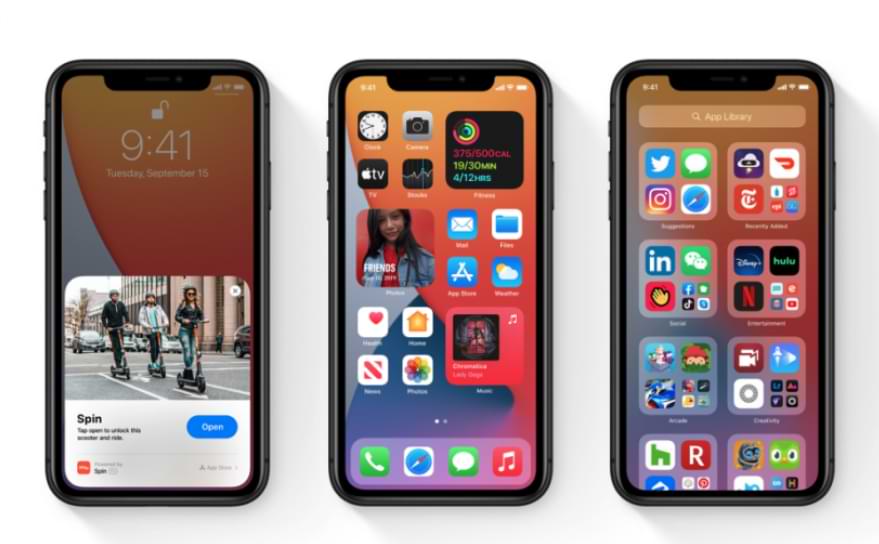
How to install iOS 15 beta 2
First, go to Settings – General (general settings) – Software update (update software) – Download & Install (download and install). Note, the size of the update will vary depending on the device you are using.
Because this is only a beta version, there will definitely be errors during use, so please back up all data on your iPhone with iTunes or iCloud to minimize possible risks. out.
If you’re using an iPad, just do the same to install iPadOS 15 beta 2.
New features on iOS 15 beta 2 and iPadOS 15 beta 2
– Maps application (Maps) has a new icon: At the WWDC 2021 event, Apple introduced a new icon for the map application (Maps), but it was not included in the iOS 15 beta 1 version. However, in this update, the map application has changed the icon and has more direct effects.
–Adding emoticons: Previously, Apple also mentioned that it would update some new emojis, including the ability to customize costumes. And now these icons are available on iOS 15 beta 2.

–Quick Note on iPad: This feature was available in iPadOS 15 beta 1 version, however, with the beta 2 version, users can quickly activate Quick Note by swiping up from the bottom right corner.
–Improved iCloud Private Relay: This feature will help you surf more safely, however, since this is only a beta, it has caused some problems. In the Changelogs section, Apple said that iOS 15 beta 2 has fixed errors related to iCloud Private Relay.
– SharePlay: This is a new feature that allows users to share songs, videos, or even the screen of their device during a FaceTime call. This feature is now available on iOS 15 beta 2.
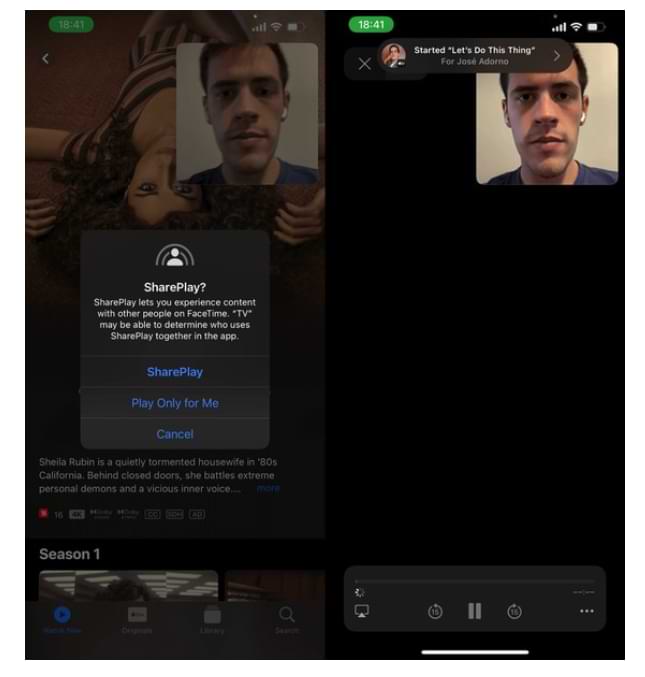
-

 Phones5 years ago
Phones5 years agoApple iPhone 11 (2019) – Release, Info, Leaks, Rumors
-
![Huawei's New Operating System is HarmonyOS [ Officially ],harmony os,huawei new operating system, huawei harmony OS,](https://www.thedigitnews.com/wp-content/uploads/2019/08/Screenshot__2285_-removebg-preview-2-1-400x240.png)
![Huawei's New Operating System is HarmonyOS [ Officially ],harmony os,huawei new operating system, huawei harmony OS,](https://www.thedigitnews.com/wp-content/uploads/2019/08/Screenshot__2285_-removebg-preview-2-1-80x80.png) Phones5 years ago
Phones5 years agoHuawei New Operating System is HarmonyOS [ Officially ]
-

 News5 years ago
News5 years agoBelle Delphine bath water – Instagram Model Sells Used Bathwater For 30$ To Their Loyal Followers
-

 Tech5 years ago
Tech5 years agoLevi’s Bluetooth Jacket Lets You Control Your Smartphone




















