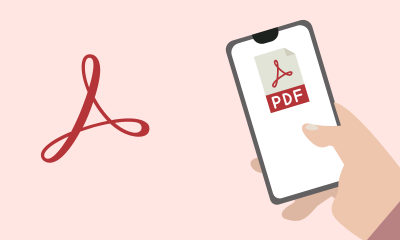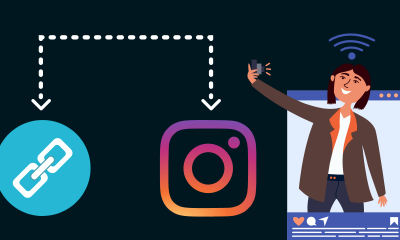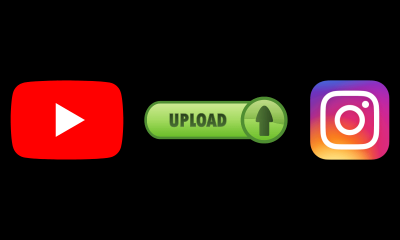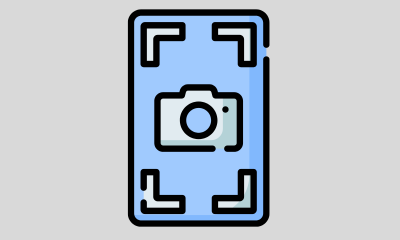How-To
Step by step: How to generate your own QR code for free and online
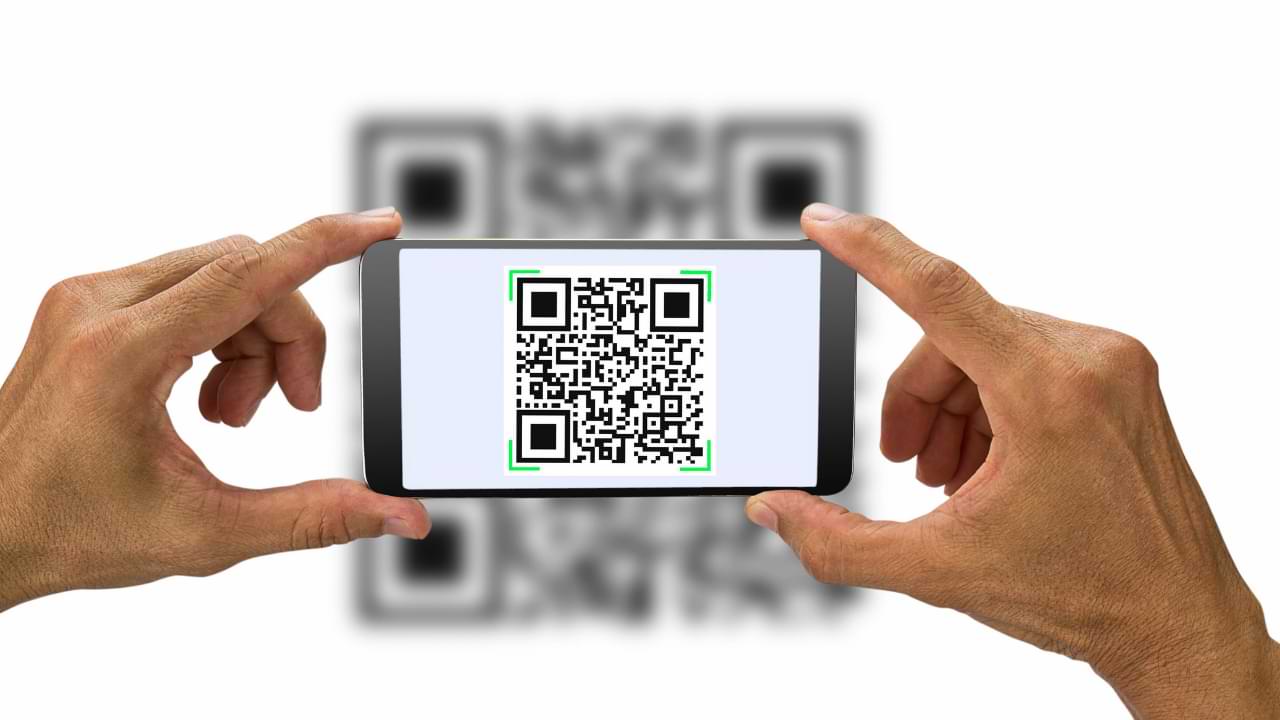
There is no denying the popularity and convenience of using QR codes. Therefore, it does not hurt to learn how to generate a QR code and how you can encourage your customers to scan them when they come across your content.
What is a QR code?
The QR code, short for ” quick response ” code, is a square-shaped black and white symbol that people can scan with a “smart” mobile phone to get more information about a product, among other things.
These squares can include links, coupons, activity details, and other information that users may want to take with them for later reference. The QR code usually looks like the following photo:

You will often find QR codes in email, signs, billboards, and even commercials, where you can quickly scan the code on the screen using your phone.
How to generate a QR code
The process to create a QR code is quite simple. We tell you here how to start.
Step 1: select a program to generate QR code
There are many programs out there. The best ones give you plenty of options for compatibility with most QR code reading apps for mobile devices.
The best programs are as follows:
- Kaywa
- GOQR.me
- Free Shopify QR Code Generator
- Visualize
- The-qrcode-generator.com
- qr-code-generator.com
When choosing a program to generate a QR code, you should consider whether performance can be tracked and analyzed and whether it allows you to design a code that is unique to your brand.
Some programs, for example, display logos and other icons within the code that immediately tell people what information they will get from scanning it.
Step 2: choose the type of content to promote
Let’s select one of the programs to generate QR code and take a tour together. For example, qr-code-generator.com is one of the favourite QR code creation programs above.
First, select what type of content you want your QR code to show the person after they scan it. You can choose between one of the 10 types available in this program. For our purposes, we will promote a URL that directs users to our store.
Step 3: Enter your information in the form that appears
Once you select the type of content that you are promoting with this QR code, a field or form will appear in the program where you can enter the information that corresponds to your campaign.
If you want your code to contain contact information, for example, you will see in the program a set of fields where you can enter your email address, subject line and associated message.
To save a link to your business, you will simply enter the URL in the field that appears in the program to generate a QR code.
Step 4: consider downloading a dynamic QR code
There is an option below in the program to generate a QR code but “dynamic”. One major catch is that you can’t edit the data it contains once you print it out. But with a dynamic one, you can edit this data.
With a free membership to a program like qr-code-generator.com, you can print a dynamic QR code, scan it and open an editable form where you can modify the data that your visitors will receive.
Step 5. Customize it
When it’s time to generate the QR code, you can customize the design of the codes for your brand.
Do you want your code to look like your logo? Do you want it to reflect the design scheme of your website? You must bear in mind that not all programs offer this design option.
Of course, you can further customize your QR code: adjust colours, add a logo, create social media options, and more.
However, you should be aware that some customizations may make it difficult for QR code scanning applications to correctly read the code. It is a good idea to create the code in two versions: a simple version and another with your preferred layout.
Step 6: test the QR code to make sure it scans
Since a custom code can make it difficult to “read” some mobile applications, don’t forget to check if your QR code reads correctly and be sure to test with more than one reader.
A good place to start is the free QR Code Reader tool, which automatically takes you to what it “reads.” Apple’s Passbook also offers a built-in QR code reader in iOS 7, so you should try to make sure your code can be read there as well.
Step 7: share and distribute the QR code
A QR code will not be able to do its homework unless it is visible. So be sure to come up with a distribution plan to share it.
This could include displaying it on social media, in print ads, on clothing, or in physical locations where people will pick up their phones to scan.
In addition to sharing the code, you can also add instructions to your promotions that show less tech-savvy people how to scan it. This way, it’s okay if consumers want to scan the code, but don’t know how to do it.
Step 8: Track and analyze performance
As with any marketing campaign, you should keep track of any campaign that uses a QR code to see if it is actually working.
How much traffic is coming from each specific code? People scan your code, but don’t redeem your offer once they hit the landing page? Or are they not required to scan your QR code?
Knowing the answers to these questions will help you troubleshoot and adjust your codes when generating poor-performing QR codes to more closely reflect the ones that work well.
It is a good idea to include a tracking code in your web address so that you can better measure performance. This is very important if you use closed-loop marketing analytics and are used to more detailed reports on your campaigns.
QR codes vs. barcodes
Does the increased activity of generating QR codes mean that traditional barcodes are a thing of the past? Of course not.
Traditional barcodes are a common means for companies to identify consumer packaged goods and manage their product inventory.
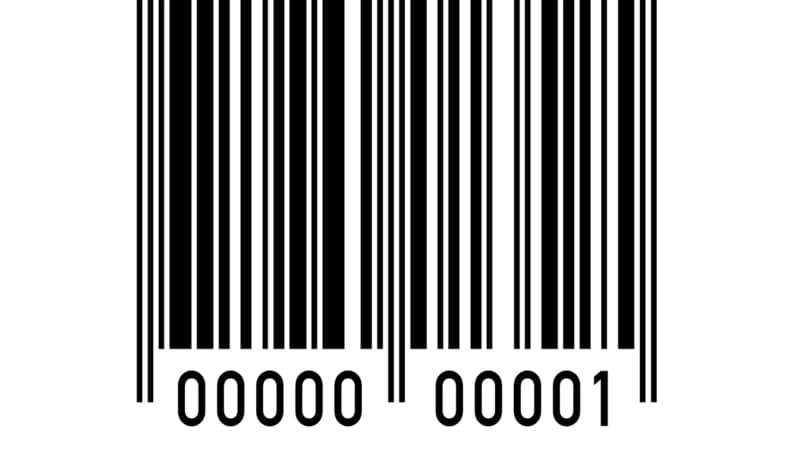
However, there are differences between barcodes and the QR code, in their uses and in their characteristics. For example, we share the following three important differences:
Has a different shape
Bar codes are typically rectangular in shape, requiring scanning devices to read the bar code data horizontally. The QR code is usually square in shape and displays your data vertically or horizontally.
Contains more data
Due to the square shape obtained after generating the QR code, it can contain much more data than a barcode. The QR code can contain many more encrypted characters than are available in a barcode.
Has different data
The QR code is often used differently than barcodes. Barcodes include key product information for those at the point of sale. For example, the price and the name of the manufacturer.
QR code provides intangible information, such as location data and addresses on the website of promotions and product landing pages.
How does the QR code work?
The QR code was adopted by marketing for its storage capacity. It also provides additional information to consumers.
The consumer can pull out their mobile device, download a free QR code scanning app, and “scan” the code to gain access to additional information.

So if you wanted to create, for example, a bus stop ad that promotes your business, you could generate a QR code that shows on that print ad that takes people directly to your website when they scan it with their phones.
How to use QR code (and how not to)
Some of the best practices will help increase the likelihood that your QR code will be used.
Show your QR code where it’s convenient for people to scan
Post QR codes where scanning is easy and there is enough time for the consumer to actually scan the code.
Although you can see QR codes on billboards on the street and on television, they are not exactly the easiest placements to use. Consider places and media where consumers have time to scan the code and ideally a Wi-Fi connection as well.
Optimize your QR landing page for mobile devices
Optimize the page you send people to for mobile devices. Consumers will be on their cell phones when they scan the QR code, so they should be referred to a page with a positive mobile experience.
I included a call to action for people to scan your QR code
I offered a call to action with the code, that is, tell people what they are supposed to do when they see the code and what they will receive if they do.
Not everyone knows exactly what a QR code is, and those who do will not be motivated to scan it unless they are sure that there is something worthwhile on the other side.
Don’t limit your QR code to a mobile scanner
Your QR code must be independent of the application so that anyone can scan your code with any reader.
A lower barrier to entry increases the chances of success for you and the user.
Use your QR code to make life easier for someone
Don’t use a QR code just to use one. If you have content that makes sense to deliver to a mobile user, and you have an appropriate channel to do so, your QR code is more likely to deliver results.
If you’re still not convinced that QR codes are the right move, or just want some additional ways to connect the offline world with the online world, consider adding a short, memorable URL as well that people can easily type in their files. mobile phones.
How-To
How to Fix Blurred Images/Photos on Android Phones

Why your photos can be blurry (blurred) There are several factors that cause them, including: When taking photos it is unstable (shaky), the object you are photographing is a moving object, the camera lens is dirty, the camera application is not functioning properly and several other causes.
How to Fix Blurry Pictures Taken from Android Phone:
1. Use an app to fix blurry photos
Most image editing apps include a useful function to sharpen photos, this feature you can use to improve your Android photos.
As for the method, I have discussed it in a previous article here
Or you can also try other apps like VanceAI and Neural. love, Let’s Enhance, and MyEdit
2. Take precautions so that the photos are not blurry
Tips for preventing blurry images on Android phones, there are several things you can try to prevent this, including:
- Clean your phone lens
- Take photos in better lighting conditions
- Delete the Camera application cache, go to the menu: Settings > Storage > Devices > Cached data > Clear cached data > OK.
- As much as possible, avoid excessive zoom functions when taking photos on an Android cellphone camera.
How-To
How to Fix Spotify AI DJ Not Showing

As a music streaming service, Spotify has revolutionized the way we listen to music. One of its most exciting features is the AI DJ, which creates custom playlists based on your music preferences. However, sometimes users encounter an issue where the AI DJ feature is not showing up. In this article, we will go through a step-by-step guide on how to fix this issue.
Step 1: Check for Updates
The first thing you should do is check if your Spotify app is updated. If not, update it to the latest version. This may resolve any glitches or bugs that are causing the AI DJ feature to disappear.
Step 2: Clear Cache
Clearing the cache on your Spotify app may also help resolve this issue. To do this, go to your app settings and select “Storage.” From there, tap on “Clear Cache” and restart your app.
Step 3: Disable Battery Saver
Sometimes, battery saver settings can interfere with the app’s performance. To disable the battery saver, go to your phone’s settings and select “Battery.” From there, disable any battery-saving modes that are enabled.
Step 4: Check the Internet Connection
Make sure that you have a stable internet connection. If your internet connection is slow or unstable, the app may not be able to load the AI DJ feature.
Step 5: Check Country Settings
Spotify’s AI DJ feature is not available in all countries. If you’re using the app in a country where this feature is not available, it may not appear on your app. You can check the list of countries where the AI DJ feature is available on the Spotify website.
Step 6: Check the Subscription
The AI DJ feature is only available to Spotify Premium subscribers. If you’re using the free version of the app, you may not be able to access this feature.
Step 7: Reinstall the App
If none of the above steps work, you can try uninstalling and reinstalling the app. This will reset the app to its default settings, which may resolve any issues that were causing the AI DJ feature to disappear.
Step 8: Restart Your Device
If the issue persists, try restarting your device. This can help fix any software issues that may be causing the problem. Here’s how to do it:
- Press and hold the power button on your device.
- Tap on the “Restart” option when it appears on the screen.
- Wait for your device to restart, and then try opening the Spotify app again.
Step 9: Contact Spotify Support
If the issue persists after trying all the above steps, it’s time to contact Spotify support. You can reach out to them through their website, and they will guide you through resolving the issue.
Conclusion
Spotify’s AI DJ feature is a great way to discover new music based on your preferences. However, it can be frustrating if it’s not showing up on your app. By following the steps outlined above, you should be able to resolve the issue and get back to enjoying your music. Remember to check for updates, clear cache, disable battery saver, check internet connection, country settings, and subscription, and reinstall the app. If all else fails, don’t hesitate to contact Spotify support.
How-To
How to Overcome steam error code e84

The steam error code e84 problem usually occurs when we are about to log into the Steam platform, this error is also accompanied by Something that went wrong while attempting to sign you in.
If you are currently experiencing the same error. So in this article, we are going to provide you with the repair solution with the simplest way to fix it.
1. Delete Temporary Files
Temporary Files on your computer can sometimes make Steam run improperly. One is the steam error code e84, so try deleting temporary files from your computer. To do so, follow these steps:
- Press the Windows key + R then type the command %temp% and press the Enter / OK key

- Then delete all files and folders in the temp folder
- After that, try restarting your computer, and try opening Steam, is the error code E84 still there?
Deleting all of these folders will not cause errors or damage to the computer/programs on your computer, because all the files in this temp folder are temporary files that are no longer needed.
2. Update the Steam Application
Check if there is an update available for the steam application, if there is, please update immediately. And after the update is complete, try opening the Steam application again.
3. Reinstall the Steam App
If the two methods above don’t work, there could be some problematic or damaged Steam system files. The best solution is to reinstall the Steam application.
-

 Phones5 years ago
Phones5 years agoApple iPhone 11 (2019) – Release, Info, Leaks, Rumors
-
![Huawei's New Operating System is HarmonyOS [ Officially ],harmony os,huawei new operating system, huawei harmony OS,](https://www.thedigitnews.com/wp-content/uploads/2019/08/Screenshot__2285_-removebg-preview-2-1-400x240.png)
![Huawei's New Operating System is HarmonyOS [ Officially ],harmony os,huawei new operating system, huawei harmony OS,](https://www.thedigitnews.com/wp-content/uploads/2019/08/Screenshot__2285_-removebg-preview-2-1-80x80.png) Phones5 years ago
Phones5 years agoHuawei New Operating System is HarmonyOS [ Officially ]
-

 News5 years ago
News5 years agoBelle Delphine bath water – Instagram Model Sells Used Bathwater For 30$ To Their Loyal Followers
-

 Tech5 years ago
Tech5 years agoLevi’s Bluetooth Jacket Lets You Control Your Smartphone